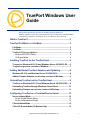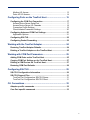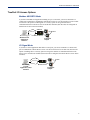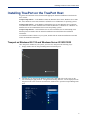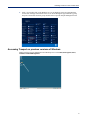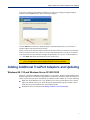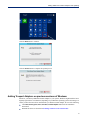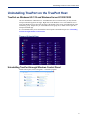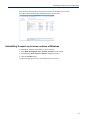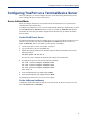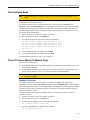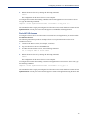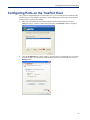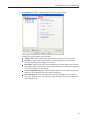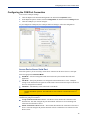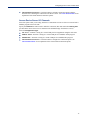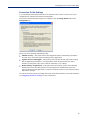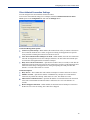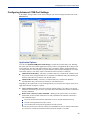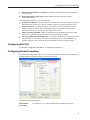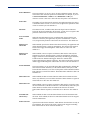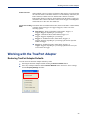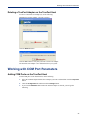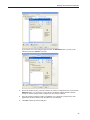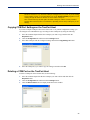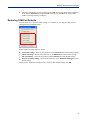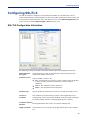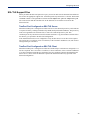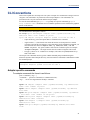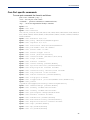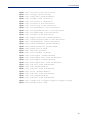TruePort Windows User Guide, Part #5500165-18 1
TruePort Windows User
Guide Chapter 0
This document provides the procedure for installing and using TruePort on
Windows 2000/Server 2003/Server 2003 R2/XP/Vista/Server 2008/Server 2008 R2/Windows
7/Windows 8/8.1/Windows 10/ Windows Server 2012/Windows Server 2012 R2.
What is TruePort?.........................................................................3
TruePort Full Mode vs Lite Mode ................................................3
Full Mode................................................................................................... 3
Lite Mode................................................................................................... 3
TruePort I/O Access Options................................................................... 4
Modbus ASCII/RTU Mode.................................................................... 4
I/O Signal Mode ................................................................................... 4
Installing TruePort on the TruePort Host ...................................5
Trueport on Windows 8/8.1/10 and Windows Server 2012/2012 R2..... 5
Trueport on previous versions of Windows .......................................... 7
Adding Additional TruePort Adapters and Updating ................8
Windows 8/8.1/10 and Windows Server 2012/2012 R2.......................... 8
Adding Trueport Adapters on previous versions of Windows ............ 9
Uninstalling TruePort on the TruePort Host...............................9
TruePort on Windows 8/8.1/10 and Windows Server 2012/2012 R2 .... 9
Uninstalling TruePort through Windows Control Panel ..................... 10
Uninstalling Trueport on previous versions of Windows................... 11
Configuring TruePort on a Terminal/Device Server ................12
Server-Initiated Mode ............................................................................. 12
On the IOLAN Device Server ............................................................. 12
On the JetStream/LanStream ............................................................ 12
Client-Initiated Mode .............................................................................. 13
Client I/O Access Mode (I/O Models Only) ........................................... 13

2
Modbus I/O Access ............................................................................ 13
Perle API I/O Access .......................................................................... 14
Configuring Ports on the TruePort Host ..................................15
Configuring the COM Port Connection.................................................17
Access Device Server Serial Port....................................................... 17
Access Device Server I/O Channels .................................................. 18
Connection Profile Settings ................................................................ 19
Client-Initiated Connection Settings ................................................... 20
Configuring Advanced COM Port Settings...........................................21
Application Options............................................................................. 21
Configuring SSL/TLS..............................................................................22
Configuring Packet Forwarding ............................................................22
Working with the TruePort Adapter ..........................................24
Restoring TruePort Adapter Defaults ...................................................24
Deleting a TruePort Adapter on the TruePort Host .............................25
Working with COM Port Parameters.........................................25
Adding COM Ports on the TruePort Host .............................................25
Copying COM Port Settings on the TruePort Host ..............................27
Deleting a COM Port on the TruePort Host ..........................................27
Restoring COM Port Defaults ................................................................28
Configuring SSL/TLS .................................................................29
SSL/TLS Configuration Information......................................................29
SSL/TLS Support Files ...........................................................................31
TruePort Port Configured as SSL/TLS Server.................................... 31
TruePort Port Configured as SSL/TLS Client ..................................... 31
CLI Conventions .........................................................................32
Adapter specific commands ..................................................................32
Com Port specific commands ...............................................................33

What is TruePort?
3
What is TruePort?
Trueport redirects serial COM/TTY based traffic over Ethernet to a remote IOLAN. Trueport is a
COM port redirector. TruePort can be used when you want to improve data security, as you can create
an SSL/TLS connection between the TruePort host port and the Device Server, which will encrypt the
data between the two points.
TruePort Full Mode vs Lite Mode
You can configure TruePort on Windows in either Full Mode or Lite Mode. When you start TruePort
in Full Mode, the serial configuration parameters are set on the TruePort host. When you start
TruePort in Lite Mode, the serial configuration parameters are set on the device/terminal server. On
Windows, serial configuration parameters consist of bits per second (baud rate speed), data bits,
parity, stop bits, and flow control. In either mode, the data is passed in raw format, although you can
enable the SSL/TLS connection option to encrypt the data going through a port.
Full Mode
This mode allows complete device control and operates exactly like a directly connected serial COM
port. It provides a complete COM port interface between the attached serial device and the network,
providing hardware and software flow control.
TruePort 6.1 and lower, IOLAN Device Server firmware 3.4 and lower, JetStream, and LanStream in
Full Mode use the TCP protocol on the configured port and the UDP protocol on port 668 (some
firewalls block UDP packets by default and might need to be reconfigured to support Full Mode
communication). TruePort 6.2 and higher and IOLAN Device Server firmware 3.5 and higher do not
use the UDP protocol.
The port serial configuration parameters set on the TruePort host must match the serial configuration
parameters set on the device (in this example, to the Card Reader), as shown below:
Lite Mode
This mode provides a simple raw data interface between the device and the network. Although the
port will still operate as a directly attached COM port, control signals are ignored. Lite Mode uses the
TCP protocol on the configured port. In this mode, the serial communications parameters are
configured on the terminal/device server and must match those configured on the device (in this
example, a Card Reader), as shown below:
Network
Terminal/Device Server
Card
Reader
TruePort Host
perle
Match Serial Configuration Parameters
Data
Network
Terminal/Device Server
Card
Reader
TruePort Host
perle
Match Serial Configuration Parameters
Data

TruePort Full Mode vs Lite Mode
4
TruePort I/O Access Options
Modbus ASCII/RTU Mode
If you have a Modbus serial application running on a pc to a network, you can use TruePort as a
virtual serial connection to communicate with the Device Server over the network to access I/O data.
You also have the option of enabling SSL as a security option to encrypt the data that is
communicated between the Device Server and the host machine (SSL/TLS must be configured on
both the Device Server and in TruePort).
I/O Signal Mode
If you have a custom application that talks to a serial port, you can use TruePort as a virtual serial
port to communicate with the Device Server over the network to access I/O data. You also have the
option of enabling SSL as a security option to encrypt the data that is communicated between the
Device Server and the host machine (SSL/TLS must be configured on both the Device Server and in
TruePort).
perle
Device Server
PC running a
Modbus Serial
Application/
TruePort
UID: 15
I/O Digital
Output
Power
Network
Device Server
perle
I/O Digital
Output
PC running
Custom
Application (API)/
TruePort
Network
Power

Installing TruePort on the TruePort Host
5
Installing TruePort on the TruePort Host
To get the latest TruePort release, download the appropriate TruePort installation wizard from the
Perle website
.
trueport-setup-x86.exe—32-bit Windows 2000, XP, Windows Server 2003, Windows Server 2003
R2, Vista, Windows Server 2008, Windows 7,Windows 8/8.1 and Windows 10 operating systems.
trueport-setup-x64.exe—64-bit Windows XP, Windows Server 2003, Windows Server 2003 R2,
Vista, Windows Server 2008, Windows Server 2008 R2, Windows 7, Windows 8/8.1 Windows 10,
Windows Server 2012 and Windows Server 2012 R2 operating systems.
trueport-setup-ia64.exe—64-bit Windows Server 2003 or Windows Server 2008 running on an
Itanium processor. Double-click the TruePort installation wizard and follow the installation
instructions.
To install the TruePort software on your system, double-click the TruePort installation wizard and
follow the installation instructions.
Trueport on Windows 8/8.1/10 and Windows Server 2012/2012 R2
Once Trueport is installed on your system, you can access Trueport in the following ways:
1. Simply, double-click the Trueport Management Tool desktop icon.
2. Alternatively, you can press the Windows function key then right click on the screen. In the
search field begin typing TruePort. All applications starting with true....will be displayed on the
left panel on the screen. From the search results, double-click to open the Trueport Management
Tool.

Installing TruePort on the TruePort Host
6
3. Lastly, you can right-click on the Windows 8/8.1/10 or Windows Server 2012/2012 R2 Start
screen. Click All Apps at the bottom of the screen. Scroll through the apps installed by group.
Trueport is listed under the Perle group. Double-click to open the Trueport
Management Tool.
Accessing Trueport on previous versions of Windows
Double-click the Trueport Management Tool Desktop icon or select Start, All Programs, Perle,
TruePort, TruePort Management.

Adding Additional TruePort Adapters and Updating
7
If you have existing TruePort adapters configured, you will see the configured Trueport adapters,
otherwise click the Add button to add a new Trueport Adapter.
Click the Add button to add a new TruePort adapter. In the following window, you can define a
TruePort adapter name and its network location.
Specify a name for the TruePort adapter and then the IPv4/IPv6 address or Hostname (the Hostname
must be resolvable) for the Device Server it will be communicating with. To accept server-initiated
TCP connections from any IP address configure an IPV4 address of "0.0.0.0" or a IPV6 address of
"::". Click
Next> and follow the instructions for rest of the wizard.
Adding Additional TruePort Adapters and Updating
Windows 8/8.1/10 and Windows Server 2012/2012 R2
Whenever you add any additional TruePort adapters to your system, Windows might install the latest
digitally signed driver in its database (depending on your Windows operating system and settings). To
ensure you have the latest driver installed after you add the TruePort adapter, do one of the following:
z Right-click on the Windows 8/8.1/10 or Windows Server 2012 /2012 R2 Start screen. Click All
Apps at the bottom of the screen. Scroll through the apps installed by group. Trueport is listed
under the Perle group. Double-click to open Trueport Update.
z Reinstall the drivers as described in Installing TruePort on the TruePort Host.
Note: If you have a firewall on your network, you might need to add the True-
port.exe application to the program exception list to run correctly.

Adding Additional TruePort Adapters and Updating
8
Click the Next button to continue.
Click the Finish button to complete the Update process.
Adding Trueport Adapters on previous versions of Windows
Whenever you add any additional TruePort adapters to your system, Windows might install the latest
digitally signed driver in its database (depending on your Windows operating system and settings). To
ensure you have the latest driver installed after you add the TruePort adapter, do one of the following:
z Click Start, All Programs, Perle, TruePort, TruePort Update and follow the installation
instructions
z Reinstall the drivers as described in Installing TruePort on the TruePort Host.

Uninstalling TruePort on the TruePort Host
9
Uninstalling TruePort on the TruePort Host
TruePort on Windows 8/8.1/10 and Windows Server 2012/2012 R2
On some installations of Window 8/8.1/10 and Windows Server 2012/2012 R2, you may find the
Trueport uninstall App under All Apps. Right-click on the Windows 8/8.1/10 or Windows Server
2012/2012 R2 Start screen, then click All Apps at the bottom of the screen. Scroll through the Apps
installed by group. Trueport may be listed under the Perle group. If so, double-click to open the
Trueport Uninstall App.
It is recommended that you use the Windows Control panel to uninstall Trueport. See Uninstalling
TruePort through Windows Control Panel
Trueport Uninstall App
Uninstalling TruePort through Windows Control Panel
Within control panel, click on Programs -> uninstall a program.

Uninstalling TruePort on the TruePort Host
10
Select the Perle Trueport Driver, then right click, then select uninstall. Perle Trueport
Prerequisite will be automatically uninstalled with the Trueport driver.
Uninstalling Trueport on previous versions of Windows
To uninstall the TruePort serial adapter(s), do the following:
1. Select Start, All Programs, Perle, TruePort, Uninstall from the taskbar.
2. Click Yes in the Perle TruePort Uninstall confirmation window.
3. Click the Uninstall button.
The TruePort application will now be uninstalled from your system.

Configuring TruePort on a Terminal/Device Server
11
Configuring TruePort on a Terminal/Device Server
When you add a port, you need to configure the port(s) on the host running TruePort and you also
need to configure the port(s) on the terminal server.
Server-Initiated Mode
When you configure TruePort for server-initiated mode, the terminal/device server must initiate
communication to the TruePort host.
To configure a terminal/device server for server-initiated mode (which is the default mode), you need
to set the Line Service to TruePort (firmware version 3.0 or higher) or Silent Raw and assign the
port number to be the same port number configured on the TruePort host (by default, this number
starts at 10000).
On the IOLAN Device Server
The following instructions provide an example of how to set up two ports the IOLAN Device Server
using the CLI to TruePort. You will set the Line Service to TruePort (firmware version 3.0 or
higher) or Silent Raw and on 1-port model you don’t specify a line number.
1. Connect to the Device Server (for example, via Telnet).
2. Log in to the Device Server as the admin user.
3. Add the host running TruePort to the host table using the add host command as shown in the
following example:
add host hpux50 192.152.247.61
You are now ready to configure the ports that will connect to the TruePort host.
4. To configure the ports, enter each of the following commands:
set line 1 service trueport windows50 10000
set line 2 service treuport windows50 10001
set line 3 service trueport windows50 10002
set line 4 service trueport windows50 10003
kill line 1-4
5. At the command prompt, type save and press Enter.
6. At the command prompt, type logout and press Enter.
The configuration of Device Server’s ports is now complete.
On the JetStream/LanStream
Configuring a JestStream\LanStream using the CLI is almost same as the Device Server CLI. You
will set the Line Service to Silent Raw.

Configuring TruePort on a Terminal/Device Server
12
Client-Initiated Mode
When you configure TruePort for Client-Initiated mode, the TruePort host will initiate
communication with the Device Server.
To configure a Device Server for Client-Initiated mode, you need to set the Line Service to
TruePort, enable the Client Initiated option, and assign the port number to be the same port number
configured on the client initiated configured TruePort host (by default, this number starts at 10001).
The following instructions provide an example of how to set up 4 ports on a IOLAN Device Server
for TruePort client initiated mode.
1. Connect to the Device Server (for example, via Telnet).
2. Log in to the Device Server as the admin user.
3. To configure the ports, enter each of the following commands:
set line 1 service trueport client-initiated on 10001
set line 2 service trueport client-initiated on 10002
set line 3 service trueport client-initiated on 10003
set line 4 service trueport client-initiated on 10004
kill line 1-4
4. At the command prompt, type save and press Enter.
5. At the command prompt, type logout and press Enter.
The configuration of the Device Server is now complete.
Client I/O Access Mode (I/O Models Only)
Client I/O access mode allows:
z A Modbus RTU/ASCII serial application running on a TruePort host to access Device Server I/O
using Modbus commands
z A serial application running on a TruePort host to access Device Server I/O using the Perle API
(see the Utilities chapter of your User’s Guide for TruePort API documentation).
Modbus I/O Access
To configure a Device Server for Client I/O Access mode for a Modbus RTU/ASCII serial
application, you need to enable I/O TruePort Services, enable I/O Modbus Slave, assign a Modbus
slave UID to match the configured on the Modbus RTU serial application, and assign the port number
to be the same port number configured UID on the client I/O Access configured TruePort host (by
default, this number is 33816).
The following instructions provide an example of how to set up an IOLAN Device Server for
TruePort I/O Access.
1. Connect to the Device Server (for example, via Telnet).
2. Log in to the Device Server as the admin user.
3. To enable the I/O TruePort service, enter following command:
set io trueport mode on listen 33816
4. To enable I/O Modbus slave, enter following command:
set io modbus mode on uid 1
Note:
Client-Initiated mode is available on IOLAN Device Server models with firmware 3.0 or
higher.
Note:
Client I/O Access is only available in conjunction with IOLAN Device Servers running
version 3.1 or higher.

Configuring TruePort on a Terminal/Device Server
13
5. Reboot the Device Server by entering the following command:
reboot
The configuration of the Device Server is now complete.
To configure the TruePort host running a Modbus ASCII serial application to access Device Server
I/O, type the following command:
addports -client mydeviceserver:33816 -initconnect -io mb_ascii 0 0
The command creates a single port configured for Client I/O Access mode which will connect to host
mydeviceserver on TCP port 33816 and will support a serial Modbus ASCII application.
Perle API I/O Access
To configure a Device Server for Client I/O Access mode for a serial application, you need to enable
I/O TruePort Services.
The following instructions provide an example of how to set up an IOLAN Device Server for
TruePort I/O Access.
1. Connect to the Device Server (for example, via Telnet).
2. Log in to the Device Server as the admin user.
3. To enable the I/O TruePort service, enter following command:
set io trueport mode on listen 33816
4. Reboot the Device Server by entering the following command:
reboot
The configuration of the Device Server is now complete.
To configure the TruePort host running a custom serial application to access Device Server I/O, type
the following command:
addports -client mydeviceserver:33816 -initconnect -io io_api 0 0
The command creates a single port configured for Client I/O Access mode which will connect to host
mydeviceserver on TCP port 33816 and will support a custom serial application using the Perle API.

Configuring Ports on the TruePort Host
14
Configuring Ports on the TruePort Host
After you have configured the ports on the terminal server, you can configure the TruePort host. Do
the following (you can configure a maximum of 4096 COM ports per a host with a maximum of 49
COM ports per a single TruePort adapter.
1. When you have finished the Add TruePort Adapter Wizard (launched from the TruePort
Management Tool, select the TruePort adapter and click the
Properties button to configure it.
2. Click the Configuration tab. On this window, you can connect to a terminal/device server either
by HTTP or Telnet. To configure the TruePort adapter and its associated COM ports, click the
Settings button.

Configuring Ports on the TruePort Host
15
3. The Properties tab displays configuration options for the TruePort Adapter.
Configure the TruePort adapter Network Settings:
z Adapter Name—Enter a name for the TruePort adapter to make it easier to recognize.
z IP Address—Enter the IPv4 or IPv6 address of the terminal/device server that will be
associated with this TruePort adapter on the network.
z Host Name—Enter the host name of the terminal/device server that will be associated with
this TruePort adapter on the network. Note: the host name must be resolvable for this option
to work (for example, by a DNS lookup).
z Check for duplicate TCP ports—When enabled, displays an error message when there are
duplicate TCP port numbers assigned to different COM ports.
z Reset all TCP Ports—Click this button to reset the TCP port numbers of all configured
ports. Note: this does not reset any parameter values other than the TCP port numbers back
to their default values.

Configuring Ports on the TruePort Host
16
Configuring the COM Port Connection
To access the COM port settings:
1. Click the adapter in the TruePort Management Tool and click the Properties button.
2. In the adapter Properties window, click the Configuration tab and then click the Settings button.
3. Click the COM port you want to configure.
As you configure the COM ports, the COM port label will change to reflect the configuration.
Access Device Server Serial Port
Select this option if you are accessing a serial device connected to the Device Server’s serial port.
Select the appropriate Connection Mode:
z Full Mode—All serial configuration and control is driven by the TruePort host and serial
application.
z Lite Mode—Serial port parameters are configured on the terminal/device server. COM port
settings on the TruePort host are ignored. Set this mode if the associated serial port on the Device
Server is configured for multihost.
z Automatic—Automatically selects either Full or Lite Mode.
After you have configured the appropriate Connection Mode, you need to determine how the
connection is going to be initiated:
z Accept Connection from device server—The Device Server initiates the connection to the
TruePort host. You must configure the port that TruePort will listen on for an incoming TCP
connection from the Device Server.
z Initiate Connection to device server—The TruePort host initiates the connection to the Device
Server. You must configure the port that TruePort will use to initiate the TCP connection to the
Device Server.
Note:
All versions of the JetStream 4000 and 8500, LanStream 2000, and IOLAN software support
TruePort Full Mode operation. The JetStream 6x series software version must be 4.03 or
greater.

Configuring Ports on the TruePort Host
17
z Client-Initiated Connection—Click this button to configure connection options when the
TruePort host is initiating the connection to the Device Server. See
Client-Initiated Mode for an
explanation of the client-initiated connection options.
Access Device Server I/O Channels
Select this option when you are using TruePort to communicate to a Device Server I/O model with a
Modbus program or the Perle API.
Specify the TCP Port that will be used to make the connection (this must match the Listening Port
specified in the Device Server for I/O TruePort in the Global Settings--the default is 33816).
Select the I/O Application Type:
z I/O Access—TruePort is acting as a virtual COM port for an application using the Perle API.
z Modbus ASCII—TruePort is acting as a virtual COM port for a Modbus ASCII program.
z Modbus RTU—TruePort is acting as a virtual COM port for a Modbus RTU program.
z Client-Initiated Connection—Click this button to configure the connection options. See
Client-Initiated Mode for an explanation of the client-initiated connection options.

Configuring Ports on the TruePort Host
18
Connection Profile Settings
A set of predefined connection profiles have been defined to make it easier to achieve the correct
configuration for common TCP connection requirements.
To access the connection profile settings for a COM port, click the Change Profile button on the
Configuration tab.
Specify one of the following optimization modes:
z Minimize Latency—This option ensures that all application data is immediately forwarded to
the serial device. Select this option for timing-sensitive applications.
z Optimize Network Throughput—This option provides optimal network usage while ensuring
that the application performance is not compromised. Select this option when you want to
minimize overall packet count, such as when the connection is over a WAN.
z Reduce Message Fragmentation—This option detects the message, packet, or data blocking
characteristics of the serial data and preserves it throughout the communication. Select this
option for message-based applications or serial devices that are sensitive to inter-character delays
within these messages.
You can also define the packet forwarding rules based on the packet definition or the frame definition
(see
Configuring Packet Forwarding for more information).

Configuring Ports on the TruePort Host
19
Client-Initiated Connection Settings
You can configure how client-initiated connections behave.
To access the client-initiated settings for a COM port, enable the Initiate Connection to device
server
option on the Configuration tab and click the Settings button.
Connection Management Options
z Connect at system startup—When enabled, the TruePort host will try to connect to the Device
Server when the TruePort service starts, as opposed to waiting for the application to open the
serial port before initiating the connection to the Device Server.
z Close TCP connection when COM port is closed—When enabled, closes the TCP connection
when the serial application closes the COM port, otherwise, the TCP connection remains open
even after the serial application has closed the COM port.
z Delay close of TCP connection for—Specifies the amount of time, in seconds, to wait after the
application closes the serial port, before the TCP connection is closed to avoid bringing the TCP
connection down and up if the application is closing and opening the COM port often. The
default is 3 seconds. Valid values are 1-65535.
Connection Options
z Retry forever—The TruePort host will continue to attempt to reconnect to the Device Server.
z Number of retries—Specifies the number of additional retry attempts for a client-initiated
connection, beyond the first attempt. Valid values are 0-255. The default is 5 retries.
z Time between connection retries—Specifies the number of seconds between TCP connection
retries after a client-initiated connection failure. Valid values are 1-255. The default is 30
seconds.
z Restore dropped connections—When enabled, the TruePort host will attempt to reconnect to
the Device Server after an existing TCP connection is dropped.

Configuring Ports on the TruePort Host
20
Configuring Advanced COM Port Settings
In the adapter Settings window, click on the COM port you want to configure and then click on the
Advanced tab.
Application Options
You can select Simulate COM port transmit delays to control the read/write delay time. Enabling
this option will cause the TruePort application to delay returns to an application that is doing a write
to the COM port. The delay will approximate the time it would have taken to transmit the data if it
was being written to a real serial port. If you just enable this option without changing the zero value
of the other options, a write delay will be created based on the serial device’s baud rate.
z Additional Transmit Delay—This delay, in milliseconds (ms), is added to the calculated serial
delay, based on the configured baud rate, to compensate for additional delays introduced by the
network. Valid values are 0-9999 ms. The default is
0 ms.
z Additional Receive Delay—This delay, in milliseconds (ms), is added to the Windows
communication delay. Valid values are 0-9999 ms. The default is
0 ms.
Depending on the requirements of your serial application, you can specify the response to the serial
application when the COM port is opened.
z Always return successful—Opens the serial port without waiting, even if there is no network
connection, and doesn’t give an error. Any written data is discarded if the TruePort connection is
not fully established.
z Return when connection is fully established—Waits up to the specified time, in seconds or
milliseconds, for the TruePort connection to be fully established. The TruePort connection is
fully established when:
z The TCP connection between the terminal/device server and the TruePort host is up.
z The SSL/TLS negotiation succeeds (if used).
z The TruePort Full mode protocol negotiation succeeds (if used).
If a timeout occurs before a network connection is established, an error is returned. Valid values
are 1-65535 for seconds and 0-99999 for milliseconds. The default is 5 seconds.
Page is loading ...
Page is loading ...
Page is loading ...
Page is loading ...
Page is loading ...
Page is loading ...
Page is loading ...
Page is loading ...
Page is loading ...
Page is loading ...
Page is loading ...
Page is loading ...
Page is loading ...
-
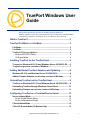 1
1
-
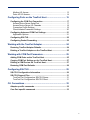 2
2
-
 3
3
-
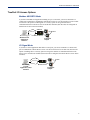 4
4
-
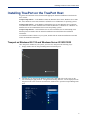 5
5
-
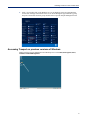 6
6
-
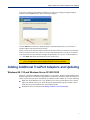 7
7
-
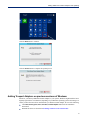 8
8
-
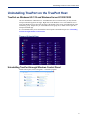 9
9
-
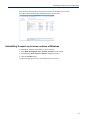 10
10
-
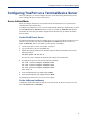 11
11
-
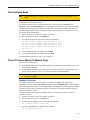 12
12
-
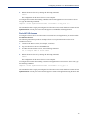 13
13
-
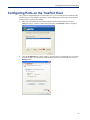 14
14
-
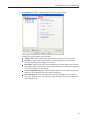 15
15
-
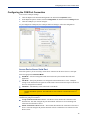 16
16
-
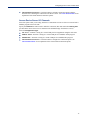 17
17
-
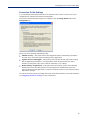 18
18
-
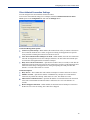 19
19
-
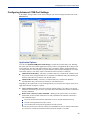 20
20
-
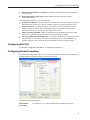 21
21
-
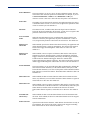 22
22
-
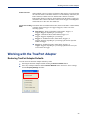 23
23
-
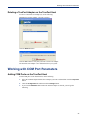 24
24
-
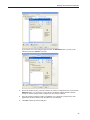 25
25
-
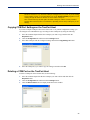 26
26
-
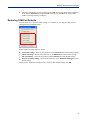 27
27
-
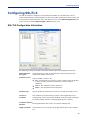 28
28
-
 29
29
-
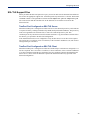 30
30
-
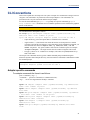 31
31
-
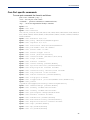 32
32
-
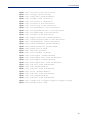 33
33
Perle Router User guide
- Type
- User guide
- This manual is also suitable for
Ask a question and I''ll find the answer in the document
Finding information in a document is now easier with AI
Related papers
-
Perle Console Server User guide
-
Perle Console Server User guide
-
Perle IOLAN DG/TG User guide
-
Perle Console Server User guide
-
Perle Console Server User guide
-
Perle Console Server User guide
-
Perle IRG5000 LTE User guide
-
Perle Console Server User guide
-
Perle Console Server User guide
-
Perle Console Server User guide
Other documents
-
 Perle Systems Switch DS1 User manual
Perle Systems Switch DS1 User manual
-
 Perle Systems IOLAN SCS User manual
Perle Systems IOLAN SCS User manual
-
 Perle Systems 4030370 User manual
Perle Systems 4030370 User manual
-
 Perle Systems 5500208-41 User manual
Perle Systems 5500208-41 User manual
-
 Perle Systems TS2 User manual
Perle Systems TS2 User manual
-
 Perle Systems SDS User manual
Perle Systems SDS User manual
-
 Perle Systems STS User manual
Perle Systems STS User manual
-
 Perle Systems DS1 User manual
Perle Systems DS1 User manual
-
Acer AL2032 User manual
-
Avid iNews Command 3.0 Configuration Guide