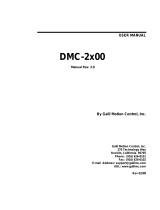Page is loading ...

SPECIAL APPLICATION
MANUAL PART NUMBER: 400-0384-003
PE1005
CONTROL CARD FOR
PIONEER PLASMA DISPLAY
USER’S GUIDE

SPECIAL APPLICATION
400-0384-003
1
TABLE OF CONTENTS
Page
PRECAUTIONS / SAFETY WARNINGS................ 2
GENERAL..........................................................2
INSTALLATION..................................................2
CLEANING.........................................................2
HANDLING ........................................................2
FCC NOTICE .....................................................2
ABOUT YOUR PE1005............................................. 3
TECHNICAL SPECIFICATIONS ............................ 3
DESCRIPTION OF PE1005..................................... 4
APPLICATION DIAGRAMS...................................... 4
DIAGRAM1: TYPICAL SETUP ..........................4
DIAGRAM2: INTERNALVIEW ..........................5
DIAGRAM3: CARD DETAILS............................6
DIAGRAM4: 25-PIN HD DETAILS.....................7
DIAGRAM5: MOTION DETECTOR DETAILS....7
INSTALLING YOUR PE1005................................... 8
USB SETUP.......................................................8
TCP/IP SETUP...................................................8
OPERATION.............................................................10
RS-232 CONTROL...........................................10
DESCRIPTION OF COMMANDS.....................10
SUMMARY OF COMMANDS...........................26
PLASMA CONTROL WITHINTERNAL BUS....27
PIONEER PLASMA COMMANDS....................28
TROUBLESHOOTING GUIDE...............................28
THERE IS NO COMMUNICATION...................28
RELAYS DO NOTWORK.................................28
INPUT PORTSDO NOT RESPOND.................29
ALTINEX POLICIES................................................29
LIMITEDWARRANTY/RETURNPOLICIES.....29
CONTACT INFORMATION..............................29

SPECIAL APPLICATION
400-0384-003
2
PRECAUTIONS / SAFETY WARNINGS 1
Please read this manual carefully before using your
PE1005. Keep this manual handy for future
reference. These safety instructions are to ensure
the long life of your PE1005 and to prevent fire and
shock hazards. Please read them carefully and
heed all warnings.
1.1 GENERAL
• There are no user-serviceable parts on this unit.
Qualified ALTINEX service personnel must
perform all service on the PE1005.
1.2 INSTALLATION
• To prevent fire or shock, do not expose this unit
to water or moisture. Do not place the PE1005 in
direct sunlight, near heaters or heat-radiating
appliances, or near any liquid. Exposure to direct
sunlight, smoke, or steam can harm internal
components.
• Do not pull any cables that are attached to the
PE1005.
1.3 CLEANING
• Unplug the PE1005 adapter before cleaning.
• Clean only with a dry cloth. Never use strong
detergents or solvents, such as alcohol or
thinner. Do not use a wet cloth or water to clean
the unit. Do not open the unit to clean.
1.4 HANDLING
• Handle the PE1005 carefully. Dropping or jarring
can damage the card.
• The PE1005 contains components that are
sensitive to electro static discharge (ESD).
Always use ESD safety precautions when
touching the card.
1.5 FCC NOTICE
• This device complies with Part 15 of the FCC
Rules. Operation is subject to the following two
conditions: (1) This device may not cause
harmful interference, and (2) this device must
accept any interference received, including
interference that may cause undesired
operation.
• This equipment has been tested and found to
comply with the limits for a Class A digital
device, pursuant to Part 15 of the FCC Rules.
These limits are designed to provide reasonable
protection against harmful interference when the
equipment is operated in a commercial
environment. This equipment generates, uses,
and can radiate radio frequency energy and, if
not installed and used in accordance with the
instruction manual, may cause harmful
interference to radio communications. Operation
of this equipment in a residential area is likely to
cause harmful interference in which case the
user will be required to correct the interference
at their expense.
• Any changes or modifications to the unit not
expressly approved by ALTINEX, Inc. could void
the user’s authority to operate the equipment.

SPECIAL APPLICATION
400-0384-003
3
ABOUT YOUR PE1005 2
PE1005
PIONEER CONTROL CARD
The PE1005 Pioneer Control card allows users to
control events on Pioneer Plasma displays using
many different control protocols and programmed
functions. Key features include:
> USB control > RS-232
> RS-485 > Relay contacts
> Digital inputs > Real time clock
> Proximity detector > Calendar
Real Time Clock/Alarms
Program repetitive tasks or one-time events up to a
year in advance. Execute macros to turn plasma on
or off at pre-determined times or intervals.
Contact Relays
Four relays are available to control external events.
Each relay handles up to 24VDC at 1Amp. Turn
lights on or off, close or open drapes, or lower or
raise projectors. The PE1005 is fully integrated with
a one-year calendar and alarms.
RS-232/RS-485
All functions on the plasma can be controlled using
RS-232 or RS-485 protocol. Decide which protocol
to use and the card handles the rest.
IP Control
All functions of the card can be accessed through
Telnet or a Mini-web server. Choose the access
protocol and the PE1005 handles the details.
Digital Inputs
Optically isolated digital inputs allow the user to
control a Pioneer Plasma from simple push buttons.
Wire them in and use them for remote on/off,
brightness up/down, input select, and more.
Proximity Detector (optional)
An ultrasonic proximity detector allows the
execution of any macro, based on the proximity and
direction of a target. Increase brightness as
customers get closer to the display; reduce
brightness as they move away, thus preventing
burnout on the screen and increasing the life of the
plasma display.
The HelpInside feature allows programmers to
have access to command structures and control of
the PE1005 from any terminal. This technology
provides easier-than-ever control of the PE1005
with simple keyboard commands.
TECHNICAL SPECIFICATIONS 3
FEATURES/
DESCRIPTION
PE1005
GENERAL
Input Connectors
USB Type A-female (1)
Ethernet/LAN RJ-45 female (1)
Control 25-pin HD female (1)
Compatibility
Pioneer Plasma TVs
PDP504 Series
PDP434 Series
Table 1. PE1005 General
MECHANICAL PE1005
Weight 0.5 lb (0.23 kg)
T° Operating 10°C to 35°C
T° Maximum 0°C to 50°C
Humidity 90% non-condensing
MTBF (calc.) 40,000 hrs
Table 2. PE1005 Mechanical
ELECTRICAL PE1005
Inputs
USB Standard
Ethernet/LAN TCP/IP 10/100
25 PIN HD
Relays
Max Capacity = 24VDC, 1A
Max Switching Current= 0.5A
Max Switching Power = 10VA
Input Ports Open or Ground
Motion Detector (MD)
MD+: MD Analog Out
MD TRIG: MD Ext Trigger
RS-232/RS-485
Control
9600 Baud
1 Stop Bits
8 Data Bits
No Parity
Power
Pioneer Internal
+5.0V 90mA
+3.3V 120mA
Table 3. PE1005 Electrical

SPECIAL APPLICATION
400-0384-003
4
DESCRIPTION OF PE1005 4
APPLICATION DIAGRAMS 5
DIAGRAM 1: TYPICAL SETUP
CONNECTOR
RJ-45 NETWORK JACK
CONNECTOR
TCP/IP
DIGITAL I/O
USB
25-PIN D-SUB

SPECIAL APPLICATION
400-0384-003
5
DIAGRAM 2: INTERNAL VIEW
ETHERNET
RJ-45
USB
TX/RX
RC-232
RS485
TX/RX
TX
TX
TX
TX
TX
TX
TX PDP
RX PDP
RX VIDEO CARD
TX VIDEO CARD
EDGE CONNECTOR
PE 1005
MAIN
MP
TX
OC
OC
OC
OC
INPUT
CONTROL
11
12
14
13
ADC
DETECTOR
MONITOR
INPUT
REAL
TIME
RELAY
CONTROL
3
4
2
1
CONTACT
RELAYS
D-SUB
25 PIN
POWER
PE1005
PIONEER CONTROL CARD
CLOCK
RS485
TRANSCEIVER
RS-232
to TTL
USB
TRANSCEIVER
ETHERNET
TRANSCEIVER

SPECIAL APPLICATION
400-0384-003
6
DIAGRAM 3: CARD DETAILS
LED1
BATTERY
3V Lithium
CR1225
P3
Test connector
used for circuit
card evaluation.
SW1
RS-232/RS-485
selection. The RS-232
position is shown.
P5
Test connector
used for circuit
card evaluation.

SPECIAL APPLICATION
400-0384-003
7
DIAGRAM 4: 25-PIN HD DETAILS
PIN Description PIN Description
1 Input 1 5 Relay 1 Throw
2 Input 2 6 Relay 1 Pole
3 Input 3 7 Relay 2 Throw
4 Input 4 8 Relay 2 Pole
9 Relay 3 Throw
10 Relay 3 Pole
11 Relay 4 Throw
12 Relay 4 Pole
DIAGRAM 5: MOTION DETECTOR DETAILS
PIN Description PIN Description
13 GND 21 Motion Det. +
14 RS-232 TX 22 Motion Det. Trg.
15 GND 23 GND
16 RS-232 RX 24 GND
17 GND 25 GND
18 RS-485+
19 RS-485 -
20 GND
RS485
Motion Detector (MD)
MD+
MD TRIGGER
25
13
RS-232
14
TX
RX
1
INTERNAL RELAYS
14 23
GROUND PINS
13, 15, 17, 20
and 23 - 25
PORTS 1-4
22 21 19 18 16 14
56789101112
+
-
INPUT
1
2
4
3
OFF
ON = GND
= Open
1234
RANGE
MIN
MAX
GAIN
SCALE
N/C
ANALOG OUT
PWM CLOCK OUT
TRIG.. ENABLE
EXT. TRIGGER
COMMON
+V 1
Analog Out
Trig. Enable
Ext. Trigger
Common
+V
MD+
Ground
MD_TRIG
Ground
+5V
MOTION DET. PE1005
CONNECTIONS

SPECIAL APPLICATION
400-0384-003
8
INSTALLING YOUR PE1005 6
Step 1. Turn off the power to the plasma display.
Step 2. Use ESD safety precautions and always
wear a ground strap when handling the
PE1005.
Step 3. Prepare the card if necessary using the
application diagrams on page 7.
Step 4. Remove the card or cover currently
installed at the bottom of the display.
Step 5. Carefully insert the PE1005. Use the
thumbscrews to tighten the card securely
into place.
Step 6. If using RS-232 control, connect the
RS-232 communication port of the PC or
other control device to the PE1005
through the Digital I/O port using a 25-pin
HD connector and cable. See
DIAGRAM 4: 25-PIN HD DETAILS for
pinout information.
NOTE: RS-232 operation: Use AVSnap or
other RS-232 communication software.
Step 7. Turn on power to the plasma display.
EXTERNAL PORT SETUP
In addition to the controls available through the
25-pin HD connector, the PE1005 may also be
controlled through its USB or LAN ports. The
drivers required for configuring these ports are
available on the ALTINEX website,
www.altinex.com. If there are any questions or
difficulties installing these drivers, please call
ALTINEX at (714)-990-2300.
USB SETUP
1. Download the TUSB3410 driver from the
ALTINEX website, www.altinex.com.
2. Do not connect the PE1005 to the USB port
on the computer until after the drivers are
installed.
3. Check for a “readme” file that may contain
special installation instructions. If there is a
“readme” file, print and read the contents
prior to running the application.
4. Launch the application.
5. Follow the instructions provided by the
Installation Wizard.
6. Connect the PE1005 to the computer’s USB
port. The unit should be operational. If not, it
may be necessary to reboot the computer.
Note: In some cases, it is necessary to use the
Device Manager in Windows® and direct
Windows® to install the drivers located at
the path displayed during the installation
procedure in Step 5 above.
TCP/IP SETUP
1. Download the “DeviceInstaller” for the XPort
device from the ALTINEX website,
www.altinex.com.
The “DeviceInstaller” is a configuration utility
for the Ethernet to serial controller. This
software requires Windows .NET
Framework to be installed on the computer.
The .NET Framework should be revision 1.1
or later.
2. Run the “setup.exe” file from the
downloaded files.
This will install the DeviceInstaller on your
system. Make note of where the software is
installed on your computer.
3. Connect the XPort device to the LAN using
standard CAT-5 cable.
4. The device must be installed in a system
and have power turned on in order to
proceed.
5. Launch the Lantronix/DeviceInstaller from
the START menu or from the directory
noted earlier. This will allow the
configuration of the XPort device.

SPECIAL APPLICATION
400-0384-003
9
6. Click on the “Search” button to check for
new devices on the LAN.
NOTE: If you want to assign the IP manually, click
“Assign IP”. This method will require the
hardware address on the device and the
assistance of your IT Administrator.
THE IP ADDRESS
7. Once the device is located, click on the
device in the installer window and make
note of the Internet address.
CONFIGURE THE DEVICE
8. The device may be configured using a web
browser or using a Telnet session. This
procedure uses the Telnet option. Click the
“Telnet” button and do not change the
default port number of “9999”.
9. When the command window appears, press
ENTER when prompted to enter Setup
Mode and then select the factory defaults.
10. Next, select “Channel 1 Configuration”.
11. View each line item as it appears. Press
ENTER to leave the default value, or enter
the new value and press ENTER.
NOTE: The “Port No.” in the configuration
menu is the COM port for use with
RS-232 communication software.
11. Select “Save and Exit” to keep changes and
exit setup mode.
12. Close the DeviceInstaller, setup is
complete. Use the port number assigned
above to communicate with the PE-1005
over the LAN.

SPECIAL APPLICATION
400-0384-003
10
OPERATION 7
7.1 RS-232 CONTROL
The PE1005 has many advanced remote control
capabilities, which are accessible through standard
RS-232 communication. Actual controlling may be
achieved using a computer control system or other
device capable of sending RS-232 commands.
7.1.1 RS-232 INTERFACE
The RS-232 commands for the PE1005 are in a
simple ASCII character format.
1. Square brackets “[ ]” are part of the
command.
2. Use uppercase letters for all commands.
After processing a command, an “OK” will be
returned as feedback if the command is good.
“OK” will not be returned if the command
generates other feedback like the [RDRL]
command.
7.2 DESCRIPTION OF COMMANDS
The default unit ID is zero, but may be set to a
value from 1 to 99. In single unit operation,
commands may be sent without the unit
identifier. Unit ID 0 should be used for single unit
operation.
If multiple PE1005s are connected to the same
communication port, the units may be controlled
two ways. In order to control all the units the
same, commands may be sent without the unit
identifier. Commands sent without the unit
identifier will be executed by all PE1005s.
Example:
[VER]: Executed by all units.
[VERC1]: For Unit ID 1 Only
[VERC2]: For Unit ID 2 Only
etc.
Individual control is accomplished by first
assigning each unit a unique ID number. Then
each unit may be controlled individually by
including the unit identifier at the end of each
command string.
1. [STATUS]
This command displays the status of the
PE1005 and includes input status, relay
settings, assigned subroutines, and alarm
information.
Command Format: [STATUSCi]
Ci = Card ID (i = # from 1 to 99)
Example 1:
Send the command [STATUS] and receive
feedback similar to the following:
PE1005 Pioneer Control Card
IN:1111
IN#1=SUB NOT ASSIGNED
IN#2=SUB NOT ASSIGNED
IN#3=SUB NOT ASSIGNED
IN#4=SUB NOT ASSIGNED
TIME: 17:17:29
DATE: 06:08:05
DAY: Wednesday
Alarm 1 OFF SUB NOT ASSIGNED
Mode 1: once per second
Alarm 2 OFF SUB NOT ASSIGNED
Mode 1: once per minute
Int Baud Rate:9600
Motion Detector OFF
MD Threshold value:25
MD0=SUB NOT ASSIGNED
MD1=SUB NOT ASSIGNED
2. [FRESET]
This command is used to perform a factory reset
on the unit. All settings will be reset to default
values. This includes erasing subroutines,
clearing alarm settings, and resetting the time
and date values.
Command Format: [FRESETCi]
Ci = Unit ID (i = # from 1 to 99)

SPECIAL APPLICATION
400-0384-003
11
Example:
Reset the PE1005 with unit ID 1 to its default
settings by sending the command [FRESETC1].
The card will display a notice that a reset is in
process:
PLEASE WAIT
CARD IS PERFORMING FACTORY RESET
When the reset is complete, the following
message will be displayed.
FACTORY RESET COMPLETED
3. [VER]
This command displays the firmware version
and model number of the PE1005.
Command Format: [VERCi]
Ci = Unit ID (i = # from 1 to 99)
Example:
Send the command [VER] and receive the
following feedback:
PE1005 690-0205-002
PE1005 = Model Number
690-0205-002 = Firmware Version
4. [TEST]
This command performs a test on the internal
memory. Upon completion, the system will
display the results.
Command Format: [TESTCi]
Ci = Unit ID (i = # from 1 to 99)
Example:
Send the command [TEST] to check the internal
card memory. The feedback will be similar to the
following:
TIME: 17:18:28
DATE: 06:08:05
DAY: Wednesday
MEMORY TEST RESULTS:
U10: OK
U11: OK
Otherwise, failures will be indicated.
5. [WAIT]
This command will cause the card to suspend
operation for specified period, up to ten
seconds. If several commands are present in a
single subroutine, use this command to make a
pause in between each command if desired.
Command Format: [WAITnCi]
n = Delay time in 0.1sec (n=01~99)
Ci = Unit ID (i = # from 1 to 99)
Example:
Send the command [WAIT10] to suspend
operation for one second before executing the
next function.
6. [RDI]
This command is used to read the status of one
or more of the input ports. The ports are turned
on by connecting the corresponding input
connector pin to ground. (See page 7 for
details.) An open (no connection) on the input
pin is displayed as a ‘0’ for off. A ‘1’ indicates the
port is on (shorted to ground).
Command Format: [RDInCi]
n = input number (n = # from 1 to 4, * for all)
Ci = Unit ID (i = # from 1 to 99)
Example 1:
The PE1005 has ports 1 and 2 on, while 3 and 4
are off. Send the command [RDI*] to read the
status of all the ports. The feedback will be as
follows:
1100
Reading left to right, ports 1 and 2 show a ‘1’ for
on, and ports 3 and 4 show a ‘0’ for off.
Example 2:
Check the status of input one only by sending
the command [RDI1]. The feedback will be as
follows:
1

SPECIAL APPLICATION
400-0384-003
12
7. [RDRL]
This command is used to read the status of one
or all of the internal relays. A ‘1’ indicates the
relay is on (closed). A ‘0’ indicates the relay is
off (open).
Command Format: [RDRLnCi]
n = Relay No. (1, 2, 3, 4 or * for all)
Ci = Unit ID (i = # from 1 to 99)
Example 1:
The PE1005 has relay number one on (closed)
and two through four are off. Send the command
[RDRL*] to check the status of all relays. The
feedback will be as follows:
1000
Example 2:
Check the status of relay number one only by
sending the command [RDRL1]. The feedback
will be as follows:
1
8. [WRRLx
1
x
2
x
3
x
4
]
This command is used to the turn the internal
relays on or off. A ‘1’ will close the relay, a ‘0’
will open a relay and an ‘X’ will leave the status
of the relay unchanged.
Command Format: [WRRLx
1
x
2
x
3
x
4
Ci]
x
1
= Relay #1
x
2
= Relay #2
x
3
= Relay #3
x
4
= Relay #4
x = 0 for open, or off
x = 1 for closed or on
x = X for no change
Ci = Unit ID (i = # from 1 to 99)
Example:
Set relay 1 on, relay 4 off, and leave relays
2 and 3 unchanged. In order to do this, send the
command [WRRL1XX0].
9. [WRRLk=x]
This command is used to set one or all internal
relays on or off. A ‘1’ will close the relay and a
‘0’ will open a relay.
Command Format: [WRRLk=xCi]
k = Relay No. (1, 2, 3, 4 or * for all)
x = Relay Setting (0 = open, 1 = closed)
Ci = Unit ID (i = # from 1 to 99)
Example:
Set only relay 1 on by sending the command
[WRRL1=1].
10. [WRIN]
This command is used to assign a subroutine
number to be executed when one of the input
ports makes a high-to-low transition. In order to
create a high-to-low transition, connect the input
port to ground using a switch or other contact
closure device.
Command Format: [WRINn=SUBkCi]
n = Input No. (1, 2, 3 or 4)
k = Subroutine (k = # from 1 to 99)
Ci = Unit ID (i = # from 1 to 99)
Example:
Assign subroutine 10 to be performed when port
one makes a high-to-low transition. In order to
do this, send the command [WRIN1=SUB10].
Now when input port one is shorted to ground,
subroutine 10 will be executed.
11. [RDIN]
This command is used to read the subroutine
settings for the input ports.
Command Format: [RDINnCi]
n = Input No. (1, 2, 3, 4 or * for all)
Ci = Unit ID (i = # from 1 to 99)

SPECIAL APPLICATION
400-0384-003
13
Example:
Subroutine 10 is assigned to Input #1,
subroutine 20 is assigned to Input #2,
subroutine 30 is assigned to Input #3,
and subroutine 40 is assigned to Input #4. Send
the command [RDIN*] and receive the following
feedback:
IN#1=SUB10
IN#2=SUB20
IN#3=SUB30
IN#4=SUB40
12. [WRS]
The command is used to write functions to any
of 99 available subroutine memory locations. A
subroutine may be overwritten or appended for
long command function strings.
Each location may contain up to 100 characters,
and a maximum of 24 characters may be written
to a subroutine at one time.
More than one function may be stored in a
single subroutine and multiple functions may be
written to memory in one command. When
sending multiple functions in a single command,
it is necessary to separate each function with a
comma.
Command Format: [WRSm=F
1
,F
2
, F
3
...F
n
; pCi]
m = Subroutine (m = # from 1 to 99)
F = Function (up to 25 characters at a time)
p = Saving Instruction
0 append existing info
1 overwrite to existing info
Ci = Unit ID (i = # from 1 to 99)
Example:
A subroutine (sub 10) needs to store the
following functions: WRRL1=1, WAIT10,
WRRL1=0, WAIT10, SET1ALARM30800 and
ALRMON1. This is accomplished by sending the
following commands:
[WRS10=WRRL1=1,WAIT10,WRRL1=0;1]
[WRS10= SET1ALARM30800,ALRMON1;0]
Now send the command [RDS10] to read the
contents of subroutine 10. The feedback will be
as follows:
SUB10/NONE/: WRRL1=1,WAIT10,WRRL1=0,
SET1ALARM30800,ALRMON1
13. [WRLS]
This command is used to assign a label to a
subroutine. The label may be used to identify or
denote the purpose of the subroutine and may
be up to 8 characters long.
Illegal Characters: < > [ ] # $ % / \ |
Command Format: [WRLSm=<xxxxxxxx>Ci]
m = Subroutine (m = # from 1 to 99)
x..x = Label Name (text characters)
Ci = Unit ID (i = # from 1 to 99)
Example:
Assign the text “SETALRM1” as the label for
subroutine 40 by sending the following
command:
[WRLS40=<SETALRM1>]
Next, send the command [RDLS40] and verify
the following feedback:
SETALRM1
14. [RDS]
This command displays the contents of one or
all subroutine memory locations. The subroutine
number, label, and stored data will be displayed.
Command Format: [RDSmCi]
m = Subroutine (m = # from 1 to 99, * for all)
Ci = Unit ID (i = # from 1 to 99)

SPECIAL APPLICATION
400-0384-003
14
Example:
Subroutine 20 is labeled “RLY_1_ON”. The
subroutine contains the function “WRRL1=1”.
Send the command [RDS20] and receive the
following feedback:
SUB20/RLY_1_ON/: WRRL1=1
SUB20 = Subroutine Number
RLY_1_ON = Subroutine Label
WRRL1=1 = Stored Function
15. [RDLS]
This command displays the subroutine label of
one or all subroutine memory locations.
Command Format: [RDLSmCi]
m = Subroutine (m = # from 1 to 99, * for all)
Ci = Unit ID (i = # from 1 to 99)
Example:
Subroutine 20 is labeled “RLY_1_ON”. Send the
command [RDS20] and receive the following
feedback:
RLY_1_ON
16. [CLRS]
This command erases the subroutine contents
of one or all subroutine memory locations.
Erasing the subroutine contents does not affect
the subroutine label.
Command Format: [CLRSkCi]
k = Subroutine (n = # from 1 to 99, * for all)
Ci = Unit ID (i = # from 1 to 99)
Example:
Subroutine 50 turns off all the relays and has the
label “RLYS_OFF”. Send the command
[RDS50] and the display will be as follows:
SUB50/RLYS_OFF/: WRRL*=0
Clear the contents of subroutine 50 by sending
the command [CLRS50]. After sending this
command, reading the contents of subroutine 50
will be as follows:
SUB50/RLYS_OFF/Subroutine Empty
17. [CLRLS]
This command erases one or all subroutine
labels. Erasing the subroutine label does not
affect the contents of the subroutine.
k = Subroutine (n = # from 1 to 99, * for all)
Ci = Unit ID (i = # from 1 to 99)
Example:
Subroutine 50 turns off all the relays and has the
label “RLYS_OFF”. Send the command
[RDS50] and the display will be as follows:
SUB50/RLYS_OFF/: WRRL*=0
Clear the label for subroutine 50 by sending the
command [CLRLS50]. After sending this
command, reading the contents of subroutine 50
will be as follows:
SUB50/NONE/: WRRL*=0
18. [SUB]
This command executes the functions stored in
a subroutine.
Command Format: [SUBkCi]
k = Subroutine (n = # from 1 to 99, * for all)
Ci = Unit ID (i = # from 1 to 99)
Example:
Subroutine 90 is programmed with the
command, [MDON], which enables the motion
detector. Send the command [SUB90], and the
motion detector will be enabled.
19. [HELP]
This command displays a list of all RS-232
available commands.
Command Format: [HELPCi]
Ci = Unit ID (i = # from 1 to 99)
Example:
Send the command [HELP] and a list of all
available commands, along with a brief
description, will be displayed.

SPECIAL APPLICATION
400-0384-003
15
20. [SETTIME]
This command sets the time for the PE1005
internal clock. The time is saved and displayed
in 24-hour format.
Command Format: [SETTIMEhhmmssCi]
hh = Time in hours (hh = 00 to 23)
mm = Time in minutes (mm = 00 to 59)
ss = Time in seconds (ss = 00 to 59)
Ci = Unit ID (i = # from 1 to 99)
Example:
The current time is 07:30AM. Set the internal
clock to this time and then verify the time is set
by sending the following commands:
[SETTIME073000] [RDTIME]
The display will be similar to the following:
TIME: 07:30:05
21. [SETDAY]
This command is used to program the internal
clock with the day of the week.
Command Format: [SETDAYwCi]
w = day of the week (w = # from 1 to 7)
1 = Sunday
2 = Monday
3 = Tuesday
4 = Wednesday
5 = Thursday
6 = Friday
7 = Saturday
Ci = Unit ID (i = # from 1 to 99)
Example:
Set the day to Monday and then read back the
day to verify the setting by sending the following
commands:
[SETDAY2] [RDDAY]
The feedback from the [RDDAY] command will
be as follows:
DAY: Monday
22. [SETDATE]
This command is used to program the internal
clock with the current date.
Command Format: [SETDATEmmddyyCi]
mm = Month (mm=01 to 12)
dd = Date (dd=01 to 31)
yy = Year (yy = 00 to 99)
Ci = Unit ID (i = # from 1 to 99)
Example:
Set the date to June 1, 2005 and then read back
the date for verification by sending the following
commands.
[SETDATE060105] [RDDATE]
The feedback will be as follows:
DATE: 06-01-05
23. [RDTIME]
This command reads back the time from internal
clock.
Command Format: [RDTIMECi]
Ci = Unit ID (i = # from 1 to 99)
Feedback Format: hh:mm:ss
Example:
The current time is 08:40PM. Read back the
time by sending the command [RDTIME] and
receiving the following feedback:
TIME: 20:40:00
24. [RDDAY]
This command reads the current day of the
week from the internal clock.
Command Format: [RDDAYCi]
Ci = Unit ID (i = # from 1 to 99)
Example:
The day is Monday. Read the day from the
internal clock by sending the command
[RDDAY] and receiving the following feedback:
DAY: Monday

SPECIAL APPLICATION
400-0384-003
16
25. [RDDATE]
This command reads the date from the internal
clock.
Command Format: [RDDATECi]
Ci = Unit ID (i = # from 1 to 99)
Example:
The date is June 13, 2005. Read back the
current date setting by sending the command
[RDDATE] and receive the following feedback:
DATE: 06-13-05
ALARM #1 COMMANDS
The PE1005 has two programmable alarms, which
may be programmed to execute functions stored in
subroutines. The first alarm has five modes to
choose from, but only one mode may be active at a
time. The following Alarm #1 modes allow the alarm
to be executed at one of the following rates:
Mode 1 = Every Minute
Mode 2 = Every Hour
Mode 3 = Every Day
Mode 4 = Every Month
Mode 5 = Every Week
The following is required for the alarm to function:
1. Set the Time, Day and Date on the PE1005.
2. Program functions into a subroutine.
3. Associate the subroutine with an alarm.
4. Set the alarm number and mode.
5. Enable the alarm.
The alarm functions that follow are used to setup
the alarms and enable/disable the alarms. The
examples used in the next commands reference
subroutine 10 and assume the time and date are
already set. Subroutine 10 is programmed to close
internal relay number one, wait a half-second and
then open the relay.
[WRS10=WRRL1=1,WAIT5, WRRL1=0;1]
This is an example only. These or other functions
may be programmed into the subroutine in order to
control external equipment, set indicator lights, or
trigger external events as desired.
26. [SET1ALRM1] – MODE 1 - Every Minute
This command is used to set Alarm #1 into
Mode 1.
Command Format: [SET1ALRM1ssCi]
ss = Time in seconds (ss = 00 to 59)
Ci = Unit ID (i = # from 1 to 99)
Example:
Associate Alarm #1 with subroutine 10 and set
Alarm #1 to trigger 30 seconds into each minute
by sending the following commands:
[ALRM1=SUB10]
[SET1ALRM130]
[ALRMON1]
Alarm #1 is now enabled and running. Every
minute when the second count matches “30”,
the functions stored in subroutine 10 will be
executed. If the time is 10:00:00AM, the alarm
will trigger at the following times:
10:00:30
10:01:30
10:01:30 etc.
27. [SET1ALRM2] – MODE 2 - Every Hour
This command is used to set Alarm #1 into
Mode 2.
Command Format: [SET1ALRM2mmssCi]
mm = Time in Minutes (mm = 00 to 59)
ss = Time in Seconds (ss = 00 to 59)
Ci = Unit ID (i = # from 1 to 99)

SPECIAL APPLICATION
400-0384-003
17
Example:
Associate Alarm #1 with subroutine 10 and set
Alarm #1 to trigger at the bottom of every hour
by sending the following commands:
[ALRM1=SUB10]
[SET1ALRM23000]
[ALRMON1]
Alarm #1 is now enabled and running. Every
hour when the minute and second counts match
“30:00”, the functions stored in subroutine 10 will
be executed. If the time is 10:30:00AM, the
alarm will trigger at the following times:
10:30:00
11:30:00
12:30:00 etc.
28. [SET1ALRM3] – MODE 3 - Once A Day
This command is used to set Alarm #1 into
Mode 3.
Command Format: [SET1ALRM3hhmmssCi]
hh = Time in Hours (hh = 00 to 23)
mm = Time in Minutes (mm = 00 to 59)
ss = Time in Seconds (ss = 00 to 59)
Ci = Unit ID (i = # from 1 to 99)
Example:
Associate Alarm #1 with subroutine 10 and set
Alarm #1 to trigger at 12 noon every day by
sending the following commands:
[ALRM1=SUB10]
[SET1ALRM3120000]
[ALRMON1]
Alarm #1 is now enabled and running. Every day
at noon the functions stored in subroutine 10 will
be executed.
29. [SET1ALRM4] – MODE 4 - Once A Month
This command is used to set Alarm #1 into
Mode 4.
Command Format: [SET1ALRM4hhmmssddCi]
hh = Time in Hours (hh = 00 to 23)
mm = Time in Minutes (mm = 00 to 59)
ss = Time in Seconds (ss = 00 to 59)
dd = Date (dd = 01 to 31)
Ci = Unit ID (i = # from 1 to 99)
Example:
Associate Alarm #1 with subroutine 10 and set
Alarm #1 to trigger at 2:30PM on the 15
th
day of
the month by sending the following commands:
[ALRM1=SUB10]
[SET1ALRM414300015]
[ALRMON1]
Alarm #1 is now enabled and running. Every
month on the 15
th
at 2:30PM the functions
stored in subroutine 10 will be executed.
30. [SET1ALRM5] – MODE 5 - Once A Week
This command is used to set Alarm #1 into
Mode 5.
Command Format: [SET1ALRM5hhmmsswCi]
hh = Time in Hours (hh = 00 to 23)
mm = Time in Minutes (mm = 00 to 59)
ss = Time in Seconds (ss = 00 to 59)
w = Day of the Week (w = 1 to 7)
1 = Sunday
2 = Monday
3 = Tuesday
4 = Wednesday
5 = Thursday
6 = Friday
7 = Saturday
Ci = Unit ID (i = # from 1 to 99)

SPECIAL APPLICATION
400-0384-003
18
Example:
Associate Alarm #1 with subroutine 10, and set
Alarm #1 to trigger at 10:00AM every Tuesday,
by sending the following commands:
[ALRM1=SUB10]
[SET1ALRM51000003]
[ALRMON1]
Alarm #1 is now enabled and running. Every
Tuesday at 10:00AM the functions stored in
subroutine 10 will be executed.
ALARM #2 COMMANDS
The second programmable alarm for the PE1005
has five modes to choose from, but only one mode
may be active at a time. The following Alarm #2
modes allow the alarm to be executed at one of the
following rates:
Mode 1 = Every Minute
Mode 2 = Every Hour
Mode 3 = Every Day
Mode 4 = Every Month
Mode 5 = Every Week
The following is required for the alarm to function:
1. Set the Time, Day and Date on the PE1005.
2. Program functions into a subroutine.
3. Associate the subroutine with an alarm.
4. Set the alarm number and mode.
5. Enable the alarm.
The alarm functions that follow are used to setup
the alarms and enable and disable the alarms. The
examples used in the next commands reference
subroutine 10 and assume the time and date are
already set. Subroutine 10 is programmed to close
internal relay number one, wait a half-second and
then open the relay.
[WRS10=WRRL1=1,WAIT5, WRRL1=0;1]
This is an example only. These or other functions
may be programmed into the subroutine in order to
control external equipment, set indicator lights or
trigger external events as desired.
31. [SET2ALRM1] – MODE 1 - Every Minute
This command is used to set Alarm #2 into
Mode 1.
Command Format: [SET2ALRM1Ci]
Ci = Unit ID (i = # from 1 to 99)
Example:
Associate Alarm #2 with subroutine 10 and set
Alarm #2 to trigger each minute at “00” by
sending the following commands:
[ALRM2=SUB10]
[SET2ALRM1]
[ALRMON2]
Alarm #2 is now enabled and running. Every
minute when the second count matches “00”,
the functions stored in subroutine 10 will be
executed. If the time is 09:59AM, the alarm will
trigger at the following times:
10:00:00, 10:01:00, 10:02:00 …
32. [SET2ALRM2] – MODE 2 - Every Hour
This command is used to set Alarm #2 into
Mode 2.
Command Format: [SET2ALRM2mmCi]
mm = Time in Minutes (mm = 00 to 59)
Ci = Unit ID (i = # from 1 to 99)
Example:
Associate Alarm #2 with subroutine 10 and set
Alarm #2 to trigger at the bottom of every hour
by sending the following commands:
[ALRM2=SUB10]
[SET2ALRM230]
[ALRMON2]

SPECIAL APPLICATION
400-0384-003
19
Alarm #2 is now enabled and running. Every
hour when the minute and second count
matches “30:00”, the functions stored in
subroutine 10 will be executed. If the time is
10:29:00AM, the alarm will trigger at the
following times:
10:30:00
11:30:00
12:30:00 etc.
33. [SET2ALRM3] – MODE 3 - Once A Day
This command is used to set Alarm #2 into
Mode 3.
Command Format: [SET2ALRM3hhmmCi]
hh = Time in Hours (hh = 00 to 23)
mm = Time in Minutes (mm = 00 to 59)
Ci = Unit ID (i = # from 1 to 99)
Example:
Associate Alarm #2 with subroutine 10 and set
Alarm #2 to trigger at 12 noon every day by
sending the following commands:
[ALRM2=SUB10]
[SET2ALRM31200]
[ALRMON2]
Alarm #2 is now enabled and running. Every day
at noon, the functions stored in subroutine 10
will be executed.
34. [SET2ALRM4] – MODE 4 - Once A Month
This command is used to set Alarm #2 into
Mode 4.
Command Format: [SET2ALRM4hhmmddCi]
hh = Time in Hours (hh = 00 to 23)
mm = Time in Minutes (mm = 00 to 59)
dd = Date (dd = 01 to 31)
Ci = Unit ID (i = # from 1 to 99)
Example:
Associate Alarm #2 with subroutine 10 and set
Alarm #2 to trigger at 2:30PM on the 15
th
day of
the month by sending the following commands:
[ALRM2=SUB10]
[SET2ALRM4143015]
[ALRMON2]
Alarm #1 is now enabled and running. Every
month on the 15
th
at 2:30PM, the functions
stored in subroutine 10 will be executed.
35. [SET2ALRM5] – MODE 5 - Once A Week
This command is used to set Alarm #2 into
Mode 5.
Command Format: [SET2ALRM5hhmmwCi]
hh = Time in Hours (hh = 00 to 23)
mm = Time in Minutes (mm = 00 to 59)
w = Day of the Week (w = 1 to 7)
1 = Sunday
2 = Monday
3 = Tuesday
4 = Wednesday
5 = Thursday
6 = Friday
7 = Saturday
Ci = Unit ID (i = # from 1 to 99)
Example:
Associate Alarm #2 with subroutine 10, and set
Alarm #2 to trigger at 10:00AM every Tuesday
by sending the following commands:
[ALRM2=SUB10]
[SET2ALRM510003]
[ALRMON2]
Alarm #2 is now enabled and running. Every
Tuesday at 10:00AM, the functions stored in
subroutine 10 will be executed.
/