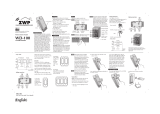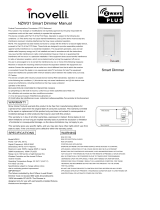Page is loading ...

GE SmartHome
™
Wireless Lighting Control
On/Off/Dim
Dimmer Switch
45612(ZW3003)/
45613(ZW3003 & ZW2002)
Z-Wave
®
Certified
Wireless Lighting Control

Introduction:
Thank you for your purchase of a GE Z-Wave® control device.
Z-Wave technology is designed to automate lighting/home
control and provide easy remote operation of all your Z-Wave
enabled devices. The GE Z-Wave product family includes a
variety of devices to control lighting in your home. It is up
to you whether you want to control one room or your entire
house and whether you want to do it all now or start with one
room and add more over time.
This dimmer is one component of
a Z-Wave® control system and is
designed to work with all other
Z-Wave enabled devices in a home
control network. It will also act
as a wireless repeater to insure
that commands intended for
another device in the network
are received, thereby extending
the range of the wireless
controller. Z-Wave devices
of other types and brands
can be added to the
system and will also act as
range extenders if they
support this function of
repeating the signal
received to other
nodes in the system.

This device is intended for installation in accordance
with the National Electric Code and local regulations
in the United States, or the Canadian Electrical Code
and local regulations in Canada. If you are unsure or
uncomfortable about performing this installation
consult a qualified electrician.
CAUTION
This switch is designed for use only with permanently
installed incandescent fixtures. Do not use it to
control fluorescent lighting, transformer supplied
lighting/appliances or receptacles. The incandescent
lighting controlled by this dimmer switch must not
exceed 600 watts.
NOT FOR USE WITH MEDICAL OR LIFE SUPPORT EQUIPMENT
There are no user serviceable parts in this unit.
Z-Wave enabled devices should never be used to
supply power to or control the On/Off status of
medical and/or life support equipment!
Dimmer switch
LED light
Air gap switch

RISK OF FIRE
RISK OF ELECTRICAL SHOCK
RISK OF BURNS
WARNING
Controlling Appliances:
Exercise extreme caution when using Z-Wave devices to control
appliances. Operation of the Z-Wave device may be in a different
room than the controlled appliance, also an unintentional activation
may occur if the wrong button on the remote is pressed. Z-Wave
devices may automatically be powered on due to timed event
programming. Depending upon the appliance, these unattended
or unintentional operations could possibly result in a hazardous
condition. For these reasons, we recommend the following:
1. Assign Z-Wave controlled appliances to device numbers
10 – 18 on the GE remote. The likelihood of unintentionally
turning on the appliance will be reduced significantly
because the “Shift” button will need to be pressed before
pressing device numbers 10-18.
2. Z-Wave devices controlling appliances should be removed
from “All” control setting. Instructions on how to do this
are included in the manual for your GE remote.
3. Do Not include Z-Wave devices in Groups or Scenes if they
control appliances.
4. Do Not use Z-Wave devices to control electric heaters or
any other appliances which may present a hazardous
condition due to unattended or unintentional or automatic
power on control.
5. Double check programs for accuracy before using them.

Wireless Range
This device complies with the Z-Wave standard of open-
air, line of sight transmission distances of 65 feet. Actual
performance in a home depends on the number of walls
between the remote controller and the destination device,
the type of construction and the number of Z-Wave enabled
devices installed in the control network. Every Z-Wave
enabled device acts as a signal repeater and multiple
devices result in more possible transmission routes which
helps eliminate “RF dead-spots”.
Things to consider regarding RF range:
• Each wall or obstacle (i.e.: refrigerator, big screen TV, etc.)
between the remote or Z-Wave device and the destination
device will reduce the maximum range by approximately
25-30%.
• Brick, tile or concrete walls block more of the RF signal
than walls made of wooden studs and plasterboard
(drywall).
• Wall mounted Z-Wave devices installed in metal junction
boxes may suffer a significant loss of range (approximately
20%) since the metal box blocks a large part of the RF
signal.

Effects of Home Construction on Wireless Range Between
Z-Wave Enabled Devices.
Note: The distances shown in the table below are typical
examples. Actual performance in your home will vary.
From the Remote (or repeating Z-Wave module) to
destination device:
* For Plug-in Modules or In-Wall Devices Installed, Plastic Junction
Boxes
** Line of Sight / no obstructions
Type of Construction
0
**
1
Number
of Walls or
Obstacles
2
3
100’
70’
49’
34’
80’
56’
39’
27’
100’
60’
36’
21’
80’
48’
29’
17’
Wood Frame
w/Drywall
Plastic
J-Boxes*
Metal
J-Boxes
Plastic
J-Boxes*
Metal
J-Boxes
Brick, Tile or
Concrete

Please Note: Z-Wave home control networks are designed to work
properly alongside 802.11 wireless computer networks, Bluetooth and
2.4GHz, 5.8GHz or DECT devices. Some baby cams, wireless video
devices and older cordless phones using the 900MHz frequency range
may cause interference and limit Z-Wave functionality. Many 900MHz
products have a switch to select channel “A” or “B”. You may find that
one of these channels will cause less interference than the other.
IMPORTANT NOTE ABOUT 3-WAY CIRCUITS
The term “3-way circuit” refers to a circuit with two switches
and one load (light) like you find at the top and bottom of a
stairway. There are many ways to physically wire a 3-way
circuit and it is important to understand how the circuit
you wish to upgrade to Z-Wave control is wired. Below is a
description of a typical 3-way circuit.
One of the ways to wire a two-switch/one-load circuit is to
route the incoming power through the first switch, then to the
second switch and then to the load. Although very common
and by no means a standard, it is the easiest to convert to
Z-Wave control. With this type of circuit, Switch 1 is replaced
by the Z-Wave auxiliary switch and Switch 2 is replaced with
the primary Z-Wave switch. The auxiliary switch does not
actually control the power; instead, it sends a momentary
voltage signal through the traveler wire to the primary switch
which in turn, controls the power to the load.

Other
color
White
Z-Wave
Auxiliary
Z-Wave
Primary
Black
Black
(Line / Hot)
Black (Line / Hot)
White
White (Neutral)
Black
(Load)
White
Z-Wave
Primary
Z-Wave
Auxiliary
Colored (NOT GREEN)
Black
Black
Blac
k
White
Switch 1
Switch 2
Typical 3-way circuit:
Wrong Z-Wave switch position for typical 3-way circuit;
Correct Z-Wave switch position for typical 3-way circuit:

Please consult an electrician if you have trouble identifying the
type of wiring circuit you wish to convert or if you do not feel
confident in your ability to convert the circuit to Z-Wave control.
INSTALLATION
This dimmer switch may be used in new installations or
to replace an existing wall switch. It may be used by itself
for 2-way control (one switch & one load), with one 45610
Auxiliary Switch* for 3-way control (two switches & one load)
or with two 45610 Auxiliary switches for 4-way control (three
switches & one load). When used by itself for 2-way control,
please make sure that the screw terminal for the traveler wire
is insulated (Do Not Remove the tape over the terminal if you
are not using the traveler connection).
Single Switch Wiring Schematic
White (Neutral)
Z-
Wave
45610
Z-
Wave
45612
Black (Line / Hot)
Black
(Load)
Traveler - Colored (Not Green)
Green (Ground)
White (Neutral)
Z-
Wave
45612
Black (Line / Hot)
Black
(Load)
Green (Ground)

White (Neutral)
Z-
Wave
45610
Z-
Wave
45612
Black (Line / Hot)
Black
(Load)
Traveler - Colored (Not Green)
Green (Ground)
White (Neutral)
Z-
Wave
45612
Black (Line / Hot)
Black
(Load)
Green (Ground)
3-Way Wiring Schematic using one 45612 and one 45610
4-Way Wiring Schematic using one 45612 and two 45610’s
Traveler - Colored (Not Green)
White (Neutral)
Z-Wave
45610
Z-Wave
45612
Black (Line / Hot)
Black
(Load)
Green (Ground)
Z-
Wave
45610
Traveler - Colored
(Not Green)
Green (Ground)
Z-Wave
45610

Single, Dual and Triple Gang Boxes
The metal plate surrounding the switch assembly is a heat
sink. The maximum load rating (600W) is provided when
installed in a single gang box with the full heat sink. Multiple
45612 dimmer switches may be installed in dual or triple
gang boxes and, if necessary, one or both sides of the heat
sink may be removed by bending it at the score lines. There
is a corresponding reduction in the switch’s load rating
when ganged. DO NOT exceed the following loads:
Dimmer Rating Number of Dimmers Heat Sink
600W One switch in a Single Gang Box Full
500W Two switches in a Double Gang Box One side
removed
400W Three switches in a Triple Gang Box Both sides
removed
Traveler
Black
(Load)
Black
(HOT)
Ground

SHOCK HAZARD!
Turn OFF the power to the branch circuit at the circuit
breaker in your electrical service panel. Ensure power
is OFF before you install this device. All wiring connections
must be made with the POWER OFF to avoid personal
injury and/or damage to the switch.
WARNING
1. Shut off power to the circuit at fuse box or 15A circuit breaker.
2. Remove wall plate. ! Warning: Verify power is OFF to switch
box before continuing.
3. Remove the switch mounting screws.
4. Carefully remove the switch from the switch box. DO NOT
disconnect the wires.
5. There are four screw terminals on the 45612 switch; these are
marked LINE (Hot), LOAD, GROUND and TRAVELER. The Traveler
terminal is only used for 3-way or 4-way wiring and should
remain insulated if the 45612 is being installed in a 2-way
system (one switch & one load). Match these screw terminals
to the wires connected to the existing switch. (Do Not remove
the tape over the terminal if you are not using the traveler
connection).
6. Disconnect the wires from the existing switch.
7. Connect the green or bare copper ground wire to the
GROUND terminal.

8.Connect the black wire that goes to the light to the terminal
marked LOAD.
9. Connect the black wire that comes from the electrical service
panel (Hot) to the terminal marked LINE. Note: UL specifies that
the tightening torque for the screws is 14Kgf-cm.
10. OPTIONAL for 3 or 4-way control: Connect the Traveler
wire (usually Red) to the screw terminal marked TRAVELER.
The other end of this Traveler wire connects to the TRAVELER
screw terminal on the 45610 Auxiliary Switch. See the following
section for information about wiring the 45610 Auxiliary Switch.
11. Insert Z-Wave Switch into the switch box being careful not to
pinch or crush wires.
12. Secure the switch to the box using the supplied screws.
13. Mount the wall plate.
14. Reapply power to the circuit at fuse box or circuit breaker
and test the system.
Optional for 3 or 4-Way Control:
1. The 45610 requires the following 3 wiring connections:
a. The Traveler wire. This is used to send voltage signals to the
primary Z-Wave switch. The signals tell the Z-wave switch what
action to perform.
b. Ground.
c. Neutral.
2.
DO NOT connect the 45610 auxiliary switch to the home’s black
Hot (Line) wire.

Observe Important Wiring Information
Important: This switch is rated for and intended to only be used
with copper wire.
The home’s electrical wires may be attached to the screw
terminals or inserted into the holes in the back of the switch
enclosure and clamped in place by tightening the screw terminals.
Always follow the recommended wire strip lengths when making
wiring connections.
Wire strip length:
• For attachment to screw terminals: Strip insulation 5/8” (max 14
AWG wire).
• For attachment using the enclosure’s holes: Strip insulation 5/8”
(max 14 AWG wire).
You should now be able to use the rocker to manually turn On/Off
or adjust the brightness of the connected load.
Use your primary controller to include the switch in the home control
network after the switch is wired as shown in the above diagram. It
can then be added to groups and/or lighting scenes and managed
remotely to control the On/Off/Dim status of the connected lighting.
Air Gap Switch
During normal operation, there is a small amount of power
passing through the switch to the load even when the switch
is turned off. The 45612 has an air gap switch on the lower left
side (see diagram for location) to completely disconnect power
to the load. Pull the air gap switch OUT to disconnect the power
while replacing light bulbs and push it all the way back in for

normal operation. The air gap switch must be all the way in for
the switch to function and control the lighting.
Key Features
• Remote On/Off/Brightness control via the
Z-Wave controller/network
• Manual On/Off/Brightness control with the front panel rocker
• Compatible with 2, 3, or 4 way wiring configurations
• LED indicates switch location in a dark room
BASIC OPERATION
Remote Control
GE Z-Wave remotes provide control of an Individual device,
Groups of devices and Scenes. Other brands of Z-Wave
Certified remotes may not offer as much flexibility in how you
can set up your lighting control network. Please refer to your
remote control’s instructions for details on its capabilities and
instructions for adding and controlling devices.
Manual Control
The 45612 dimmer switch allows the user to:
Turn ON/OFF and control the brightness level of the connected
lighting.
• To turn the connected lighting ON: Tap the top of the rocker.
• To turn the connected lighting OFF: Tap the bottom of the rocker.
• To brighten the connected lighting: Press and hold the top of the
rocker; release when desired level is achieved.
• To dim the connected lighting; Press and hold the bottom of
the rocker release when desired level is achieved. Please note:

pressing and holding the rocker until the light intensity is at the
minimum setting does not turn the power OFF; you must still tap
(press & release) the bottom of the rocker to turn the power OFF.
• When OFF, pressing and holding the bottom of the rocker will
cause the lighting to go to the minimum dim level.
Program your Light Switch (Include or exclude the switch to/
from the Z-Wave home control network.)
• Refer to the instructions for your primary controller to access
the network setup function and include or exclude devices.
• When prompted by your primary controller, tap the top or
bottom of the rocker.
• The primary controller should indicate that the action
was successful. If the controller indicates the action was
unsuccessful, please repeat the procedure.
• Once the switch is part of the network, the same basic
procedure is used to add the switch to groups & scenes or
change advanced functions. Refer to the primary controller’s
instructions for details.
Note: After a power failure, the 45612 dimmer switch will
default to OFF.
LED Indicator
The LED will be lit when the connected lighting is OFF.
This is the factory default setting and can be changed if your
primary controller supports the node configuration function (see
Advanced Operation below)

ADVANCED OPERATION
The following Advanced Operation parameters require that
you have an advanced controller like the GE model 45601 LCD
remote. Advanced remotes from other manufacturers may also
be able to change these settings; however, basic remotes do not
have this capability.
All On/All Off
Depending upon your primary controller, the 45612 switch can
be set to respond to ALL ON and ALL OFF commands in up to four
different ways. Some controllers may not be able to change the
response from its default setting. Please refer to your controller’s
instructions for information on whether or not it supports the
configuration function and if so, how to change this setting.
1. The four possible responses are:
2. It will respond to ALL ON and the ALL OFF command (default).
3. It will not respond to ALL ON or ALL OFF commands.
4. It will respond to the ALL OFF command but will not respond
to the ALL ON command.
5.
It will respond to the ALL ON command but will not respond to
the ALL OFF command.
LED
When shipped from the factory, the LED is set to turn ON when the
connected light is turned OFF. This allows the LED to indicate the
switch’s location in a dark room. To make the LED turn ON when
the light is turned ON, change parameter 3’s value to “1”
• Parameter No: 3
• Length: 1 Byte
• Valid Values = 0 or 1 (default 0)

Invert Switch
If the switch is accidentally installed upside down with “On” at the
bottom and “Off” at the top, the default On/Off rocker settings can
be reversed by changing parameter 4’s value to “1”.
• Parameter No: 4
• Length: 1 Byte
• Valid Values = 0 or 1 (default 0)
Dim Rate Adjustments
Both the number of steps (or levels) that the dimmer will change
and the timing of the steps can be modified to suit personal
preferences. The timing of the steps can be adjusted in 10
millisecond intervals.
1.. When Receiving a Z-Wave Dim Command
• Parameter 7 (number of steps or levels)
• Parameter 8 (timing of the steps)
• Length: 1 Byte
• Valid Values:
Parameter 7 (default = 1) Valid Values: 1-99
Parameter 8 (default = 3) Valid Values: 1-255
2. Manual Control Dimming (pressing the Dimmer’s rocker)
• Parameter 9 (number of steps or levels)
• Parameter 10 (timing of the steps)
• Length: 1 Byte
• Valid Values:
Parameter 9 (default = 1) Valid Values: 1-99
Parameter 10 (default = 3) Valid Values: 1-255
3. When Receiving an All-On or All-Off Command
• Parameter 11 (number of steps or levels)

• Parameter 12 (timing of the steps)
• Length: 1 Byte
• Valid Values:
Parameter 11 (default = 1) Valid Values: 1-99
Parameter 12 (default = 3) Valid Values: 1-255
Ignore Start Level When Receiving Dim Commands
Please note: Every “Dim” command includes a start level
embedded in it. The 45612 can be set to ignore the start level
that is part of the dim command. Setting parameter 5 to a value
of 0 will cause the 45612 to dim or brighten from the start level
embedded in the command.
• Parameter No: 5
• Length: 1 Byte
• Valid Values = 0 or 1 (default 1)
Restoring Factory Defaults
All Configuration Parameters can all be restored to their factory default
settings by using your master controller to delete/reset the device.
WARRANTY
JASCO Products warrants this product to be free from manufacturing
defects for a period of two years from the original date of consumer
purchase. This warranty is limited to the repair or replacement of
this product only and does not extend to consequential or incidental
damage to other products that may be used with this product. This
warranty is in lieu of all other warranties, expressed or implied. Some
states do not allow limitations on how long an implied warranty lasts
or permit the exclusion or limitation of incidental or consequential
damage, so the above limitations may not apply to you. This warranty

gives you specific rights, and you may also have other rights which
vary from state to state. Please contact Customer Service at
800-654-8483 (option 4) between 7:30AM – 5:00PM CST or via our
website (www.jascoproducts.com) if the unit should prove defective
within the warranty period,
JASCO Products Company
Building B
10 E Memorial Rd. Oklahoma City, OK 73114
FCC
U2Z45606R2
The Federal Communication Commission Radio Frequency
Interference Statement includes the following paragraph:
The equipment has been tested and found to comply with the
limits for a Class B Digital Device, pursuant to part 15 of the FCC
Rules. These limits are designed to provide reasonable protection
against harmful interference in a residential installation. This
equipment uses, generates and can radiate radio frequency
energy and, if not installed and used in accordance with
the instruction, may cause harmful interference to radio
communication. However, there is no guarantee that interference
will not occur in a particular installation. If this equipment does
cause harmful interference to radio or television reception, which
can be determined by turning the equipment off and on, the user
is encouraged to try to correct the interference by one or more of
the following measures:
- Reorient or relocate the receiving antenna
- Increase the separation between the equipment and receiver
- Connect the equipment into an outlet on a circuit different
from that to which the receiver is connected
- Consult the dealer or an experienced radio/TV technician for help
/