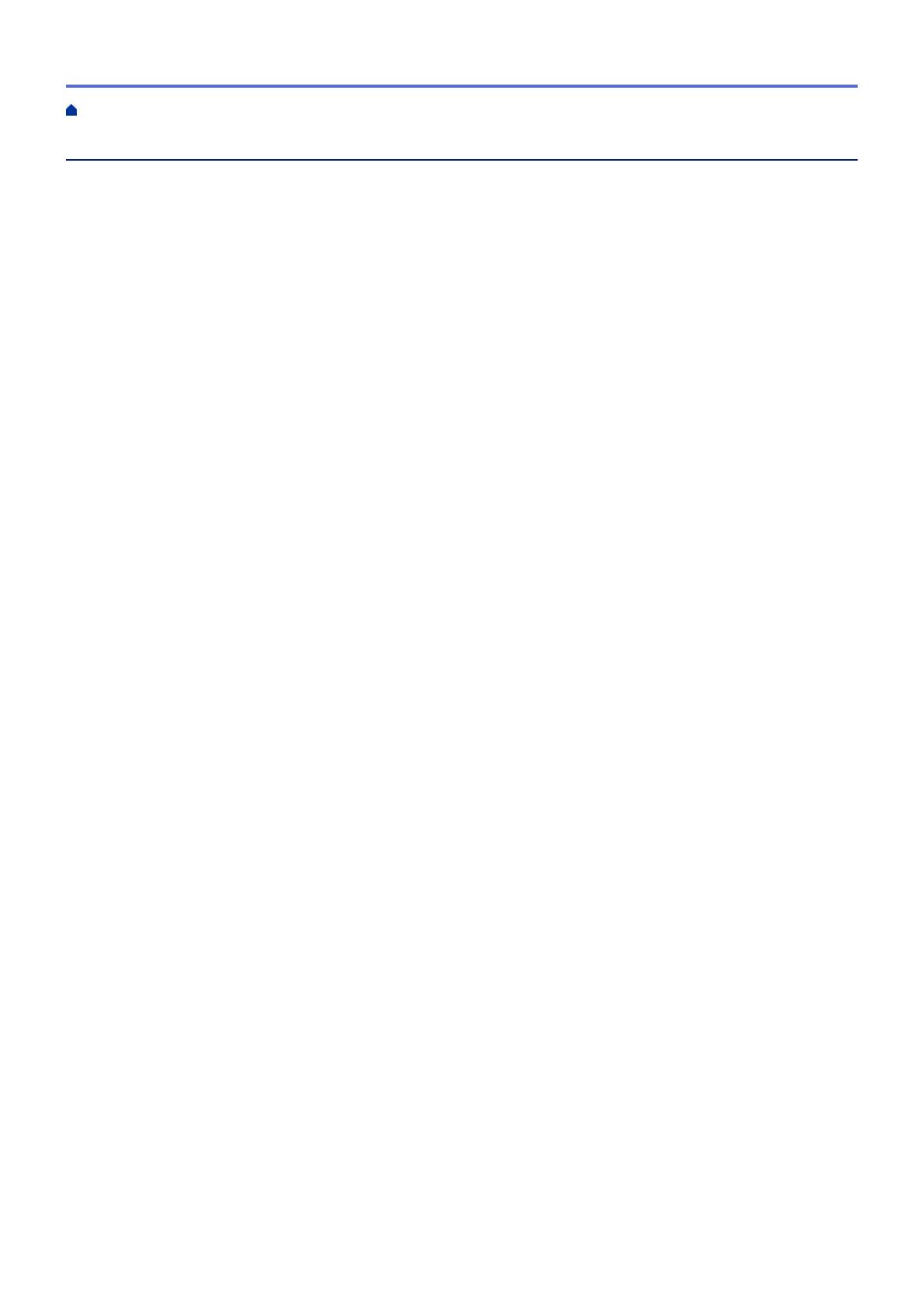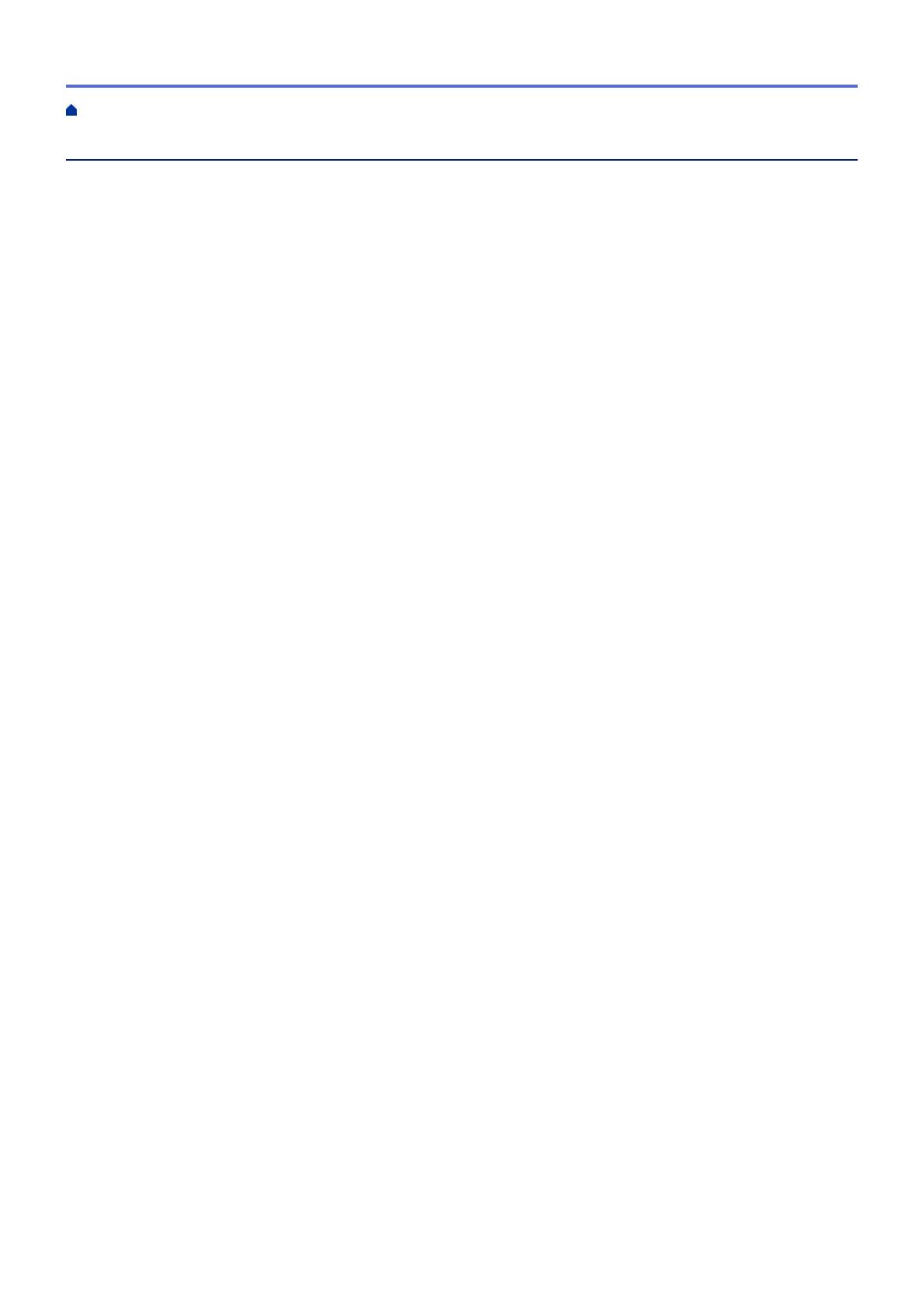
Table of Contents
Before You Use Brother Web Connect................................................................................................ 1
What Is Brother Web Connect? ..................................................................................................................... 2
Accessible Services ....................................................................................................................................... 3
Conditions for Using Brother Web Connect ................................................................................................... 5
Service Account ................................................................................................................................... 6
Internet Connection .............................................................................................................................. 7
Brother Software Installation ................................................................................................................ 8
Configure the Proxy Server Settings Using Your Brother Machine's Control Panel ............................. 9
Configure the Proxy Server Settings Using Web Based Management .............................................. 10
Set Up Brother Web Connect....................................................................................................................... 11
Brother Web Connect Setup Overview............................................................................................... 12
Create an Account for Each of the Desired Services ......................................................................... 13
Apply for Brother Web Connect Access ............................................................................................. 14
Register an Account on Your Brother Machine .................................................................................. 16
Delete an Account on Your Brother Machine ..................................................................................... 18
Set Up Brother Web Connect for Brother CreativeCenter.................................................................. 19
Scan and Upload ................................................................................................................................. 20
Scan and Upload Documents Using Brother Web Connect......................................................................... 21
Scan Settings ............................................................................................................................................... 22
Change Scan Type ............................................................................................................................. 23
Change Resolution............................................................................................................................. 24
Change Scan Size.............................................................................................................................. 25
Change 2-sided Scan Settings........................................................................................................... 26
Download and Print ............................................................................................................................ 27
Download and Print Documents Using Brother Web Connect..................................................................... 28
Download and Print Using GOOGLE DRIVE
™
, DROPBOX, ONEDRIVE and BOX .......................... 29
Download and Print Brother CreativeCenter Templates..................................................................... 30
Print Settings ...................................................................................................................................... 31
About Outline, Scan, and Copy or Cut.............................................................................................. 34
Outline, Scan, and Copy or Cut Parts of Your Documents .......................................................................... 35
Outline and Scan a Document to a Web Service ............................................................................... 37
Copy an Outlined Section................................................................................................................... 38
Cut an Outlined Section ..................................................................................................................... 39
NotePrint and NoteScan ..................................................................................................................... 40
NotePrint and NoteScan Overview .............................................................................................................. 41
Print Note Sheet and Note Folder Templates..................................................................................... 43
Scan a Note Sheet to a Web Service................................................................................................. 44
Web Connect Shortcut Settings ........................................................................................................ 45
Add Web Connect Shortcuts........................................................................................................................ 46
Add Apps Shortcuts ..................................................................................................................................... 47
Change Web Connect Shortcuts.................................................................................................................. 48
Edit Web Connect Shortcut Names ............................................................................................................. 49
Delete Web Connect Shortcuts.................................................................................................................... 50
Use a Web Connect Shortcut....................................................................................................................... 51
Home > Table of Contents
iii