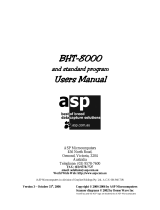Page is loading ...

User's Manual
Bar Code Handy Terminal
BH
T
-100B
W
-C
E

If you leave the BHT with the battery cartridge discharged or with no battery cartridge
loaded or if you replace the battery cartridge in a wrong way, the BHT may lose the data
stored in it.
Before cold booting (refer to Chapter 2, Section 2.3.5 "Warm and Cold Booting"), it is
recommended that important data be saved into the FLASH folder or to the hos
t
computer. Cold booting will erase all data stored in the RAM.
Copyright © DENSO WAVE INCORPORATED, 2003
All rights reserved. No part of this publication may be reproduced in any form or by any means without
permission in writing from the publisher.
Specifications are subject to change without prior notice.
All products and company names mentioned in this manual are trademarks or registered trademarks of
their respective holders.

Preface
Please READ through these operating instructions carefully. It will enable you to operate your
BHT-100BW-CE correctly.
After you have finished reading the instructions, keep this manual handy for speedy reference.
i

How this book is organized
This manual is made up of five chapters and appendices.
Chapter 1 Quick Guide
Describes the basic operating method of the BHT and the related notes.
Chapter 2 Getting Started the BHT and System Mode
Summarizes the BHT system configuration and describes the operation including preparation and
System Mode (which is required for the efficient use of application programs).
Chapter 3 Communications Operations of the BHT-100BW-CE
Describes the communications operations of the BHT-100BW-CE—the spread spectrum
communication, infrared communication, RS-232C interface specifications, basic communications
specifications, communication using Ymodem, and ActiveSync--for data transfer with the host computer
or other devices.
Chapter 4 Error Messages
Lists the error messages which will appear on the LCD if some error occurs in the BHT.
Chapter 5 Handling the CU-7000 (Option)
Describes the handling procedure of the communication unit CU-7000, the interfacing with the host
computer, and the charging of the rechargeable battery cartridge.
Appendix A: Specifications
ii

Related Publications
BHT-100BW-CE API Reference Manual
Screen Indication
The lettering in the screens in this manual is a little different from that in the actual screens. File names
used are only for description purpose, so they will not appear if you have not set files having those
names.
iii

SAFETY PRECAUTIONS
Be sure to observe all these safety precautions.
Please READ through this manual carefully. It will enable you to use the BHT and CU correctly.
Always keep this manual nearby for speedy reference.
Strict observance of these warning and caution indications are a MUST for preventing accidents which
could result in bodily injury and substantial property damage. Make sure you fully understand all
definitions of these terms and related symbols given below, before you proceed on to the text itself.
Alerts you to those conditions which could cause serious bodily injury or
death if the instructions are not followed correctly.
Alerts you to those conditions which could cause minor bodily injury or
substantial property damage if the instructions are not followed correctly.
Meaning of Symbols
A triangle ( ) with a picture inside alerts you to a warning of danger. Here you see the warning
for electrical shock.
A diagonal line through a circle ( ) alerts you to something you should not do; it may or may
not have a picture inside. Here you see a screwdriver inside the circle, meaning that you
should not disassemble.
A black circle ( ) with a picture inside alerts you to something you MUST do. This example
shows that you MUST unplug the power cord.
iv

Handling the battery cartridge
• Never disassemble or heat the battery cartridge, nor put it into fire or water; doing so could
cause battery-rupture or leakage of battery fluid, resulting in a fire or bodily injury.
• Do not carry or store the battery cartridge together with metallic ball-point pens, necklaces,
coins, hairpins, etc.
Doing so could short-circuit the terminal pins, causing the batteries to rupture or the battery
fluid to leak, resulting in a fire or bodily injury.
• Avoid dropping the battery cartridge or letting it undergo any shock or impact.
Doing so could cause the batteries to break, generate heat, rupture or burn.
• Only use the dedicated charger (CU-7001, C-700 or C-750) for charging the rechargeable
battery cartridge.
Using a different type of charger could cause battery-rupture or leakage of battery fluid and
result in a fire, bodily injury, or serious damage to property.
• Never charge the rechargeable battery cartridge where any inflammable gases may be
emitted; doing so could cause fire.
Handling the BHT
• The BHT uses a laser light for indicating the scanning range. The intensity of the laser light
might be too low to inflict bodily injury. However, do not look into the laser beam.
The BHT complies with Laser Safety Standard, Class II of 21 CFR Chapter 1, Subchapter J.
The BHT does not mount beam attenuator and laser radiation emission indicator required by
this standard. Instead, the software-controlled Magic keys (see Section 2.2 "Components")
function as them because the laser light is not enabled without the Magic keys pressed.
• Do not look into the light source through the reading window or point the light source towards
the eyes.
The light emitted through the reading window is harmful to the eyes.
• Do not poke at the eyes with the stylus that comes with the BHT.
v

Handling the CU
• If smoke, abnormal odors or noises come from the CU, immediately unplug the AC adapter
from the wall socket or CU and contact your nearest dealer.
Failure to do so could cause fire or electrical shock.
• If foreign material or water gets into the CU, immediately unplug the AC adapter from the
wall socket or CU and contact your nearest dealer.
Failure to do so could cause fire or electrical shock.
• If you drop the CU so as to damage its housing, immediately unplug the AC adapter from the
wall socket or CU and contact your nearest dealer.
Failure to do so could cause fire or electrical shock.
• Never use the CU for charging anything other than the specified battery cartridges.
Doing so could cause heat, battery-rupture, or fire.
• Never bring any metals into contact with the output terminals.
Doing so could produce a large current through the CU, resulting in heat or fire, as well as
damage to the CU.
• Use the dedicated AC adapter only.
Failure to do so could result in fire.
• Never use the CU on the line voltage other than the specified level.
Doing so could cause the CU to break or burn.
• If the power cord of the AC adapter is damaged (e.g., exposed or broken lead wires), stop
using it and contact your nearest dealer.
Failure to do so could result in a fire or electrical shock.
vi

Handling the battery cartridge
• Never charge a wet or damp rechargeable battery cartridge.
Doing so could cause the batteries to break, generate heat, rupture or burn.
Handling the BHT
• Never put the BHT in places where there are excessively high temperatures, such as inside
closed-up automobiles, or in places exposed to direct sunlight.
Doing so could affect the housing or parts, resulting in a fire.
• Avoid using the BHT in extremely humid or dusty areas, or where there are drastic
temperature changes.
Moisture or dust will get into the BHT, resulting in malfunction, fire or electrical shock.
• Never disassemble or modify the BHT; doing so could result in an accident such as break or
fire.
Never
disas-
semble
• If smoke, abnormal odors or noises come from the BHT, immediately turn off the power, pull
out the battery cartridge, and contact your nearest dealer.
Failure to do so could cause smoke or fire.
• If foreign material or water gets into the BHT, immediately turn off the power, pull out the
battery cartridge, and contact your nearest dealer.
Failure to do so could cause smoke or fire.
• If you drop the BHT so as to damage its housing, immediately turn off the power, pull out the
battery cartridge, and contact your nearest dealer.
Failure to do so could cause smoke or fire.
• Do not use batteries or power sources other than the specified ones; doing so could
generate heat or cause malfunction.
• In environments where static electricity can build into significant charges (e.g., if you wipe off
the plastic plate with a dry cloth), do not operate the BHT. Doing so will result in malfunction
or machine failure.
• Tap the LCD only with the stylus that comes with the BHT.
Using the tip of a pen or any pointed object will result in a damaged or broken LCD.
vii

Handling the CU
• Never put the CU in places where there are excessively high temperatures, such as inside
closed-up automobiles, or in places exposed to direct sunlight.
Doing so could affect the housing or parts, resulting in a fire.
• Avoid using the CU in extremely humid or dusty areas, or where there are drastic
temperature changes.
Moisture or dust will get into the CU, resulting in malfunction, fire or electrical shock.
• Never disassemble or modify the CU; doing so could result in an accident such as fire or
malfunction.
• If you are not using the CU for a long time, be sure to unplug the AC adapter from the wall
socket for safety.
Failure to do so could result in a fire.
• When caring for the CU, unplug the AC adapter from the wall socket for safety.
Failure to do so could result in an electrical shock.
• Never cover or wrap up the CU or AC adapter in a cloth or blanket.
Doing so could cause the unit to heat up inside, deforming its housing, resulting in a fire.
Always use the CU and AC adapter in a well-ventilated area.
• Do not place the CU anyplace where it may be subjected to oily smoke or steam, e.g., near
a cooking range or humidifier.
Doing so could result in a fire or electrical shock.
• Keep the power cord away from any heating equipment.
Failure to do so could melt the sheathing, resulting in a fire or electrical shock.
• Do not insert or drop foreign materials such as metals or anything inflammable through the
openings or vents into the CU.
Doing so could result in a fire or electrical shock.
viii

Proper Care of the BHT and CU
Clean the housings, battery cartridge terminals, and CU-7001 charge terminals with a dry, soft cloth.
Before cleaning, be sure to turn the BHT power off and unplug the AC adapter of the CU.
• Never use benzene, alcohol, or other organic solvents. The
housing may be marred or the paint may come off.
• Never rub or strike the liquid crystal display (LCD) with anything
hard. The LCD surface will be easily scratched or broken.
• When cleaning the keypad, do not scrub the surface too hard,
and do not pull on the keys. Doing so may break the keys or
cause the keypad to dislocate.
• If the BHT or CU becomes smudged, moisten a soft cloth with neutral detergent and wring it out
thoroughly. Wipe the BHT or CU with the cloth and then go over it again with a dry cloth.
Dust or dirt accumulating on the clear plate of the reading window will affect reading performance. If you
use the BHT in dusty areas, therefore, periodically check the clear plate of the reading window and clean
it if dusty.
• To clean the plate, first blow the dust away with an air brush. Then wipe the plate with a cotton swab or
the similar soft one gently.
• If sand or hard particles have accumulated, never rub the plate; doing so will scratch or damage it.
Blow the particles away with an air brush or a soft brush.
Limited Warranty on Software Products
In no event will DENSO WAVE INCORPRATED be liable for direct, indirect, special, incidental, or
consequential damages (including imaginary profits or damages resulting from interruption of operation
or loss of business information) resulting from any defect in the software or its documentation or
resulting from inability to apply the software or its documentation.
ix

DENSO WAVE INCORPORATED does not assume any product liability arising out of, or in
connection with, the application or use of any product, circuit, or application described herein.
If it is judged by DENSO WAVE INCORPORATED that malfunction of the product is due to the
product having been dropped or subjected to impact, repairs will be made at a reasonable charge
even within the warranty period.
Intellectual Property Precaution
DENSO WAVE INCORPORATED ("DENSO WAVE") takes reasonable precautions to ensure its
products do not infringe upon any patent of other intellectual property rights of other(s), but DENSO
WAVE cannot be responsible for any patent or other intellectual property right infringement(s) or
violation(s) which arise from (i) the use of DENSO WAVE's product(s) in connection or in combination
with other component(s), product(s), data processing system(s) or equipment or software not supplied
from DENSO WAVE; (ii) the use of DENSO WAVE's products in a manner for which the same were not
intended nor designed; or (iii) any modification of DENSO WAVE's products by other(s) than DENSO
WAVE.
x

Chapter 1 Quick Guide
Chapter 2 Getting Started the BHT and System Menu
Chapter 3 Communications Operations
of the BHT-100BW-CE
Chapter 4 Error Messages
Chapter 5 Handling the CU-7000 (Option)
Appendix

Chapter 1
Quick Guide
This chapter describes the basic operating method of the BHT and the related notes.
1.1 Reading Bar Codes ..........................................................................................................................................2
1.2 Setting and Using the Hand Strap and Stylus ..................................................................................................3
1.3 Setting the Backlight.........................................................................................................................................5
1.4 Using the Keypad .............................................................................................................................................6
1.5 Transferring Data..............................................................................................................................................7
1

1.1 Reading Bar Codes
Turn the BHT on, bring the bar-code reading window to the bar code to be scanned, and press the
trigger switch. The BHT emits a laser light to indicate the scanning range and turns on the illumination
LED to scan the bar code.
When the BHT has read the bar code successfully, the indicator LED will illuminate in green.
Max. 40 cm (15.7")*
Bar code scanning
range covered by
the laser light
Indicator LED
Illuminates in green when the
BHT has successfully read the
bar code.
Trigger switch
(M4 key)
Trigger switch
(M3 key)
PW key
• If the BHT fails to read due to specular effects or other factors, change the
scanning angle of the reading window or the distance from codes as shown at
right, and try it again. (Specular effects occur when the reflection of the light from
the bar code becomes excessively strong. This can easily happen when the
reflecting surface is polished or covered with vinyl.)
• The laser light indicates the scanning range as a guide. The indicated scanning
range will deviate a little bit from the actual one. Keep the BHT so that the lase
r
light comes to almost the center of the bar code height.
• The BHT can read bar codes at a maximum distance of 40 cm (15.7")* from the
reading window. (*For details about the scanning conditions, refer to Appendix
A )
• The bar code reading procedure may differ depending upon the application used, so follow the application’s
manual.
• Before reading labels, clean them if stained.
• Avoid using the BHT in direct sunlight. The BHT might fail to read correctly.
• To read bar codes on curved surfaces, apply the bar-code reading window to the center of each ba
r
code at a right angle.
• If you pull the bar-code reading window away from bar codes, the actual scanning range will
become narrower than the range covered by the illumination LED.
• The light intensity of the illumination LED will vary depending upon the scanning conditions and
variation of its elements.
• The light intensity of the laser light or illumination LED will vary depending upon the scanning
conditions and variation of its elements.
2

Chapter 1 Quick Guide
1.2 Setting and Using the Hand Strap and
Stylus
Setting the hand strap
Hand strap
Using the hand strap
Put your hand through the hand strap and hold the BHT as shown below. This will prevent you from
dropping the BHT accidentally.
Hand strap
3

Setting the stylus
Hand strap
Stylus
Using the stylus
The BHT has a touch screen LCD. With the stylus that comes with the BHT, you can operate keys,
menus, and icons displayed on the touch screen.
Before using the touch screen, be sure to set it up. (Refer to Section 2.4.4, "[3.3] Device Menu,
Display setup menu, Calibrating the touch screen.")
Press the touch screen only with the stylus that comes with the BHT. Using the tip of a pen or any
pointed object will result in a damaged or broken LCD. Strong pressure or impact applied to the LCD
may also break the LCD.
Operating the touch screen
Action Description
Tap Refers to touching the LCD once.
(Functionally equivalent to "click" with a mouse on a PC.)
Double-tap Refers to quickly touching the LCD twice.
(Functionally equivalent to "double-click" with a mouse on a PC.)
Drag Refers to moving the stylus to the object while touching the LCD.
(Functionally equivalent to "drag" with a mouse on a PC.)
4

Chapter 1 Quick Guide
1.3 Setting the Backlight
Pressing the right-hand trigger switch (M4 key) while holding down the SF (Shift) key activates or
deactivates the backlight function.
Backlight OFF
(The backlight
function is OFF
when you turn the
BHT power on.)
Press the right-hand
trigger switch while
holding down SF.
Right-hand
trigger switch (M4)
Backlight ON
Press the
right-hand trigger
switch while
holding down SF.
If no key is
pressed for at
least 3 seconds.
Press any key (except for
the simultaneous depression
of the right-hand trigger
switch and SF) or tap the
touch panel.
SF key
Backlight OFF
(The backlight
function is kept ON.)
Press the right-hand
trigger switch while
holding down SF.
In user programs, you can select the key to be used for activating or deactivating the backligh
t
function (instead of the initial setting: combination of SF and M4), as well as modifying the
ON-duration of the backlight before the automatic turning-off.
5

1.4 Using the Keypad
Entering Numerical Data
To enter numerical data, use the numerical keys and the ENT key.
For example, to enter the number "120," press the 1, 2 and 0 keys and then press the ENT key.
If you key in any wrong value, press the BS key and then enter the correct one.
Entering alphabetic characters
Switching to the alphabet entry mode* allows you to enter alphabetic characters with the numeric keys.
To enter "BHT," for example, switch to the alphabet entry mode, press the 7 key twice, 9 key twice and 1
key twice, then press the ENT key.
If you key in any wrong character, press the BS key and then enter the correct one.
* You can switch between the numeric entry mode and alphabet entry mode by pressing the entry mode
switching key (M2 key by default) or in user programs. For programming the mode switching, refer to
the "BHT-100BW-CE API Reference Manual."
When the BHT is in the alphabet entry mode, the ALP window is displayed on the LCD. For details,
refer to Section 2.2.2 " Status Indicators on the LCD."
Using the software keyboard
You can display or hide the software keyboard by tapping the software keyboard status icon on the task
bar.
Software keyboard
Software keyboard status icon
Just as from the hardware keyboard, you can enter data from the software keyboard, by tapping keys on
it.
6

Chapter 1 Quick Guide
1.5 Transferring Data
Using radio link
Using radio waves, the BHT may transfer data to an access point in a spread spectrum communications
system.
If there are too many communications errors, first make sure that the BHT points directly at an access
point.
Host computer
Access point
Built-in antenna
For data transfer using radio link, it is necessary to configure a wireless local area network (wireless
LAN) connecting the BHT and access points.
7
/