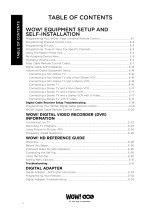Page is loading ...

COBY DVDR-1100
IMPORTANT PLEASE READ!
COMMON TROUBLESHOOTING ISSUES
ISSUE #1 NO PICTURE
Make sure your TV is turned to the correct Video line (AV Input/Video Input 1,2,3.etc). Consult the TV
manufacture if you need help setting the TV to the correct Video line. Once your TV is turned to the correct
Video line, you should see the “COBY” logo.
ISSUE #2 ROLLING, COLORLESS SCREEN
Make sure the Yellow Video wire is connected to the Video connection on the DVD player and on the TV.
ISSUE #3 HAD A COLOR PICTURE, NOW RECEIVING A BLACK AND WHITE OR A
ROLLING SCREEN
The DVD has been set to the incorrect broadcast system.
This DVD Recorder has to be reset back to the default setting. See below procedure on how to “Reset the
DVD Recorder back to the default setting”.
ISSUE #4 NO SOUND OR BACK GROUND SOUND WITH NO VOICES
Make sure the Red and White wire is connected into your TV “AUDIO IN”.
Make sure the Red and White wire is connected into the DVD Recorder 5.1 AUDIO OUT MIXED L & R.
Make sure the DVD Recorder Analog Audio Output is set to 2-CH. (see user manual, page 25).
ISSUE #5 WHY CAN’T I RECORD FROM MY VCR OR THE RECEIVER BOX
STEP1- Connect the DVD Recorder to the TV using a Yellow, Red and White cable. The Yellow, Red and
White cable will connect to the DVD Recorder Audio and Video OUTPUT going into your TV Video line.
Make sure your TV is turned to the correct Video line (AV Input/Video Input 1,2,3.ect).
Once your TV is set to the correct Video line, you should see the “COBY” logo.
STEP2- Connect the VCR or the Receiver Box into the DVD Recorder using a Yellow, Red and White cable.
The Yellow, Red and White cable will connect into the DVD Recorder Audio and Video INPUT.
STEP3- Set the DVD Recorder to appropriate Audio and Video INPUT line. Pressing the AV button on your
DVD Recorder remote control does this function. By pressing the AV button on the DVD Recorder remote
control you will see the image from the VCR of the Receiver Box on your TV screen. Once the image
appears on your TV screen, insert your DVD+R or DVD+RW disk and press the record button on the DVD
Recorder remote control.
********* WHEN USING A RECEIVER BOX, YOU CANNOT SET THE DVD RECORDER TO RECORD
FROM A SPECIFIC CHANNEL. THE ONLY WAY TO ACCOMPLISH THIS IS TO LEAVE THE RECEIVER
BOX TURNED ON AND SET IT TO THAT SPECIFIC CHANNEL.
ISSUE #6 PICTURE FADES DARK TO LIGHT
You cannot connect the DVD Recorder through your VCR, TV/VCR combo, Cable or Satellite.
If you cannot connect directly to the TV via a Yellow Video input, then you will need to purchase an RF
Modulator and a four-foot Coaxial wire at your local electronics store.
ISSUE #7 HAD PICTURE, NOW RECEIVING A BLACK OR BLUE SCREEN
The DVD player may be set to Progressive Scan Mode. You will need to change the Video mode from
Progressive Scan to Composite.
Make sure you DO NOT have a disk in the DVD tray. On the remote
control press the PS button 2-3 times until the “COBY” logo appears.
********* RESET THE DVD RECORDER BACK TO THE DEFAULT SETTING******
Make sure you do not have a disk in the tray. Using the DVD player remote control:
1) Press the “Setup” button.
2) On the “Right’ arrow, press it once.
3) On the “Down” arrow, press it three times.
4) On the “Right” arrow, press it once.
5) Press the “Select” button twice.

6) Press the Setup button to exit.
*The default setting will take affect as soon as you press the setup button (step 6).
If you are still having difficulty setting up your new DVD player, please contact Customer
Service or Technical Support, Monday-Friday 8:00 AM – 11:00 PM EST, Saturday and
Sunday 9:00 AM – 11:00 PM EST. You can also reach us online at
customerservice@cobyusa.com or [email protected]
1-800-681-2629 OR 718-416-3197
/