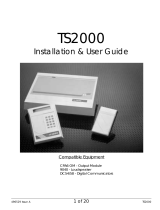KEY-RKPZ Two-Way Radio Keypad
Installation Instructions
Introduction
The KEY-RKPZ is a radio
keypad for use with i-on
and Menvier intrusion
systems. The keypad
provides full access to
configure, set or unset
the system, and is an
essential component
of Eaton fully-wireless
intrusion systems.
Being a radio device, the KEY-RKPZ offers ease of installation
and provides greater flexibility when deciding where to locate
both the control unit and keypad.
The keypad uses a separate “base station” (KEY-RKBS), which
provides a communications bridge between the keypad and
control unit. The base station uses radio communications with
the keypad, and a standard RS485 wired connection to the
control unit. Each base station can communicate with up to two
keypads.
Features:
•
Radio keypad, giving full access to configure, set or unset the
system.
•
Easy installation.
•
Internal proximity reader.
•
Backlit display and keys.
•
Navigation keys for installer and user menus, with built-in
alert LEDs.
•
A, B, C, D setting and unsetting keys, with built-in status
LEDs. An engineer can configure the keys to set individual
wards, partitions or part-sets, or to control outputs.
#
1

Page 2
•
Cover and back tamper detection.
•
Terminals for two two-wire FSL
zones.
•
Local menu to set keypad options.
•
Extendible stay-awake period for
keypad backlight.
Note: Please refer to the Engineering
Guide for details of the maximum
number of keypads you can use.
Keypad keys
Figure 1. Keypad keys
You can enable or disable the LEDs
behind the navigation, A, B, C and D
keys from the local menu (page 6).
Please refer to the Quick User Guide
or Administrator’s Guide for details
about how to use the keypad.
Note: The default stay-awake period
for the display is 20 seconds; you can
extend this to 10 minutes by pressing
and holding . After 10 minutes, the
period reverts to 20 seconds.
Installing the equipment
This product must be installed by
qualified service personnel.
Step 1: Choose the mounting
locations
•
Locate both devices out of sight
of potential intruders and within
the area protected by the intrusion
system.
•
To ensure correct operation of the
internal proximity reader, do not
locate the keypad:
– Within 1 metre of another
proximity reader (including one
located within another keypad).
– Behind a door, coat rack or other
covering.
•
Do not locate either device:
– In a metal enclosure.
– Near to any source of
electromagnetic or radio
interference.
– Within 1 metre of high-voltage
cables, metal pipes, computers,
photocopiers, or other electronic
equipment.
•
Check that the keypad and base
station will be within radio range
(see
Specifications
on page 8).
You can check signal strength after
installation (see page 7).
•
Check that the length of cable from
the base station to the control unit
will not exceed the maximum (see
the Engineering Guide).
#
1
Setting and unsetting keys.
A, B, C and D have built-in
status LEDs to show the set
status of the system.
Navigation keys, with
built-in alert LEDs
Programming keys
Hold-up alarm keys
Number/text keys
Icon shows
location
of internal
proximity
tag reader

Page 3
Step 2: Install the base station
1. Disconnect all power to the
control unit, including the
battery.
2. Remove the front cover of the
base station by releasing the
screw located along its bottom
edge.
3. Feed the cable from the control
unit through the hole in the
backplate (Figure 2), and then
screw the backplate to the
mounting surface.
Figure 2. Base station backplate
4. Connect the wiring and links
(Figure 3). Leave the front cover
off until Step 8.
Figure 3. Base station wiring and links
Step 3: Mount the keypad
backplate
1. Remove the front cover of the
keypad (Figure 4).
Figure 4. Removing the front cover
2. Secure the tamper block and
each corner of the backplate to
the mounting surface (Figure 5).
Figure 5. Mounting the backplate of the
keypad
Cable-entry hole
Mounting holes
Connections to the
control unit
0V
0V
12V
12V
A
A
B
B
You may need to fit a link to
terminate the RS485 bus. For further
information, please refer to the
control unit’s Installation Guide
Fit a link to one of four positions to
select the radio frequency. Choose
a different position for each base
station at the site
Teach button (used in Step 7)
Remove this link if you want to disable
the LED (the LED flashes red when the
base station and keypad communicate)
2
Lift the cover off its hinges
#
1
1
Flip down the screw covers
and remove the screws
Cable-entry hole
(on each side)
Use the supplied 3mm x 19mm
(No4) screw for the tamper block
Minimum 3
off 4mm x
25mm (No8)
countersunk
screws for
backplate

Page 4
Step 4: Connect the zones
(optional)
You can use TB1 (Figure 6) to connect
zones directly to the keypad. Use
only FSL 4k7/2k2 wiring, as shown in
Figure 7 (no other wiring or resistor
combinations are possible).
Figure 6. Keypad PCB
Note:
•
To use the keypad zones, you must
enable them using
Installer menu,
Detectors/Devices, Radio Keypads,
KEY-RKPZ, Edit Keypad
.
•
Masking detection is not supported.
•
The zone number the control unit
allocates to each zone is dependent
on the type of control unit you are
using and whether expanders are
already configured. For details of
zone numbering, please refer to the
Engineering Guide.
Z1
Z2
4k7
4k7
2k2
2k2
Alarm
Zone 1
Zone 2
Alarm
Tamper
Tamper
Figure 7. Connecting Fully-Supervised Loop
(FSL) zones
Step 5: Set keypad ID
Fit a jumper across one pair of
address links (Figure 6). Each keypad
that communicates with the same
base station must have a different
setting.
Note: For legacy i-on16 and i-on40
control units, set the links differently
for all keypads throughout the system.
Step 6: Power-up
1. Fit three AA batteries into the
keypad (Figure 6), making sure you
fit them in the correct orientations.
Do not refit the front cover yet.
2. Power-up the control unit (to
power-up the base unit). Other
keypads (if fitted) may beep
repeatedly.
Step 7: Pair the keypad and base
station
1. Choose Enter Learn Mode from the
keypad’s local menu (page 6).
2. Wait for the green LED in the base
station to flash repeatedly, then
press the Teach button (Figure 3).
3. You will see “RKBS Learned!” at
the keypad.
Note: If you are unable to pair the
devices, reset the base station and
try again (see page 7).
4. Exit the local menu. The firmware
version is displayed; e.g:
EATON
RKP V3.11
5. Press any key at the keypad. You
should see the red LED at the
base station illuminate briefly to
show that the two devices are
communicating.
Tamper switch
TB1 zone terminals
Buzzer volume
Battery compartment
(3x1.5V AA)
Address links

Page 5
Step 8: Refit the covers
Refit the front covers of the keypad
and base station.
Step 9: Add the keypad to the bus
In this step, you will make the control
unit recognise the keypad on the bus.
Tip: If the keypad display switches off,
you can switch it back on by moving
your hand across the proximity tag
icon, or by pressing u or n.
For all but legacy i-on16/i-on40
control units - if there is already
another keypad on the bus that can
access the Installer menu:
1. Select
Installer menu, Detectors/
Devices, Radio Keypads, KEY-RKPZ,
Address Bus Device
. You will see:
Press addr button(s)
on KEY-RKPZ
2. At the radio keypad, press A and
simultaneously until you hear a
sound.
3. The control unit assigns the
keypad a bus address. The bus
address is displayed on the top
line; for example:
b 9, d 51, T2
KP Link Addr.=3
4. Press .
For all but legacy i-on16/i-on40
control units - if there is no existing
keypad that can access the Installer
menu:
1. Switch the control unit off, then
on again. Wait until you see the
following.
Press addr button(s)
on keypads
Note: You will also see the above
message if you pair the keypad
and base station and exit the
local menu within 30 seconds
of powering-up the control unit.
In this case, there is no need to
reapply power again.
2. At the radio keypad, press A and
simultaneously until you hear a
sound.
3. The control unit assigns the
keypad a bus address. The bus
address is displayed on the top
line; for example:
b 9, d 51, T2
KP Link Addr.=3
4. Press .
5. You will see the standard prompts
to configure the control unit.
Please refer to the control unit’s
installation or engineering guide
for details of the prompts.
For legacy i-on16 and i-on40 control
units:
•
If there is an existing usable
keypad, enter then exit the Installer
menu at that keypad and accept
changes to the bus.
•
If there is no other keypad, switch
off then switch on the control unit.
If the control unit has not been
previously configured, you will see
the standard configuration prompts.
Please refer to the control unit’s
installation or engineering guide for
details of the prompts.
For an i-on16/i-on40, the address link
(Step 5) determines the address of the
keypad.
Step 10: Configure the keypad
Use the following Installer options
to configure the keypad. Unless
specified otherwise, please refer to
the Engineering Guide for further
information.

Page 6
Installer Option Purpose
Detectors/Devices,
Radio Keypads,
KEY-RKPZ,
Address Bus
Device, <keypad
name>,
To set the address
of the keypad. See
Step 9.
Detectors/Devices,
Radio Keypads,
KEY-RKPZ, Edit
Keypad, <keypad
name>,
Name
To change the
name the keypad
(optional).
Partitions/Wards
To assign the
keypad to
the required
partitions/wards, if
applicable.
Key A/B/C/D
To configure the
A, B, C and D keys
(optional).
Zones
To enable keypad
zones (if used).
Detectors/Devices,
Detectors,
Program Zones
To configure the
zones (if used).
Using the local menu
The keypad has a local menu, which
you can use to configure a number of
settings that are specific to the keypad
you are using.
To access the local menu:
1. If keypad is already paired, enter
the Installer menu.
2. Remove the front cover of
the keypad (if it is not already
removed). This is to activate the
tamper switches.
3. Press B and for two seconds.
You will see:
MENUS: Tick= Exit
UP/DOWN= NEXT
4. Press u or n to select the required
option (do not press ).
5. Press or to change the
setting (Y means enabled and N
means disabled) or to enter/exit
the option, as applicable.
6. Press to save changes or to
cancel changes.
Local menu options
Enter Learn Mode
Select this option to pair the keypad
with the base station (see page 4).
Unpair RKP
Select to unpair the keypad and base
station. The base station emits a loud
“beep” to confirm unpairing.
ABCD LEDs
You can use this option to enable or
disable the LEDs behind the ABCD
keys. The LEDs show the set status
of the system (for example, setting
part-set A illuminates the LED behind
key A).
Backlight
Choose N to disable the backlight
permanently.
Choose Y if you want the backlight to
remain on for a period after a key is
pressed, the proximity reader is used,
or a user’s hand is moved across the
proximity tag icon. The default period
is 20 seconds; you can extend it to 10
minutes by pressing and holding
once you have exited the local menu.
After 10 minutes, the period reverts to
20 seconds.
Status OK LED
This option relates to the green “OK”
LED located behind the navigation
keys. By default, the LED illuminates
steadily while the keypad is awake
and there is no uncleared fault or
alarm condition present.

Page 7
Setting this option to N permanently
disables the Status OK LED.
Status FLT LED
This option relates to the red fault LED
located behind the navigation keys. By
default, the LED illuminates steadily
while the keypad is awake and there
is an uncleared fault or alarm that the
control unit has reported, such as a
mains fail or a tamper. The red LED
remains lit while the keypad is awake
until the fault or alarm is cleared.
Setting this option to N permanently
disables the Status FLT LED.
Display NET/RF info
For expandable control units:
•
b 9, d 51, T2 (or similar) — Bus
number, device number and device
type (always 2).
•
Addr Lk — Position of the address
link at the keypad.
•
Freq Lk — Position of the frequency
link at the base station.
For non-expandable control units:
•
Panel — Control unit type (always
B).
•
Freq — Position of the frequency
link at the base station.
•
KP Links Addr — Position of the
address link at the keypad.
Enable Prox.
To extend battery life, set to N if
proximity tags are not used. The
default is Y.
Checking Signal Strength
After installing the keypad, you can
check signal strength using
Installer
menu, Test, Signal Strengths, Radio
Keypads, KEY-RKPZ
.
A minimum reading of 2 is acceptable.
(When reading from the web interface
or other software, a minimum reading
of 4 is needed if the control unit is
in User mode, or 2 if it is in Installer
mode.)
Resetting the base station
You may need to factory reset the
base station if you are unable to
pair it with a keypad or it cannot be
recognised by the control unit.
A factory reset is needed if you move
the base station from one type of
control unit to another.
To factory reset, press the Teach
button while applying power to the
base station. You will hear a long
“beep”, followed by a shorter “beep”.
Maintenance
Each year, replace the batteries,
perform an annual test (using the Test
menu at the control unit), and clean
the outside of the keypad using a soft
dry cloth. Do not use water, solvents
or any proprietary cleaning agents.

Page 8
Specications
KEY-RKPZ
Batteries: 3 x 1.5V AA Alkaline, min
capacity 2700mAh (e.g. Duracell Plus
Power MN1500, Duracell Ultra Power
MX1500, Duracell Industrial ID1500 or
Energizer E91).
Battery life: 21 months. Low-battery
detection at 3.0V.
Radio range: 250m max. in free space.
Dimensions: 128mm (h) x 128mm (w)
x 35mm (d).
Weight: 0.24kg (without batteries).
KEY-RKBS
Supply Voltage: 10.0Vdc to 13.8 Vdc.
Current Consumption: Typical 35mA;
maximum 50mA (buzzer on).
Keypads: Max. two per base station.
Dimensions: 102mm (h) x 34mm (w) x
28mm (d).
Weight: 0.05kg.
Both devices
Panel Software: 4.05 or later.
Operating Temp. Range: -10°C to
+55°C.
Max Relative Humidity: 95%,
non-condensing.
Radio Frequencies: 868.090, 868.230,
868.370 and 868.510 MHz.
Radio Power: 10mW max.
Case Material: ABS.
Intrusion Standards: EN50131-3:2009
Grade 2. PD6662:2010.
Environmental Class: Class II.
Certification Body: Telefication.
The information, recommendations, descriptions and
safety notations in this document are based on Eaton
Corporation’s (“Eaton”) experience and judgment and
may not cover all contingencies. If further information
is required, an Eaton sales office should be consulted.
Sale of the product shown in this literature is subject to
the terms and conditions outlined in appropriate Eaton
selling policies or other contractual agreement between
Eaton and the purchaser.
THERE ARE NO UNDERSTANDINGS, AGREEMENTS,
WARRANTIES, EXPRESSED OR IMPLIED, INCLUDING
WARRANTIES OF FITNESS FOR A PARTICULAR
PURPOSE OR MERCHANTABILITY, OTHER THAN THOSE
SPECIFICALLY SET OUT IN ANY EXISTING CONTRACT
BETWEEN THE PARTIES. ANY SUCH CONTRACT STATES
THE ENTIRE OBLIGATION OF EATON. THE CONTENTS
OF THIS DOCUMENT SHALL NOT BECOME PART OF OR
MODIFY ANY CONTRACT BETWEEN THE PARTIES.
In no event will Eaton be responsible to the purchaser
or user in contract, in tort (including negligence), strict
liability or other-wise for any special, indirect, incidental
or consequential damage or loss whatsoever, including
but not limited to damage or loss of use of equipment,
plant or power system, cost of capital, loss of power,
additional expenses in the use of existing power
facilities, or claims against the purchaser or user by its
customers resulting from the use of the information,
recommendations and descriptions contained herein. The
information contained in this manual is subject to change
without notice.
© 2016 Eaton
Eaton, Security House, Vantage Point Business Village,
Mitcheldean, GL17 0SZ.
www.touchpoint-online.com
Product Support (UK) Tel: +44 (0) 1594 541978 available
08:30 to 17:00 Monday to Friday.
email: securitytec[email protected]
Part number 12712473 Issue 2,
04/10/16
SIMPLIFIED EU DECLARATION OF CONFORMITY
Hereby, Eaton Electrical Products Ltd declares
that the radio equipment type KEY-RKPZ is in
compliance with Directive 2014/53/EU.
The full text of the EU declaration of conformity is
available at the following internet address:
www.touchpoint-online.com
/