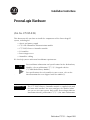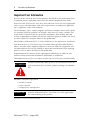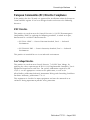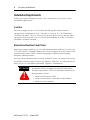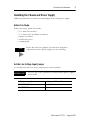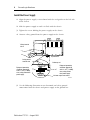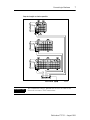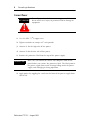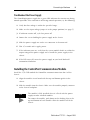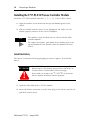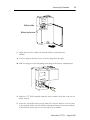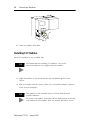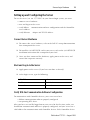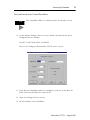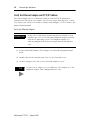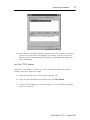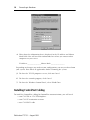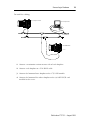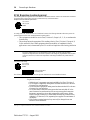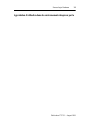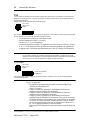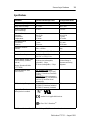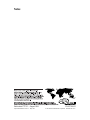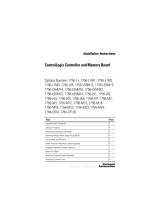Allen-Bradley ProcessLogix 1757-PLX52 Installation Instructions Manual
- Type
- Installation Instructions Manual

Publication 1757-5.1 - August 1999
Installation Instructions
ProcessLogix Hardware
(Cat. No. 1757-PLX52)
This document tells you how to install the components of the ProcessLogix™
system, including the:
• chassis and power supply
• 1756-CNB ControlNet communication module
• 1757-PLX52 Process Controller module
• I/O modules
• ProcessLogix server
• ControlNet cabling
We also help you to understand installation requirements.
TIP
Fo
For installation information and specifications for the Redundancy
Module, refer to publication 1757-5.15 (shipped with the
1757-SRM Redundancy Module).
For specifications for each module in your system, refer to the
documentation that was shipped with the module(s).
IMPORTANT
The 1757-PLX52 Process Controller module is supplied with only
the boot code installed. You must configure the module before
you can use it in your system. Refer to the ProcessLogix Software
Installation Manual, publication 1757-5.74, for more information.
Allen-Bradley Automation

2 ProcessLogix Hardware
Publication 1757-5.1 - August 1999
Important User Information
Because of the variety of uses for the products described in this publication, those
responsible for the application and use of this control equipment must satisfy
themselves that all necessary steps have been taken to assure that each application
and use meets all performance and safety requirements, including any applicable
laws, regulations, codes and standards.
The illustrations, charts, sample programs and layout examples shown in this guide
are intended solely for purposes of example. Since there are many variables and
requirements associated with any particular installation, Allen-Bradley does not
assume responsibility or liability (to include intellectual property liability) for actual
use based upon the examples shown in this publication.
Allen-Bradley publication SGI-1.1, Safety Guidelines for the Application, Installation
and Maintenance of Solid-State Control (available from your local Allen-Bradley
office), describes some important differences between solid-state equipment and
electromechanical devices that should be taken into consideration when applying
products such as those described in this publication.
Reproduction of the contents of this copyrighted publication, in whole or part,
without written permission of Rockwell Automation, is prohibited.
Throughout this manual we use notes to make you aware of safety considerations.
Attention statements help you to:
• identify a hazard
• avoid a hazard
• recognize the consequences
Allen-Bradley is a trademark of Rockwell Automation
ATTENTION
!
Identifies information about practices or circumstances that can
lead to personal injury or death, property damage or economic
loss
IMPORTANT
Identifies information that is critical for successful application
and understanding of the product.

ProcessLogix Hardware 3
Publication 1757-5.1 - August 1999
European Communities (EC) Directive Compliance
If this product has the CE mark it is approved for installation within the European
Union and EEA regions. It has been designed and tested to meet the following
directives.
EMC Directive
This product is tested to meet the Council Directive 89/336/EC Electromagnetic
Compatibility (EMC) by applying the following standards, in whole or in part,
documented in a technical construction file:
• EN 50081-2 EMC — Generic Emission Standard, Part 2 — Industrial
Environment
• EN 5001082-2 EMC — Generic Immunity Standard, Part 2 — Industrial
Environment
This product is intended for use in an industrial environment.
Low Voltage Directive
This product is tested to meet Council Directive 73/23/EEC Low Voltage, by
applying the safety requirements of EN 61131-2 Programmable Controllers, Part 2 -
Equipment Requirements and Tests. For specific information required by EN
61131-2, see the appropriate sections in this publication, as well as the
Allen-Bradley publication Industrial Automation Wiring and Grounding Guidelines
For Noise Immunity, publication 1770-4.1.
This equipment is classified as open equipment and must be mounted in an
enclosure during operation to provide safety protection.
Allen-Bradley Automation

4 ProcessLogix Hardware
Publication 1757-5.1 - August 1999
Installation Requirements
Before you begin installing the system, take a moment to review these system
installation requirements.
Location
The ProcessLogix system is CSA certified and FM approved non-incendive
equipment for installation in Class I, Division 2, Group A, B, C & D hazardous
(classified) locations. The user must ensure all parts of the system, and any other
equipment in the Division 2 area, are listed for installation in a Class I, Division 2
hazardous (classified) location.
Removal and Insertion Under Power
Some ProcessLogix modules (e.g., I/O and communications modules) as well as the
1757-PLX52 Process Controller module have been designed to permit removal and
insertion under power (RIUP) without damaging the module or interrupting
backplane communications.
Any time electrical connections are made or broken, there is a potential for arcing
or sparking. Do not remove or insert any modules while they are still powered up
when you are in a hazardous (potentially explosive) environment.
ATTENTIO
N
!
The ProcessLogix RIUP feature does not apply to
installations that must conform to Division 2 hazardous
location requirements. Unless the location is known to be
non-hazardous, do not:
• connect or disconnect cables
• connect or disconnect removable terminal blocks
• install or remove modules

ProcessLogix Hardware 5
Publication 1757-5.1 - August 1999
Installing the Chassis and Power Supply
Follow this procedure to install the ControlLogix chassis and power supply.
Before You Begin
Before you begin, gather these tools:
• 1/8” slotted screwdriver
• 1/4” slotted (#2) or phillips screwdriver
• torque screwdriver
• needle-nose pliers
• crimping tool
Set the Line Voltage Input Jumper
Use needle-nose pliers to set the jumper to the correct position.
TIP
Ensure that you have properly calculated the backplane
requirements for the power supply you are installing.
IMPORTANT
The “HI” and “LOW” positions are marked on the power supply’s
circuit board
for this power supply set jumper to this position
1756-PA72 (120V ac) low (default)
1756-PA72 (240V ac) high
Allen-Bradley Automation

6 ProcessLogix Hardware
Publication 1757-5.1 - August 1999
Install the Power Supply
1. Align the power supply’s circuit board with the card guides on the left side
of the chassis
2. Slide the power supply in until it is flush with the chassis.
3. Tighten the screw holding the power supply to the chassis.
4. Connect safety ground from the power supply to the chassis.
5. Use the following illustration to run functional and safety ground
connections from the chassis and power supply to the ground bus.
Stationary Nut
To ground bus
Equipment grounding
conductor (ground lug
with 2.1 mm
2
(14 AWG)
wire) safety ground from
chassis to ground bus
Equipment grounding
conductor (ground lug
with 2.1 mm
2
(14 AWG)
wire) safety ground
from power supply
Nut with captive
stare washer
30188-M
Safety gound
terminal stud
Wiring terminal
block
Nut with captive star washer
Safety ground
terminal stud
Stationary nut
Wiring terminal
block
To ground bus
r
Equipment grounding
conductor (ground lug
with 2.1 mm
2
[14 AWG]
wire) safety ground from
power supply
Equipment grounding
conductor (ground lug
with 2.1 mm
2
[14 AWG]
wire) safety ground
from power supply

ProcessLogix Hardware 7
Publication 1757-5.1 - August 1999
IMPORTANT
We recommend using a ground bus because it reduces the
electrical resistance at the connection.
20231a-M
Earth Ground
Keep wire lengths as short as possible.
Allen-Bradley Automation

8 ProcessLogix Hardware
Publication 1757-5.1 - August 1999
Connect Power
1. Use #14 AWG 75 °C copper wire.
2. Tighten terminals to a torque of 7 inch-pounds.
3. Connect L1 for the high side of line power.
4. Connect L2 for the low side of line power.
1. Remove the protective label from the top of the power supply.
2. Apply power by toggling the switch on the front of the power supply from
OFF to ON.
ATTENTIO
N
!
Turn off power lines before connecting power. Failure to
do so could cause injury to personnel and/or damage to
equipment.
IMPORTANT
Make sure you mount the chassis and complete work on the
panel before you remove the protective label. The label protects
the power supply from metal shavings falling inside the power
supply and damaging it during operation.

ProcessLogix Hardware 9
Publication 1757-5.1 - August 1999
Troubleshoot the Power Supply
The ControlLogix power supply has a green LED indicator that remains on during
normal operation. If the indicator is off during normal operation, try the following:
1. Verify that line voltage is within the specified range.
2. Make sure the input voltage jumper is in the proper position (see page 5).
3. If indicator remains off, cycle line power off.
4. Loosen the screws holding the power supply to the chassis.
5. Slide the power supply out so the rear connector is disconnected.
6. Wait 45 seconds and re-apply power.
7. If the indicator turns on, verify that the system module loads are within the
output rating of the power supply and re-install the power supply in the
chassis.
8. If the LED turns off, return the power supply to your local Rockwell
Automation distributor.
Installing the ControlNet Communications Module
Install the 1756-CNB module for ControlNet communications into slot 0 of the
chassis.
1. Align the module circuit board with the top and bottom guides in the
chassis.
2. Slide the module into the chassis. Make sure the module properly connects
to the chassis backplane.
TIP
The module is fully installed when it is flush with the power
supply or other installed modules.
To remove the module, push down on the locking clips at the
top and bottom of each module. Slide the module out of the
chassis.
Allen-Bradley Automation

10 ProcessLogix Hardware
Publication 1757-5.1 - August 1999
Installing the 1757-PLX52 Process Controller Module
Install the 1757-PLX52 module into slot 1, 3, 5,7, 9, 11, 13 or 15 of the chassis.
1. Align the module circuit board with the top and bottom guides in the
chassis.
2. Slide the module into the chassis in the appropriate slot. Make sure the
module properly connects to the chassis backplane.
Install the Battery
The battery is disconnected during shipping to conserve power. To install the
battery:
1. Open the front door of the 1752-PLX module.
2. Locate the battery connector (a small, white plug at the end of a pair of red
and black twisted wires).
TIP
The module is fully installed when it is flush with the other
installed modules.
To remove the module, push down on the locking clips at the
top and bottom of each module. Slide the module out of the
chassis.
ATTENTIO
N
!
The 1757-PLX52 module contains a non-rechargeable
lithium battery. This battery may present a risk of fire or
chemical burns if mishandled. Do not recharge,
disassemble, heat above 100
°C (212 °F), or incinerate.
Always dispose of lithium batteries properly.

ProcessLogix Hardware 11
Publication 1757-5.1 - August 1999
3. Align and insert the connector into the battery terminal on the
module.
A. Turn the plug so that the wires enter the plug from the right.
B. Slide the plug over the two-prong male plug in the battery compartment.
4. Slide the 1757-PLX52 module into the chassis into the first slot at the far left
of the chassis.
5. Insert the end of the battery away from the lead wire into the recessed area
in the module. Make sure the black retaining tab (located next to the battery
lead terminal) clicks and secures the battery in its holder.
Battery
Holder
Battery
Lead
Terminal
Battery holder
Battery lead terminal
Allen-Bradley Automation

12 ProcessLogix Hardware
Publication 1757-5.1 - August 1999
6. Close the module front door.
Installing I/O Modules
Install I/O modules in any available slot.
1. Align the module circuit board with the top and bottom guides in the
chassis.
2. Slide the module into the chassis. Make sure the module properly connects
to the chassis backplane.
TIP
F
For information on installing I/O modules, refer to the
documentation that was shipped with the module.
TIP
The module is fully installed when it is flush with the other
installed modules.
To remove the module, push down on the locking clips at the top
and bottom of each module. Slide the module out of the chassis.

ProcessLogix Hardware 13
Publication 1757-5.1 - August 1999
Setting up and Configuring the Server
To use the server (cat. no. 1757-PLXC) in your ProcessLogix system, you must:
• connect server hardware
• start and log in to the server
• verify RSLinx
communication software configuration and the ControlNet
server address
• verify Ethernet adapter and TCP/IP address
Connect Server Hardware
1. To connect the server hardware, refer to the Dell PC startup documentation
that accompanied the server.
2. To install the 9904-KTCX15B card in your server, refer to the 9904-KTCX15B
installation instructions that accompanied your card.
3. Once you have connected the hardware, apply power to the server, and
ensure that it operates correctly.
Start and Log in to the Server
1. Apply power to the server (if you have not done so already).
2. At the login screen, type the following:
Verify RSLInx Communication Software Configuration
To communicate with ControlNet devices, your server must have:
• RSLinx communication software properly configured
• an operating KTC driver
After you have successfully logged on to your server for the first time, make sure
that RSLinx communication software is properly configured, and your server has a
valid address for communication with ControlNet devices. Each ControlNet device
in this field enter
User Name administrator
Password password
Allen-Bradley Automation

14 ProcessLogix Hardware
Publication 1757-5.1 - August 1999
must have a unique address. In this section, we show you how to verify that your
communication software is working properly and how to find the server address.
Start RSLinx software
To start RSLinx:
1. In your Microsoft Windows NT
desktop, select
Start⇒Programs⇒Rockwell Software⇒RSLinx.
RSLinx opens in about ten seconds.
2. Select Communications
⇒Configure Drivers.
Verify RSLinx communication software configuration
Once you have started RSLinx, you can verify that it has been configured correctly.
When you select Communications⇒Configure Drivers in RSLinx, you see a screen
that looks like this one:
if you see this in the Configured Drivers
window
then
AB_KTC-1 CNET MAC Addr:...RUNNING RSLinx is correctly configured on your system
AB_KTC-1 CNET MAC Addr:...NOT RUNNING RSLinx may not be configured correctly. See
page 13.

ProcessLogix Hardware 15
Publication 1757-5.1 - August 1999
Verify and record server ControlNet address
1. On the RSLinx Configure Drivers screen, double-click on this line in the
Configured Drivers window:
AB_KTC-1 CNET MAC Addr:...RUNNING
You see the Configure Allen-Bradley KTC(X) Device screen.
1. Verify that the ControlNet address is configured correctly. In the MAC ID
field, check that the MAC ID is equal to 20.
2. Close the Configure Drivers screen.
3. To close RSLinx, select File
⇒Exit.
TIP
The ControlNet address is called the MAC ID on some screens.
Allen-Bradley Automation

16 ProcessLogix Hardware
Publication 1757-5.1 - August 1999
Verify the Ethernet Adapter and TCP/IP Address
The ProcessLogix server uses Ethernet hardware and the TCP/IP protocol to
communicate with client user stations. Even if your system does not have a client
user station, you will need to install an adapter and configure a TCP/IP address for
proper communication.
Verify the Ethernet adapter
1. In your Microsoft Windows NT desktop, select Start⇒Settings⇒Control
Panel.
2. Double-click on the Network icon. You see the Network screen.
3. Click the Adapters tab. You see the Network Adapters screen.
IMPORTANT
If your server and remote stations do not have Ethernet cards
installed, you can use the Microsoft loopback adapter provided
with the NT operating system. The loopback adapter is a
software program that emulates the operation of the Ethernet
card
TIP
On this screen, adapter (1) is an Ethernet card. Adapter (2) is the
loopback adapter. Your configuration may vary.

ProcessLogix Hardware 17
Publication 1757-5.1 - August 1999
4. Verify that the configured adapter appears in the list. If it does not appear,
you may need to install and configure the adapter yourself. Refer to the
documentation accompanying the Ethernet card or loopback adapter for
more information.
Verify the TCP/IP address
Verify the TCP/IP address only if your system will communicate with remote
stations. Otherwise, skip this section.
1. From the Network menu, click on the Protocols tab,
2. In the Network Protocols field, double-click on TCP/IP Protocol.
3. On the TCP/IP Properties screen that appears, select the Ethernet adapter
you have installed.
Allen-Bradley Automation

18 ProcessLogix Hardware
Publication 1757-5.1 - August 1999
4. Write down the information that is displayed in the IP Address and Subnet
Mask fields. You will need this information later when you connect other
computers to your server.
IP Address:________________Subnet Mask:________________
Depending on changes you made to your configuration, you may need to reboot
your system. Shut down all applications before rebooting the system.
5. To close the TCP/IP properties screen, click on Cancel.
6. To close the network program, click Cancel.
7. To close the Windows Control Panel, select File
⇒Close.
Installing ControlNet Cabling
To install the ControlNet cabling for ControlNet communications, you will need:
• two 1786-TPS or 1786-TPR droplines
• two 1786-XT termination resistors
• one 1786-BNCP cable

ProcessLogix Hardware 19
Publication 1757-5.1 - August 1999
To install the cabling:
1. Connect a termination resistor on one side of each dropline.
2. Connect each dropline to a 1786-BNCP cable.
3. Connect the bottom of one dropline to the 1756-CNB module.
4. Connect the bottom of the other dropline to the 9904-KTCX15B card
installed in the server.
20954-M
ProcessLogix controller
ProcessLogix server
ControlNet link
1756-CNB module
Allen-Bradley Automation

20 ProcessLogix Hardware
Publication 1757-5.1 - August 1999
SCSA Hazardous Location Approval
CSA cert
ifi
es pro
d
ucts
f
or genera
l
use as we
ll
as
f
or use
i
n
h
azar
d
ous
l
ocat
i
ons. Actua
l
CSA cert
ifi
cat
i
on
i
s
i
n
di
cate
d
the product label as shown below, and not by statements in any user documentation.
ÿþýüûúùø÷öøõôùøóòñøðùïõîöîðýõî÷íøûï÷ìëðõøúýêùúé
To comply with CSA certification for use in hazardous locations, the following information becomes a part of the
product literature for this CSA-certified industrial constrol product.
• This equipment is suitable for use in Class I, Division 2, Groups A, B, C, D, or non-hazardo
u
locations only.
• The products having the appropriate CSA markings (that is, Class I, Division 2, Groups A, B,
D) are certified for use in other equipment where the suitability of combination (that is,
application or use) is determined by the CSA or the local inspection office having jurisdictio
n
Temperature code rating
é
The following warnings apply to products having CSA certification for use in hazardous locations.
CSA logo is a registered trademark of the Canadian Standards Association.
Due to the modular nature of a programmable control system, the product with the highest
temperature rating determines the overall temperature code rating of a programmable control system
in a Class I, Division 2, location. The temperature code rating is marked on the product label as
shown.
: Explosion hazard--
• Substitution of components may impair suitability for Class I, Division 2.
• Do not replace components unless power has been switched off or the area
is known to be non-hazardous.
• Do not disconnect equipment unless power has been switched off or the area
is known to be non-hazardous.
• Do not disconnect connectors unless power has been switched off or the
area is known to be non-hazardous. Secure any user-supplied connectors
that mate to external circuits on this equipment by using screws, sliding
latches, threaded connectors, or other means such that any connection can
withstand a 15 Newton (3.4 lb.) separating force applied for a minimum of
one minute.
• If the Product contains batteries, they must only be changed in an area
known to be non-hazardous.
CL I, DIV 2
GP A,B,C,D
TEMP
CL I, DIV 2
GP A,B,C,D
TEMP
Look for temperature
code rating here.
Page is loading ...
Page is loading ...
Page is loading ...
Page is loading ...
-
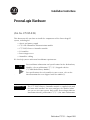 1
1
-
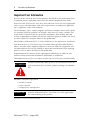 2
2
-
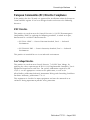 3
3
-
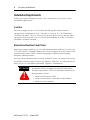 4
4
-
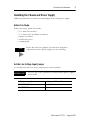 5
5
-
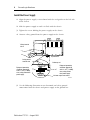 6
6
-
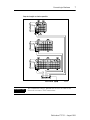 7
7
-
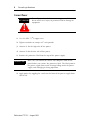 8
8
-
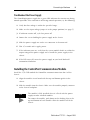 9
9
-
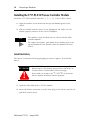 10
10
-
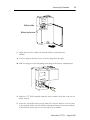 11
11
-
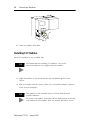 12
12
-
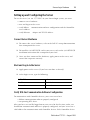 13
13
-
 14
14
-
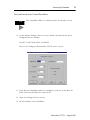 15
15
-
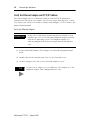 16
16
-
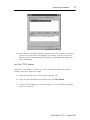 17
17
-
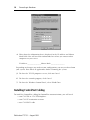 18
18
-
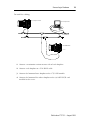 19
19
-
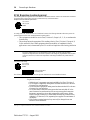 20
20
-
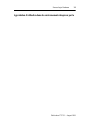 21
21
-
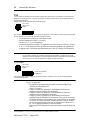 22
22
-
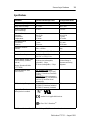 23
23
-
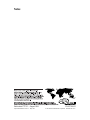 24
24
Allen-Bradley ProcessLogix 1757-PLX52 Installation Instructions Manual
- Type
- Installation Instructions Manual
Ask a question and I''ll find the answer in the document
Finding information in a document is now easier with AI
in other languages
- français: Allen-Bradley ProcessLogix 1757-PLX52
Related papers
-
Allen-Bradley ControlLogix ControlNet Scanner Module Installation Instructions Manual
-
Allen-Bradley ProcessLogix R300.1 Quick start guide
-
Allen-Bradley 1757-ABRIO User manual
-
Allen-Bradley ProcessLogix 1757-SRM Installation Instructions Manual
-
Allen-Bradley 1757-ABRIO User manual
-
Allen-Bradley ControlNet Coax Tap 1786-TPR Installation Instructions Manual
-
Allen-Bradley ProcessLogix R500.1 Installation Instructions Manual
-
Allen-Bradley 1757-PIM Installation Instructions Manual
-
Allen-Bradley ControlNet 1786-RPFM Installation Instructions Manual
-
Allen-Bradley ProcessLogix 1757-SRM User manual
Other documents
-
Rockwell Automation FlexLogix 1794-L34 Selection Manual
-
 Rockwell Automation Allen-Bradley ControlNet 1756-CNB User manual
Rockwell Automation Allen-Bradley ControlNet 1756-CNB User manual
-
 Rockwell Automation Allen-Bradley 1756-EWEB Installation Instructions Manual
Rockwell Automation Allen-Bradley 1756-EWEB Installation Instructions Manual
-
 Rockwell Automation Allen-Bradley 1794-IB16D User manual
Rockwell Automation Allen-Bradley 1794-IB16D User manual
-
 Rockwell Automation Allen-Bradley DriveLogix 5730 User manual
Rockwell Automation Allen-Bradley DriveLogix 5730 User manual
-
 Rockwell Automation SLC 500 Thermocouple Selection Manual
Rockwell Automation SLC 500 Thermocouple Selection Manual
-
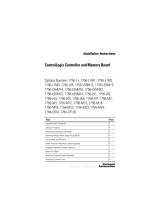 Rockwell Automation 1756-L55 Installation Instructions Manual
Rockwell Automation 1756-L55 Installation Instructions Manual
-
Excel Click & Go ‘Lite’ User manual