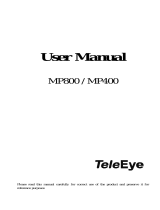Chapter 4 Administrator Mode ...........................................32
4.1 Common...............................................................................................................35
4.1.1 Navigation / Basic Info.............................................................................35
4.1.2 Local Settings..........................................................................................36
4.2 Network ................................................................................................................38
4.2.1 TCP/IP / Network......................................................................................38
4.2.2 DNS..........................................................................................................40
4.2.3 Port...........................................................................................................40
4.2.4 Port Mapping............................................................................................41
4.2.5 DDNS.......................................................................................................42
4.2.6 E-mail.......................................................................................................43
4.2.7 SNMP.......................................................................................................45
4.2.8 802.1x.......................................................................................................46
4.2.9 QoS..........................................................................................................47
4.3 Video & Audio.......................................................................................................48
4.3.1 Video........................................................................................................48
4.3.2 Audio........................................................................................................50
4.3.3 Snapshot ..................................................................................................51
4.3.4 ROI...........................................................................................................52
4.3.5 Media Stream...........................................................................................53
4.4 PTZ.......................................................................................................................55
4.4.1 Home Position..........................................................................................55
4.4.2 PTZ Limit..................................................................................................55
4.4.2 Remote Control.........................................................................................56
4.4.3 Patrol........................................................................................................57
4.5 Image ...................................................................................................................58
4.5.1 Image .......................................................................................................58
4.5.2 OSD..........................................................................................................65
4.5.3 Privacy Mask...........................................................................................67
4.6 Intelligent..............................................................................................................68
4.6.1 Smart Settings..........................................................................................68
4.6.2 Cross Line................................................................................................69
4.6.3 Intrusion....................................................................................................71
4.6.4 Object Moving...........................................................................................72
4.6.5 Object Left................................................................................................73
4.6.6 Face Detection..........................................................................................74
4.6.7 People Counting.......................................................................................75
4.6.8 Auto Tracking ...........................................................................................76
iii