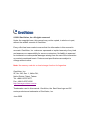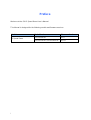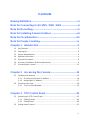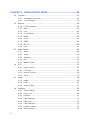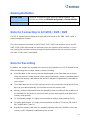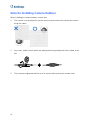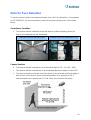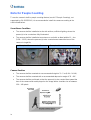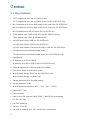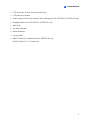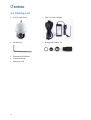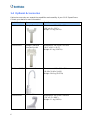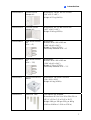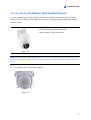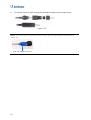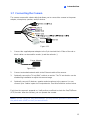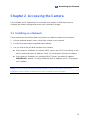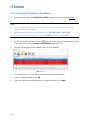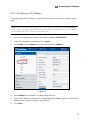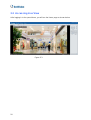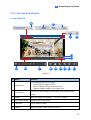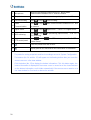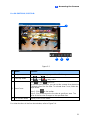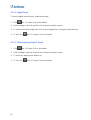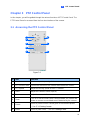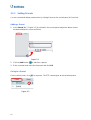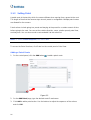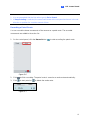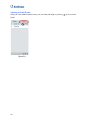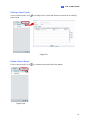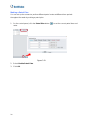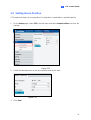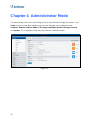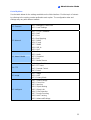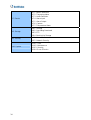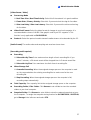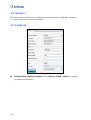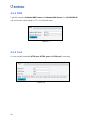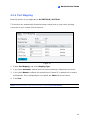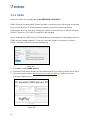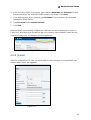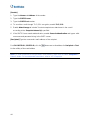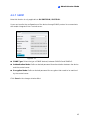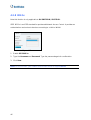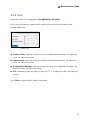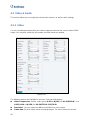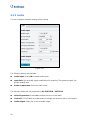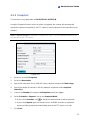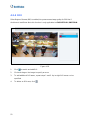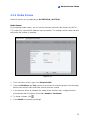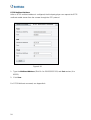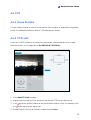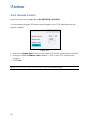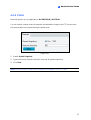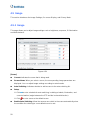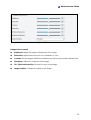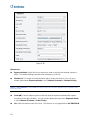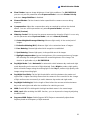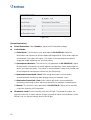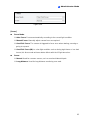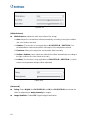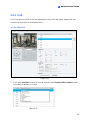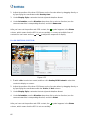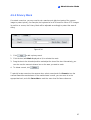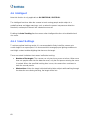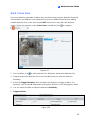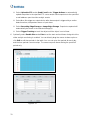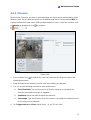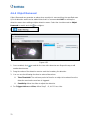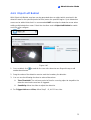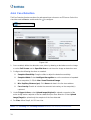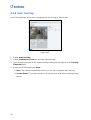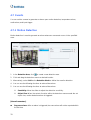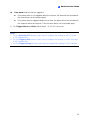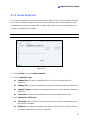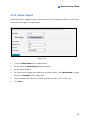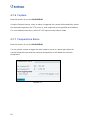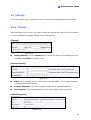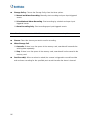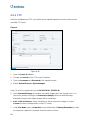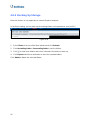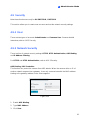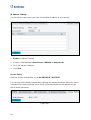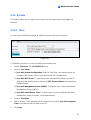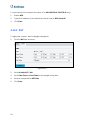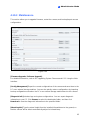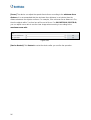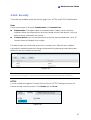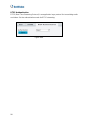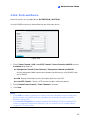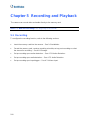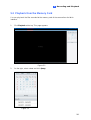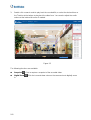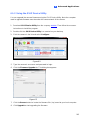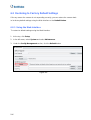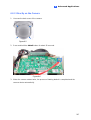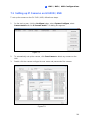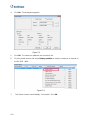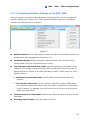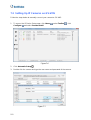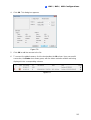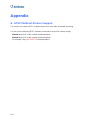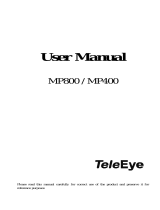Geovision GV-SD4825-IR User manual
- Category
- Security cameras
- Type
- User manual
This manual is also suitable for

Before attempting to connect or operate this product,
please read these instructions carefully and save this manual for future use.
User's Manual
GV-IP Speed Dome
ISD-UM-C
GV-SD2722-IR
GV-SD3732-IR
GV-SD2322-IR

© 2020 GeoVision, Inc. All rights reserved.
Under the copyright laws, this manual may not be copied, in whole or in part,
without the written consent of GeoVision.
Every effort has been made to ensure that the information in this manual is
accurate. GeoVision, Inc. makes no expressed or implied warranty of any kind
and assumes no responsibility for errors or omissions. No liability is assumed
for incidental or consequential damages arising from the use of the information
or products contained herein. Features and specifications are subject to
change without notice.
Note: No memory card slot or local storage function for Argentina.
GeoVision, Inc.
9F, No. 246, Sec. 1, Neihu Rd.,
Neihu District, Taipei, Taiwan
Tel: +886-2-8797-8377
Fax: +886-2-8797-8335
http://www.geovision.com.tw
Trademarks used in this manual: GeoVision, the GeoVision logo and GV
series products are trademarks of GeoVision, Inc.
June 2020

Preface
W
elcome to the GV-IP Speed Dome User’s Manual.
T
his Manual is designed for the following models and firmware versions:
Model Model Number Firmware Version
GV-SD2322-IR V1.0
IP Speed Dome
GV-SD2722-IR / GV-SD3732-IR V1.03
i

Contents
Naming Definition.....................................................................vi
Note for Connecting to GV-VMS / DVR / NVR ........................vi
Note for Recording...................................................................vi
Note for Installing Camera Outdoor ......................................vii
Note for Face Detection .........................................................viii
Note for People Counting .......................................................ix
Chap
ter 1 Introduction ..........................................................1
1.1 Key Features......................................................................................................... 2
1.2 Packing List........................................................................................................... 4
1.3 System Requirements............................................................................................ 5
1.4 Optional Accessories............................................................................................. 6
1.5 Physical Description............................................................................................... 8
1.6 Accessory Installation (Wall Pendant Mount)......................................................... 9
1.7 Connecting the Camera........................................................................................13
Chapter 2
Accessing the Camera.......................................15
2.1 Installing on a Network..........................................................................................15
2.1.1 Checking the Dynamic IP Address............................................................16
2.1.2 Assigning an IP Address...........................................................................17
2.2 Accessing Live View.............................................................................................18
2.2.1 The Live View Window ............................................................................19
Chapter 3
PTZ Control Panel..............................................23
3.1 Assessing the PTZ Control Panel.........................................................................23
3.1.1 Setting Presets .........................................................................................24
3.1.2 Setting Patrol............................................................................................26
3.2 Setting Home Position..........................................................................................31
ii

Chapter 4 Administrator Mode ...........................................32
4.1 Common...............................................................................................................35
4.1.1 Navigation / Basic Info.............................................................................35
4.1.2 Local Settings..........................................................................................36
4.2 Network ................................................................................................................38
4.2.1 TCP/IP / Network......................................................................................38
4.2.2 DNS..........................................................................................................40
4.2.3 Port...........................................................................................................40
4.2.4 Port Mapping............................................................................................41
4.2.5 DDNS.......................................................................................................42
4.2.6 E-mail.......................................................................................................43
4.2.7 SNMP.......................................................................................................45
4.2.8 802.1x.......................................................................................................46
4.2.9 QoS..........................................................................................................47
4.3 Video & Audio.......................................................................................................48
4.3.1 Video........................................................................................................48
4.3.2 Audio........................................................................................................50
4.3.3 Snapshot ..................................................................................................51
4.3.4 ROI...........................................................................................................52
4.3.5 Media Stream...........................................................................................53
4.4 PTZ.......................................................................................................................55
4.4.1 Home Position..........................................................................................55
4.4.2 PTZ Limit..................................................................................................55
4.4.2 Remote Control.........................................................................................56
4.4.3 Patrol........................................................................................................57
4.5 Image ...................................................................................................................58
4.5.1 Image .......................................................................................................58
4.5.2 OSD..........................................................................................................65
4.5.3 Privacy Mask...........................................................................................67
4.6 Intelligent..............................................................................................................68
4.6.1 Smart Settings..........................................................................................68
4.6.2 Cross Line................................................................................................69
4.6.3 Intrusion....................................................................................................71
4.6.4 Object Moving...........................................................................................72
4.6.5 Object Left................................................................................................73
4.6.6 Face Detection..........................................................................................74
4.6.7 People Counting.......................................................................................75
4.6.8 Auto Tracking ...........................................................................................76
iii

4.6
.9 Advanced Settings....................................................................................77
4.7 Events...................................................................................................................78
4.7.1 Motion Detection.......................................................................................78
4.7.2 Tampering Alarm......................................................................................80
4.7.3 Audio Detection ........................................................................................81
4.7.4 Alarm Input...............................................................................................82
4.7.5 Alarm Output ............................................................................................83
4.7.6 Capture.....................................................................................................84
4.7.7 Temperature Alarm...................................................................................84
4.8 Storage.................................................................................................................85
4.8.1 Storage.....................................................................................................85
4.8.2 Recording Download ................................................................................87
4.8.3 FTP...........................................................................................................88
4.8.4 Backing Up Storage..................................................................................90
4.9 Security.................................................................................................................91
4.9.1 User..........................................................................................................91
4.9.2 Network Security.......................................................................................91
4.10 System................................................................................................................93
4.10.1 Time .......................................................................................................93
4.10.2 DST........................................................................................................94
4.10.3 Maintenance...........................................................................................95
4.10.4 Security...................................................................................................97
4.10.5 Ports and Device ....................................................................................99
Chap
ter 5 Recording and Playback .................................100
5.1 Recording...........................................................................................................100
5.2 Playback from the Memory Card.........................................................................101
Chap
ter 6 Advanced Applications ...................................103
6.1 Upgrading System Firmware...............................................................................103
6.1.1 Using the Web Interface .........................................................................104
6.1.2 Using the GV-IP Device Utility ................................................................105
6.2 Restoring to Factory Default Settings..................................................................106
6.2.1 Using the Web Interface .........................................................................106
6.2.2 Directly on the Camera...........................................................................107
iv

v
Chap
ter 7 VMS / DVR / NVR Configurations....................108
7.1 Setting up IP Cameras on GV-DVR / NVR..........................................................109
7.1.1 Customizing the Basic Settings on GV-DVR / NVR.................................111
7.2 Setting Up IP Cameras on GV-VMS ...................................................................112
Appendix...............................................................................114
A RTSP Multicast Protocol Support..........................................................................114

Naming Definition
GV-DVR / NVR
GeoVision Analog and Digital Video Recording Software. The
GV-DVR also refers to GV-Multicam System or GV-Hybrid DVR.
GV-VMS
GeoVision Video Management System for IP cameras.
Note for Connecting to GV-VMS / DVR / NVR
The GV-IP Speed Dome is designed to work with and record on GV-VMS / DVR / NVR, a
video management system.
Once
the camera is connected to the GV-VMS / DVR / NVR, the resolution set on the GV-
VMS / DVR / NVR will override the resolution set on the camera’s Web interface. You can
only change the resolution settings through the Web interface when the connection to the
GV-VMS / DVR / NVR is interrupted.
Note for Recording
By default, the images are recorded to the memory card inserted in the GV-IP Speed Dome.
Mind the following when using a memory card for recording:
Recorded data on the memory card can be damaged or lost if the data are accessed
while the camera is under physical shock, power interruption, memory card detachment
or when the memory card reaches the end of its lifespan. No guarantee is provided for
such causes.
The stored data can be lost if the memory card is not accessed for a long period of time.
Back up your data periodically if you seldom access the memory card.
Memory cards are expendable and their durability varies according to the conditions of
the installed site and how they are used. Back up your data regularly and replace the
memory card annually.
To avoid power outage, it is highly recommended to apply a battery backup (UPS).
For better performance, it is highly recommended to use Micro SD card or SD card of
MLC NAND flash, Class 10.
Replace the memory card when its read/write speed is lower than 6 MB/s or when the
memory card is frequently undetected by the camera.
vi

Note for Installing Camera Outdoor
When installing the camera outdoor, be sure that:
1. The camera is set up above the junction box to prevent water from entering the camera
along the cables.
2. Any
power, audio and I/O cables are waterproofed using waterproof silicon rubber or the
like.
3. T
he screws are tightened and the cover is in place after opening the camera cover.
v
ii

Note for Face Detection
To use the camera’s built-in face detection feature (see 4.6.6 Face Detection), not supported
by GV-SD2322-IR, it is recommended to install the camera according to the criteria listed
below:
Surveillance Condition
The camera shall be installed at a site with uniform, sufficient lighting, where the
face(s) to be detected are fully illuminated.
Example of Recommended Scene Example of Non-recommended Scene
Camera Position
The camera shall be mounted at a recommended height of 2.5 ~ 3 m (8.2 ~ 9.84).
The camera shall be mounted with a recommended depression angle of around 10°.
The camera shall be positioned so that the face(s) to be detected are directly aligned
with the lens of the camera, with a horizontal deviation of no greater than 30°, a
vertical deviation of no greater than 15° and a face size of at least 120 pixels.
viii

ix
Note for People Counting
To use the camera’s built-in people counting feature (see 4.6.7 People Counting), not
supported by GV-SD2322-IR, it is recommended to install the camera according to the
criteria listed below:
Surveillance Condition
The camera shall be installed at a site with uniform, sufficient lighting, where the
person(s) to be counted are fully illuminated.
The camera shall be installed at an entrance or exit with an ideal width of 1 ~ 4 m
(3.28 ~ 13.12), where the persons(s) to be counted move toward the lens of the
camera in single file.
Example of Recommended Scene Example of Non-recommended Scene
Camera Position
The camera shall be mounted at a recommended height of 3 ~ 5 m (9.84 ~ 16.4 ft).
The camera shall be mounted with a recommended depression angle of 70 ~ 80°.
The camera shall be positioned so that the person(s) to be counted face toward the
lens of the camera and are displayed on the image with a shoulder size of between
120 ~ 160 pixels.

Introd
uction
1
Chapter 1 Introduction
The GV-IP IR Speed Dome is an outdoor network PTZ camera that offers 22x / 33x optical
zoom and unlimited digital zoom, capable of showing smooth live view with great details.
This camera can simultaneously deliver three video streams in resolutions up to 1920 x 1080
at 30 fps (GV-SD2322-IR), 1920 x 1080 at 60 fps (GV-SD2722-IR), or 2048 x 1536 at 30 fps
and 1920 x 1080 at 60 fps (GV-SD3732-IR). In low-light environments, night vision is
enhanced with its high-power LEDs, which allow up to 150 m (492 ft) or 200 m (656 ft,
GV-SD2722-IR) effective IR distance.
Wide surveillance coverage is made possible with 360° endless panning and -15 ~ 90° tilting
capacity. PTZ functions such as Preset, Auto Pan and Patrol can be programmed and
activated by schedule. The GV-IP IR Speed Dome supports pan/tilt speeds ranging from a
fast patrol of 240° per second to a slow ramble of 0.1° per second with 0.1° pan accuracy for
fast and accurate tracking ability.
For GV-SD2722-IR / 3732-IR, with the built-in WDR Pro, it can process scenes with
contrasting intensity of lights and produce clear image. The camera supports H.265 video
codec to achieve better compression ratio while maintaining high quality pictures at reduced
network bandwidths.
1

1.1 Key Features
1/2.8" progressive scan low lux CMOS sensor
1/1.9" progressive scan low lux CMOS sensor (for GV-SD2722-IR only)
Min. illumination at 0.01 lux (B/W) and 0.03 lux (color) (for GV-SD2322-IR
)
Min.
illumination at 0.03 lux (B/W) and 0.05 lux (color) (for GV-SD3732-IR
)
Min. illumination at 0.001 lux (color) (for GV-SD2722-IR)
Triple streams from H.264 and MJEPG (for GV-SD2322-IR only)
Triple streams from H.265, H.264 and MJPEG
Up to 30 fps at 1920 x 1080 (for GV-SD2322-IR)
Up to 60 fps at 1920 x 1080 (for GV-SD2722-IR)
Up to 30 fps at 2048 x 1536, 60 fps at 1920 x 1080 (for GV-SD3732-IR)
22x optical zoom and unlimited digital zoom
33x optical zoom and unlimited digital zoom (for GV-SD3732-IR only)
I
ntelligent IR
IR distance up to 150 m (492 ft)
IR distance up to 200 m (656 ft) (for GV-SD2722-IR only)
Day and night function (with removable IR-cut filter)
Two sensor inputs and one alarm output
Wide Dynamic Range (WDR) (for GV-SD2322-IR only)
Wide Dynamic Range Pro (WDR Pro)
Vandal resistance (IK10 for metal casing)
Ingress protection (IP66
)
W
ide temperature tolerance (-40°C ~ 70°C / -40°F ~ 158°F)
Support for TV-out
Two-way audio
Built-in micro SD card slot (SDHC/SDXC, Class 10) for local storag
e
DC 24V / AC 24V
Pan 360° endlessly
Tilt from -15° to 90°
Pan and tilt speed at up to 300° /s and 240° /s respectively
2

Introduction
1
PTZ movement (Preset, Auto Pan and Patrol)
PTZ patrol by schedule
Smart settings (Cross line, Intrusion, Auto tracking) (for GV-SD2722-IR / SD3732-IR only)
Intelligent Mark (for GV-SD2722-IR / SD3732-IR only)
Auto focus
3D noise reduction
Motion detection
Privacy mask
ONVIF (Profile S) conformant (for GV-SD2322-IR only)
ONVIF (Profile G, S, T) conformant
3

1.2 Packing List
IR IP Speed Dome
24V AC Power Adapter
M4 Hex Key
Waterproof Rubber Set
Waterproof Guidelines
Download Guide
Warranty Card
4

Introduction
1
1.3 System Requirements
CPU Intel Core i5-4670, 3.40 GHz
Memory DDR3 8 GB RAM
On Board Graphics Intel HD Graphics 4600 (Versions of driver from year 2014 or later
required)
Web Browsers Internet Explorer 11.0 or above
Google Chrome
Mozilla Firefox
Safari
Note: Some functions are not available on non-IE browsers.
5

1.4 Optional Accessories
Optional accessories can expand the capabilities and versatility of your GV-IP Speed Dome.
Contact your dealer for more information.
Model Number Name Details
GV-Mount104 Straight Tube Kit
Dimensions: 219 x 125 x 332 mm
(8.6” x 4.9” x 13.1”)
Weight: 1.8 kg (3.97 lb)
GV-Mount105
Straight Tube and
Junction Box Kit
Dimensions: 256 x 256 x 297 mm
(10.1” x 10.1” x 11.7”)
Weight: 6.2 kg (13.67 lb)
GV-Mount208-3
Swan Neck Mount
Dimensions: 1043 x 519 x 256 mm
(41.06 x 20.43 x 10.08")
Weight: 10.6 kg (23.37 lb)
GV-Mount210
Pendant Tube
Dimensions: 200 x 140 x 249 mm
(7.9” x 5.5” x 9.80”)
Weight: 1.1 kg (2.43 lb)
6

Introduction
1
G
V-Mount300-1
Convex Corner
Adapter Kit
Dimensions: 238.6 x 395.2 x 210 mm
(9.4’’ x 15.5” x 8.2”)
Weight: 4.27 kg (9.41 lb)
GV-Mount310-1
Concave Corner
Adapter Kit
Dimensions: 111.2 x 369.9 x 210 mm
(4.37’’ x 14.5” x 8.2”)
Weight: 2.96 kg (6.53 lb)
GV-Mount400-1
Pole Mount Bracket
Kit
(Ø 4" ~ 6")
Dimensions:
Bracket: 68.4 x 240 x 163 mm
(2.69” x 9.44’’ x 6.41”)
Weight: 1.70 kg (3.75 lb)
Steel Strap Diameter: Ø 4" ~ 6"
GV-Mount410-1
Pole Mount Bracket
Kit
(Ø 6" ~ 7.5")
Dimensions:
Bracket: 68.4 x 240 x 163 mm
(2.69” x 9.44’’ x 6.41”)
Weight: 1.70 kg (3.75 lb)
Steel Strap Diameter: Ø 6" ~ 7.5"
GV-Mount501
Convex Corner Box
Mount
Dimensions: 136 x 256 x 256 mm
(5.4 x 10.1 x 10.1”)
Weight: 4.8 kg (10.6 lb)
GV-Mount702 Extension Tube
Four options are available.
Dimensions: Ø 5.4 x 10 or 20 or 30 or 50 cm
(Ø 2.1” x 3.9” or 7.9” or 11.8” or 19.7”)
Weight: 180 g or 390 g or 550 g or 800 g
(0.4 lb or 0.86 lb or 1.21 lb or 1.76 lb)
7

1.5 Physical Description
2
1
Figure 1-1
No. Name Function
1. Default Button
Resets all configurations to default factory settings. See
6.2 Restoring to Factory Default Settings.
2. Micro SD Card Slot
Inserts a micro SD card (SDHC/SDXC, Class 10) to store
recording data.
8

Introduction
1
1.6 Accessory Installation (Wall Pendant Mount)
You can separately purchase optional mounting accessories to mount your GV-IP Speed
Dome on a wall, ceiling or pole. Make sure the wall is strong enough to support the camera
and the mount.
Figure 1-2
Required Items
GV-Mount210 (purchased required)
Wall screws x 4 (user-prepared)
Note: GV-SD2722-IR / SD3732-IR supports a series of Intelligent functions, which work best
when the installation abides by specific requirements. See 4.6.1 Recommended Scenario for
details.
1. Unscrew the back cover of the camera.
Figure 1-3
9
Page is loading ...
Page is loading ...
Page is loading ...
Page is loading ...
Page is loading ...
Page is loading ...
Page is loading ...
Page is loading ...
Page is loading ...
Page is loading ...
Page is loading ...
Page is loading ...
Page is loading ...
Page is loading ...
Page is loading ...
Page is loading ...
Page is loading ...
Page is loading ...
Page is loading ...
Page is loading ...
Page is loading ...
Page is loading ...
Page is loading ...
Page is loading ...
Page is loading ...
Page is loading ...
Page is loading ...
Page is loading ...
Page is loading ...
Page is loading ...
Page is loading ...
Page is loading ...
Page is loading ...
Page is loading ...
Page is loading ...
Page is loading ...
Page is loading ...
Page is loading ...
Page is loading ...
Page is loading ...
Page is loading ...
Page is loading ...
Page is loading ...
Page is loading ...
Page is loading ...
Page is loading ...
Page is loading ...
Page is loading ...
Page is loading ...
Page is loading ...
Page is loading ...
Page is loading ...
Page is loading ...
Page is loading ...
Page is loading ...
Page is loading ...
Page is loading ...
Page is loading ...
Page is loading ...
Page is loading ...
Page is loading ...
Page is loading ...
Page is loading ...
Page is loading ...
Page is loading ...
Page is loading ...
Page is loading ...
Page is loading ...
Page is loading ...
Page is loading ...
Page is loading ...
Page is loading ...
Page is loading ...
Page is loading ...
Page is loading ...
Page is loading ...
Page is loading ...
Page is loading ...
Page is loading ...
Page is loading ...
Page is loading ...
Page is loading ...
Page is loading ...
Page is loading ...
Page is loading ...
Page is loading ...
Page is loading ...
Page is loading ...
Page is loading ...
Page is loading ...
Page is loading ...
Page is loading ...
Page is loading ...
Page is loading ...
Page is loading ...
Page is loading ...
Page is loading ...
Page is loading ...
Page is loading ...
Page is loading ...
Page is loading ...
Page is loading ...
Page is loading ...
Page is loading ...
Page is loading ...
-
 1
1
-
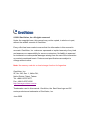 2
2
-
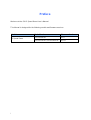 3
3
-
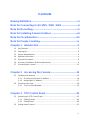 4
4
-
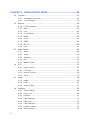 5
5
-
 6
6
-
 7
7
-
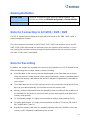 8
8
-
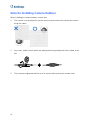 9
9
-
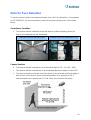 10
10
-
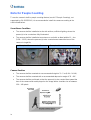 11
11
-
 12
12
-
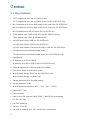 13
13
-
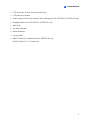 14
14
-
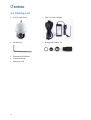 15
15
-
 16
16
-
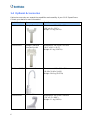 17
17
-
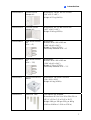 18
18
-
 19
19
-
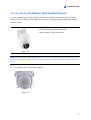 20
20
-
 21
21
-
 22
22
-
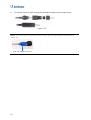 23
23
-
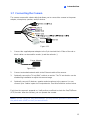 24
24
-
 25
25
-
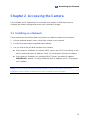 26
26
-
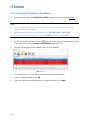 27
27
-
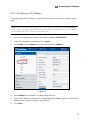 28
28
-
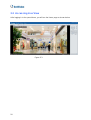 29
29
-
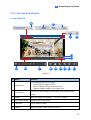 30
30
-
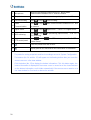 31
31
-
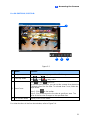 32
32
-
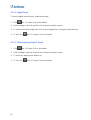 33
33
-
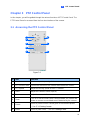 34
34
-
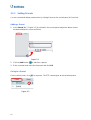 35
35
-
 36
36
-
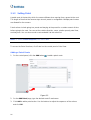 37
37
-
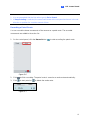 38
38
-
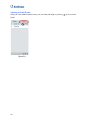 39
39
-
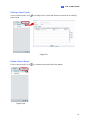 40
40
-
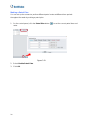 41
41
-
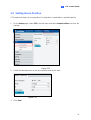 42
42
-
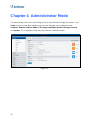 43
43
-
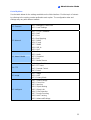 44
44
-
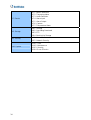 45
45
-
 46
46
-
 47
47
-
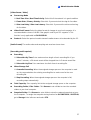 48
48
-
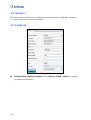 49
49
-
 50
50
-
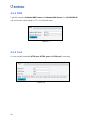 51
51
-
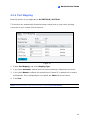 52
52
-
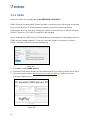 53
53
-
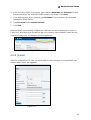 54
54
-
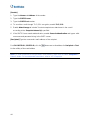 55
55
-
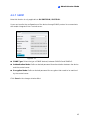 56
56
-
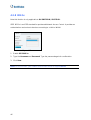 57
57
-
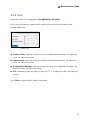 58
58
-
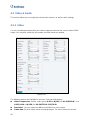 59
59
-
 60
60
-
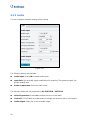 61
61
-
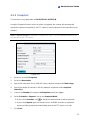 62
62
-
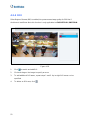 63
63
-
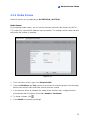 64
64
-
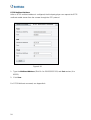 65
65
-
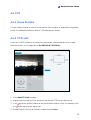 66
66
-
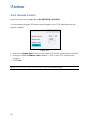 67
67
-
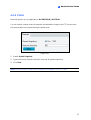 68
68
-
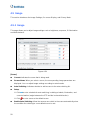 69
69
-
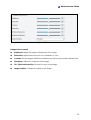 70
70
-
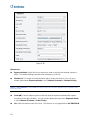 71
71
-
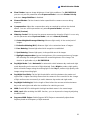 72
72
-
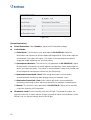 73
73
-
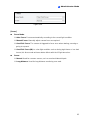 74
74
-
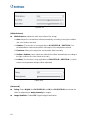 75
75
-
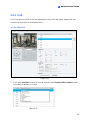 76
76
-
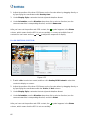 77
77
-
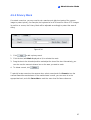 78
78
-
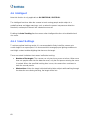 79
79
-
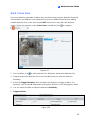 80
80
-
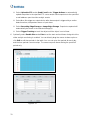 81
81
-
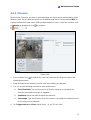 82
82
-
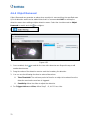 83
83
-
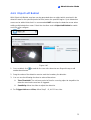 84
84
-
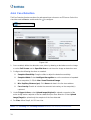 85
85
-
 86
86
-
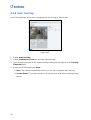 87
87
-
 88
88
-
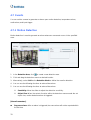 89
89
-
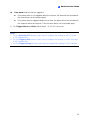 90
90
-
 91
91
-
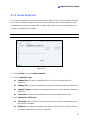 92
92
-
 93
93
-
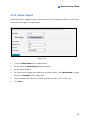 94
94
-
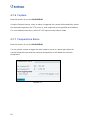 95
95
-
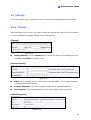 96
96
-
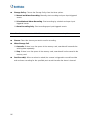 97
97
-
 98
98
-
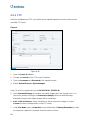 99
99
-
 100
100
-
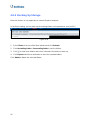 101
101
-
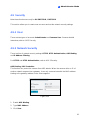 102
102
-
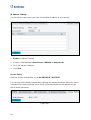 103
103
-
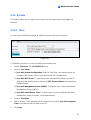 104
104
-
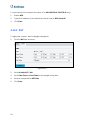 105
105
-
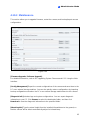 106
106
-
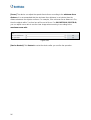 107
107
-
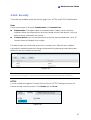 108
108
-
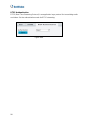 109
109
-
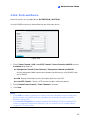 110
110
-
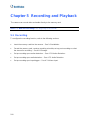 111
111
-
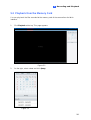 112
112
-
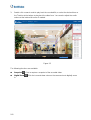 113
113
-
 114
114
-
 115
115
-
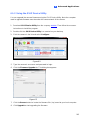 116
116
-
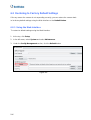 117
117
-
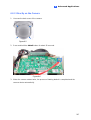 118
118
-
 119
119
-
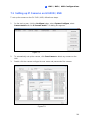 120
120
-
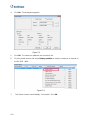 121
121
-
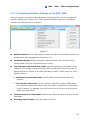 122
122
-
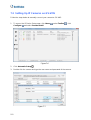 123
123
-
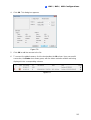 124
124
-
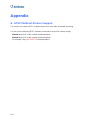 125
125
Geovision GV-SD4825-IR User manual
- Category
- Security cameras
- Type
- User manual
- This manual is also suitable for
Ask a question and I''ll find the answer in the document
Finding information in a document is now easier with AI
Related papers
-
Geovision GV-SD2322-IR Quick start guide
-
Geovision GV-GEBF4911 User manual
-
Geovision GV-GVS2100 User manual
-
Geovision GV-GVS2100 Quick start guide
-
Geovision GV-GPH2800 Quick start guide
-
Geovision GV-Eye Installation guide
-
Geovision GV-Web Report User manual
-
Geovision GV-Video Gateway Quick start guide
-
Geovision GV-3D People Counter V2 User manual
-
Geovision 250-VR256-000 GV Recording Server User guide
Other documents
-
Security Camera King IPOB-SB4IR28AD User manual
-
Allnet ALL-CAM2488-LVEN User guide
-
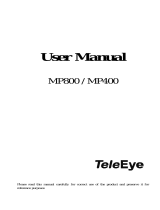 TeleEye MP800 User manual
TeleEye MP800 User manual
-
ACTi Z33 Z34 Z4x Z83 Z84 Z94 Z95 Camera Firmware Manual
-
advidia M-84-FW-L User manual
-
ACTi Z952 Firmware User manual
-
ACTi Z36 Z37 Z71 Z710 Camera Firmware Manual
-
Vicon V840D Series User manual
-
Vitek VTC-TNB4RFA3 User manual
-
Comelit ADVANCE Series User manual