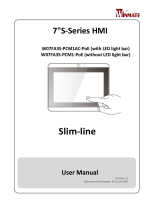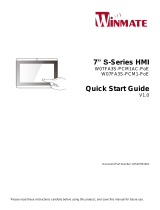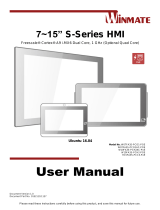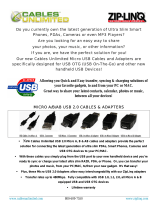Page is loading ...

7"S-Series HMI
Freescale® Cortex® A9 i.MX6 Dual Core 1 GHz
W07FA3S-PCM1AC-PoE (with LED Light Bar)
W07FA3S-PCM1-PoE (without LED Light Bar)
Slim-line
User Manual
Version 1.1
Document Part Number: 9171111I102D

ii
7” S-Series HMI
Preface
Copyright Notice
No part of this document may be reproduced, copied, translated, or transmitted in any
form or by any means, electronic or mechanical, for any purpose, without the prior
written permission of the original manufacturer.
Trademark Acknowledgement
Brand and product names are trademarks or registered trademarks of their respective
owners.
Disclaimer
We reserve the right to make changes, without notice, to any product, including
circuits and/or software described or contained in this manual in order to improve
design and/or performance. We assume no responsibility or liability for the use of the
described product(s) conveys no license or title under any patent, copyright, or masks
work rights to these products, and make no representations or warranties that these
products are free from patent, copyright, or mask work right infringement, unless
otherwise specified. Applications that are described in this manual are for illustration
purposes only. We make no representation or guarantee that such application will be
suitable for the specified use without further testing or modification.
Warranty
Our warranty guarantees that each of its products will be free from material and
workmanship defects for a period of one year from the invoice date. If the customer
discovers a defect, we will, at his/her option, repair or replace the defective product at
no charge to the customer, provide it is returned during the warranty period of one
year, with transportation charges prepaid. The returned product must be properly
packaged in its original packaging to obtain warranty service. If the serial number and
the product shipping data differ by over 30 days, the in-warranty service will be made
according to the shipping date. In the serial numbers the third and fourth two digits
give the year of manufacture, and the fifth digit means the month (e. g., with A for
October, B for November and C for December).
For example, the serial number 1W14Axxxxxxxx means October of year 2014.

7” S-Series HMI
iii
Customer Service
We provide a service guide for any problem by the following steps: First, visit the
website of our distributor to find the update information about the product. Second,
contact with your distributor, sales representative, or our customer service center for
technical support if you need additional assistance.
You may need the following information ready before you call:
Product serial number
Software (OS, version, application software, etc.)
Description of complete problem
The exact wording of any error messages
In addition, free technical support is available from our engineers every business day.
We are always ready to give advice on application requirements or specific information
on the installation and operation of any of our products.

iv
7” S-Series HMI
Advisory Conventions
Four types of advisories are used throughout the user manual to provide helpful information
or to alert you to the potential for hardware damage or personal injury. These are Notes,
Important, Cautions, and Warnings. The following is an example of each type of advisory.
NOTE:
A note is used to emphasize helpful information
IMPORTANT:
An important note indicates information that is important for you to know.
CAUTION/ ATTENTION
A Caution alert indicates potential damage to hardware and explains how to
avoid the potential problem.
Une alerte d’attention indique un dommage possible à l’équipement et
explique comment éviter le problème potentiel.
WARNING!/ AVERTISSEMENT!
An Electrical Shock Warning indicates the potential harm from electrical
hazards and how to avoid the potential problem.
Un Avertissement de Choc Électrique indique le potentiel de chocs sur des
emplacements électriques et comment éviter ces problèmes.
ALTERNATING CURRENT / MISE À LE TERRE!
The Protective Conductor Terminal (Earth Ground) symbol indicates the
potential risk of serious electrical shock due to improper grounding.
Le symbole de Mise à Terre indique le risqué potential de choc électrique
grave à la terre incorrecte.

7” S-Series HMI
v
Safety Information
WARNING! / AVERTISSEMENT!
Always completely disconnect the power cord from your chassis
whenever you work with the hardware. Do not make connections while
the power is on. Sensitive electronic components can be damaged by
sudden power surges. Only experienced electronics personnel should
open the PC chassis.
Toujours débrancher le cordon d’alimentation du chassis lorsque vous
travaillez sur celui-ci. Ne pas brancher de connections lorsque
l’alimentation est présente. Des composantes électroniques sensibles
peuvent être endommagées par des sauts d’alimentation. Seulement du
personnel expérimenté devrait ouvrir ces chassis.
CAUTION/ATTENTION
Always ground yourself to remove any static charge before touching the
CPU card. Modern electronic devices are very sensitive to static electric
charges. As a safety precaution, use a grounding wrist strap at all times.
Place all electronic components in a static-dissipative surface or static-
shielded bag when they are not in the chassis.
Toujours verifier votre mise à la terre afin d’éliminer toute charge statique
avant de toucher la carte CPU. Les équipements électroniques moderns
sont très sensibles aux décharges d’électricité statique. Toujours utiliser
un bracelet de mise à la terre comme précaution. Placer toutes les
composantes électroniques sur une surface conçue pour dissiper les
charge, ou dans un sac anti-statique lorsqu’elles ne sont pas dans le
chassis.
Safety Precautions
For your safety carefully read all the safety instructions before using the device.
Keep this user manual for future reference.
Always disconnect this equipment from any AC outlet before cleaning. Do
not use liquid or spray detergents for cleaning. Use a damp cloth.
For pluggable equipment, the power outlet must be installed near the
equipment and must be easily accessible.
Keep this equipment away from humidity.
Put this equipment on a reliable surface during installation. Dropping it or
letting it fall could cause damage.
The openings on the enclosure are for air convection and to protect the
equipment from overheating.

vi
7” S-Series HMI
CAUTION/ATTENTION
Do not cover the openings!
Ne pas couvrir les ouvertures!
Before connecting the equipment to the power outlet make sure the voltage
of the power source is correct.
Position the power cord so that people cannot step on it. Do not place
anything over the power cord.
If the equipment is not used for a long time, disconnect it from the power
source to avoid damage by transient over-voltage.
Never pour any liquid into an opening. This could cause fire or electrical
shock.
Never open the equipment. For safety reasons, only qualified service
personnel should open the equipment.
All cautions and warnings on the equipment should be noted.
*Let service personnel to check the equipment in case any of the following
problems appear:
o The power cord or plug is damaged.
o Liquid has penetrated into the equipment.
o The equipment has been exposed to moisture.
o The equipment does not work well or you cannot get it to work
according to the user manual.
o The equipment has been dropped and damaged.
o The equipment has obvious signs of breakage.
Do not leave this equipment in an uncontrolled environment where the storage
temperature is below -20°C (-4°F) or above 60°C (140°F). It may damage the
equipment.
CAUTION/ATTENTION
Use the recommended mounting apparatus to avoid risk of
injury.
Utiliser l’appareil de fixation recommandé pour éliminer le
risque de blessure.
WARNING! / AVERTISSEMENT!
Only use the connection cords that come with the product.
When in doubt, please contact the manufacturer.
Utiliser seulement les cordons d’alimentation fournis avec le
produit. Si vous doutez de leur provenance, contactez le
manufacturier.

7” S-Series HMI
vii
WARNING!/ AVERTISSEMENT!
Always ground yourself against electrostatic damage to the
device.
Toujours vérifier votre mise à la terre afin que l’équipement ne
se décharge pas sur vous.
Cover workstations with approved anti-static material. Use a wrist strap
connected to a work surface and properly grounded tools and equipment.
Use anti-static mats, heel straps, or air ionizer for added protection.
Handle electrostatic-sensitive components, PCB’s and assemblies by the
case or the edge of the board.
Avoid contact with pins, leads, or circuitry.
Turn off power and input signals before inserting and removing connectors
or test equipment.
Keep the work area free of non-conductive materials, such as ordinary
plastic assembly aids and Styrofoam.
Use filed service tools, such as cutters, screwdrivers, and vacuum cleaners
that are conductive.
Always put drivers and PCB’s component side on anti-static foam.

viii
7” S-Series HMI
Important Information
Countries/ Area
Symbol
This equipment complies with essential
requirements of:
European Union
Electromagnetic Compatibility
Directive(2014/30/EU)
Low Voltage Directive (2014/35/EU)
Restrictions of the use of certain hazardous
substances (RoHS) Directive (2011/65/EU)
USA
FCC Part 15 Subpart B Regulations Class B
Federal Communications Commission Radio Frequency Interface Statement
This device complies with part 15 FCC rules.
Operation is subject to the following two conditions:
This device may not cause harmful interference.
This device must accept any interference received including
interference that may cause undesired operation.
This equipment has been tested and found to comply with the limits for a class "B"
digital device, pursuant to part 15 of the FCC rules. These limits are designed to provide
reasonable protection against harmful interference when the equipment is operated in a
commercial environment. This equipment generates, uses, and can radiate radio
frequency energy and, if not installed and used in accordance with the instruction
manual, may cause harmful interference to radio communications. Operation of this
equipment in a residential area is likely to cause harmful interference in which case the
user will be required to correct the interference at him own expense.
.

7” S-Series HMI
ix
European Union
This equipment is in conformity with the requirement of the following EU legislations
and harmonized standards. Product also complies with the Council directions.
Electromagnetic Compatibility Directive (2014/30/EU)
EN55024: 2010/ A1: 2015
o IEC61000-4-2: 2009
o IEC61000-4-3: 2006+A1: 2007+A2: 2010
o IEC61000-4-4: 2012
o IEC61000-4-5: 2014
o IEC61000-4-6: 2014
o IEC61000-4-8: 2010
o IEC61000-4-11: 2004
EN55032: 2012/AC:2013
EN61000-3-2:2014
EN61000-3-3:2013
Low Voltage Directive (2014/35/EU)
EN 60950-1:2006/A11:2009/A1:2010/A12:2011/ A2:2013

x
7” S-Series HMI
About This User Manual
This User Manual provides information about using the Winmate® 7” S-Series HMI with
Freescale® Cortex® A9 i.MX6 Dual Core 1 GHz (Optional Quad Core) processor. This User
Manual applies to the 7” S-Series HMI – W07FA3S-PCM1AC-PoE and W07FA3S-PCM1-PoE.
The documentation set for the 7” S-Series HMI provides information for specific user needs,
and includes:
7” S-Series HMI Quick Start Guide - describes how to get the box computer up and
running.
7” S-Series HMI User Manual – contains detailed description on how to use the Panel
PC, its components and features.
NOTE:
Some pictures in this guide are samples and can differ from actual product.
Revision History
Version
Date
Note
1.0
17-Mar-2016
Initial release
1.1
25-Jul-2016
Add Winmate Home Manager AP
1.2
20-Dec-2016
Replace FA33 SBC with FA30-200

7” S-Series HMI
xi
Contents
Preface ......................................................................................................................... ii
About This User Manual ................................................................................................. x
Chapter 1: Introduction ................................................................................................. 1
1.1 Product Features .................................................................................................. 1
1.2 Package Content .................................................................................................. 2
1.3 Schematic and Dimensions .................................................................................. 4
Chapter 2: Getting Started ............................................................................................ 6
2.1 Powering On ......................................................................................................... 6
2.1.1 AC Adapter Components ........................................................................... 6
2.1.2 Power Considerations ............................................................................... 7
2.1.3 Connecting the Power ............................................................................... 7
2.2 Connector Pinouts ............................................................................................... 8
2.2.1 Power Input Connector ............................................................................. 8
2.2.2 Ethernet Connector ................................................................................... 8
2.2.3 Serial Port Connector ................................................................................ 8
2.2.4 USB OTG Connector................................................................................... 9
2.2.5 USB 2.0 Connectors ................................................................................... 9
2.2.6 Micro SD Card Slot ..................................................................................... 9
2.3 Configuring Serial Port Settings ......................................................................... 10
2.4 Turning On and Off ............................................................................................ 12
Chapter 3: Operating the HMI Device ........................................................................... 14
3.1 Operating System ............................................................................................... 14
3.2 Multi-Touch ........................................................................................................ 15
3.3 System Settings .................................................................................................. 16
3.3.1 Setting up the Device .............................................................................. 16
3.3.2 Home Screen ........................................................................................... 16
3.3.3 Quick Settings .......................................................................................... 17
3.3.4 Brightness Adjustment ............................................................................ 18
3.4 Ethernet ............................................................................................................. 19
3.4.1 Configuring Ethernet ............................................................................... 20

xii
7” S-Series HMI
3.4.2 Checking Ethernet ................................................................................... 20
3.5 Testing LED Light Bar .......................................................................................... 21
3.6 Reading NFC Tag ................................................................................................ 22
3.7 Winmate® Home Manager (WHM) ................................................................... 24
3.7.1 How to Lock Applications ........................................................................ 24
3.7.2 How to Unlock Applications .................................................................... 26
3.7.3 How to Change Password ........................................................................ 28
3.8 Using Front Camera ........................................................................................... 29
3.8.1 Camera Menu .......................................................................................... 29
3.8.2 Shooting Photos ...................................................................................... 30
3.8.3 Shooting Videos ....................................................................................... 31
Chapter 4: Software Update ......................................................................................... 33
4.1 Android Debug Bridge (ADB) Driver Installation ............................................... 33
4.1.1 Disabling Driver Signature on Windows 8 ............................................... 34
4.1.2 ADB Driver Installation ............................................................................ 39
4.2 Installing Android Debug Bridge (ADB) .............................................................. 43
4.3 OTA Update Guide ............................................................................................. 44
4.4 OS Image Update Guide ..................................................................................... 47
Chapter 5: Mounting Solutions ..................................................................................... 49
5.1 Cable Mounting Considerations ........................................................................ 49
5.2 Safety Precautions ............................................................................................. 49
5.3 Mounting Guide ................................................................................................. 50
5.3.1 Panel Mounting ....................................................................................... 50
5.3.2 VESA Mounting ........................................................................................ 51
Chapter 6: Technical Support ....................................................................................... 56
6.1 Introduction ....................................................................................................... 56
6.1.1 Winmate Download Center ..................................................................... 56
6.1.2 Winmate File Share ................................................................................. 56
6.1.3 Android Debug Bridge (ADB) ................................................................... 56
6.2 Problem Report Form ........................................................................................ 57
Appendix A: Product Specifications .............................................................................. 59
Appendix B: Supported NFC Tag ................................................................................... 62

7” S-Series HMI
1
Introduction
This chapter gives you product overview,
describes features and hardware
specification. You will find all accessories
that come with the HMI device in the
packing list. Mechanical dimensions and
drawings included in this chapter.


User Manual Chapter 1 Introduction
7” S-Series HMI
1
Chapter 1: Introduction
Interactive and smart automation systems of intelligent buildings are in a fast growing
phase. Winmate multi-touch S-Series HMI is suitable for home automation and room
management systems. Flat surface is easy-to-clean and delivers aesthetically pleasing
look for any interior. By connecting to centralized database, it can provide real time
update for booking status and available schedule, or perform as a synchronous display in
meetings. Optional 2-megapixel front camera is especially useful in access control
applications.
S-Series HMI runs on Freescale® Cortex® A9 i.MX6 Dual Core 1 GHz (optional Quad Core)
processor and support Android 4.4 and Linux Kernel 3.0.35 operating systems. The HMI
device features P-Cap touch-screen. These models sealed with front IP65 dust and water
proof, and full IP22.
The W07FA3S-PCM1AC-PoE model supports an exceptional feature - LED Light Bar. With
the help of red, green and blue LED indicators you can see the status of the machine or
processes afar. It significantly reduces power consumption by keeping the display turned
off.
1.1 Product Features
Winmate® 7” S-Series HMI features:
1024 x 600 screen resolution with P-CAP touchscreen
Freescale® Cortex® A9 i.MX6 Dual Core 1GHz (optional Quad Core)
Fanless cooling system and Ultra-low power consumption
Front IP65 water and dust proof; Rear IP22
Dual Gigabit Ethernet
LED Status Light Bar on the front side
Power over Ethernet (PoE)
Optional 2MP front camera
Optional NFC Reader
Stylish design for room booking, access control and room information
applications

User Manual Chapter 1 Introduction
2
7” S-Series HMI
1.2 Package Content
Carefully remove the box and unpack your HMI device. Please check if all the items listed
below are inside your package. If any of these items are missing or damaged contact us
immediately.
Standard factory shipment list
7” HMI Device
Quick Start Guide
(Hardcopy)
Driver CD & User Manual
Varies by product
specifications
9152070I1001
9171111I102P
AC Adapter
(12V/ 50W)
Power Cord
2 Pin Terminal Block
922D050W12VA
Varies by country
94J602G020K0
VESA Mount Screws
VESA Plate
75 x 75 mm
External USB A Type to
Micro USB Cable
913511101145
82W70J17Y700
9487049050K0

User Manual Chapter 1 Introduction
7” S-Series HMI
3
Package may include optional accessories based on your order
VESA Desk Stand
PCVS-V1
VESA Desk Stand
LA-100
VESA Wall Mount Bracket
LA-106
99KK00A0000E
9B0000000128
9B0000000412
For installation instructions and dimensions of optional accessories refer to Ch.5,
“Mounting Guide”.

User Manual Chapter 1 Introduction
4
7” S-Series HMI
1.3 Schematic and Dimensions
Unit: mm
№
Description
№
Description
①
Console Port (for Linux)
⑥
USB2.0 x 1
②
Micro SD Card Slot
⑦
12V DC
③
LAN/ PoE*
⑧
2MP Front Camera (Optional)
④
USB OTG
⑨
1W Speaker
⑤
RS-232/422/485
⑩
LED Status Light Bar**
*Power Device (PD): follows IEEE 802.3at (25 W), IEEE 802.3af (15 W)
**RGB LED light bar only available for the model number W07FA3S-PCM1AC-PoE

7” S-Series HMI
5
Getting Started
This chapter tells you important information on
power supply, adapter and precautions tips.
Pay attention to power considerations.

User Manual Chapter 2 Getting Started
6
7” S-Series HMI
Chapter 2: Getting Started
This chapter provides information on how to connect the HMI device to the source of
power, connector pinouts and the guideline to turn on/off the HMI device.
2.1 Powering On
2.1.1 AC Adapter Components
AC Adapter
(12V/ 50W)
Power Cable
2 Pin Terminal Block
Safety Precautions:
Do not use the adapter in a high moisture environment
Never touch the adapter with wet hands or foot
Allow adequate ventilation around adapter while using
Do not cover the adapter with paper or other objects that will reduce cooling
Do not use the adapter while it is inside a carrying case
Do not use the adapter if the cord is damaged
There are NO serviceable parts inside
Replace the unit if it is damaged or exposed to excess moisture
While using the AC Adapter always:
Plug-in the power cord to easy accessible AC outlet
Plug-in the AC adapter to a grounded outlet
ALTERNATING CURRENT / MISE À LE TERRE!
This product must be grounded. Use only a grounded AC outlet.
Install the additional PE ground wire if the local installation
regulations require it.
Ce produit doit être mis à la terre. Utiliser seulement un cordon
d’alimentation avec mise à la terre. Si les règlements locaux le
requiert, installer des câbles de mise à la terre supplémentaires.
/