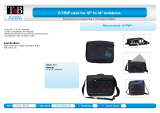Page is loading ...

1 / 12
Antenna Sets for Satellite Reception
About This Guide
This document is part of the product.
► Read these instructions for use before the initial use of the antenna set.
► Perform all operating steps described in the manuals in the specifi ed sequence.
Keep these instructions for future reference. Pass them on to any new owners when selling or transferring
the unit.
For the most up-to-date version of this document, go to www.kathrein-ds.com.
Intended Use
The antenna sets HDS 166 and HDS 166 plus are suited for manually adjustable satellite reception.
If they are used in any other way or if the provisions of this document are disregarded, the guarantee and warranty will
become void.
HDS 166 20310052
HDS 166 plus 2030000002

2 / 12
Scope of Delivery
HDS 166 HDS 166 plus
■ BAS 66 Skew planar antenna and instructions for use
■ Sat tripod mast with 3 securing pegs and carry bag
■ Adapter joint, star grip screws pre-mounted
■ Coaxial cable with pre-assembled F-type conn., 15m
■ Instructions for use for HDS 166 / HDS 166 plus
■ Carry bag for antenna and accessories
■ BAS 66 Skew planar antenna and instructions for use
■ Sat tripod mast with 3 securing pegs and carry bag
■ Adapter joint, star grip screws pre-mounted
■ Coaxial cable with pre-assembled F-type conn., 15m
■ Instructions for use for HDS 166 / HDS 166 plus
■ Carry bag for antenna and accessories
■ HDZ 66 Skew elevation indicator
■ CAP converter
■ 12 V connection cable
■ Button
■ UFZ 131 WLAN USB adapter
Transport and Storage
► Transport and store the device only in the permitted temperature range between -25 and +55 °C.
For HDS 166 plus, the permitted temperature range of the CAP converter and UFZ 131 is between +5 and +40 °C.
► After the original packaging has been opened, it is possible to use the enclosed carry bags for storage and transpor-
tation.
Selecting the Antenna Location
Select a location for the sat tripod mast from which the antenna has a clear line of sight to the satellite.
Risk of injury due to the sat tripod mast with the attached satellite antenna and antenna cable! Trip hazard!
► Position the sat tripod mast and lay the antenna cable in such a way that neither you nor anyone else
can trip over it or be obstructed or put at risk in any way.
Installing the Antenna Set
Erecting the sat tripod mast (unfolding, aligning and securing the sat
tripod mast)
1. Loosen the star grip screw (① in Fig. 1).
2. Fold out the legs ⑤ of the sat tripod mast. To do this, push the joint
head② downwards until the struts③ are horizontal.
3. Tighten the star grip screw.
4. Position the sat tripod mast at its chosen location.
5. Align the sat tripod mast such that the mast tube ④ is vertical.
Risk of injury due to the sat tripod mast tipping over in
a strong wind!
► Be sure to drive the securing pegs su ciently fi rmly into
the ground to provide an anchor.
6. Secure the sat tripod mast using the securing pegs supplied. Do this
by inserting the securing pegs into the ground through the holes in
the tripod mast legs (Ⓐ in Fig. 2).
1
4
5
5
5
2
3
3
Fig. 1: Mast tube and legs
A
Fig. 2: Holes in the tripod mast legs

3 / 12
Preparing the extension
1. Loosen the star grip screw (Ⓒ in Fig. 3).
2. Pull the extension Ⓓ out until two engagement pin holes are visible.
3. Insert the engagement pin su ciently far into the lower of the two
holes until both grooves are engaged with the tube wall, see Fig. 4.
D
B
C
Fig. 3: Mast tube and
extension
Fig. 4: Correct position
of the engage-
ment pin
Mounting the adapter joint
1. Fit the adapter joint on the mast tube as shown in Fig. 5.
2. Tighten the star grip screw (① in Fig. 5).
1
Fig. 5: Adapter joint
Fitting the antenna and extending the extension to the required height
1. If you want to use the HDZ 66 inclinometer, it has to be installed now as described in the enclosed instructions.
Alignment of the BAS 66 Skew antenna using the HDZ 66 inclinometer is only possible in connection
with the CAP converter included with the HDS 166 plus or an alphatronics SL line TV with a Kathrein
control.
2. Mount the BAS 66 Skew antenna on the adapter joint as described in the enclosed instructions for use. If necessary,
request a second person to assist you to hold the antenna steady until it is clamped on to the mast.
3. With the antenna mounted, use one hand to pull out the extension to the desired height, taking care not to exceed
the maximum height.
Risk of injury due to pulling the extension completely out of the mast tube!
► Do not pull the extension out of the mast tube further than up to where the 5th pin hole is just
visible. The extension must not project more than a maximum of 62cm out of the mast tube.
4. With the other hand, insert the engagement pin su ciently far into the engagement pin hole for the desired height,
until both grooves are engaged with the tube wall (see Fig. 4).
5. Allow the extension to slowly slide down into the mast tube until the engagement pin rests on the top of the tube.
6. Align the antenna in the direction of the satellite.
7. Slightly tighten the star grip screw (Ⓒ in Fig. 3).
Connecting the Antenna Cable (HDS 166)
Risk of injury due to the antenna cable, particularly trip hazard in darkness!
► Lay the antenna cable in such a way that neither you nor anyone else is obstructed or put at risk.
1. Connect the antenna cable to the antenna as described in the BAS 66 Skew instructions for use.
2.
Lay the antenna cable from the antenna to the receiver or to a TV set with an integrated receiver
.
3. Connect the antenna cable to the receiver as described in the receiver instructions for use.
4. Turn on the receiver and the TV set.
5. Select a channel.

4 / 12
Skew Adjustment
Explanation
The BAS 66 Skew planar antenna is mounted centrally on the skew adapter plate when delivered. This setting does not
necessarily have to be changed in Central Europe to receive satellites with orbital positions in Central Europe.
In the peripheral regions of the southwestern and southeastern regions, the reception can be improved by adjusting the
skew.
Change the skew settings of the satellite antenna as follows:
Country of stay ASTRA 19.2° East HOTBIRD 13° East ASTRA 23.5° East ASTRA 28.2° East
Albania 8 8 3 -2
Belgium -5 -7 -8 -11
Bulgaria 14 13 9 4
Germany 0 -2 -4 -4
England -7 -3 -10 -12
France -9 -10 -11 -15
Greece 14 14 8 3
Italy -3 -2 -5 -10
Norway 7 2 5 3
Austria 2 0 -2 -6
Portugal -20 -20 -20 -20
Sweden 6 3 4 1
Spain -17 -18 -20 -20
Turkey 20 18 18 12
How to adjust the skew
In the following description, it is assumed that the BAS 66 Skew has been correctly erected and mounted.
1. Loosen the fi xing screws of the antenna with a suitable hex key (size 5).
2. Set the planar antenna to the desired degree
3. Retighten the hexagon socket screws with a torque of 7 Nm
Mounting -20° Mounting 0° (Standard) Mounting +20°
Using the inclinometer
The determination of the planar antenna‘s inclination HDZ 66 (order no. 20410057) is only supported in the standard
setting (mounted centrally on the skew adapter plate -0°). To adjust the elevation using the inclinometer HDZ 66, the
planar antenna must fi rst be positioned centrally. Once the satellite has been found, the reception can be optimised by
adjusting the skew.
In contrast to this, the successor HDZ 66 Skew (order no. 204500002) allows the inclination to be determined even with
the skew set. A central alignment of the planar antenna is no longer necessary.

5 / 12
Manual Antenna Alignment (HDS 166)
The BAS 66 Skew planar antenna can easily be aligned with the desired satellite using a smartphone with compass app
and spirit level app. Depending on the smartphone and the operating system, the apps might be pre-installed.
✔ A compass and spirit level app is installed on your smartphone.
1. Look up the setting values in the enclosed azimuth/elevation table for the
BAS 66 Skew planar antenna.
2. Start the spirit level app.
3. Place the smartphone on the planar antenna.
4. Set the inclination (elevation) of the antenna as follows:
a) Loosen the star grip screw (① in Fig. 6) so that the antenna angle can
be changed without resistance.
b) Set the desired angle. If no app is available, use the scale on the adapter
joint.
c) Tighten the star grip screw (① in Fig. 6).
5. Set the lateral alignment (azimuth) of the antenna as follows:
a) Determine the satellite position using the compass app (in an iPhone,
for example, it is on the second page of the compass app). For example:
The satellite position for Astra 19.2º East in the Munich area is 169.80º.
b) Loosen the star grip screw on the adapter joint (① in Fig. 5).
c) Turn the antenna in the direction which was determined in step a).
d) Tighten the star grip screw after the picture has appeared and the best
image quality has been achieved.
1
Fig. 6: Star grip screw on the adapter
joint
Setting values for location
From azimuth-/elevationtable (attached to the BAS 66)
Adjust elevation
With attached smartphone and bubble scales app
Adjust azimuth
With the compass app on your smartphone
1
2
3
Fig. 7: Aligning the HDS 166 antenna
It is also possible to align the BAS 66 Skew antenna using the HDS66 display unit (separately available,
order no. 20410060)

6 / 12
Connecting the CAP Converter to 12 V (HDS 166 plus)
Danger to life from electric shock when touching electrical installations!
► For installation of the 12 V connection cable (included) contact a specialist dealer.
Connecting the Antenna Cable (HDS 166 plus)
Risk of injury due to the antenna cable, particularly trip hazard in darkness.
► Lay the antenna cable in such a way that neither you nor anyone else can be obstructed or put at risk.
1. Connect the antenna cable to the antenna as described in the BAS 66 Skew instructions for use.
2. Connect the other side of the antenna cable to the IF INPUT socket (see ② Fig. 8) of the CAP converter.
If you do not want to install the CAP converter permanently in your caravan or motorhome and connect it
to the 12V supply, you can use the separately available power supply unit (order no. 1683660) to connect it
to a 230V supply.
Semi-automatic Antenna Alignment (HDS 166 plus)
The HDS 166 plus antenna set enables the alignment of the BAS 66 Skew planar antenna in combination with the
free CAPcontrol app for Android and iOS.
✔ The CAPcontrol app is installed on your smartphone.
✔ The UFZ 131 WLAN USB adapter is connected to the USB socket of the CAP converter before the CAP converter is
switched on.
✔ The CAP converter is connected to 12 V and switched on.
✔ The push button is connected to the Control Unit socket on the CAP converter.
1. Connect your smartphone/tablet to the WLAN network KATHREIN_...... (the network key (PIN) can be found on the
sticker on the top side of the CAP converter).
2. Start the CAPcontrol app and select SatFinder from the menu.
3. In the drop-down menu, select the satellite with which the antenna is to be aligned.
4. Set the elevation of the antenna as follows (see Fig. 11):
a) The app displays the current antenna elevation and indicates whether the antenna angle should be steeper or
fl atter. This information is also given by voice output: steiler (steeper) or fl acher (fl atter).
b) Loosen the star grip screw (① in Fig. 6).
c) The correct antenna elevation is indicated in the app by a green tick next to Elevation and by voice output (Stop).
5. Set the azimuth of the antenna as follows (see Fig. 12):
a) If the antenna is not moved for two seconds, the voice output gives the following instruction: Antenne Richtung
Süden drehen (turn the antenna to the south).
b) Turn the antenna to the south until a second green tick appears and the voice output gives the following informa-
tion: Antenne empfangsbereit (antenna ready for reception).

7 / 12
Live TV with the HDS 166 plus
The BAS 66 Skew is a TWIN antenna. This means that two devices can be operated at the same time. Live
TV can be watched on two TV sets or on a TV set and a mobile device (mobile phone, tablet, notebook)
simultaneously (see Fig. 9).
When the antenna alignment is completed, there are two options for displaying the TV picture.
Live TV on a TV set/receiver
● Connect the antenna input of your TV set/receiver and the IF OUTPUT (see ① Fig. 8) port of the CAP converter to a
suitable SAT connection cable (not included).
Risk of malfunction!
► Do not interchange the cables.
● The CAP converter starts automatically as soon as the TV set/receiver is turned on. It goes into standby mode as
soon as the TV set/receiver is switched o .
Live TV on a mobile phone, tablet or notebook
The CAP converter is ready for operation if the LED on the push-button cable is green. If the LED is perma-
nently red (CAP converter in standby), press the push-button on the cable once to put the converter into
operating mode.
✔ Your smartphone/tablet is connected to the KATHREIN_...... WLAN network (the network key (PIN) can be found on the
sticker on the top side of the CAP converter).
✔ The CAPcontrol app is opened and the item TV and Radio is selected from the menu.
● Live TV on Android devices:
– Click on the programme you want to watch
– A small preview window appears in the top left corner showing the selected programme
– Click on the preview window to get into full screen mode
– Swipe from left to right or from right to left to switch to the next or previous channel
– Swipe from top to bottom or from bottom to top to turn the volume up or down
– Click on the Back button to return to the channel list
● Live TV on iOS devices:
The VLC for Mobile app is required for watching live TV on iOS devices.
– Click on the programme you want to watch
– The VLC player is started and and displays the selected programme
– Click on the Back button to return to the channel list
● Live TV on a notebook:
The VLC player must be installed on your notebook. Also required is the Astra19_2.m3u fi le, which can be
downloaded from www.kathrein-ds.com.
– Start the VLC player on your notebook
– In the menu, select Media -> Open fi le ... and click on the downloaded m3u fi le
– The playback starts automatically with the “Das Erste” channel
– In the menu, select View-> Playlist to display the channel list and ouble-click to select the desired channel
– Double-click on the preview window in the bottom left corner to get into full screen mode
– In full screen mode, click on the N or P button to switch to the next or previous channel

8 / 12
More Information About the CAP Converter
DE - 83004 Rosenheim
1 2
Fig. 8: Connections on the CAP converter
LED status indicator on the CAP converter/external push-button
LED permanently red CAP converter in standby
LED permanently green Satellite has been found
LED fl ashes green Connection to antenna is OK, no satellite has been found
LED fl ashes red No connection to the antenna
To return the CAP converter to normal operation:
1. Check the cause of error.
2. Press the push-button once to acknowledge the error. The CAP converter then returns to normal
operation.
You can wake up the CAP converter from standby mode by switching on the TV set/receiver or by pressing
the external push-button.
Connection Examples and Alignment
Twin operation
Fig. 9: Twin operation with the HDS 66 plus

9 / 12
Streaming on laptop,
tablet oder smartphone
Fig. 10: Live TV on mobile devices with the HDS 166 plus
2
1
3
1
2
3
Adjust elevation
Steiler
Flacher
Stopp
... Jetzt die Antenne
Richtung Süden drehen
Fig. 11: Setting the elevation

10 / 12
Adjust azimuth
Drehen...Drehen...
Antenne empfangsbereit
4
4
5
4
5
Fig. 12: Setting the azimuth
Disassembling the Antenna Set
Risk of injury due to the sat tripod mast with the antenna fi tted tipping over!
► If necessary, request a second person to assist you if, contrary to these instructions, you fold up the sat
tripod mast with the antenna still attached.
Crush hazard when pushing the tripod mast legs together!
► When pushing the tripod mast legs together, hold the tripod mast by the mast tube above the joint
head.
1. Loosen the star grip screw (① in Fig. 5).
2. Remove the antenna together with the adapter joint from the sat tripod mast. If necessary, request a second person
to assist you to hold the antenna while you remove it from the tripod mast.
3. Loosen the star grip screw (Ⓒ in Fig. 3).
4. Pull out the extension slightly(Ⓓ in Fig. 3).
5. With your other hand, remove the engagement pin Ⓑ from the extension.
6. Insert the pin into the second pin hole from the top.
7. Allow the extension to slowly slide down into the mast tube until the engagement pin rests on the top of the tube.
8. Fold in the tripod mast legs.
9. Tighten the star grip screw on the sat tripod mast.

11 / 12
Technical Data
Type Unit HDS166 HDS 166 plus
Order number 20310052 2030000002
Dimensions, sat tripod mast
Height
Stand diameter
Tube diameter
mm
mm
mm
1500 max.
1200 max.
35
1500 max.
1200 max.
35
Dimensions, antenna BAS66 Skew (H x W x D) mm 495 x 495 x 120 495 x 495 x 120
Weight
Tripod mast, approx.
BAS66 Skew with the adapter joint
, approx.
CAP converter
kg
kg
kg
2.4
6.4
2.4
6.4
0.574
Package dimensions (H x W x D) mm 792 x 177 x 1030 792 x 177 x 1030
Repair and Replacement
CSS Caravan-Sat-Service GmbH
Repair Centre
Bahnhofstr. 110
83224 Grassau
Germany
Phone +49 8641 69984 -27
Fax +49 8641 69984-29
Email: [email protected]
http://www.css-grassau.de
Technical Customer Support
KATHREIN Digital Systems GmbH
Phone +49 731 270 909 70
Email: [email protected]
Camping & Caravan Customer Support
If, after reading this manual, you have outstanding questions or cannot solve a problem, contact our Camping &
Caravan customer support at:
www.kathrein-ds.com ▶ Support ▶ Servicestellen ▶ Camping & Caravan
Disposal
Electronic equipment
Electronic equipment is not domestic waste – in accordance with directive 2012/19/EC OF THE EUROPEAN
PARLIAMENT AND THE COUNCIL dated 04th July 2012 concerning used electrical and electronic appliances,
it must be dis- posed of properly. At the end of its service life, take this unit for disposal at a designated pub-
lic collection point.

www.kathrein-ds.com | [email protected] 9360000136/e/STM/0520/GB | Subject to change.
KATHREIN Digital Systems GmbH | Anton-Kathrein-Str. 1–3 | 83022 Rosenheim | Germany | Phone +49 731 270 909 70
/