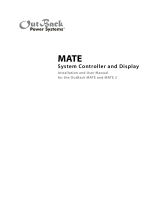Page is loading ...

Quick Start Guide
> 90% (blinks if charge parameters are met)
Color
Red
Yellow
Yellow
Yellow
Green
≥ 80%
≥ 70%
≥ 60%
≥ 60% off, < 60% solid, < 50% blinks
Battery State-of-Charge
FN-DC LED Indicators
Contact Technical Support:
Telephone: +1.360.618.4363
Email: [email protected]
Website: www.outbackpower.com
Phase
Active Error
DC
AC IN
AC OUT
RedYellow
Yellow
Yellow
Red
Red
Surge Protector LEDs
LED Indicators on the Inverter
Inverter Status LED Indicators
Green
Yellow
Red
Inverter on (solid) or standing by (flash)
AC source in use (solid) or standing by (flash)
Inverter error or warning (see manual)
Green
Yellow
Red
12.5 Vdc or higher
11.5 to 12.4 Vdc
11.4 Vdc or lower
Color
Battery Status LED Indicators
25.0 Vdc or higher
23.0 to 24.8 Vdc
22.8 Vdc or lower
50.0 Vdc or higher
46.0 to 49.6 Vdc
45.6 Vdc or lower
12 V Inverter 24 V Inverter 48 V Inverter
Inverter/Charger
AC Conduit Box (with Bypass Assembly)
DC Conduit Box (with Inverter Disconnect
System Display and Controller
PV Charge Controller
Communications Manager
Main Electrical Panel
(or overcurrent device for AC source)
Electrical Distribution Subpanel
(Load Panel)
Battery Bank
FLEXnet DC Monitor (FN-DC)
Customer-Supplied Components
FLEXpower System Products
Major Components
Photovoltaic (PV) Array
(with PV Combiner Box)
AC Source
Utility Grid, or
AC Generator
Remote Temperature Sensor (RTS)
Surge Protector
IMPORTANT:
Not intended for use with
life support equipment.
MATE
RTS
AC
IN
INV
MAIN----------------
3:02:14P
SUM STATUS SETUP ADV
MAT
E
RTS
FW250-AC-230V-EU
FW250-DC-125
(175 or 250)
FLEXnet DC
Battery Monitor
Surge Protector
(Inside)
Inverter/
Charger
System Display and Controller
(MATE3)
HUB Communication Manager
Battery Status and
Inverter Status LED
Indicators
Charge Controller
(FLEXmax 80)
In 23.2 V 0.0 A
Out 27.6 V 0.0 A
0.000 kW 0.0 kWH
AUX: OFF Sleeping
Supports the OPTICS RE™ online tool for a cloud-based remote monitoring and control application.
Please refer to the OPTICS RE setup instructions, or visit www.outbackpower.com to download.
The firmware revision of all
devices can be confirmed by
navigating from the MATE3
Main Menu as shown below.
Upgrades to the firmware
revision can be downloaded
from the OutBack website
www.outbackpower.com.
Configuration Wizard
The MATE3 Configuration Wizard allows quick setup of parameters that apply to all systems. The Configuration Wizard is reached from
the MATE3 Main Menu as shown below.
900-0133-01-00 REV B.vsd
©2013 OutBack Power Technologies. All Rights Reserved.
Setup and Programming
!
CAUTION: Equipment Damage
These procedures should be done by a qualified installer who is trained on programming inverter power systems. Failure to set
accurate parameters for the system could potentially cause equipment damage. Damage caused by inaccurate programming is
not covered by the limited warranty for the system.
IMPORTANT
Check the firmware revision of all OutBack devices before use. The MATE3 system display must be revision 003.002.xxx or
higher. If the revision is lower, the MATE3 and inverter may not communicate or operate correctly.
Note: See the MATE3
manual for details on
generator control.
Off Grid
Grid Tied Backup
The Continue key advances the display
to the Shunt screens if the FLEXnet
DC is installed. If the FLEXnet DC
is not installed, the display advances to
the Setup Complete screen.
Configuration Wizard
New Configuration >>
Existing Configuration >>
Restore Configuration >>
Wizard System Type
System Type Grid Tied
System Voltage 48 VDC
Array Wattage 1000
Battery Type FLA Capacity 500 Ah
Back Continue
Wizard Battery Charging
Absorb Voltage 57.6 VDC Time 1.0
Float Voltage 54.4 VDC Time 1.0
Equalize Voltage 60.0 VDC Time 3.0
Re-Float Voltage 44.0 VDC
Back Continue
Configuration Wizard
New Configuration Initialized
Back Continue
Wizard Grid Use Schedule
Period 1 Enable N
Weekday Use 0:00 Drop 0:00
Weekend Use 0:00 Drop 0:00
Back Continue
Wizard Grid Use Schedule
Period 2 Enable N
Weekday Use 0:00 Drop 0:00
Back Continue
Wizard Grid Use Schedule
Period 3 Enable N
Weekday Use 0:00 Drop 0:00
Back Continue
Wizard Battery Monitor
Shunt B
Connection Charge Controller
Back Continue
Wizard Grid Use Schedule
Period 3 Enable N
Weekday Use 0:00 Drop 0:00
Back Continue
Wizard Grid Use Schedule
Period 1 Enable N
Weekday Use 0:00 Drop 0:00
Weekend Use 0:00 Drop 0:00
Back Continue
Wizard Generator Configuration
Generator Installed N
Generator Type AC Size 5.0 kW
Generator Start Manual
AUX Output Device Port 1
Back Continue
Wizard AC Configuration
AC Output Voltage 230 VAC
AC Phase Single
AC Input Breaker Size 30 A
Maximum Output Load 13 A
Back Continue
Wizard Grid Use Schedule
Period 2 Enable N
Weekday Use 0:00 Drop 0:00
Back Continue
Wizard Generator Configuration
Generator Installed N
Generator Type AC Size 5.0 kW
Generator Start Manual
AUX Output Device Port 1
Back Continue
Wizard Battery Charging
Absorb Voltage 57.6 VDC Time 1.0
Float Voltage 54.4 VDC Time 1.0
Equalize Voltage 60.0 VDC Time 3.0
Re-Float Voltage 44.0 VDC
Back Continue
Wizard AC Configuration
AC Output Voltage 230 VAC
AC Phase Single
AC Input Breaker Size 30 A
Maximum Output Load 13 A
Back Continue
Wizard System Type
System Type Backup
System Voltage 48 VDC
Array Wattage 1000
Battery Type FLA Capacity 500 Ah
Back Continue
Wizard Battery Monitor
Shunt A
Connection Inverter
Back Continue
Wizard AC Configuration
AC Output Voltage 230 VAC
AC Phase Single
AC Input Breaker Size 30 A
Maximum Output Load 13 A
Back Continue
Wizard Battery Charging
Absorb Voltage 57.6 VDC Time 1.0
Float Voltage 54.4 VDC Time 1.0
Equalize Voltage 60.0 VDC Time 3.0
Re-Float Voltage 44.0 VDC
Back Continue
Wizard System Type
System Type Off Grid
System Voltage 48 VDC
Array Wattage 1000
Battery Type FLA Capacity 500 Ah
Back Continue
Main Menu
Settings >>
Configuration Wizard >>
Device Data Logs >>
Event Logs >>
Firmware Update >>
Configuration Wizard
New Configuration
Wizard Generator Configuration
Generator Installed Y
Generator Type AC Size 5.0 kW
Generator Start Manual
AUX Output Device Port 1
Back Continue
Wizard High Battery Transfer
Mode Disabled
Grid Connect 48.0 VDC Delay 60 Min
Grid Disconnect 52.0 VDC Delay 60 Min
Grid Connect SOC 60% Disconnect SOC 95%
Back Continue
Wizard High Battery Transfer
Mode Disabled
Grid Connect 48.0 VDC Delay 60 Min
Grid Disconnect 52.0 VDC Delay 60 Min
Grid Connect SOC 60% Disconnect SOC 95%
Back Continue
Wizard Battery Monitor
Shunt C
Connection Charge Controller
Back Continue
The Continue key advances between shunt screens as appropriate.
After the last shunt screen, it advances the display to the Setup Complete screen.
Firmware Revision
Settings Menu
System >>
Inverter >>
Charge Controller >>
Battery Monitor >>
MATE3 >>
System
Firmware Versions
MATE3 003.002.005
1: VFXR3048E 001.006.002
2: FM80 002.001.002
Main Menu
Settings >>
Configuration Wizard >>
Device Data Logs >>
Event Logs >>
Firmware Update >>
Settings
System Configuration
System Information >>
Save / Store Information >>
Firmware Version >>
Date and Time >>
LCD Display >>

Wire Sizes/Torque
Requirements
Mounting
To install the mounting bracket:
1. Place the mounting bracket at the
desired height for the panel.
2. Secure the mounting bracket to the
surface. Use all six mounting slots
provided on the bracket.
To mount the FP1 panel on the
bracket:
3. Lift the mounting plate above the wall
bracket.
4. Slip the top of the mounting plate
over the angled lip of the wall
bracket.
5. Secure the lower back flange of the
mounting plate to the wall (with
appropriate hardware).
6. Insert all three 1-inch nylon hole
plugs into the rear slot access holes.
WARNING: Fire/Explosion Hazard
Do not place combustible or flammable materials
within 3.7 m (12 feet) of the equipment. This unit
employs mechanical relays and is not ignition-
protected. Fumes or spills from flammable materials
could be ignited by sparks.
WARNING: Personal Injury
Use safe lifting techniques and standard safety
equipment when working with this equipment.
IMPORTANT:
Clearance and access requirements may vary by
location. Maintaining a 91.4 cm (36 inches) clear
space in front of the system for access is
recommended. Consult local electric code to confirm
clearance and access requirements for the specific
location.
Mounting the bracket to
the wall studs 14.6 cm
(16") apart.
Mounting the bracket to
the wall studs 64 cm
(24") apart.
Mounting the bracket
to plywood
FP1 Dimensions:
85 cm (33.5") tall X 50 cm (19.75") wide
1
3
4
Mounting
Bracket
FP1
Mounting
Plate
Mounting
Bracket
5
2
Wall Stud
Wall Board
Plywood
(if used)
900-0133-01-00 REV B.vsd
©2013 OutBack Power Technologies. All Rights Reserved.
AC Circuit Breakers
Mechanical
Interlock
(Bypass)
Battery
Status
Monitor
PV Array
GFDI
Charge
Controller
Battery
Bank
DC Circuit Breakers
Side View
Battery
Terminals
AC Conduit Box
DC Conduit Box
1
2
3
4
5
6
Securethemounting
platetothewallatthethree
locations.See.
6
AC Terminals
DC Terminals
Control
Wiring
Terminals
Shunt
*must install upside-down on
units with both Shunt A and
Turbo Kit.
Bolt M8 x 1.25
Lock Washer
Flat Washer
Charge
Controller
Battery (–)
Lug
Inverter
Battery
(–) Lug
Battery Cable Connections
with the FN-DC
Torque requirements for
the conductor lugs
Circuit
Breaker Stud
Torque
In-lbNm
M8 202.3
¼ - 20 354.0
5/16 - 18 505.6
3/8 - 16 22525.4
Minimum DC Cable based on the
DC Circuit Breaker
Torque
In-lbNm
505.6
22525.4
22525.4
DC
Circuit
Breaker
Cable Size
125 70 mm
2
(1/0)
175 70 mm
2
(2/0)
250 120 mm
2
(4/0)
AC Wire Sizes and Torque Values
It is recommended that conductors be #6 AWG
THHN copper, or larger, rated to 75°C
(minimum) unless local code requires otherwise.
AWG In-lb
#14 - 10 20
#8 25
#6 - 4 35
#3 35
#2 40
#1 50
1/0 50
mm
2
2.5 – 6
10
16 – 25
35
35
50
70
Nm
2.3
2.8
4.0
4.0
4.5
5.6
5.6
Wire Size Torque
FP1
Mounting
Panel
6
Control Wiring Terminal Block:
The Inverter ON/OFF terminals are used for
connecting an external ON/OFF switch. To
use this feature, the jumper must be removed.
(See installation manual for details.)
The AUX terminals provide a 12 Vdc signal.
The AUX terminals can be used to start a
generator or to control external devices.
AUX terminals are also available in the charge
controller and FLEXnet DC. See the charge
controller or FNDC manuals for details.
CAUTION: Equipment Damage
When connecting cables from the inverter to the battery
terminals, ensure the proper polarity is observed.
Connecting the cables incorrectly can damage or destroy
the equipment and void the product warranty.
Bolt M8 x 1.25
Isolator
Mounting Surface
Inverter Battery
(–) Terminal Post
Inverter
Battery
(–) Lug
Charge
Controller
Battery (–)
Lug
Flat Washer
GFDI
Cable
Lug
Surge
Protector
Cable Lug
Lock Washer
Nut
Battery Cable Connections
without the FN-DC
Nut
Lock Washer

AC Circuit Breakers
Battery
Bank
DC Circuit Breakers
DC Conduit Box
AC Circuit Breakers
Battery
Bank
DC Circuit Breakers
AC Conduit Box
DC Conduit Box
Energize/Startup
Procedures
To energize or start up the system:
1. Using a digital voltmeter (DVM), verify 12, 24, or 48 Vdc on the battery
terminals by placing the DVM leads on and . Confirm that the
voltage is correct for the inverter model. Confirm the polarity.
2. Verify the voltage on the PV terminal is in the correct range of open-circuit
voltage by placing the DVM leads on and . Confirm the polarity.
3. Connect the AC source. Verify 230 Vac on the AC input circuit breakers
by placing the DVM leads on and .
4. Replace the covers on the AC and DC enclosures.
5. Turn on (close) the GFDI circuit breaker.
6. Turn on (close) the PV input circuit breakers.
7. Turn on (close) the DC circuit breaker from the battery bank to the inverter.
8. Turn on (close) the FN-DC circuit breaker.
9. Check the system display or LED indicators. Ensure the inverter is in the
ON state. The factory default state for FXR inverters is OFF.
10. Turn on (close) the AC output and AC outlet circuit breakers.
11. If an electrical outlet has been installed, verify 230 Vac on the AC output
by placing the DVM leads in the slots of the outlet.
12. Turn on (close) the AC input circuit breakers.
13. Turn on the AC disconnects at the load panel and test the loads.
Side View
Mechanical
Interlock
(Bypass)
De-energize/Shutdown
Procedures
Mechanical
Interlock
(Bypass)
AC Conduit Box
900-0133-01-00 REV B.vsd
©2013 OutBack Power Technologies. All Rights Reserved.
5
PV Array
PV Array
GFDI
GFDI
CAUTION: Equipment Damage
Incorrect battery polarity will damage the equipment.
1a
1b
3
4
5
1
3a 3b
2
2a 2b
6
Functional
Test Points
Battery Voltage
Test Points
AC OUT Voltage
Test Points
AC IN Voltage Test
Points
PV Voltage Test Points
3a 3b
4a 3b
1a
1b
1c
Circuit Breaker Terminal
connected to the Battery
Positive (+) Cable
Battery Negative (–)
Terminal on the Inverter
2a
2b
2c
PV Negative (–) Terminal
on the Charge Controller
PV Positive (+) Terminal
on the Charge Controller
Circuit Breaker terminal
for the PV
Circuit Breaker Terminal
connected to the Inverter
DC Positive (+) Cable
3. Disconnect all AC loads at the backup (or critical) load panel.
4. Disconnect the AC input feed to the FLEXpower ONE at the source.
5. Place the mechanical interlock in the normal (non-bypass) position.
Pre-startup Procedures
After opening the AC and DC enclosures:
1. Double-check all wiring connections.
2. Inspect the enclosure to ensure no tools
or debris has been left inside.
6
7
3a
3b
4a
1a
1b
1c
2b
2c 2a
2
1
4
3
5
7
WARNING: Lethal Voltage
Review the system configuration to identify all possible
sources of energy. Ensure ALL sources of power are
disconnected before performing any installation or
maintenance on this equipment. Confirm that the
terminals are de-energized using a validated voltmeter
(rated for a minimum 1000 Vac and 1000 Vdc) to verify
the de-energized condition.
WARNING: Lethal Voltage
The numbered steps will remove power from the
inverter and charge controller. However, sources of
energy may still be present inside the GSLC and other
locations. To ensure absolute safety, disconnect ALL
power connections at the source.
WARNING: Burn Hazard
Internal parts can become hot during operation. Do not
remove the cover during operation or touch any internal
parts. Be sure to allow them sufficient time to cool
down before attempting to perform any maintenance.
To de-energize or shut down the OutBack devices:
1. Turnoff(open)theACcircuitbreakers.
2. Turnoff(open)theDCcircuitbreakerforthebattery.
3. Turnoff(open)thePVcircuitbreaker.
4. Turnoff(open)theGFDIcircuitbreaker.
5. Turnoff(open)theFN‐DCcircuitbreaker.
6. *Verify0VdcontheDCinputterminalsoftheinverterby
placingth
evoltmeterleadson
and.
7. *Verify0VdconthePVterminalbyplacingthevoltmeterleads
onand.
8. Verify0VacontheACoutputcircuitbreakersbyplacingthe
voltmeterleadsintheslotsoftheAC outlet,ifanoutlethas
beeninstalled.
*Thiscanalsobeteste
dbyplacingthele
adsonand.
AC Circuit Breakers
Side View
Mechanical
Interlock
(Bypass)
*See the Functional Test Points key that is included with the
Startup Procedures.
2
1
2
3
PV Array
4
4
GFDI
4a 4b
1a 1c
2a 2c
5
6
6
5
3
1
1
Not Factory
Provided

General Wiring
Neutral
Ground
30 A Circuit
Breaker
(Maximum)
AC IN
AC Source
(single)
Ground
Electrode
Conductor
HOT
NEUTRAL
GROUND
Bypass
Outlet
PV Combiner Box
900-0133-01-00 REV B.vsd
©2013 OutBack Power Technologies. All Rights Reserved.
AC Subpanel
N
L1
L1
L1
L1
N
N
Photovoltaic Array (PV)
Battery Status
GFDI
AC IN
INV
MAIN----------------
3:02:14P
SUM STATUS SETUP ADV
Battery Bank
Vented Battery Enclosure
MATE RTS
(RTS)
In 23.2 V 0.0 A
Out 27.6 V 0.0 A
0.000 kW 0.0 kWH
AUX: OFF Sleeping
PV Circuit Breaker
Connects to the terminal on the circuit breaker
that is opposite the inverter DC cable.
1
Charge Controller
1
Loads
(230 Vac)
O
I
O
I
O
I
O
I
O
I
O
I
O
I
O
I
AC Distribution
Panel
(or disconnect device)
IMPORTANT: Example only. Actual wiring may vary.
Factory wiring not shown. All configurations must
comply with local and national electric codes. Consult your
local electric authority to ensure compliance.
Neutral
HOT L1
Ground
AC LEGEND
L1
N
If the FLEXnet DC battery monitor
is not installed, the DC shunt will
not be installed.
If the DC shunt is not installed,
connect the DC negative (–) cable
directly to the DC negative (–)
terminal on the inverter.
2
DC Negative (—) Cable
DC Negative (—)
Terminal on the
Inverter
IMPORTANT:
Indoor installation only.
Negative
Positive
Ground
DC LEGEND
2
N
30 A Circuit Breaker
(Maximum)
Output
Input
/