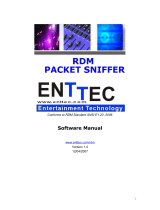Page is loading ...

UG104: Testing and Debugging
Applications for the Silicon Labs EM35x
and EFR32MG Platforms
This manual provides an overview of testing and debugging strategies for applications
developed for Silicon Labs EM35x and EFR32MG platforms, and explores in more de-
tail using Simplicity Studio for debugging. This overview is supplemented by the follow-
ing documents
• AN1019: Using the NodeTest Application
• UG409: RAILtest User's Guide
KEY FEATURES
• Strategies for testing and debugging
Zigbee applications
• Analyzing Network Analyzer session files
silabs.com | Building a more connected world. Rev. 0.8

1. About This Document
1.1 Purpose
This manual provides an overview of testing and debugging strategies for applications developed for Silicon Labs wireless platforms,
and explores in more detail using Simplicity Studio for debugging. It is designed for EmberZNet PRO users who are considering test
strategies for their products. This overview is supplemented by documents AN1019: Using the NodeTest Application and UG409:
RAILtest User's Guide. Documents that address issues specifict to manufacturing testing include:
• AN718: Manufacturing Test Overview
• AN700.0: Manufacturing Test Guidelines for the EM35x Family
• AN700.0: Manufacturing Test Guidelines for the EFR32 Family
• Using the Manufacturing Test Library
1.2 Audience
This document is intended for project managers, embedded software engineers, and test engineers who are responsible for building a
successful embedded mesh networking solution using Silicon Labs radio, network stacks, and tools.
1.3 Getting Help
Development kit customers are eligible for training and technical support. You can use the Silicon Labs website to obtain information
about all Silicon Labs products and services, and to sign up for product support. You can also contact Customer Support at www.si-
labs.com/support.
UG104: Testing and Debugging Applications for the Silicon Labs EM35x and EFR32MG Platforms
About This Document
silabs.com | Building a more connected world. Rev. 0.8 | 2

2. Strategies for Testing and Debugging Mesh Networking Applications
2.1 Introduction
Development and testing of embedded applications has always relied on specific testing and debug strategies, such as the use of emu-
lators or JTAG, to isolate problems. This has worked well when a problem exists on a single device, or between two devices communi-
cating with each other. Commercial development and deployment of larger distributed embedded network applications has required an-
other level of testing strategies. Without planning of the testing and debug process, development projects can stall in a cycle of bug
fixing, field testing, bug fixing, and field testing until hopefully all problems have been resolved. Silicon Labs has participated or assisted
in the development and deployment of a number of commercially available wireless products, and recommends a series of specific test-
ing strategies throughout the development process. The development strategy and testing processes required are similar even if the
products being developed are aimed at different marketplaces.
This chapter reviews the typical successful testing methodology, and the hardware and software tools required to qualify products. It
provides a testing outline and methodology that can be used for software qualification. Consideration of this testing methodology is criti-
cal from the beginning of the development efforts to ensure suitable means for qualification are built into the software, including appro-
priate means for simulating testing and recording test results. Real world examples and test setups are used to illustrate the proposed
testing strategies. The key areas of testing to be covered are:
• Hardware and application considerations for testing and debug
• Initial development and lab testing
• Beta criteria and field trials
• Release testing process and criteria for release
2.2 Hardware and Application Considerations for Testing and Debug
2.2.1 Initial Software Application Development using Development Kit Hardware
Initial development of customer applications typically starts using development kit hardware (see the following figure) that is available
from the chip and software supplier. These kits universally have some level of serial or Ethernet debug capabilities, to allow viewing
what is occurring at the application as well as at the software stack. It is important for a developer to start with these tools to evaluate
what information is available and how it can be used in development, debug and testing.
Some typical choices to be made early include:
• Will the software provide debug information out a debug port or serial port for later use in debug and testing? Such information can
be critical to evaluating problems later and can significantly shorten the debug process. However, use of a serial port may slow the
application and impact normal operation. A serial port may also not be available during normal system operation. Even if not normal-
ly available, a serial or debug port can be populated on prototype hardware for early stages of testing. For example, Silicon Labs
hardware includes a dedicated debug port that can be used by the application and also includes stack trace and packet trace infor-
mation.
• How will software be monitored and upgraded during internal testing? Software must be regularly updated during development and
initial testing. For these systems it is recommended that a means of rapidly upgrading software on all devices be included even if it is
not included on final field hardware. For example, on Silicon Labs Wireless Gecko development kits the dedicated debug and pro-
gramming port can be accessed over an Ethernet or USB backchannel. During initial development and testing, use of this wired
backchannel is recommended for both software upgrading and system monitoring.
• How will software be monitored and upgraded during field testing? Initial field testing will also result in periodic updating of software.
However, mechanisms used during internal testing may be impractical during actual field testing. An over-the-air (OTA) bootloader is
recommended for software upgrading during field testing. A debug channel is impractical for all devices during field testing. Instead,
it is recommended that selected nodes such as gateways be monitored with a debug channel and that sniffers be used to monitor
the network.
• What mechanisms will be provided for system testing and qualification? It is important to be able to trigger system-level events and
normal operations during qualification testing. This can be done either manually by operating the system or it can be done using
backchannel or serial port mechanisms, but it must be considered early in the design.
UG104: Testing and Debugging Applications for the Silicon Labs EM35x and EFR32MG Platforms
Strategies for Testing and Debugging Mesh Networking Applications
silabs.com | Building a more connected world. Rev. 0.8 | 3

Initial application development and testing efforts on development kit hardware should consider each of these questions. Depending on
the particular hardware being designed, it may or not be practical to include all of the recommendation above but they should be con-
sidered.
Figure 2.1. Typical EFR32/WSTK Development Kit
2.2.2 Transition to Custom Hardware
Most customers move to the hardware specifically designed for their application as soon as practical. However, the limitations and con-
straints of the custom hardware design may make it impractical to include monitoring and debug ports. At a minimum, tests points
should be included to allow access when required.
If monitoring and debug ports are not practical on the custom hardware, it is recommended that development continue on both custom
hardware and the development kit hardware so full debugging capabilities are available on at least some of the hardware. For devices
based on Silicon Labs wireless SoCs, the debug port is often the programming port. This should be available on initial hardware de-
signs since devices typically will be programmed many times during development and debug.
Many networks have a centralized base station, gateway or controller node. This plays a critical role in the network and therefore plays
a critical role in monitoring and debugging the network. If other devices cannot have a debug and monitoring port, this device should
include one.
Questions about debug access and programming must be considered on the customer hardware during the design phase to avoid a
hardware respin later to add these capabilities. Software engineers should review schematics to ensure the capabilities provided in
hardware match those required for software development and debugging.
2.3 Initial Development Environment and System Testing
Initial development and testing is typically done on a desktop or benchtop environment to ensure a basic application is operational be-
fore expanding to a larger network.
UG104: Testing and Debugging Applications for the Silicon Labs EM35x and EFR32MG Platforms
Strategies for Testing and Debugging Mesh Networking Applications
silabs.com | Building a more connected world. Rev. 0.8 | 4

2.3.1 Debug Library
During prototyping, developers usually will want to link debugging functionality in their project. This is typically provided through an op-
tional plugin selected from within the Simplicity Studio IDE. For example, the Zigbee application framework provides Debug Basic Li-
brary and Debug Extended Library plugins for supplementing the stack with debugging capabilities. Available APIs for debugging are
described in an ember-debug.h file, typically included in a stack/include subdirectory within the stack installation. A full description of
these interfaces can be found in the online stack API reference.
Note: Once the application has met all design goals, the debugging functionality can be turned off in the final build by removing the
related plugins. Debug access should be secured by the method applicable to the platform. See UG103.5: IoT Endpoint Security Fun-
damentals for more information on this and other security best practices.
2.3.2 Single Device Testing and Debug
One of the early steps in starting a new application is to isolate the network to several devices and focus on the message flow and
application logic. This may be as simple as light and a switch or a controller and a single device. This testing validates the simple mes-
saging protocols.
For devices with very specific and time-critical operations, debugging on a single device is necessary to ensure proper operation. This
is common on devices doing lighting control or dimming, where precise timing is needed to maintain lighting levels. In these cases it is
important to develop and debug the application using specific debug tools connected to the individual device. Because timing may be
affected by operation of the network stack, this testing must also be done during network-level testing, to verify proper operation of the
individual device.
2.3.3 System Test Scenarios
Once single device testing and debugging is completed, more directed system-level testing is required. This directed testing should re-
flect the expected network operating environment and conditions, in order to detect problems that otherwise would occur in the field.
For any system-level testing, it is important to define the expected operations under specific network and application scenarios. These
include the following:
1. System Start Up – The expected normal system start up and commissioning should be validated and tested.
2. Typical System Operation – The expected normal system operation and data flow through the network should be tested to ensure
smooth and consistent operation.
3. Security – Many applications run extensive lab and field testing before turning on security. The use of security can make trouble-
shooting and debug more difficult, depending on the sniffer tools used. It is important to have a debug system that decrypts the
packets prior to display. Use of security impacts the payload size available for the application, and increases system level latency
due to more node processing time. The impact of security on system level performance needs to be identified early in the system-
level testing.
4. Stressed System Operation – If the system has particular devices that generate messages based on user interaction, these items
should be tested well beyond normal operation to understand the behavior when the system is more stressed. The acceptable be-
havior under these conditions must be defined and then tested. For example, in some systems it may be acceptable to discard a
message under high traffic conditions and send another message later. In other systems the application should retry sending the
message.
5. Power Failure and Restart – Systems may lose power either partially or totally due to a power outage or building maintenance. The
system has to react and recover from power failure and resume operations. Battery-operated sleeping devices must conserve pow-
er during this loss of network connectivity and then rejoin the network once it restarts. The expected time of the restart varies
based on the application design and use of sleeping devices. The behavior of the application on this restart should be defined and
tested.
6. Performance Testing – Many applications have specific requirements for end-to-end latency, delivery reliability or other system cri-
teria. These specific metrics should be defined and a means for clearly measuring the metrics during testing should be determined.
7. Typical Application Failure Cases – Failure mechanisms may vary for different systems, depending on network topology. However,
typical failure cases should be identified and added to the test plan for each stage of development. Typical scenarios include:
• low battery on end device
• loss of end device
• loss of parent (child fail over to new parent)
• loss of routers in network
• loss of gateway, border router, or other access point
UG104: Testing and Debugging Applications for the Silicon Labs EM35x and EFR32MG Platforms
Strategies for Testing and Debugging Mesh Networking Applications
silabs.com | Building a more connected world. Rev. 0.8 | 5

2.3.4 System Level Test Networks
In addition to the test scenarios above, dedicated test setups are necessary to establish the conditions expected in the field. In Silicon
Labs' experience, ad hoc testing does not uncover all the expected use cases and therefore directed testing to force these network
conditions is required.
In each of these test setups, it is not necessary to run directed or specific tests. However, the full range of typical expected operating
conditions should be exercised.
Multihop Test Network
Actual field conditions are not always known, and actual radio range under the expected installed environment are not known. A multi-
hop test environment should be established. Sometimes testing is done on an ad-hoc basis with desktop or office networks but more
than one hop is not tested. One method we have used to ensure testing a multihop network is to build a wired test network with splitters
and attenuators in the RF path. This provides a repeatable test environment for regression testing. The following figure shows such a
set up. It includes RF cabling, connectors, attenuators and splitters. Each splitter can represent three nodes at a particular network
depth. The signal is then attenuated to the next splitter that forms the next hop in the network. A network can be built of as many hops
as are expected. This test should be built to replicate as many hops as expected in the field installations, or at least five hops.
Figure 2.2. Multihop Test Network
UG104: Testing and Debugging Applications for the Silicon Labs EM35x and EFR32MG Platforms
Strategies for Testing and Debugging Mesh Networking Applications
silabs.com | Building a more connected world. Rev. 0.8 | 6

Dense Network
Dense networks often can present a challenge, as the network has to deal with increase in table sizes and message flow. The applica-
tion also experiences more delays in message flow since all radios within range must share time on the air. It is recommended that at
least 18 nodes be included in this testing. A compact layout for EM3x dense network testing is shown in the following figure.
Figure 2.3. Compact EM35x Node Density Test Setup
Often other devices operating in or near the test environment can interfere with this and other testing. In that case, isolating the test
environment in Ramsey boxes is recommended, as shown in the following figure.
Figure 2.4. Test Network Isolated in Ramsey Boxes
UG104: Testing and Debugging Applications for the Silicon Labs EM35x and EFR32MG Platforms
Strategies for Testing and Debugging Mesh Networking Applications
silabs.com | Building a more connected world. Rev. 0.8 | 7

Mobile Device Testing
Many system designs have one or more mobile devices. These may be remote controls, handheld devices or operator indication devi-
ces. The mobility of such devices and their ability to reconnect to the network should be tested before field testing. Problems with mo-
bile devices can be difficult to track in the field because the device is moving around the network, and therefore is harder to
troubleshoot. Simple mobile node testing was added to the existing wired test installations with a switchable attenuator under control of
a java application. This allows moving the device from one side of the network to another and back again. Silicon Labs Software Quality
Assurance uses the RCDAT-6000-90 programmable attenuator.
Large Network Testing
After the above dedicated tests, software can then be tested in a large scale test network, as shown in the following figure. The test
clusters are controlled through a private Ethernet backchannel to allow:
• Firmware updates
• Command line interface
• Scripting
• Timing analysis
• Packet capture
A central test server manages and controls devices.
Figure 2.5. Large Network Test Setup
Coexistence and Interference Testing
Testing should also consider other wireless systems that may be operating in the expected environment. Almost any type of typical
installation is likely to have to share the 2.4 GHz band with Wifi or 802.11 type traffic, Bluetooth, cordless phones, baby monitors and
the many other devices that share the 2.4 GHz band. Depending on the expected field conditions, consider including any of these devi-
ces during system-level testing.
UG104: Testing and Debugging Applications for the Silicon Labs EM35x and EFR32MG Platforms
Strategies for Testing and Debugging Mesh Networking Applications
silabs.com | Building a more connected world. Rev. 0.8 | 8

2.4 Moving to Beta and Field Trials
2.4.1 Hardware and Test System for Larger System Testing
Beyond the more dedicated test systems discussed above, it is necessary to move to a wider system level test environment within de-
velopment and then within initial field testing.
While a stack provider like Silicon Labs can have dedicated setups for various conditions, as well as a larger test network with complete
debug connectivity, this is not always practical for the typical application developer. Instead, the developer must focus on realistic tests
that can be set up and operated within the budget and space constraints of their project.
First and most importantly, it is usually not practical to have full backchannel analysis capability for a wider scale system on custom
hardware. This does not mean the developer should give up on the use and analysis of debug data, just that it has to be acquired in
different means. Some techniques are:
1. Full Sniffer-Based Environment - If the custom hardware does not have any access for debug data, dedicated sniffers can be used.
To be useful they should be spread throughout the system to capture and send as much data as possible back to one central log
file.
2. Partial Sniffer and Debug Data - If some of the custom hardware has accessible debug ports, a hybrid system of some debug ports
and additional sniffers to fill out the network picture can be used. This is especially valuable if some central control devices can be
monitored using debug while more remote areas of the network are monitored using sniffers.
3. Full Debug Environment - If problems are seen with either of the above setups, ask the stack provider to operate the application in
their more dedicated test network with full debug access. While this involves porting the application to development hardware, it
does provide full debug capabilities for more difficult problems.
For any of the test environments used for the full system testing, several critical items must be included for proper testing and debug-
ging. These include:
1. Mechanisms to activate typical application-level operations. The full system setup should provide scripting or other means to force
application-level actions, so the system can be repeatedly tested. A problem that is seen once but cannot be replicated because of
an uncontrolled test environment is difficult to resolve.
2. Centralized logging of all sniffer and debug information. Where possible it is important to have a central computer that is collecting
data into a single log file. This is critical for time-stamping events, duplicate detection and removal, and proper analysis of the
events leading up to a problem.
3. Means for simple code upgrade in all devices in the network. The best designed system will have bugs and features that require
upgrading of software in the test network. A means to upgrade all devices easily offers a faster development and testing process.
2.4.2 Reproducing Common Field Conditions or Problems
Typical field problems occur due to several conditions that are not replicated in testing prior to initial field deployments. Evaluation un-
der expected conditions while still in a controlled test setup saves many hours and later trips to the field installations.
Many of these conditions occur under error conditions in the network that were not tested in initial testing.
The most common problems Silicon Labs has experienced in field settings are as follows:
1. Multi-hop Performance - While it sounds unusual, many customers operate on desktop test networks that are generally one hop,
and do not test multi-hop performance until an actual field installation occurs. Adding hops in the network obviously adds routing
complexity that the network is intended to handle. However, it also increases packet latency and the response time an application
can expect. If the application cannot handle this higher latency then message failures or excessive retries occur in the field.
2. Density or Sparsity of Network - Desktop testing of units, even those units that are on the final field hardware design, often does
not replicate expected field conditions. Often devices are installed in walls or ceilings, within metal enclosures, with metal panels or
shields over the device, or more widely spaced than any lab testing. In addition, use of particular network features such as broad-
casts or multicasts is impacted by the density or sparsity of the network.
3. Required Application Interrupt Timing Under Network Loading - Some applications require tight control over interrupt latency to per-
form critical functions. However, the networking stack also requires interrupt-level processing on receipt of messages. While the
network has the ability to buffer messages, this buffering is limited based on the memory of the device. Under actual network con-
ditions, nodes that run out of buffer space temporarily lose the ability to send and receive messages. Alternatively, servicing net-
work-level interrupts over application level interrupts results in poor application-level performance.
4. Excessive Network Traffic - A common complaint is a network that appeared to be operating well has a decrease in throughput or
increase in latency. Upon investigation excessive traffic in the network resulted in congestion, lost messages and degraded per-
formance. The most common reason is ongoing broadcasts or multicasts within the network. Failed messages can then lead to
more broadcasted route discoveries, leading to further decreases in performance.
UG104: Testing and Debugging Applications for the Silicon Labs EM35x and EFR32MG Platforms
Strategies for Testing and Debugging Mesh Networking Applications
silabs.com | Building a more connected world. Rev. 0.8 | 9

2.4.3 Initial Field Deployments
Initial field deployments are a critical step in the development process. These tests validate decisions and testing done throughout the
development process and uncover any issues prior to wider deployment. These deployments are normally restricted to several sites,
and are carefully monitored and controlled.
The following items are critical for initial field deployments:
1. Monitoring and Analysis Plan in Place - The initial deployments of a field system require the ability to monitor and analyze the sys-
tem performance. This can be done at the system level by keeping track of application-level failures, or it can be done at a lower
level by including some level of sniffers or debug capability in the field network.
2. Clear Operational Criteria and Success Criteria - Before installing a field system, the operating criteria and success or failure crite-
ria should be established so these items can be monitored throughout the deployment.
3. Ability to Escalate Problems - Many networks have third party components or systems, or critical subsystems such as the network-
ing stack. A clear process for escalation and resolution of bugs is critical to ensure issues are identified and closed in a timely
manner.
UG104: Testing and Debugging Applications for the Silicon Labs EM35x and EFR32MG Platforms
Strategies for Testing and Debugging Mesh Networking Applications
silabs.com | Building a more connected world. Rev. 0.8 | 10

2.4.4 Release Testing and Criteria for Release
For release of a wireless product, it is important to follow a progressive testing process that starts with desktop testing, and proceeds
through laboratory testing, initial field deployments, and release testing. The earlier a problem is identified the simpler it is identify and
resolve. Bugs are estimated to take 10 to 50 times longer to resolve in a field deployment than in laboratory or office testing.
The release process is an accumulation of the testing discussed above. However, it is typical to have some final test process and vali-
dation for final release. This criterion varies among different companies but often includes the following elements:
1. Normal System Operation - Typically this involves running a normal system in a typical environment for some period of time with no
failures.
2. Power Cycling and Restart - This testing is done on a repetitive basis to ensure uncontrolled power loss and restarting does not
result in failed devices. Typically Silicon Labs sees this done on a small network with automated power cycling. No failures are
allowed.
The following table shows which testing strategies are employed during the different phases of development.
Table 2.1. Testing Strategies During Various Development Phases
Monitor Mechanism
Single Device
Development
Desktop Devel-
opment Lab Testing
Initial Field
Testing Release Testing
Full debug access XX XX
Partial debug XX XX XX
Sniffer based XX
Dedicated Test Types
High density XX XX
Multi-hop XX XX XX
Mobile node XX XX XX
Large Network XX XX
Coexistence / Interference XX XX
System Test Cases
System Start Up XX XX XX
Normal operation XX XX XX
Security XX XX
Stressed Operation XX XX
Power failure and restart XX XX
Performance XX XX
Typical failure mechanisms XX XX
The following figure shows how to set up a wired network as described in this document.
UG104: Testing and Debugging Applications for the Silicon Labs EM35x and EFR32MG Platforms
Strategies for Testing and Debugging Mesh Networking Applications
silabs.com | Building a more connected world. Rev. 0.8 | 11

Figure 2.6. Setting up a Wireless Network
The following table gives a list of required parts needed to build the wired networks described in this document.
Table 2.2. Parts Used for Wired Testing
Part Supplier Part Number
Mini-Circuits 8-port power divider Mini-Circuits ZB8PD-4-S+
Mini-Circuits 4-port power divider Mini-Circuits ZN4PD1-50-S+
Mini-Circuits 2-port power divider Mini-Circuits ZN2PD2-50-S+
Mini-Circuits 10 dB attenuator Mini-Circuits VAT-10
Mini-Circuits 20 dB attenuator Mini-Circuits VAT-20
Mini-Circuits 30 dB attenuator Mini-Circuits VAT-30
Mini-Circuits terminator Male SMA Mini-Circuits ANNE-50L+
Richardson Elec 24" SMA-to-SMA patch cable Richardson 1-3636-461-5224 (last two digits
are the length)
UG104: Testing and Debugging Applications for the Silicon Labs EM35x and EFR32MG Platforms
Strategies for Testing and Debugging Mesh Networking Applications
silabs.com | Building a more connected world. Rev. 0.8 | 12

3. Analyzing Network Analyzer Session Files
Simplicity Studio's Network Analyzer debugging tool provides a rich and flexible interface to Silicon Labs embedded networks, which
helps you develop and debug new network applications.
This chapter shows how you can use the Simplicity Studio Network Analyzer tool to analyze and debug network behavior.
In this chapter, 'debug adapter' can mean either an ISA3 device for the EM35x or a WSTK board for the EFR32.
3.1 Network Analyzer Environment
The Network Analyzer environment contains the following work areas:
• Devices view - lists all debug adapters and their connected hardware that are accessible to Network Analyzer.
• Capture sessions - contain data captured from a node or set of nodes.
• Editor panes - display the data of a given capture session.
3.1.1 Adapters View
On startup, Simplicity Studio automatically discovers and lists all debug adapters that are connected to the local subnet. You can also
configure Simplicity Studio to discover debug adapters on other subnets.
3.1.2 Capture Sessions
Network Analyzer can display one or more capture sessions. Each capture session stores data that it receives from one or more nodes,
and displays it in the editor panes.
Network Analyzer supports two types of capture sessions:
• Live sessions display data as it is captured; the display is continuously refreshed as new data arrives. Network Analyzer maintains
one live session at a time.
• Saved sessions contain captured data that has been saved to permanent storage in a named .isd file. You can load a saved session
and play it back at any time.
3.1.3 Editor Panes
Editor panes provide different views of capture session data. Up to five editor panes can be open at any one time:
• Map provides a graphical view of the network, where nodes are displayed with their network identifiers. The map also displays net-
work activity.
• Transactions displays high-level node interactions that might comprise multiple events.
• Events displays information about all packets transmitted and received during a capture session.
• Event Detail displays the decoded contents of the packet that is currently selected in the Events pane.
• Hex Dump displays the data of the selected event in raw bytes. Network Analyzer highlights bytes that map to the data currently
selected in the Event Detail pane.
3.2 Capturing and Saving Data
You can capture data from the nodes of any connected debug adapters, either from one node at a time, or from multiple nodes simulta-
neously. You can also capture all network traffic over the current channel by capturing data from a connected sniffer node.
Note: The types of data captured depend on the capabilities of the node's radio chip and debug adapter.
3.2.1 Capturing from a Sniffer Node
A sniffer node has a sniffer application loaded on its wireless SoC, which enables it to capture all over-the-air transmissions between
nodes over the designated channel. When you start capturing from a sniffer node, it captures all packets that are exchanged by the
nodes on the designated channel.
Note: As of this writing, the EFR32 does not have a sniffer application.
UG104: Testing and Debugging Applications for the Silicon Labs EM35x and EFR32MG Platforms
Analyzing Network Analyzer Session Files
silabs.com | Building a more connected world. Rev. 0.8 | 13

3.2.2 Capturing from Multiple Nodes
You can capture data from multiple nodes simultaneously. This is typically done for nodes that belong to the same network.
Network Analyzer captures all incoming and outgoing packet data through the selected debug adapters, whether or not the host nodes
have sniffer applications. The data includes failed transmissions, and debug messages from node applications that are compiled in de-
bug mode.
3.2.3 Perfect Trace Session
Capturing from all nodes in a network yields a perfect trace session. The session data compiles all incoming and outgoing data from
each node in chronological real time, providing a richly layered view of all activity within a network. This can be especially useful for
debugging a network while it undergoes development.
Note: A sniffer capture intercepts all over-the-air transmissions among network nodes; however, the sniffer cannot detect any data
transmissions that are known only to their senders such as messages that fail to arrive at their destination, and debug data such as API
traces. These are captured in a perfect trace session.
UG104: Testing and Debugging Applications for the Silicon Labs EM35x and EFR32MG Platforms
Analyzing Network Analyzer Session Files
silabs.com | Building a more connected world. Rev. 0.8 | 14

3.3 Reviewing Capture Session Events
The following figure shows part of a capture session, where events 16 through 23 make a single Association transaction (shown in
detail in the following table). The transaction begins with a node's request to a coordinator node to join its network. Each message is
paired with an 802.15.4 acknowledgement from the message recipient. The transaction ends when the requesting node acknowledges
receipt of the coordinator's Association response:
Figure 3.1. Association Transaction
Table 3.1. Association Transaction
Event Summary Description
16 Association request Node requests permission to join the network from the network coordinator.
17 802.15.4 Ack Coordinator acknowledges message receipt.
19 Data request Node requests network data.
20 802.15.4 Ack Coordinator acknowledges message receipt.
22 Association response Coordinator permits joining.
23 802.15.4 Ack Node acknowledges message receipt.
UG104: Testing and Debugging Applications for the Silicon Labs EM35x and EFR32MG Platforms
Analyzing Network Analyzer Session Files
silabs.com | Building a more connected world. Rev. 0.8 | 15

3.3.1 Viewing Connectivity
The toolbar's link connectivity button lets you view connections between network nodes. The connectivity diagram shows cumulative
connections up to the current event. The following figure shows connections that were established between the network's three-nodes
as of Event 52:
Figure 3.2. Network Connectivity
UG104: Testing and Debugging Applications for the Silicon Labs EM35x and EFR32MG Platforms
Analyzing Network Analyzer Session Files
silabs.com | Building a more connected world. Rev. 0.8 | 16

3.4 Viewing Packet Data
You can view the contents of an individual packet in the Event Detail and Hex Dump editor panes. These display packet data in deco-
ded format and raw bytes, respectively. For example, Network Analyzer shows the Association Request data for Event 16 in the follow-
ing figure.
Figure 3.3. Decoded and Hexadecimal Content of an Association Request Message Packet
3.4.1 Filtering Captured Data
By default, the Events pane displays all session events. You can build and apply filters that constrain Network Analyzer to show only
events that are of interest. By filtering events, you can analyze results more efficiently.
3.4.2 Setting Filters
Each capture session has its own filter settings. When you change a session's filters, Network Analyzer immediately refreshes the dis-
play. When you exit Network Analyzer, all session filters are cleared and must be reapplied when you restart.
Network Analyzer provides two ways to edit filters:
• Filter Manager: Maintains a set of saved filters that you can review and edit. You can also add new filters. You specify any of the
saved filters for display on the Filters menu, where they are accessible for use in one or more sessions.
• Filter Bar: An editor that attaches to a given session, where you can enter one or more filter expressions on the fly. Network Ana-
lyzer discards filter bar expressions for all sessions when it exits.
3.4.3 Quick Filters
Network Analyzer also provides several preset context-sensitive quick filters that are available from the Transactions and Events editor
panes. You access these filters by right-clicking on an event or transaction and choosing a context menu option.
The quick filter options that are available depend on the transaction or event you select. You can specify to hide all events/transactions
of the selected type, or to show only that type. Further, if you select an event such as a neighbor exchange that has a source and/or
destination address, the context menu also contains options that let you filter events according to that address. This lets you isolate
data for a given node.
UG104: Testing and Debugging Applications for the Silicon Labs EM35x and EFR32MG Platforms
Analyzing Network Analyzer Session Files
silabs.com | Building a more connected world. Rev. 0.8 | 17

3.4.4 Filtering Message Types
It is often useful to hide messages that are not relevant to the current analysis. For example, you typically don't need to view neighbor
exchanges-stack-level messages that are exchanged among nodes.
By default, the Filters menu has a single saved filter option, Hide Neighbor Exchange, which the Filter Manager defines as follows:
!isPresent(neighborExchange)
By choosing this option, Network Analyzer hides all neighbor exchange messages from the Events pane. You can customize the Filters
menu to include other saved filters. You can also set filters manually in the filter bar.
UG104: Testing and Debugging Applications for the Silicon Labs EM35x and EFR32MG Platforms
Analyzing Network Analyzer Session Files
silabs.com | Building a more connected world. Rev. 0.8 | 18

3.4.5 Isolating Node Data
You might want to isolate all messages for a given node, for one of the following reasons:
• Evaluate the amount of traffic between it and other nodes.
• Analyze traffic pattern anomalies.
• Determine whether and when it stopped sending or receiving messages.
To show only traffic for a given node:
1. Right click on a message that specifies a source and destination.
2. From the context menu, choose one of the following options:
• Show only destination: node-short-ID
• Show only source: node-short-ID
For example, to view only events from node AE12, as shown in the following figure:
1. Right-click on transaction 30.
2. From the context menu, choose Show only source AE12.
The filter bar shows a filter expression like this:
fifteenFour.source == 44562
Figure 3.4. Selecting a Transaction in Order to Filter on Messages from a Source Node
You can further refine the filter by ANDing it with other conditions.-For example, you can specify to hide all neighbor exchange messag-
es from this node by choosing the menu option Filters | Hide Neighbor Exchange, as shown in the following figure.
UG104: Testing and Debugging Applications for the Silicon Labs EM35x and EFR32MG Platforms
Analyzing Network Analyzer Session Files
silabs.com | Building a more connected world. Rev. 0.8 | 19

Figure 3.5. Showing Only Messages from a Single Node, Excluding Neighbor Exchanges
By doing this, you can determine node-specific data, such as how many non-neighbor exchange events originate from that node and
the intervals between them. After analyzing data for that node, you can clear all current filters and set filters on other nodes, in order to
compile their data and activity.
Note: Filters are helpful for isolating network issues-for example, quickly ascertaining when a node stops sending data. However, to
analyze an event in the context of network operations, you must clear all filters.
UG104: Testing and Debugging Applications for the Silicon Labs EM35x and EFR32MG Platforms
Analyzing Network Analyzer Session Files
silabs.com | Building a more connected world. Rev. 0.8 | 20
/