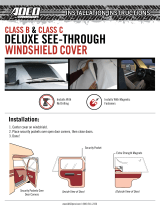Page is loading ...

Goodman Company, L.P.
5151 San Felipe, Suite 500 • Houston, TX 77056
www.amana-ptac.com • © 2009-2010 Goodman Company, L.P.
PTAC
WIRELESS KITS (DT01G, DS01E, DD01E)
I
NSTALLATION INSTRUCTIONS
August 2010
IO-729A
The following installation instructions are for a typical installation.
Please contact your PTAC salesperson
for additional assistance and explanation prior to ordering materials or cutting openings.
DS01E
DD01E
DT01G
ATTENTION INSTALLING PERSONNEL
As a professional installer you have an obligation to know the product better than the customer.
This includes all safety precautions and related items.
Prior to actual installation, thoroughly familiarize yourself with this Instruction Manual.
P
ay special attention to all safety warnings. Often during installation or repair
it is possible to place yourself in a position which is more hazardous than when the unit is in operation.
Remember, it is your responsibility to install the product safely and to know it well enough
to be able to instruct a customer in its safe use.
Safety is a matter of common sense...a matter of thinking before acting.
Most dealers have a list of specific good safety practices...follow them.
The precautions listed in this Installation Manual are intended as supplemental to existing practices.
However, if there is a direct conflict between existing practices and the content of this manual,
the precautions listed here take precedence.
Due to policy of continued product improvement, the right is reserved to change specifications and design without notice.
is a registered trademark of Maytag Corporation or its related companies
and is used under license to Goodman Company, L.P., Houston, TX. All rights reserved.
Heating & Air Co nditioning
®
A
A
IR CONDITIONING SENSOR

2
BEFORE BEGINNING INSTALLATION,
PLEASE READ IMPORTANT NOTES BELOW
:
• If devices are to be powered, field installed wiring will
need to be run from thermostat location to unit location
and from door sensor location to PTAC location and from
wired magnet to sensor location.
• If wireless platform DP01G, DP01E or DL01E are being
utilized, then room numbers MUST BE CONFIGURED in
the control board prior to binding wireless devices.
• All units must have DT01G antenna for wireless devices
to communicate properly.
Sequence of installation:
• 1) Mount the peripherals
2) Verify operation of the door sensor
3) Program room numbers
4) Bind peripherals
5) Reattach peripherals to their mounted backplates
6) Install optional security screws
• Installation and videos are available on our website at
www.amana-ptac.com.
• Use only one DD01E Passive Infrared Motion Sensor (PIR)
door switch combination device and/or one DS01E to one
DigiSmart™ PTAC unit.
Antenna Installation For DT01G Kit
A DT01* antenna must be installed on the digital PTAC to
allow operation of either the DS01* remote RF thermostat
or a DD01* combination PIR motion sensor and door switch.
Preparation
1. Disconnect power to the unit by unplugging the power
cord at the wall outlet or subbase, or disconnect power
at the fuse box or circuit breaker.
2. If the cabinet front is screwed to the chassis, remove
the 1/4” screw (or screws). See following figure.
Front Mounting Screw
accessed
through louvers.
3. Remove cabinet front from chassis by tilting the bot-
tom of the front forward, lifting slightly up and for-
ward.
4. Mount the antenna as high up on the control panel as
possible and as far to the right as possible in a location
that will not interfere with the reinstallation of the PTAC
polymer room front. Mark holes for screw location. Re-
move antenna housing and drill two 1/8” holes where
marked. Some units may have the holes already pre-
drilled in the correct location.
Wire
DT01* Mounting
5. Remove antenna cable and route cable through open-
ing in bottom of antenna housing.
6. Mount antenna housing with two screws as shown in
figure. (NOTE: The Amana
®
brand logo should be in
the lower right hand corner).
7. Plug wire harness from antenna into connector on the
control board to the right of the master switch, being
careful not to bend and/or break the wires when you
connect the cable to the PTAC. Gently push the con-
nector into place by pushing on the edge of the connec-
tor with your thumb nails. Avoid pushing directly on
the wires.
8. Restore power to the PTAC unit.
9. Reinstall the polymer room cover.
NOTE: The LED must be oriented at the top of the antenna
housing (the Amana
®
brand logo will be on the lower right)
for proper unit operation.

3
Thermostat Installation for DS01E Kit
NOTE: A DT01* must be installed on the digital PTAC unit
for the DS01* to be operable.
Skip these steps if not installing.
1. Select thermostat mounting location about five feet
above the floor, on an inside wall, out of direct sun-
light, away from sources of radiant heat (lamps, fire-
places, heating and air conditioning equipment, etc.),
away from windows or door to the outside, and avoid
areas with poor air circulation. If the PIR in the ther-
mostat is to be used with a DD01* device as a 2nd mo-
tion sensor, point the thermostat towards the area where
you are requiring additional motion sensing.
Ensure location is out of the path of foot traffic where
a person might accidentally bump into the thermostats
and damage the device.
2. Remove thermostat from mounting plate by pulling apart
at the bottom of the thermostat about 1”, and slide
thermostat up to release from the top of the mounting
plate.
3. Place thermostat mounting plate against the wall at de-
sired location and mark placement of mounting holes.
Make sure the UP arrow is pointing up on the mounting
plate.
4. If mounting in drywall, tap plastic anchors into wall. For
other surfaces, drill a 3/16” hole.
5. Screw mounting plate to the wall.
DO NOT SNAP THER-
MOSTAT INTO PLACE UNTIL AFTER BINDING PROCESS.
See Binding Instructions on page 10.
6. Install four (4) AA batteries (included) into the back of
the thermostat. Terminals are marked “+” and “-” for
polarity.
NOTE: Do not install thermostat on wall plate until all con-
figuration settings and binding processes have been com-
pleted.
WIRED POWER OPTION
1. If the option for wired power is used, the two thermo-
stat wires (20 gauge minimum field supplied) can be
connected to the thermostat.
2. Route wires through the opening in the mounting plate.
3. Loosen set screws on wired terminal and insert wires
into the opening. Tighten set screws. (See following
figure for powered connection with 2 jumpers).
4. Connect wires at PTAC unit to terminal pins C and R.
The wire harness kit PWHK01C is required for this con-
nection.
TWO JUMPERS
FACTORY DEFAULT
“BATTERY”
BATTERY CONNECTION
NOTE: For battery connection the 2 jumpers must be posi-
tioned as shown above, with jumpers on the center & left
pins.
TWO JUMPERS MOVED TO
“EXT POWR”
TERMINAL BLOCK
POWERED CONNECTION
NOTE: For powered connection, the 2 jumpers must be
positioned as shown above, with jumpers on the center &
right pins.

4
Mounting Sensor/Door Magnet Installation
for DD01E Kit
DD01E must be mounted on the top door frame as close to
the door as possible in the horizontal position.
A DT01E must be installed in the PTAC unit for the DD01E to
be operable.
Skip these steps if not installing.
1. Remove motion sensor from mounting plate by pulling
apart.
2. Mount the back plate on the door trim directly above
the door using the enclosed screws. (Position so the UP
arrow is pointing up.) Mount the DD01E as low as pos-
sible on the door frame to be as close to the moving
part of the door as possible without interfering with
the door opening or closing. Choose a location for mount-
ing the back plate that will provide good coverage of
the PIR for motion into the room. Make sure that the
DD01E will not interfere with the normal opening and
closing of the door.
DO NOT SNAP MOTION SENSOR IN PLACE UNTIL AFTER
BINDING PROCESS.
See Binding Instructions, page 10.
DOOR
DOOR TRIM
(CENTER MAGNET WITH 01*)DD
DD01*
DD01E Mounting
3. Install two (2) AA batteries (included) into the back of
the thermostat. Terminals are marked “+” and “-” for
polarity. Do NOT put batteries into the device until
AFTER the magnet location is selected to test.
WIRED MAGNET AND POWERED DOOR
SENSOR OPTION
In cases where there is no top door frame, the sensor will
need to be mounted on the wall next to the door. In these
cases a wired magnet (a field supplied single pole single
throw wired magnet) can be recessed or surface mounted
and wired to the door sensor. The magnet will be a recessed
style magnet with wired switch. The wires for the sensor
(20 gauge field supplied) in the magnet will need to be run
during construction. Two wires will be run from the door
sensor location to the PTAC unit; the remaining two wires
will be run from the magnet location to the sensor location.
The door sensor has four (4) terminal locations for wired
power and/or wired magnets. The two (2) terminals closest
to the binding button are for wired magnet and the top two
(2) terminals are for wired power.
Run the magnet wires through the opening in the center of
the door sensor wall plate.
CONNECTING MAGNET
Using a pocket size straight blade screw driver push down
on the terminal button to open the socket, insert wire into
socket and release the terminal button. Insert one wire into
each of the two (2) terminals. See image below for wire
locations.
POWER CONNECTION
If using the wired powered option for the door sensor, using
a pocket size straight blade screw driver, push down on the
terminal button to open the socket. Insert wire into socket
and release the terminal button. Insert one wire into each
of the two (2) terminals. See following for wire locations.
Connect the power wires from the door sensor to the PTAC
on terminals C & R. The wire harness kit PWHK01C is
required for this connection.

5
+
-
+
-
Binding Button
Wired
Magnet
Connection
Power Connection
Battery Holder
Viewed from the back with the power block
in upper right corner.
Pins
+
-
Binding Button
Wired
Magnet
Connection
Power Connection
Battery
Holder
Jumper
on Pins
Battery
Connection
Note: For battery connection, the jumper must be placed
as shown above
+
-
Binding Button
Wired
Magnet
Connection
Power Connection
Battery
Holder
Jumper
on Pins
Powered
Connection
Note: For 24v powered connection, the jumper must be
placed as shown above
Door Magnet Installation
NOTE: Magnet buckets are shipped from the factory with the
magnets in position A. The position may change based on
the door and door frame alignment on page 6.
Mount the door magnet holder on the front of the door
where it will be as close as possible to the bottom of the
motion sensor but no more then 1/8" from the bottom center
of the motion sensor (DD01E) when the door is closed.
Select the correct slot in the magnet holder (there are three
slots) to obtain 15/16" from back of sensor mounting plate
to the center of the magnet. (If you can easily slide a
business card between the magnet and the DD01E sensor,
unit is properly placed vertically.) See image below for
magnet and sensor alignment.
Screw in place with the 2 screws provided. Open and close
the door to make sure that the magnet holder and motion
sensor will not interfere with normal opening and closing
of the door. See images on pages five and six.
CENTER OF MAGNET
(IN HOLDER)
MUST BE 15/16” FROM THE
SENSOR MOUNTING PLATE
SENSOR
MOUNTING
PLATE
ALIGNMEN
T
GUIDES
ON BOTTOM
OF DD01E
Do NOT install batteries until you are ready to test the
magnet location with DD01E.

6
THE SPACE FROM THE TOP OF
THE MAGNET HOLDER AND THE BOTTOM
OF THE 01E
CANNOT BE MORE THAN 1/8”.
The ideal spacing allows a business
card to be easily placed
between the D 01E sensor
and the magnet holder.
DD
D
DOOR TRIM
MAGNET
DOOR
1/8” max.
MAGNET MUST BE 15/16”
FROM THE SENSOR
MOUNTING PLATE
MAGNET HOLDER MAY EXTEND
ABOVE THE DOOR
(OR THE DD01E MAY EXTEND BELOW
THE DOOR FRAME)
TO ENSURE THE MAGNET IS NO MORE
THAN 1/8” FROM THE
BOTTOM CENTER OF THE SENSOR
Security Screw
location (located
on each side of sensor)
SIDE VIEW
P
O
S
I
T
I
O
N
A
P
O
S
I
T
I
O
N
B
P
O
S
I
T
I
O
N
C
MAGNET SLOTS
MAGNET HOLDER
TOP VIEW
INSTALL THE MAGNET IN
THE CORRECT SLOT.
15/16th” FROM BACK EDGE OF
SENSOR MOUNTING PLATE
TO BACK OF MAGNET.
ALIGNMENT
GUIDES
ON SIDES
OF THE
MAGNET
HOLDER
Straight edge screwdriver
may be placed in slots
for magnet removal
Select one of the three slots that places the magnet 15/16” from the sensor mounting plate on the door frame. See
following examples. The door frame and door usually will not align. Place holder on the door and select the slot that
places the magnet as close as possible to the 15/16” depth from the back of the DD01E mounting plate.

7
A
BOVE SHOWS MAGNET 15/16” FROM THE SENSOR MOUNTING PLATE IN DIFFERENT SLOT POSITIONS
Place magnet in Position A
in instances when the door
and frame align.
CONSTRUCTION STYLE 1
POSITION A
CONSTRUCTION STYLE 2
Place magnet in Position B
in instances when the door
extends into the room
beyond the door frame.
POSITION B
CONSTRUCTION STYLE 3
Place magnet in Position C
in instances when the door
extends into the room
beyond the door frame.
POSITION A
Spacers
(Two (2) 1/4” spacers
are included in kit)
CONSTRUCTION STYLE 4
Place magnet in Position A
in instances when the door
frame extends into the room
beyond the door.
NOTE: Two (2) 1/4” spacers are provided in this kit for instances where the door is recessed behind the door trim.
See Construction style 4 above.
There is a line on the bottom of the DD01E to assist in aligning the magnet in the proper bucket location.
Above graphics are for example only. Always measure and place the magnet in the proper slot
to obtain the 15/16” needed between the magnet and the sensor mounting plate on the door frame.

8
DD01E
CENTER OF MAGNET
(IN HOLDER)
MUST BE 15/16” FROM THE
SENSOR MOUNTING PLAT
E
SENSOR
MOUNTING
PLATE
ALIGNMENT
GUIDES
ON BOTTOM
OF DD01E
THE ALIGNMENT GUIDE
IS AT 15/16” FROM
BACK PLATE.
A
IR CONDITIONING SENSOR
IMPORTANT NOTE: When properly installed, the center line mark on the bottom of the DD01E will line up with the center
of the line of the magnet holder containing the magnet. Choose magnet position A, B, or C to align the magnet 15/16”
from the back of the DD01E.
Door Sensor Operation Verification
NOTE: Do NOT attempt to bind a DD01E unless proper operation has been validated.
To verify that door sensor is installed properly:
1. Install batteries into DD01E and snap sensor onto wall plate.
2. Close the door. Green light in lens should illuminate. Open door and green light will turn off. Repeat this step
several times to ensure door sensor is operating correctly.
Procedure must be accomplished within one minute. If not accomplished within one minute, remove batteries and
repeat Steps 1 & 2.
Configuration Settings
The PTAC control will automatically self-configure to work with the wall thermostat (DS01E Kit) if installed and bound. The
PTAC control will automatically self-configure to activate pre-configured energy management routine when the DD01E is
installed and bound to the PTAC. Additionally, the setback times and setback temperatures can be changed using the
configuration settings. If you are using DP01* Front Desk Platform, the PTAC control will need to be configured to identify
its room number placement.
Standard and DS01E Configuration
To enter configuration feature mode:
Press and continue to hold the up and down arrow keys and quickly press the OFF key twice within
a two (2) second time frame. You will see “ - - “ displayed. Once you are in the configuration program, you can use
the HEAT button to move UP the various configuration settings or the COOL button to move DOWN the configuration
settings. The + or - keys will move up or down the selectable codes that you can change for each configuration
setting. Ensure that you are in the proper configuration setting before pressing the + or - key as you may accidentally
change a setting that you did not intent to change.
The display will alternate between displaying the feature code and the option code 0 (factory default setting).
Press the HEAT button one time to get into C1 mode and then the display will alternate between C1 and 0 - the
factory default. If an RF DS01* has been bound to the unit the display will alternate between C1 and rE. The lower
right dot on the display will flash.

9
DP01A, DP01E or DL01E
Entering Room Number (Skip if not using DP01* Front Desk Platform)
1. The PTAC control can be set for a 4-digit room number. To select the first two digits (floor), press the HEAT
key until appears, then press the up down arrows to select the first two digits.
2. To select the last two digits of the room number, press the HEAT
key until appears, then press the up
and down
arrows to select the last 2 digits of the room number.
For example for Room “201”, press the HEAT key until appears, then press the up down arrows
to select “02”: = .
Next to select the last two digits of the room number, press the HEAT key until appears, then press
the up and down arrows to select “01”: = .
3. If a room contains more than one unit (a suite), a suffix must also be entered to identify which unit is in the main
room and which unit(s) are in bedroom(s). Master unit ALWAYS MUST have a 01 suffix and slaves a suffix or 02, 03,
etc. To select the room # suffix, while still in configuration mode, press the HEAT key until appears.
Then press the up and down arrows to select the room # suffix. Example: For the unit serving the main living
area in room 224, press the HEAT key until appears, then press the up and down arrow keys to
select ( = appears in the display). Since is the factory default setting for configuration code ,
it may not be necessary to configure the suffix for the main room.
For the bedroom unit closest to the main room in room 224, press the up and down arrow keys to select 01
(
=
appears in the display) Press the key to exit configuration mode.
4. If a property identifies rooms by an alpha character (such as WINGS), a prefix must also be entered to identify room
numbers (example: A-115). To select the room # prefix, while still in configuration mode, press the HEAT
key until appears. Then press the up and down arrows to select the room # prefix. Contact the manufac-
turer to have the prefix show as the correct letter on the platform.

10
Binding of RF Devices
IMPORTANT NOTE: If wireless platform DP01*, DP01E or
DL01E are being utilized, then room numbers MUST BE
CONFIGURED in the control board prior to binding wireless
devices.
DO NOT ATTEMPT TO BIND
MORE THAN ONE ROOM AT A TIME AT THE
SAME PROPERTY!!!
RF TRANSMITS THROUGH WALLS.
The wireless devices (DS01E and or DD01E must be bound to
the PTAC DT01E control for proper in-room communication.
Ensure the unit is powered but in the OFF position.
NOTE: Both the DS01E and the DD01E must be bound to
the PTAC unit during the same “learn” opera-
tion.
If you need to rebind one device - then you
must rebind both devices during the same
learn mode event.
All must be bound at one time.
1. Press and hold OFF button on the PTAC until appears.
2. Press and then immediately release the white tactile
button on the back of the DS01* thermostat. should
now be displayed on the PTAC LED display. If does
not show on the display in 1-2 seconds, then press and
release the white button a second time. Skip this step
if there is no thermostat.
3. Press and then immediately release the white tactile
button on the back of the DD01* motion sensor. or
should now be displayed on the PTAC LED display.
If or does not show on the display in 1-2 sec-
onds, then press and release the white button a second
time. NOTE: If both a DD01* and a DS01* are being
bound, then the display will show .
Skip if there is no motion sensor.
4. Press “OFF” on the PTAC touchpad to exit the binding
sequence.
5. Slide top of the thermostat down onto the wall plate
and then snap into place.
6. Provided optional security screws may be used in lower
corners of the thermostat.
OPTIONAL
SECURITY SCREWS
7. Snap motion sensor onto motion sensor mounting plate.
8. Provided optional security screws may be installed on
right and left side of the sensor.
9. If you wish to change from the factory default settings,
configure the device or devices that were bound. See
the next section for configuration choices.
NOTE: If a wireless device is replaced or added, all
devices (including those previously bound) will need to be
bound/re-bound to the unit. See directions above.

11
See manufacturer for additional configuration options
CONFIGURATION SETTINGS CHART
Configuration Code Description Option Code Description
C1 Interface 0* Chassis Membrane*
rE Wireless Remote
L5 Wired Thermostat
C2 Fan Operation bP Button present
bA* 7-Button, reverts to Cyclic
A Always run fan (even in Off)
bC 7-Button, reverts to Continuous
C3 Reverse Cycle Operation C Cooler Only
H* Heat Pump*
0Service No Operation "Eo"
C4 Room I.D. Digit 1 & 2 00* - 99 00* - 99
C5 Room I.D. Digit 3 & 4 00* - 99 00* - 99
C6 Wired Occupancy 0* Off*
1On
18 18 Hour Automatic Entry
C8 Temp. Limiting Cool 60* - 72 60* - 72
C9 Temp. Limiting Heat 68 - 90, 80* 68 - 90, 80*
Cd English / Metric Temp F* Fahrenheit Scale*
CCelsius Scale
d6 Sensorless Un-Occ. Time 1 - 32, 18* 1 - 32, 18*
d7 1st Un-Occ. Set Back Temp. 1 - 16, 2* 1 - 16, 2*
d8 1st Un-Occ. Set Back Time .1, .5*, 1 - 24 .1 ,.5 ,1 - 24, .5*
d9 2nd Un-Occ. Set Back Temp. 1 - 16, 3* 1 - 16, 3*
dA 2nd Un-Occ. Set Back Time .1, .5, 1* - 24 (d8) - 24, 1*
db 3rd Un-Occ. Set Back Temp. 1 - 16, 6* 1 - 16, 6*
dC 3rd Un-Occ. Set Back Time
.1, .5, 1 - 24, 3*
(dA) - 24, 3*
dF Jace Group Code 00* - 99 00* - 99
r4 Room Prefix 00* - 99 00* - 99
r5 Room Suffix 00* - 99 00* - 99

12
Setback Temps - DD01E
The DD01* and the DigiSmart™ control can be programmed for 3 different times to activate temperature setbacks. The
current factory default temperature setbacks in v2.5 * software release are: 2º from set point in 30 minutes, 3º in one
(1) hour, and 6º in three (3) hours. For each time, you can select a setback temperature. The amount of setback is the
amount of degrees the control will operate from guest’s setting in degrees F. If a change to the factory default temperature
settings is desired, use the following instructions.
NOTE: When first entering the configuration mode, if you see “ - - ” then you have version 2.5 or higher.
You can verify the software version by starting with the unit in the OFF position, and while holding down the
“+” and “-” buttons , double click the COOL button and then release and push the FAN button within one
second. The unit display will scroll through all of the thermister temperatures and the last item displayed
will bs CS (current software) and you will see 25 for v2.5.
*Other software versions may have different factory setback defaults. Contact your PTAC representative to
determine factory default settings.
WARNING
4. To select first unoccupied set back temperature, press the HEAT key until feature code comes up.
To scroll to a previously viewed feature codes, press the COOL key.
Once you have scrolled to the feature, press either the up or down arrow to scroll to the desired first
unoccupied setback temperature. Cooling example: 72
0
(guest set point) + 2
0
(Setback temperature) = 74
0
(opera-
tional set point).
5. Press HEAT key to scroll to first unoccupied setback time. The first unoccupied setback time is the
time between when the control determines that the room is not occupied and when the control sets the operating
set point temperature back. The increments are in hours (.1 = 6 mins., .5 = 30 mins., 1 = 1 hour, etc.). Press ei-
ther the up or down arrow to the desired first unoccupied setback time. c
6. To select second unoccupied setback temperature, press the HEAT key until comes up. Press either
the up or down arrow to the desired second unoccupied setback temperature.
Cooling example: 72
0
(guest set point) + 4
0
(Setback temperature) = 76
0
(operational set point).
7. Press HEAT key to scroll to second unoccupied setback time. Press either the up or down arrow
to the desired second unoccupied setback time. Example: Operating set point would be 76
0
instead of 72
0
, one
hour (1.0 hour) after guest leaves room.
8. Press HEAT key to scroll to third unoccupied setback temperature. Press either the up or down arrow
to the desired third unoccupied setback temperature.

13
9. Press HEAT key to scroll to third unoccupied setback time. Press either the up or down arrow
to the desired third unoccupied setback time.
10. To exit configuration mode:
Press the OFF key. NOTE: Configuration feature mode will also automatically exit if no keys are
pressed for a period of two (2) minutes.
The changes made in configuration mode are now in effect.
NOTE: Additional codes are present and may be accessed within this menu. Contact the manufacturer for additional
information.

14
NOTE: This equipment has been tested and found to comply with
the limits for a Class B digital device, pursuant to Part 15 of the FCC
Rules. These limits are designed to provide reasonable protection
against harmful interference in a residential installation. This
equipment generates, uses and can radiate radio frequency energy
and, if not installed and used in accordance with the instructions,
may cause harmful interference to radio communications. However,
there is no guarantee that interference will occur in a particular
installation. If this equipment does cause harmful interference to
radio or television reception, which can be determined by turning
the equipment off and on, the user is encouraged to try to correct
the interference by one or more of the following measures:
- Reorient or relocate the receiving antenna.
- Increase the separation between the equipment and
receiver.
- Connect the equipment into an outlet on a circuit different
from that to which the receiver is connected.
- Consult the dealer or an experienced radio/TV technician for
help.
NOTE: To comply with FCC RF exposure requirements in section
1.1307, a minimum separation distance of 20cm (8 inches) is required
between the equipment and all persons.
This equipment is authorized for use under the United
States Federal Communication Commission Rules and
Regulations, Code of Federal Regulations Chapter 47 part
15 and must be installed in accordance with the instruc-
tions provided in this document. Failure to install or oper-
ate this equipment as instructed in this document could
void the user’s authority to operate the equipment. This
equipment contains no user serviceable parts. Any modifi-
cation or repairs to the internal components or to the an-
tenna configuration of the equipment without the express
written consent of Everex Communications, Inc., could void
the user’s authority to operate the equipment.
Suggested Wireless Thermostat Locations in Typical Room Layouts
Select thermostat mounting location about five feet above the floor, on an inside wall, out of direct sunlight, away from
sources of radiant heat (lamps, fireplaces, heating and air conditioning equipment, etc.), away from windows or door to
the outside, and avoid areas with poor air circulation. Ensure location is out of the path of foot traffic where a person
might accidentally bump into the thermostats and damage the device.
NOTE: Due to the motion sensor inside the thermostat, do not point towards a window.
PTAC
OUTSIDE
PTAC
OUTSIDE
WIRELESS
THERMOSTAT
lOCATION
WIRELESS
THERMOSTAT
lOCATION
WIRELESS
THERMOSTAT
lOCATION

15
THIS PAGE LEFT BLANK INTENTIONALLY

16
is a registered trademark of Maytag Corporation or its related companies and is used
under license to Goodman Company, L.P., Houston, TX. All rights reserved.
Goodman Company, L.P.
5151 San Felipe, Suite 500 • Houston, TX 77056
www.amana-ptac.com • © 2009 - 2010 Goodman Company, L.P.
/