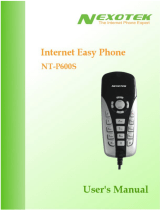Page is loading ...


D-Link DPH-50U User Manual 2
Table of Contents
Introduction ..................................................................................................................... 3
Package Contents .......................................................................................................... 3
System Requirements .................................................................................................... 4
Installation ...................................................................................................................... 5
Windows
®
2000 Installation ..................................................................................... 6
Windows
®
XP Installation ...................................................................................... 14
Windows
®
Vista Installation ................................................................................... 19
Telephone Installation ........................................................................................... 23
Configuration ................................................................................................................ 24
DPH-50U States .................................................................................................... 25
Testing the Connection .......................................................................................... 25
Setting Up Skype
™
Speed Dial .............................................................................. 28
Making and Receiving Calls .................................................................................. 30
Switching Between VoIP and Regular Calls .......................................................... 31
Conference Call Between VoIP and Regular Calls ................................................ 31
Forwarding Calls ................................................................................................... 32
Toll Bypass ............................................................................................................ 34
Skype Voicemail .................................................................................................... 36
Call Recorder ........................................................................................................ 37
Answering Machine ............................................................................................... 38
Changing the Default Settings ............................................................................... 39
Disabling DPH-50U ............................................................................................... 40
Uninstall the Software ........................................................................................... 40
Installing a New Version ........................................................................................ 41
Troubleshooting ............................................................................................................ 42
Contacting Technical Support ....................................................................................... 45
Warranty ....................................................................................................................... 46
Registration .................................................................................................................. 48

D-Link DPH-50U User Manual 3
The DPH-50U Skype
™
USB Phone Adapter is an exciting new device that let you make
and receive Skype
™
calls using your standard telephone handset.
After you complete the simple installation you will be able to do the following:
• Continue to make and receive regular calls as you normally do
• Make and receive Skype
™
calls using your standard telephone
• Forward Skype
™
calls to your mobile phone
• Make Skype
™
calls from your mobile phone even when you are away
from your computer
• Switch between a Skype
™
call and a regular phone call
Please view the readme.txt that is installed with the DPH-50U driver. It lists any known
issues that may exist.
Introduction
The DPH-50U package includes the following (note that your particular hardware and
cables may look slightly different than shown below).
Package Contents
RJ-11 Phone Cable USB Cable
D-Link DPH-50U
Skype
™
USB Phone Adapter
CD-ROM

D-Link DPH-50U User Manual 4
In order to install the DPH-50U Skype
™
USB Phone Adapter you will need the following:
• DPH-50U Skype
™
USB Phone Adapter
• USB cable
• RJ11 cable
• Telephone (regular telephone, cordless phone or DECT phone)
• Telephone service (for conf call, 3 way calling and forwarding features)
• Broadband internet service is recommended
• PC with the following minimum specifications:
• 400MHz processor or higher
• Windows
®
2000 or XP
• Available USB port (1.0, 1.1 or 2.0)
• Skype
™
version 1.1.079 or higher must be installed*
• 128MB RAM
• 8MB available hard disk space
• CD-ROM drive to install DPH-50U software from the supplied CD
Note: The DPH-50U Skype
™
USB Phone Adapter must be connected directly to the PC
USB port or to a powered USB hub.
* You can download the latest version of Skype
™
at http://www.Skype.com.
System Requirements

D-Link DPH-50U User Manual 5
DO NOT CONNECT THE DPH-50U USB ADAPTER TO YOUR COMPUTER UNTIL
INSTRUCTED TO DO SO BY THE DPH-50U INSTALLATION WIZARD
The following instructions will guide you to through the process of installing the DPH-50U
Skype
™
USB Phone Adapter.
The installation procedure is to:
1. Install Skype
™
2. Start the DPH-50U software installation
3. Plug in the DPH-50U WHEN INSTRUCTED TO DO SO
4. Verify the installation is OK
5. Connect a telephone handset to the DPH-50U
6. Connect the DPH-50U to the wall jack*
7. Use your DPH-50U to make and receive Skype
™
calls
*Note that this is optional and only required for making/receiving PSTN phone calls.
If Skype
™
is not already installed on your computer, insert CD and install Skype
™
or visit
http://www.skype.com to download the latest copy of Skype
™
software. Please follow the
instructions there to install Skype
™
. Verify that Skype
™
is working before installing the
DPH-50U.
Insert the supplied CD-ROM into your PC CD-ROM drive. The installation should start
automatically. If the installation does not automatically start on your computer, go to
Start > Run on your computer and type “D:\DPH50U.exe”.
Installation
Click Install Utility.

D-Link DPH-50U User Manual 6
You will see the End User License Agreement.
Click Next to Continue
Click Accept to Continue
Select the application target folder by clicking
the Browse button.
Click Next to Continue
Windows
®
2000 Installation

D-Link DPH-50U User Manual 7
Connect the USB cable to the D-Link USB Phone Adapter USB port as shown below:
Click Install
Click Finish

D-Link DPH-50U User Manual 8
The other end of the USB cable must be connected to a USB port on your computer as
shown below,
Note: The D-Link USB Phone Adapter MUST not be connected to a bus powered USB
hub.
If the Found New Hardware Wizard window appears, click Next.
Select Search for a suitable driver for
my device (recommended).
Click Next
Click Next

D-Link DPH-50U User Manual 9
Select Specify a location
Click Next
Click OK
Leave the default value intact, do not select the
Browse button.
Click Next

D-Link DPH-50U User Manual 10
Click Finish
Click Next
Select Search for a suitable driver for
my device (recommended).
Click Next

D-Link DPH-50U User Manual 11
Select Specify a location
Click Next
Click OK
Leave the default values intact, do not select the
Browse button.
Click Next

D-Link DPH-50U User Manual 12
Click Yes
Click Finish
Click Yes

D-Link DPH-50U User Manual 13
You may receive an Another program wants to use Skype message.
Click Allow this program to use Skype
Click OK
When the installation completes you should see a new telephone icon (on the right) in
your system tray as shown below.
The telephone icon indicates that the DPH-50U software is installed and that you can
start making calls via the DPH-50U Skype
™
USB Phone Adapter.
You will see a new program group named D-Link USB VoIP Adapter, accessed from
Start > All Programs > D-Link USB VoIP Adapter > DLinkMonitor as shown below.
Continue to page 23, Telephone Installation

D-Link DPH-50U User Manual 14
You will see the End User License Agreement.
Click Next to Continue
Click Accept to Continue
Select the application target folder by clicking
the Browse button.
Click Next to Continue
Windows
®
XP Installation

D-Link DPH-50U User Manual 15
Connect the USB cable to the D-Link USB Phone Adapter USB port as shown below:
Click Install
Click Finish

D-Link DPH-50U User Manual 16
The other end of the USB cable must be connected to a USB port on your computer as
shown below,
Note: The D-Link USB Phone Adapter MUST not be connected to a bus powered USB
hub.
You will see the Found New Hardware Wizard window appear.
Click Next
Click Finish

D-Link DPH-50U User Manual 17
Click Next
Another Found New Hardware Wizard window
will appear, click Next.
Click Continue Anyway
Click Finish

D-Link DPH-50U User Manual 18
When the installation completes you should see a new telephone icon (on the right) in
your system tray as shown below.
The telephone icon indicates that the DPH-50U software is installed and that you can
start making calls via the DPH-50U Skype
™
USB Phone Adapter.
You will see a new program group named D-Link USB VoIP Adapter, accessed from
Start > All Programs > D-Link USB VoIP Adapter > DLinkMonitor as shown below.
You may receive an Another program wants to use Skype message.
Click allow this program to use Skype
Click OK.
Continue to page 23, Telephone Installation

D-Link DPH-50U User Manual 19
You will see the End User License Agreement.
Click Next to Continue
Click Accept to Continue
Select the application target folder by clicking
the Browse button.
Click Next to Continue
Windows
®
Vista Installation

D-Link DPH-50U User Manual 20
Connect the USB cable to the D-Link USB Phone Adapter USB port as shown below:
Click Install
Click Install this driver software anyway
Click Finish
This screen will pop-up twice, be sure to click
Install this driver software anyway both times.
/