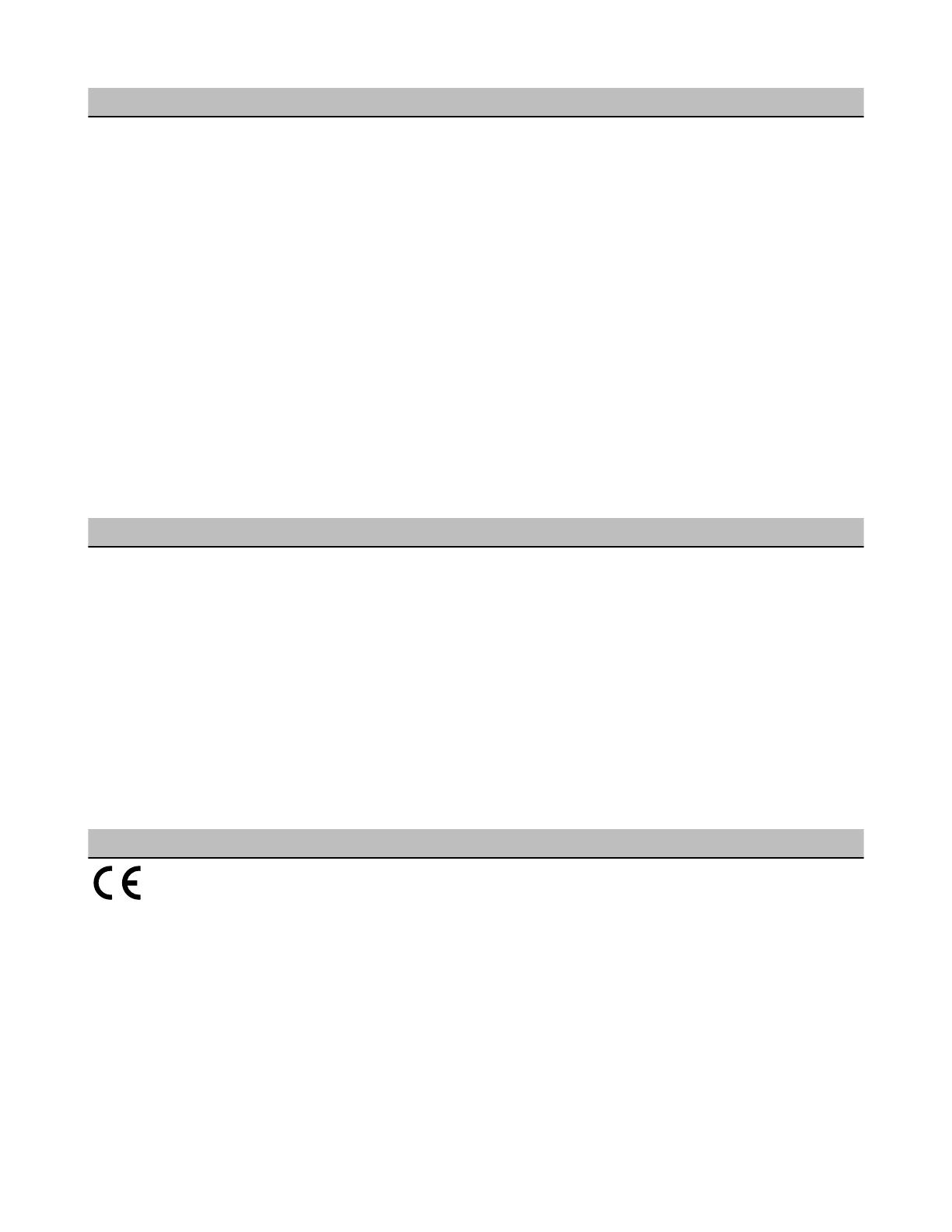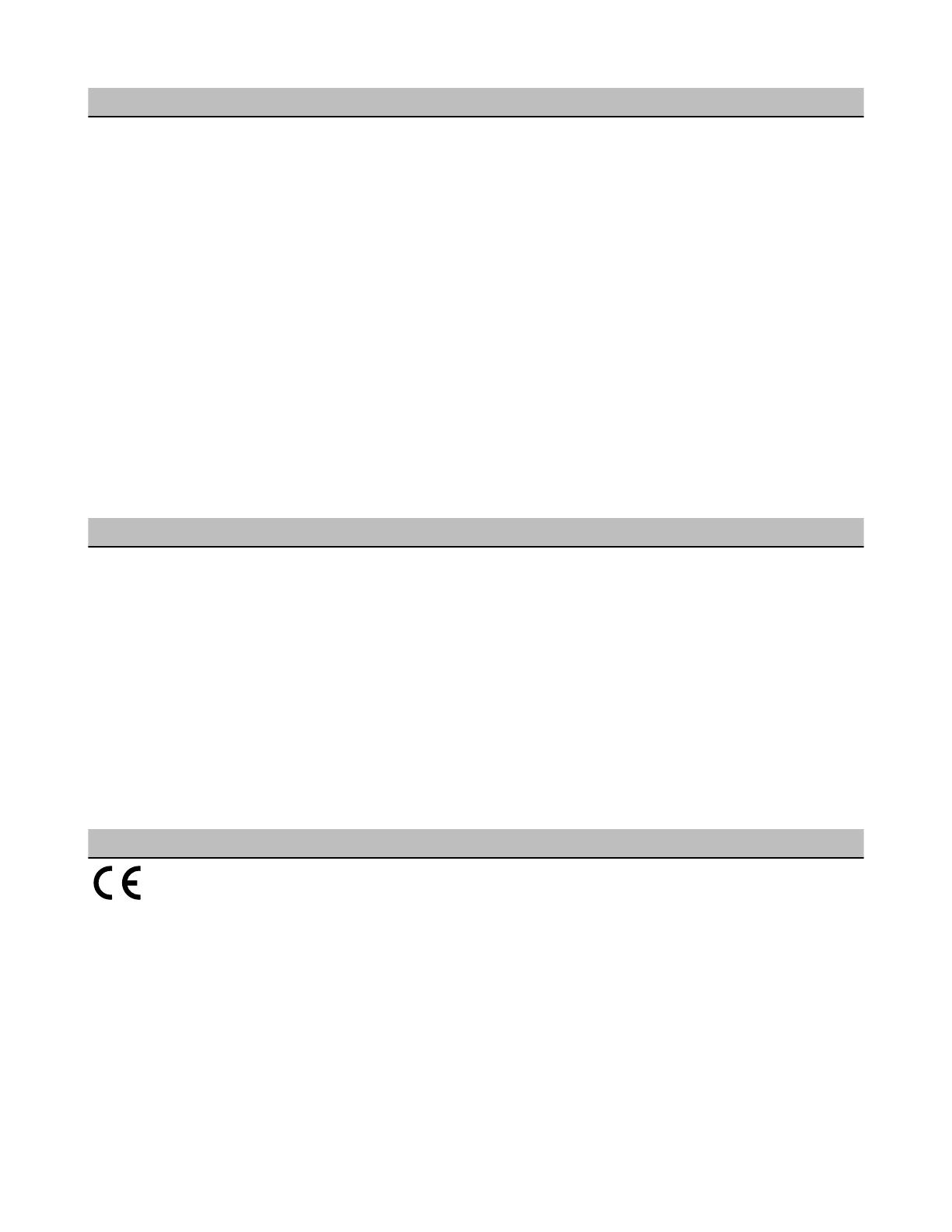
Radio and General
900 MHz Compliance (150 mW Radios)
FCC ID TGUDX80 - This device complies with FCC
Part 15, Subpart C, 15.247
IC: 7044A-DX8009
2.4 GHz Compliance
FCC ID UE300DX80-2400 - This device complies with
FCC Part 15, Subpart C, 15.247
ETSI/EN: In accordance with EN 300 328: V1.7.1
(2006-05)
IC: 7044A-DX8024
Spread Spectrum Technology
FHSS (Frequency Hopping Spread Spectrum)
Link Timeout
Gateway: Configurable
Node: Defined by Gateway
Radio range is with the 2 dB antenna that ships with the product.
High-gain antennas are available, but the range depends on the
environment and line of sight. To determine the range of your wire-
less network, perform a Site Survey.
Housing
Polycarbonate housing and rotary dial cover; polyester
labels; EDPM rubber cover gasket; nitrile rubber, non-
sulphur cured button covers
Weight: 0.26 kg (0.57 lbs)
Mounting: #10 or M5 (SS M5 hardware included)
Max. Tightening Torque: 0.56 N·m (5 lbf·in)
Antenna Connection
Ext. Reverse Polarity SMA, 50 Ohms
Max Tightening Torque: 0.45 N·m (4 lbf·in)
Interface
Indicators: Two bi-color LEDs
Buttons: Two
Display: Six character LCD
Wiring Access
One 5-pin Euro-style male connector and One 4-pin fe-
male industrial Ethernet connection
For European applications, power the DX80 from a Limited Power
Source as defined in EN 60950-1.
Communication and Environmental
Hardware (RS-485)
Interface: 2-wire half-duplex RS-485
Baud rates: 9.6k, 19.2k (default), or 38.4k
Data format: 8 data bits, no parity, 1 stop bit
Protocol
Modbus RTU
Modbus/TCP and EtherNet/IP
4-wire Industrial Ethernet
10/100 Mbps, full or half duplex, auto sensing
Refer to the SureCross DX80 Wireless I/O Network Product Man-
ual (p/n 132607) for installation and waterproofing instructions. Op-
erating the devices at the maximum operating conditions for exten-
ded periods can shorten the life of the device.
Rating
IEC IP67; NEMA 6; (See UL section below for any ap-
plicable UL specifications)
Operating Conditions
Temperature: −40 to +85 °C (Electronics); −20 to +80
°C (LCD)
Humidity: 95% max. relative (non-condensing)
Radiated Immunity: 10 V/m, 80-2700 MHz
(EN61000-6-2)
Shock and Vibration
IEC 68-2-6 and IEC 68-2-7
Shock: 30g, 11 millisecond half sine wave, 18 shocks
Vibration: 0.5 mm p-p, 10 to 60 Hz
Certifications
Included with Device ('Pro Models)
The following items ship with the 'Pro radios.
• BWA-HW-001: Mounting Hardware Kit, containing four M5-0.8 x 25mm SS screws, four M5-0.8 x 16mm SS screws, four M5-0.8mm
SS hex nuts, and four #8-32 x 3/4" SS bolts
• BWA-9O2-C (900 MHz) or BWA-2O2-C (2.4 GHz): Antenna, 2 dBd Omni, Rubber Swivel RP-SMA Male. (Not included with Internal
antenna models)
• Quick Start Guide (128185 for DX80 Gateways or 152653 for MultiHop models)
• MQDC1-506: 5-Euro (single ended) straight cable, 2m (Not included with FlexPower devices)
• BWA-EX2M: Ethernet crossover cable, M12 industrial/RJ45, 2 meter
SureCross DX80 GatewayPro
6 www.bannerengineering.com - tel: 763-544-3164 P/N 131933 Rev. F