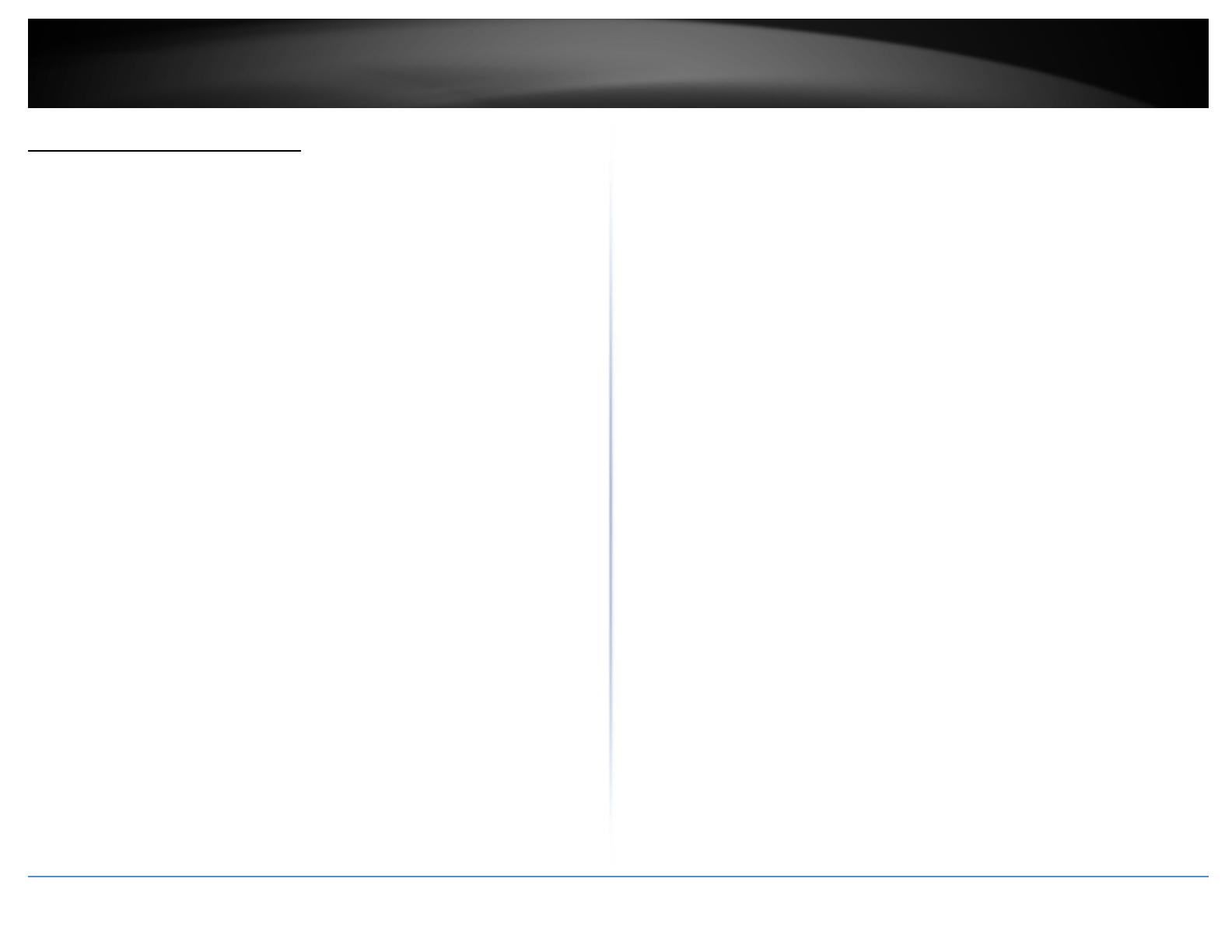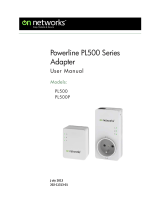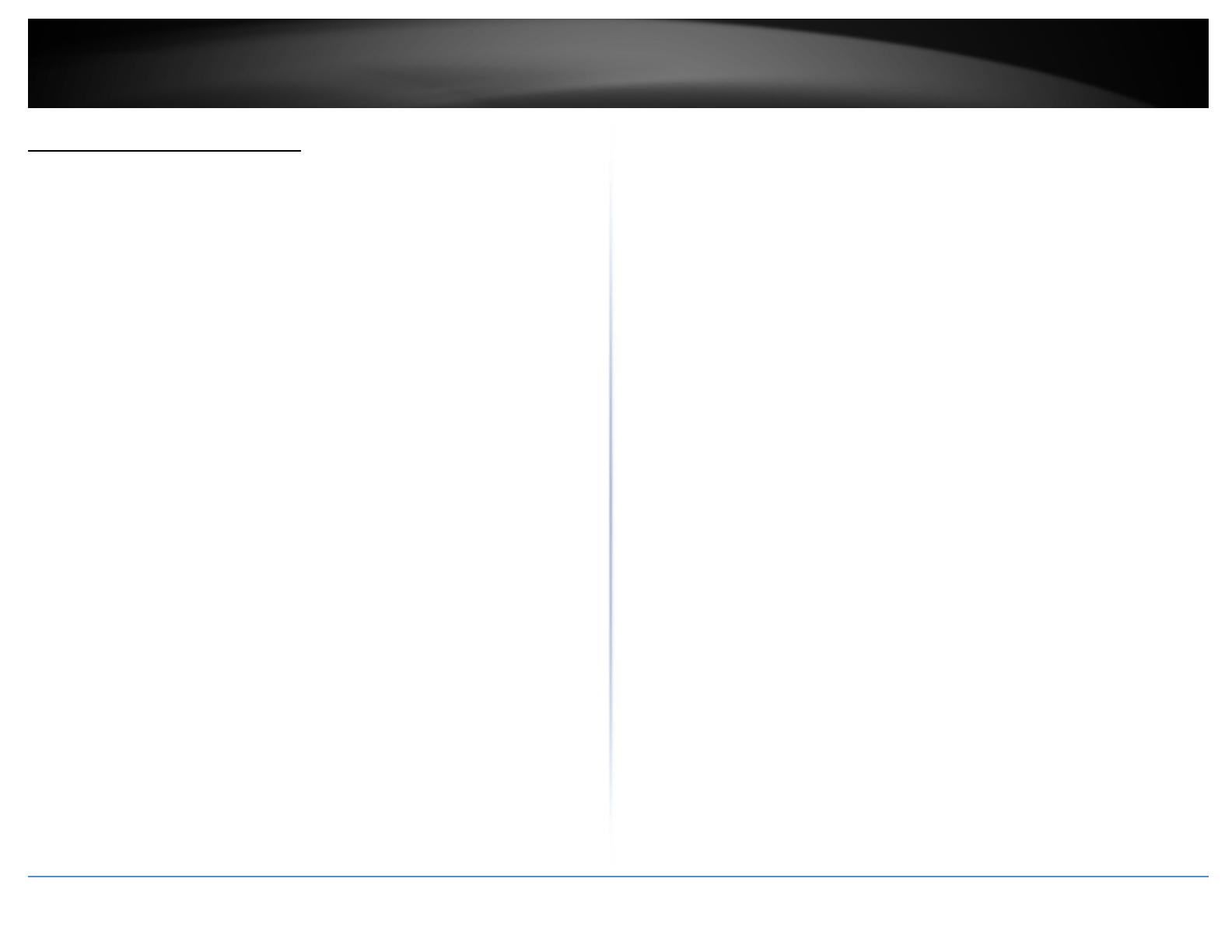
©Copyright2016TRENDnet.AllRightsReserved.
TRENDnetUser’sGuide
TPL‐407E/TPL‐407E2K
5
Addadapterstoyournetwork
OnceyouhaveinstalledandconnectedthefirstPowerlineadaptertoyourrouter,you
caneasilyextendyournetworktootherroomsbyaddingadditionalPowerlineadapters.
ToextendyournetworkusinganadditionalPowerlineadapter:
1.First,makesurethefirstPowerlineadapterisinstalledandconnectedto
yourrouter.
Note:ThiswillallowdevicesconnectedtoyourPowerlinenetworktoaccesstheInternet
andotherdevicesconnectedtoyournetwork.
2.PlugtheadditionalPower lineadapterintoanavailablewallpoweroutletinanother
room near a computer or network device(e.g. game consoles, network‐enabledTVs,
network
attached storage,networkmedia server/players,etc.) thatyouwouldlike to
connecttoyournetwork.
3.ConnecttheincludedEthernetcablefromtheEthernetportonyourPowerlineadapter
tothetotheEthernetportofyourcomputersornetworkdevices.
4.AftertheadditionalPowerlineadapterisconnected
andinstalledtoyourcomputeror
networkdevice,waitfortheDATALEDtoturnon.AftertheDATALEDturnson,verify
thatthePowerLEDison,theDATALEDisonorblinking,andtheETHERNETLEDisonor
blinking.
Note:ToverifythatyourPowerline
adaptersareconnectedsuccessfullytoyournetwork,
youcancheckifthecomputer(s)ornetworkdevice(s)canaccesstheInternetthroughyour
Powerlinenetwork.
ToinstalladditionalPowerlineadaptersinotherrooms, repeatthestepsaboveforeach
adapter.
SecuringyourPowerlineNetwork
PowerlinenetworksconsistoftwoormorePowerlinedevicesconnectedtogetherusing
thesameencryptionkey.TRENDnetPowerlineadaptersautomaticallyconnecttoeach
other over a secure encrypted signal and share the same encryption key (Default
encryptionkey:HomePlugAV).
InorderforyourPowerlinedevicestoconnecttothesame
Powerlinenetwork,thesame
encryption key must be assigned to all Powerline devices in that network.Powerline
devicesthatarenotassignedthesameencryptionkeywillnotbeabletoconnecttothe
Powerlinenetwork.
Foradditionalsecurity,TRENDnetrecommendschangingadapterdefaultencryptionkey
topreventaneighbor
withaPowerlineadapterandthesamedefaultencryptionkeyfrom
gainingaccesstoyournetwork.
Note:AfterthedefaultencryptionkeyhasbeenchangedandthePowerlineadaptershave
been connected using a new encryption key, the Powerline adapters will retain their
securitysettingswhentheyare unpluggedand
movedto a newlocation.No additional
reconfigurationofthePowerlineadaptersisneededafterthedefaultencryptionhasbeen
changed.
Therearetwomethodstochangethedefaultencryptionkey:
UsethephysicalSyncbuttononyourPowerlineadaptertogeneratearandom
encryptionkey.
****Recommendedmethod****
OR
Create a customized encryption key for your Powerline network using the
includedPowerlineUtility.
*****IfusersfirstusetheSyncbuttonmethod, theadapterswillneedtobe
reset to factory defaults in order to change setting using the Powerline
Utility****