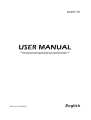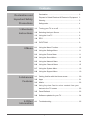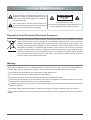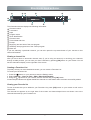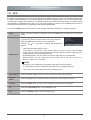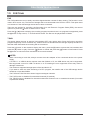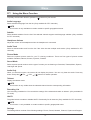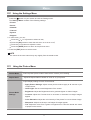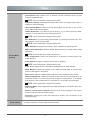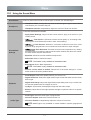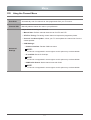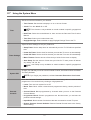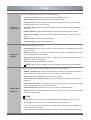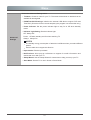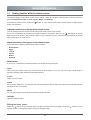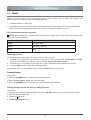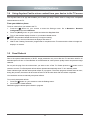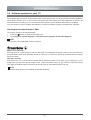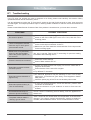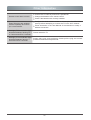RSAG2.025.5882SS
OLED TV
Read the manual carefully and ensure you have fully understood
its contents before operating this device for the first time.
English

1
Contents
1-Shortcuts
Instructions
1.1 Turning your TV on or off .......................................... 6
1.2 Selecting the Input Source ....................................... 6
1.3 Using the Live TV ..................................................... 6
1.4 EPG .......................................................................... 8
1.5 PVR/T.Shift ............................................................... 9
2-Menu
2.1 Using the Menu Function........................................... 10
2.2 Using the Settings Menu .......................................... 11
2.3 Using the Picture Menu ............................................ 11
2.4 Using the Sound Menu ............................................. 13
2.5 Using the Network Menu .......................................... 14
2.6 Using the Channel Menu .......................................... 15
2.7 Using the System Menu ........................................... 16
2.8 Using the Support Menu .......................................... 19
3-Advanced
Features
3.1 Getting familiar with the Home screen ...................... 20
3.2 Apps ......................................................................... 21
3.3 Media ........................................................................ 22
3.4
Using Anyview Cast to mirror content from your
device to the TV screen ............................................
23
3.5 Panel Refresh
........................................................... 23
3.6 Software updates for your TV .................................... 24
4-Other
Information
4.1 Troubleshooting ........................................................
25
Declaration and
Important Safety
Precautions
Declaration ............................................................... 2
Disposal of Used Electrical & Electronic Equipment 3
Warning .................................................................... 3
Safeguards ................................................................ 4

2
Declaration
Declaration
Any content and service accessed through this device, while only intended for individual non-commercial
use, shall be the property of the applicable third party and subject to protection by regulations and laws on
copyright, patent, trademark and other intellectual property rights. No part of such content and service may be
modified, duplicated, published, uploaded, distributed, translated, marketed, or used to make and distribute
products derived from it without the prior permission of the content owner or service provider.
You acknowledge and agree explicitly that you will solely bear the risk associated with the use of this device,
and further you will solely bear any risk related to satisfactory quality, performance and accuracy for any
content and service accessed through this device. To the maximum extent permitted by applicable law, this
device and any third party’s content and service is provided as it is without any guarantee, express or implied.
Manufacturer hereby declare explicitly that Manufacturer shall not be held liable for any guarantee and
conditions, express or implied, related to this device and any content and service, including but not limited to
warranty on marketability, satisfactory quality, fitness for a particular purpose, accuracy, quiet use and non-
violation of any third party’s rights; to the maximum extent permitted by applicable law, Manufacturer gives
no guarantee on the accuracy, validity, timeliness, legitimacy and completeness of any content or service
provided through this device, or the fitness of such device, content or service for your particular requirement,
or the protection from interruption and error during operation of such device, content or service; to the
maximum extent permitted by applicable law, in any case, including fault or neglect, Manufacturer shall not be
held liable for legal actions or indemnity obligation arising from any consequence as a result of or related to
any information loaded in this device or use of such device, content or service by you or any third party .
Any content and service provided as it is together with this device shall be the property of the applicable third
party, therefore Manufacturer gives no declaration or warranty on modification, suspension, cancellation,
termination or abortion thereof, and shall not be held liable for legal actions or indemnity obligation arising
thereof.
Manufacturer reserves the rights to restrict the use or access of certain content or service. As the content and
service are transmitted through third party’s network and transmission facilities, Manufacturer undertakes no
customer service thereof or the obligation for such customer service.
Disclaimer:
Images throughout this document are for illustrative purposes only and may differ from the actual
product.

3
Important Safety Precautions
Disposal of Used Electrical & Electronic Equipment
This symbol alerts user about the presence of a
dangerous voltage not isolated inside the product
which can be sufficiently powerful to constitute a
risk of electrocution.
Do not open the back cover.
In no case the user is allowed to operate inside the TV set.
Only a qualified technician is entitled to operate.
This symbol alerts user about the presence of
important operating instructions and maintenance
in the document enclosed in the package.
ATTENTION
RISK OF SHOCK
ELECTRIC
Packaging and electrical goods should be recycled appropriately, and not treated as household
waste. Please dispose of this equipment at your applicable collection point for the recycling of
electrical & electronic equipment waste. By ensuring the correct disposal of this product, you
will help prevent potentially hazardous to the environment and to human health, which could
otherwise be caused by unsuitable waste handling of this product. The recycling of materials
will help conserve natural resources. Please do not therefore dispose of your old electrical and
electronic equipment with your household waste. For more detailed information about recycling
of this product, please contact your local city office, your household waste disposal service or
the shop where you purchased the product.
Warning
Never place a television set in an unstable location. A television set may fall, causing serious personal injury
or death. Many injuries, particularly to children, can be avoided by taking simple precautions such as:
Using stands recommended by the manufacturer of the television set.
Only using furniture that can safely support the television set.
Ensuring the television set is not overhanging the edge of the supporting furniture.
Not placing the television set on tall furniture (for example, cupboards or bookcases) without anchoring
both the furniture and the television set to a suitable support.
Not placing the television set on cloth or other materials that may be located between the television set and
supporting furniture.
Educating children about the dangers of climbing on furniture to reach the television set or its controls.
If your existing television set is being retained and relocated, the same considerations as above should be
applied.

4
Important Safety Precautions
Please read the following safeguards for your TV and retain for future reference.
Always follow all warnings and instructions marked on the television.
1. A note about safety and operating instructions
Read and follow all safety and operating instructions, and retain them safely for future reference.
2. Heed Warnings
Adhere to all warnings on the appliance and in the operating instructions.
3. Cleaning
Unplug the TV from the wall outlet before cleaning. Do not use liquid, abrasive, or aerosol cleaners. Cleaners
can permanently damage the cabinet and screen. Use a lightly dampened cloth for cleaning.
4. Wall Bracket
Wall brackets are not supplied with this product. After market brackets may be available to purchase locally.
Please refer to the specification page for dimensions.
5. Water and Moisture
Avoid dripping or splashing of liquids onto the product. Objects filled with liquids, such as vases, should not be
placed on the product.
6. Setting
Do not place this TV on an unstable cart, stand or table. Placing the TV on an unstable base can cause the
TV to fall, resulting in serious personal injuries as well as damage to the TV. Use only a cart, stand, bracket or
table recommended by the manufacturer or salesperson.
7. Ventilation
Slots and openings in the cabinet are provided for ventilation, to ensure reliable operation of the TV and to
protect it from overheating. Do not cover the ventilation openings in the cabinet and never place the set in a
confined space such as built-in cabinet unless proper ventilation is provided. Leave a minimum 10cm gap all
around the unit.
8. Power Source
This TV should be operated only from the type of power source indicated on the marking label. If you are not
sure of the type of power supplied to your home, consult your appliance dealer or local power company.
9. Power-Cord Protection
Power- supply cords should be routed so that they are not likely to be walked on or pinched by items placed
upon or against them, paying particular attention to cords at plug, wall outlets, and the point where they exit
from the TV. MAIN plug is used as the disconnect device, the disconnect device shall remain readily operable.
10. Lightning
For added protection for this TV during a lightning storm, or when it is left unattended and unused for long
periods of time, unplug it from the wall outlet and disconnect the antenna or cable system. This will prevent
damage to the TV due to lightning or power-line surge.
Safeguards

5
Important Safety Precautions
11. Power Lines
An outside antenna system should not be located in the vicinity of overhead power lines or other electric light
or power circuits, or where it can fall into such power lines or circuits. Where installing an outside antenna
system, extreme care should be taken to keep from touching such power lines or circuits as contact with them
might be fatal.
12. Overloading
Do not overload wall outlets and extension cords as this can result in a risk of fire or electric shock.
13. Object and Liquid Entry
Never push objects of any kind into this TV through openings as they may touch dangerous voltage points or
short-out parts that could result in fire or electric shock. Never spill liquid of any kind on or into the TV.
14. Outdoor Antenna Grounding
If an outside antenna or cable system is connected to the TV, be sure the antenna or cable system is
grounded so as to provide some protection against voltage surges and built-up static charges.
15. Servicing
Do not attempt to service this TV yourself as opening or removing covers may expose you to dangerous
voltage or other hazards. Refer all servicing to qualified service personnel.
16. Damage Requiring Service
Unplug the TV from the wall outlet and refer servicing to qualified service personnel under the following
conditions:
(a) When the power - supply cord or plug is damaged.
(b) If liquid has been spilled, or objects have fallen into the TV.
(c) If the TV has been exposed to rain or water.
(d) If the TV does not operate normally by following the operating instructions. Adjust only those controls that
are covered by the operating instructions as an improper adjustment of other controls may result in damage
and will often require extensive work by a qualified technician to restore the TV to its normal operation.
(e) If the TV has been dropped or the cabinet has been damaged.
(f) When the TV exhibits a distinct change in performance - this indicates a need for service.
17. Replacement Parts
When replacement parts are required, be sure the service technician has used replacement parts specified by
the manufacturer or have the same characteristics as the original part. Unauthorized substitutions may result
in fire, electric shock or other hazards.
18. Safety Check
Upon completion of any service or repair to the TV, ask the service technician to perform safety checks to
determine that the TV is in safe operating condition.
19. Heat
The product should be situated away from heat sources such as radiators, heat registers, stoves, or other
products (including amplifiers) that produce heat.
20. Fire
The product should be situated away from naked flame sources such as lighted candle.
21. Off-gassing
The TV smells of plastic is normal and will dissipate over time.

6
To turn your TV on or off :
1. Plug the AC power cord into a socket outlet of AC power supply.
2.
When the TV is powered on, press the [
] button on the remote control, to turn TV on or off.
1.1
Turning your TV on or off
NOTES
When your TV is in standby mode, it is still consuming power. To completely disconnect power, please
remove the mains plug from the mains socket.
If your TV does not receive an input signal for several minutes, it automatically goes into standby mode.
Select the Input Source depending on the video device you have connected to your TV.
To select the input source:
1. Turn on your TV, then press the [INPUT] button on the remote, the list of Source appears.
2. Press the [
/ / < / >] buttons to select the input source.
3. Press the [OK] button to confirm your selection.
1.2
Selecting the Input Source
Shortcuts Instructions
You can use shortcuts on the remote control for fast operation. Refer to the “ Quick Setup Guide ” for more
information.
1.3
Using the Live
TV
To view broadcast programs, press the [Live TV] button on your remote.
Channel search guide
When switching to Live TV, the TV detects the presence of the channel list information (Channel scan must
have been completed). If the scan has not yet been completed, a prompt will appear to begin scanning for
channels. Press the Begin scanning button to enter the channel search interface.
Launch Live TV
After channel tuning is done for the first time, the screen will display Live TV operating tips.
[OK] load channel list.
[Up] load info bar.
[Down] load PVR/T.Shift/Recording List.
[Back] jump to previous channel.
Viewing channel information
As you use the [CH
/ CH ] button on your remote to scroll through channels, an information banner
appears on the top of the screen.

7
Shortcuts Instructions
California’s Golden Parks
7:00 PM Mon. 31 Dec. 7:30PM-8:00PM California’s Gold
Cable
Subtitle DTV 16:9 1080i
2/4 Original Audio Stereo
mpeg
7:00PM 7:30PM
2 3 4
9
10
51
6
8
7
The information banner displays the following information:
1
Channel number
2
Lock status
3
Input
4
Program name
5
Show identification
6
Channel name
7
Current date and time
8
Prompt
9
Beginning and end time of the next program
10
Start/Stop time progress bar of the current program
11
More info
If you are watching a particular channel, you can also press the up arrow button of your remote to view
channel information.
Viewing a channel list
After you have done an automatic channel scan (if you’re using an antenna) or receiving your channels
through a cable provider, you can view your list of channels by pressing [OK] button on your remote. You will
see the channel list display on the right side of the screen.
Creating a Favorites List
To quickly access your most-watched channels, you can create a Favorites List.
To create your Favorites List:
1. Press the [
] button on your remote to enter the Settings menu.
2. Select
Channel
> Channel Edit
> FAV
> Edit > Add channels.
3. Using the
[
v
/ v]
buttons of your remote, select a channel and press
[OK]
button.
A heart-shaped indicator will appear beside the channel as confirmation that it has been successfully added.
Viewing your Favorite list
To view channels that you’ve added to your Favorites List, press [OK] button on your remote to call out the
channel list.
The channel list appears on the right side of the screen and heart-shaped icons are shown next to the
channels that make up your Favorites List.
11
More Info

8
1.4
EPG
It provides convenience to check TV programs that will be available in the next 7 days. The information displayed by
the EPG is made available by the commercial television networks for digital channels only. The EPG also provides
a simple way to program the recording of your favorite programs and a reminder function which can switch channel
automatically at scheduled time so that you do not miss programs of interest. (The availability and amount of
programme information will vary, depending on the particular broadcaster).
Press the [EPG] button on the remote control to display channel information on program guide list.
Shortcuts Instructions
Watch
When a current program is selected, press the [OK] button to watch it in full screen
mode.
PVR/Reminder
Press the [
/
] buttons to select the channels, press the [<
/ >] buttons to select program based on the time schedule.
Press the [OK] button to select PVR or Reminder
.
Press the [
/ / < / >] buttons to change and set different
options.
· Select and set Start time/End Time:
Press the [< / >] buttons to move to the position you want to set, press the [OK]
button,
and then press the [0~9] buttons to input the desired numbers. (Selecting and
setting end time is only available for PVR)
· Repeat (Reminder): You can select from Once, Daily, Mon to Fri and Weekly.
Repeat (PVR): You can select from Once, Daily, Mon to Fri, Sat to Sun, Sun,
Mon,Tue, Wed, Thu, Fri and Sat.
NOTES
Reminder is only available for programmes that haven’t been aired yet.
A storage device must be attached to the television for recording purposes.
The TV will record the programme even in standby mode.
Page Up/Down
Press the [CH
/ CH
] buttons to move programme listing page up/down.
Program
details
Press the [
INFO
] button to display detailed information of the selected program.
Schedule
Press the [RED] button to view a list of scheduled reminders and recordings.
24-
Press the [YELLOW] button to go backwards a day.
24+
Press the [BLUE] button to move forwards a day.
101 Rbb Berlin
Social Service
13:00-14:00 26 Oct.
Type:
PVR Reminder

9
Shortcuts Instructions
PVR
The PVR enables the user to easily record the digital television content for later viewing. The function is to be
used in DTV source only. The format of storage disk is recommended to be FAT32 or NTFS. This option does
not commerce if the data storage device has not been connected.
There are two options for recording, the first option is to use Electronic Program Guide (EPG), the second
option is to press the [
] button to select PVR or T.Shift.
Press the [
] / [■] button to display the recording progress bar
when there is no progress bar appeared, press
the [■] button to stop record, a *.PVR file will be saved. The files can be played back in Media.
T.Shift
This option allows the user to watch a live broadcast (DTV only) with a delay. Since the function record the
program temporarily onto a hard disk only. Please connect a hard disk and the storage capacity should be no
less than 2GB. Otherwise the recording will not commence.
Press the [
] button on the remote
to display the menu, press the [II] button to pause the live broadcast and
press the [►] button to play. Press the [
] button to rewind and press the [ ] button to fast forward. Press
the [■] button to exit the function and watch the current broadcast.
1.5
PVR/T.Shift
NOTES
When connecting a hard disk, always connect the mains adapter of the connected device to the power
supply.
If a USB 1.1 or USB2.0 device requires more than 500mA or 5V, the USB device may not be supported.
Max supported current for USB 3.0 device is 1A. Exceeding the max supported current may result in
damage or data loss.
The maximum supported storage space of the hard disk is 2T.
If you want to store the video streaming of a DTV program, the transfer rate of the USB storage device
should be no less than 5MB/s.
The PVR and T.Shift functions doesn’t support analogue channels.
The PVR function is disabled for scrambled channels (CI module).
The T.Shift function is disabled for channels locked with Channel Lock or scrambled channels (CI module
or password needed).

10
Menu
2.1
Using the Menu Function
To quickly access menu function, press the [
] button on your remote.
Audio Language
Select a desired language from the list. (Only available for DTV channels)
NOTE
This function is only available on certain models in specific geographical areas.
Subtitle
Select desired subtitles from the list if the selected channel supports multi-language subtitles. (Only available
for DTV channels)
Headphone Volume
Adjust the volume of the headphone when the headphone is connected.
Audio Track
Select a desired audio track from the list if the video has the multiple audio tracks. (Only available for ATV
channels)
Picture Mode
Select the optimal picture mode for your TV viewing conditions. There are five types of picture modes
available: Standard, Natural, Cinema, Dynamic, Football.
Sound Mode
Select a preset sound mode to suit the type of content you are listening to: Standard, Theatre,Music, Speech,
Late Night and Sports.
Audio Only
When you select this option, the screen will not display the picture. You can only listen the audio. Press any
button except the [
/
VOL
/
VOL
/ ] buttons to restore operation.
Teletext
Display the teletext mode.
NOTE
This function is only visible when the selected channel has the corresponding information.
Recording List
View recording schedule list. You can edit the settings of the selected schedule or delete it. (Only available for
TV mode)
HbbTV
The global switch to enable or disable HbbTV functionality for all channels. (Only available for DTV channels)
NOTE
This function is only available on certain models in specific geographical areas.
Settings
The Settings Menu consists of the following settings: Picture, Sound, Network, Channel, System and Support.

11
2.2
Using the Settings Menu
NOTE
The menus in the user manual may vary slightly from the actual screen.
2.3
Using the Picture Menu
Picture Mode Select a preset picture mode to best suit the content you’re viewing.
Aspect Ratio Adjust the Aspect Ratio to stretch or zoom in on your picture.
Picture Mode
Settings
Adjust display settings for each Picture Mode.
• Apply Picture Settings: Adjust current picture mode to apply to all sources or just
current source.
• OLED Light: Set the overall brightness of the screen.
• Brightness: Adjust the Brightness level to generate lighter or darker images.
• Contrast: Adjust the Contrast level to increase or decrease how bright images
appear.
• Color Saturation: Adjust the color intensity of the picture for a more vibrant image.
• Sharpness: Adjust how sharp or soft edges of images appear.
• Tint: Adjust the colors from a green to magenta tint to view the natural skin tones
of people on the screen.
1.
Press the [
] button on your remote to enter the Settings menu.
The Settings Menu consists of the following settings:
• Picture
• Sound
• Network
• Channel
• System
• Support
2.
In each menu, you can:
Press the [
/ / < / >] buttons to select an item,
Press the [OK] buttons to enter the sub-menu or to set on or off,
Press the [< / >] buttons to adjust the value,
Press the [BACK] button to return to the previous menu.
3.
Press the [EXIT] button to exit the menu.
Menu

12
Menu
Picture Mode
Settings
• Game Mode: Best suited for PC or Games console. Reduces Input Lag and
improves responsiveness.
NOTE:
Some models don’t support this function.
• Adaptive Contrast: Automatically darken dark areas and lighten light areas of
images to see more details.
• Ultra Smooth Motion: Reduce seeing afterimages that are left on the screen
when viewing fast-moving objects.
Judder Reduction: To enhance picture fluency, try to reduce picture judder.
However, in some cases this may cause picture blur.
NOTE:
Some models don’t support this function.
Blur Reduction: To avoid loosing picture detail, try reducing the screen blur. This
may however, cause screen judder.
NOTE:
Some models don’t support this function.
• Noise Reduction: Improve how clear the picture appears by reducing noise.
• MPEG Noise Reduction: Reduce MPEG block noise and provides clearer edge
transitions.
NOTE:
Some models don’t support this function.
• Color Temperature: Adjust how warm(red) or cool(blue) the white areas of an
image appears.
• Color Gamut: Change the range of Colors the TV displays.
NOTE:
Some models don’t support this function.
• Color Tuner: Adjust the Hue, Saturation and Brightness of Color settings.
• White Balance:
Adjust the intensity of red, green and blue lights to view the true
Colors of all images in the picture.
• Black Level: Adjust the HDMI signal range to be more suitable for the content.
• Gamma Adjustment: Adjust the Gamma to alter how the TV will respond to the
grayscale content. In a dark room choose a Higher number like 2.2. In a brighter
area select a Lower number like 2.0. In general, 2.4 is normally recommended.
NOTE:
Some models don’t support this function.
• RGB Only Mode: View images based on default settings or choose the Color red,
blue or green.
• Restore current mode to default: Restore all the picture settings in the current
picture mode to the factory default values.
• Overscan: Change the video size settings to slightly crop the edges of the
displayed image.
Panel refresh Use panel refresh to reduce image retention effects.

13
2.4
Using the Sound Menu
Sound Mode Select a preset sound mode to suit the type of content you are listening to.
Headphone
• Headphone Mode: Change the way audio is sent through the type of device that’s
connected to your TV Audio Out port.
• Headphone Volume: Independently adjust the volume of audio out devices.
Sound Mode
Settings
Customize selected Sound Mode.
• Apply Audio Settings: Adjust current sound mode to apply to all source or just
current source.
•
Total Sonics: Optimizes overall sound quality by increasing bass,
widening the sound field and provides a clear, natural dialog.
•
Total Volume: Maintains consistent loudness levels from wide
dynamic range programmes, loud commercials, and channel or input changes.
•
Total Surround: Provides surround sound experience by utilizing
psychoacoustic processing to place sounds beside, behind and above the viewer.
For best results use with Total Sonics.
• Equalizer: Boost the volume at different frequencies.
• Subwoofer: Built-in Subwoofer switch.
NOTE:
The feature is only available on selected models.
• Bass Boost: Built-in Bass Adjustment.
NOTE:
The feature is only available on selected models.
• Restore current mode to default: Restore all of the audio settings in current
audio mode to the factory default values.
Speakers
• Audio Output: Select the speakers which you want to use.
• Digital Audio Out: Select the digital audio output format that best suits the audio
device type.
• Digital Audio Delay: Adjust the digital audio output delay time to sync sound from
an external speaker with the images on the TV.
• Lip Sync: Synchronize the displayed image with the audio output.
• Balance: Adjust the left and right speaker strength to optimize audio for a specific
location.
Audio Type
• Audio Type: Select the audio type of programmes.
• Voiceover Output: Select the voiceover audio out.
• Voiceover Volume: Independently adjust the volume of voiceover.
NOTE:
Audio Type is only available on certain models in specific geographical
areas.
Menu

14
2.5
Using the Network Menu
Network
Conguration
Set up the network to gain full access of Smart TV features.
• Connection Type: Ethernet
Choose a wired network connection to access the Internet.
IP Setting: Configure the IP setting for your network connection.
• Connection Type: Wireless
Choose a wireless network connection to access the Internet.
Advanced Settings: Configure the advanced wireless network settings for the TV.
Refresh: Refresh wireless network.
Add Network: You can add wireless network.
• Connection Type: Off
Turn off the Internet connection.
Internet
Connection
• Connection Test: Start a network connection test.
• Network Information: View information about your network connection.
Wake on
Wireless
Network
Using a wireless connection, turn on your TV with a screen-cast feature inside an app.
Wake on LAN
Using an Ethernet connection, turn on your TV with a screen-cast feature inside an app.
Menu

15
Menu
2.6
Using the Channel Menu
Auto Scan Automatically scan for channels to view programmes from your TV source.
Channel Edit Manually edit the channel list order to your preference.
Advanced
Settings
Adjust advanced settings for Channel.
• Manual Scan: Perform manual channel scan for ATV and DTV.
• ATV Fine Tuning: Fine tuning current channel to improve the programme picture.
• Channel List Auto-Update : Allow your TV auto-update the channel list from the
content provider.
• CAM Settings :
• Common Interface: Review CAM boot menu
NOTE:
CI Card is not supported in some regions so this option may not be available.
• CI card PIN: Set the CI CAM pin.
NOTE
CI Card is not supported in some regions so this option may not be available.
• CAM Profile Search: Quick channel scan with CAM.
NOTE
CI Card is not supported in some regions so this option may not be available.

16
Menu
2.7
Using the System Menu
Time
Set the current time based on your location.
• Time Format: Set the time to display in a 12 or 24-hour format.
• Jalaali: Turn the Jalaali On or Off.
NOTE:
This function is only available on certain models in specific geographical
areas.
• Date/Time: Select the mode Manual or Auto and set the Date and Time if select
Manual.
• Time Zone: Select your location time zone.
• Daylight Savings: Select whether to apply Daylight Savings Time to the TV.
Timer Settings
Adjust the timer settings to suit your preference.
•
Sleep Timer:
Set the sleep timer to automatically turn the TV Off within a specified
time.
•
Power On Timer:
Set the clock for the time you want the TV to turn on automatically.
•
Power Off Timer:
Set the clock for the time you want the TV to turn off automatically.
•
Menu Timeout:
Set the amount of time that you’d like for the menu to display.
•
Auto Sleep:
Set the amount of time that you’d like for TV auto power off without
any activity: Off, 3H, 4H.
NOTE:
Auto Sleep is only available on certain models in specific geographical
areas.
System PIN
Change your PIN that you use to access Parental Controls, Auto Channel Scan and Reset
To Factory Defaults.
NOTE:
If you forget your password, call the Consumer Electronics Care Center.
Parental
Controls
Turn On Parental Controls to block children from being able to view certain
programmes. You can do this by creating a 4-digit password.
• Locks: Turn the Lock system On or Off.
• Block Time: Block certain channels and programmes during certain periods of
time.
• Channel Block: Block programmes by channels when you turn on the Parental
Controls feature.
• Programme Block: Certain programmes are blocked when you activate the
parental controls settings.
• Input Block: Block content from devices that are connected to certain TV ports.
• Restore Parental Control Defaults: Restore Parental Control back to the factory
default setting.

17
Menu
Language
and Location
Select the language used for this TV and you location.
• Location: Choose the location from where you will watch your TV.
• Menu Language: Set the default language for the TV menu.
• Primary Audio: Set the default audio output language for the type of digital
broadcast content that you’re viewing.
• Secondary Audio : Set the secondary audio output language for digital broadcast
content.
• Primary Subtitle: Set the default subtitle language for digital broadcast content.
• Secondary Subtitle : Set the secondary subtitle language for digital broadcast
content.
• Digital Teletext : Set the Teletext language.
• Decoding Page : Adjust Teletext decoding.
Application
Settings
Set settings for apps on your TV.
• Anyview Stream: Share video, music or other content from compatible device on to
your TV screen.
• Netflix: Remove this TV from your Netflix account. Please contact Netflix if you want
to stop being billed for your service.
• Clear Cache & Cookies: Clear cache, cookies, user data and temporary files for
application, browser and HbbTV.
• HbbTV: Disable or enable HbbTV function.
NOTE:
HbbTV is only available on certain models in specific geographical areas.
HDMI & CEC
Functions
Configure how to control CEC-enabled devices with your TV remote.
• HDMI 2.0 Format: Match the connected device output format. Select Enhanced for
devices with output of 4K, 60Hz, 4:4:4,
4:2:2 or 4:2:0, 10 bit and above.
• CEC Control: Allow HDMI devices to control each other.
• Device Auto Power Off: Automatically turn off HDMI CEC devices when the TV is
turned off.
• Device Auto Power On: The device with CEC function that is connected to current
input will be powered on when TV is powered on.
• TV Auto Power On: Allow the TV to turn On with CEC-enabled devices.
• Detect
:
Allow CEC-enabled devices to communicate with each other when connected
through an HDMI cable.
NOTES
HDMI cables must be used to connect HDMI CEC-compatible devices to your TV.
The HDMI CEC feature of the connected device must be turned on.
If you connect an HDMI device that is not HDMI CEC-compatible, all the HDMI-CEC
control features do not work.
Depending on the connected HDMI device, the HDMI-CEC Control feature may not work.

18
Menu
Advanced
Settings
Access the Advanced Settings menu.
• TV Name: Choose a name for your TV. The name will be shown to devices that are
available for sharing data.
• PVR&Time-Shift Settings: Initialize the external USB disk to support PVR and
Time-Shift. (Since the function record temporary the program onto a hard disk only.)
• Power Indicator: Set the power indicator light to stay On or Off when standby
mode.
• Indicator Light Setting: Set the Indicator light.
Off: Always Off.
Power
:
Off when standby and On when watching TV.
Always
:
Always On.
NOTES
The standby energy consumption of television is different when you select different
options.
Some models don’t support this function.
• Input Labels: Edit the input labels.
•
Notifications:
Allow pop-up notifications to appear for useful information and
events that occur with your TV.
• Setup Wizard: Use the Setup Wizard for instructions to help you set up your TV.
• Store Mode: Set the TV to use in Home or Store Mode.

19
2.8
Using the Support
Menu
System Info
View system information.
• Signal Info: Show signal information of current input.
• Network Connection: View your TV’s network connection information.
• Input Connections: View your TV’s input connection information.
• Version: View your TV’s software version and hardware code.
Self Diagnosis
Perform self diagnosis to test sound, picture and connections.
• Picture Test: Perform this test to test your TV’s picture.
• Sound Test: Perform this test to test your TV’s sound.
• Network Test: Perform this test to test network connection.
• Input Connection Test: Show all related information with external connections.
System Update
Set your TV to receive the latest firmware.
• Check Firmware Upgrade: Check to ensure that your TV has received the latest
firmware.
• Check OAD Upgrade : Check to ensure that your TV has received the latest
firmware via the tuner.
NOTE:
This function is only available on certain models in specific
geographical areas.
• Upgrade from USB: Upgrade TV software from USB device.
NOTE:
Some models don’t support this function.
Disclaimer Click to read the disclaimer details.
Restore To
Factory Default
Restore your TV back to the factory default.
Menu
Page is loading ...
Page is loading ...
Page is loading ...
Page is loading ...
Page is loading ...
Page is loading ...
Page is loading ...
-
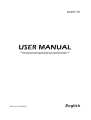 1
1
-
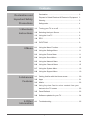 2
2
-
 3
3
-
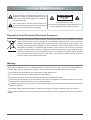 4
4
-
 5
5
-
 6
6
-
 7
7
-
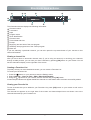 8
8
-
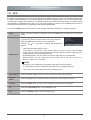 9
9
-
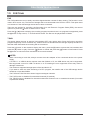 10
10
-
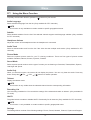 11
11
-
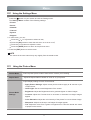 12
12
-
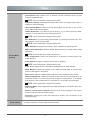 13
13
-
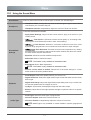 14
14
-
 15
15
-
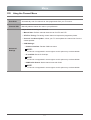 16
16
-
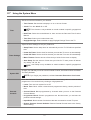 17
17
-
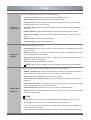 18
18
-
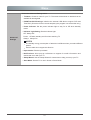 19
19
-
 20
20
-
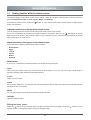 21
21
-
 22
22
-
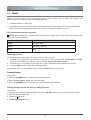 23
23
-
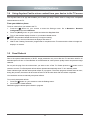 24
24
-
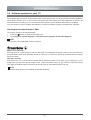 25
25
-
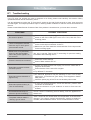 26
26
-
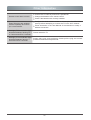 27
27
Ask a question and I''ll find the answer in the document
Finding information in a document is now easier with AI
Related papers
-
Hisense H49M3000 Owner's manual
-
Hisense 58S5 User manual
-
Hisense 43N6 User manual
-
Hisense H50N5300 50 Inch 4K Ultra HD Smart TV User manual
-
Hisense 65R7 User manual
-
Hisense 50S8 User manual
-
Hisense 32R4 User manual
-
Hisense 32M2160 User manual
-
Hisense HS0N6800UK 50 Inch 4K Ultra HD Smart TV User manual
-
Hisense H60NEC5600UK User manual
Other documents
-
Hitachi LE42EC05AUS User manual
-
Hitachi LE70EC04AUD Installation & Operating Instructions Manual
-
Skyworth 58E38A Owner's manual
-
Hitachi LE32ECO05AU User manual
-
Hitachi LE42EC06AU User manual
-
Logik L40LCD11 User manual
-
Logik L32HED12 User manual
-
Sencor SLE50U02TCS Owner's manual
-
Palsonic N111 TFTV553LEDR User manual
-
Palsonic TFTV325FL User manual