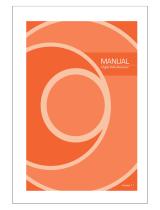6. Tap the Video icon (top right)
9. Select an export option: 10 . Tap Export to PDF
to display a PDF Preview
11 . Download Capture.U Desktop
www.vicon.com/downloads/software
7. Set the benchmarks
(bottom right)
8. Tap the Statistics icon
(bottom right)
Start
TS-00004TS-00003
5 5
Tap Start to
begin capture.
Set the benchmark
to play a sound
when the specified
level is reached.
Tap the
Video icon
to save a
video.
When finished,
tap Stop.
Stop
TS-00004TS-00003
5 5
Benchmarks Sensor 1 Sensor 2
com.imeasureu.cap..
SaveCancel
Export to PDF
Export to CSV
Browse Video
Tap the
File icon to
display the
export to file
options (PDF
or CSV).
Cancel Export
For regulatory information and links to other language versions of this guide, go to
docs.vicon.com/display/IMU/
Copyright © 2019 –2022 Vicon Motion Systems Ltd. All rights reserved. Vicon® is a
registered trademark of Oxford Metrics plc. IMeasureU is a trademark of IMeasureU
Ltd in New Zealand. Other product and company names herein may be the
trademarks of their respective owners. Vicon Motion Systems is an Oxford Metrics plc
company. IMeasureU is a wholly owned subsidiary of Vicon Motion Systems Ltd.
Analyze your data and access walk-throughs
and documentation.
www.vicon.com/bluetrident www.vicon.com/captureu
PDF Preview
Cradle sensors and connect via USB
1
2