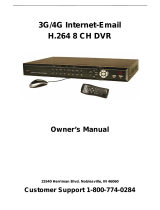USER’S MANUAL
H.264 REAL TIME DVR
2
Safety Precautions
Turn off the power of the product before
installing the product. Do not plug many
plugs into one outlet
- It can cause an electric shock or a fire.
Do not put any containers with liquid such
as water, coffee, beverage etc. on top of
the product.
- It can cause a fire, an electric shock or a
product problem.
Do not put any heavy object on top of the
cable or excessively bend the cable.
- It can cause a fire.
When wiping the surface of the product, do
not use water, chemical or detergent, and
always use a dry towel.
-
It can cause an electric shock, problems
or scratches to the surface of the product.
Do not install the product wher
humidity, dust or smoke is high.
- It can cause an electric shock or a fire
When unplugging the power, hold the plug
and unplug slowly. Do not hold the plug
with wet hands or plug to a loose power
outlet.
- It can cause an electric shock or a fire.
Do not disassemble or reconfigure the
product. Because high level of current flows
on the device, it is dangerous to do so.
-
It can cause a fire, an electric shock or an
injury.
Always check for dangerous elements
where the product is installed. If dangerous
elements (Moisture, damaged cable,
unstable installation etc.) are identified,
please contact your nearest service center.
- It can cause an electric shock or a fire.
Because the cable connected to this device
can be damaged, keep at least 15cm of
clearance between where the product is
installed and where the power outlet is.
- It can cause a fire, an electric shock or an
injury.
Install the product in a cool location not
exposed to direct sunlight. Do not install the
product where traffic is high or near the
heating devices.
- It can cause a fire.
Install the product on a location with a flat
surface where it is ventilated well and not
too high.
- It can cause a problem or an injury.
The power outlet must be grounded and the
voltage range must bet within 10% of the
rated voltage. Do not share the power outlet
with hair dryer, iron, refrigerator or heating
device etc.
- It can cause an explosion.
When replacing the battery, always replace
with the same type of battery as the one
provided. When disposing the batte
the direction of the manufacturer.
- It can cause an explosion.
For old hard drives, you may not be able to
recover the data stored on the drive. When
you use a damaged hard drive, you will see
a sign on the screen saying “Error or
defective”. For the old hard drive, contact
your nearest service center or the original
retailer to replace the hard drive.
- We do not responsible for the data loss
from misuse by the user.