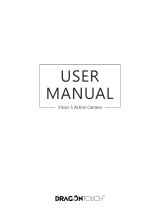El Modo Vídeo es el modo por defecto al encender la cámara. Para grabar vídeo, verifique que
la cámara está en el Modo Video. Si no aparece el icono de vídeo en la pantalla LCD de su
cámara, presione el botón Encendido/Modo varias veces hasta que aparezca.
Grabación en bucle: En el modo de menú de ajustes, elija el tiempo de grabación (3/5/10
mins). Si el tiempo establecido es de 3 minutos, presione OK para grabar,
el video se guardará automáticamente como archivo después de 3
minutos. Después la cámara continua con la siguiente grabación de vídeo.
La hora de grabación en la pantalla IPS comenzará en cero. Cuando la
memoria esté llena, el primer vídeo quedaría cubierto y así sucesivamente.
Grabación en Time Lapse: Apagado/100 ms/200 ms/500 ms/ls/5s
Detección de movimiento En el modo de menú de ajustes, ponga la detección de movimiento
en «ON» (asegúrese de desactivar tanto la grabación en bucle como el auto apagado). La
cámara comienza a grabar después de detectar movimientos y parara después de 10s sin
movimiento.
Para dejar de grabar: Presione el botón de OK.
Cuando comience la grabación, el cambio de modos no será posible Para cambiar de modo,
por favor, deje de grabar primero. Esta cámara deja de grabar automáticamente cuando l
batería se quede sin energía. Su vídeo se guardara automáticamente antes de que la cámara
se apague.
Modo vídeo
Modo de reproducción
Presione el botón Encendido/Modo varias veces para cambiar al Modo Reproducción
Presione las teclas Arriba y Abajo para elegir los vídeos/fotos que desee ver.
Presione OK para comenzar a reproducir el vídeo y presione OK una vez más para detener la
reproducción.
Cuando esté reproduciendo el vídeo, presione la tecla Arriba para acelerar el vídeo. Presione la
tecla Abajo para rebobinar el vídeo.
Mantenga apretado el botón Disparador y Seleccionar para hacer un recorrido por todas las
imágenes.
Cuando esté en el modo Reproducción, mantenga apretado el botón OK para ir a la vista
general de todas las fotos y vídeos. Presione el botón Arriba y Abajo para ver la que desee.
Para borrar fotos / vídeos: En el modo Reproducción, mantenga apretado el botón Arriba o
Abajo, la ventana de retraso saldrá. Elija la que usted desee.
32
Presione el botón Encendido / Modo varias veces para cambiar al Modo Foto
Hacer una foto: En el modo Foto, presione el botón OK para sacar fotos.
Ráfaga: Para usar esta función, vaya primero al modo de ajustes, seleccione los tiempos de las
ráfagas (3/5/10) Después en el modo foto, presione OK para desactivar las ráfagas, la
cámara estará entonces en el modo de disparo normal.
Bellas Imágenes: En el modo de ajustes de menu, active Bellas Imágenes (Escena nocturna /
Retrato / Lightpainting).
Cuando Bellas Imágenes esté activado, las ráfagas no funcionan. Nota: Si está seleccionado el
Lightpainting, se necesitan 10s para fotografiar una imagen).
Zoom: En el modo foto, presione la tecla Arriba / Abajo para acercar o alejar la imagen.
Modo Foto
App de la cámara
Antes de usar la función WiFi, por favor, instale la App CamKing en su dispositivo móvil.
1. Descargue la app CamKing de Google Play o Apple Store.
2. Encienda la cámara, presione la tecla Arriba para abrir el WiFi (o establecer el WiFi en el
menú del Modo Ajustes) Después de que el Wi Fi esté conectada, la pantalla muestra el
nombre y la contraseña Wifi.
3. Encuentre la red WiFi llamada «AKASO» entre los dispositivos móviles. Conéctelo con la
contraseña: 1234567890
4. Después de haberse conectado con éxito, la pantalla de la cámara se apagará para ahorrar
energía. Presione cualquier tecla para encender la pantalla.
5. Abra la APP CamKing en dispositivos móviles. La app muestra lo que la cámara captura. Se
podrá realizar Grabación de vídeo / Disparo fotos / Reproducir / Descargar / Borrar /
Compartir en la APP. Presione OK para cerrar el WiFi y desconecte la cámara con dispositivos
móviles.
Conectarse al PC
1. Encienda la cámara, conecte la cámara de PC a un estadio con USB Después de la conexión,
la pantalla muestra almacenamiento masivo / cámara PC;
2. Presione la tecla Arriba/Abajo para elegir almacenaje masivo y presione OK para confirmar.
Tras haberse conectado exitosamente, aparecerá una nueva unidad en el ordenador llamada
almacenaje masivo. Se pueden encontrar fotos y vídeos en «Novatek» en el almacenaje
masivo que se copíó en el ordenador.
3. La cámara también se puede usar como una cámara de ordenador, cuando se necesite.
Mientras se conecta, elija un programa Asegúrese de descargar un software para dirigir la
cámara en su ordenador,(por ejemplo,PC Camera_amcap)
33
Mantenimiento de la cámara
- Cuando la cámara no esté en uso, por favor guárdela en un lugar seco ya la sombra.
- Utilice fundas de protección para evitar arañazos a la lente ya la pantalla IPS.
- Si es necesario limpiar la lente, sople primero el polvo de la superficie, luego use una gamuza
o papel apropiado para limpiar dispositivos ópticos. Se podría usar detergente si fuese
necesario.
- Por favor no use disolventes orgánicos para limpiar.
- Por favor, no toque la lente con los dedos.
- Por favor, no ponga la cámara en lugares húmedos o polvorientos Los escapes de electricidad
pueden causar incendios.
- Intente que la cámara no sufra caídas o golpes. Pueden causar daños en las partes internas.
- No exponga a la cámara a largas periodos a altas temperaturas o radiación solar intensa para
evitar que se dañe. Por favor, tenga en cuenta que la cámara se calentará después de un uso
prolongado. Es normal.