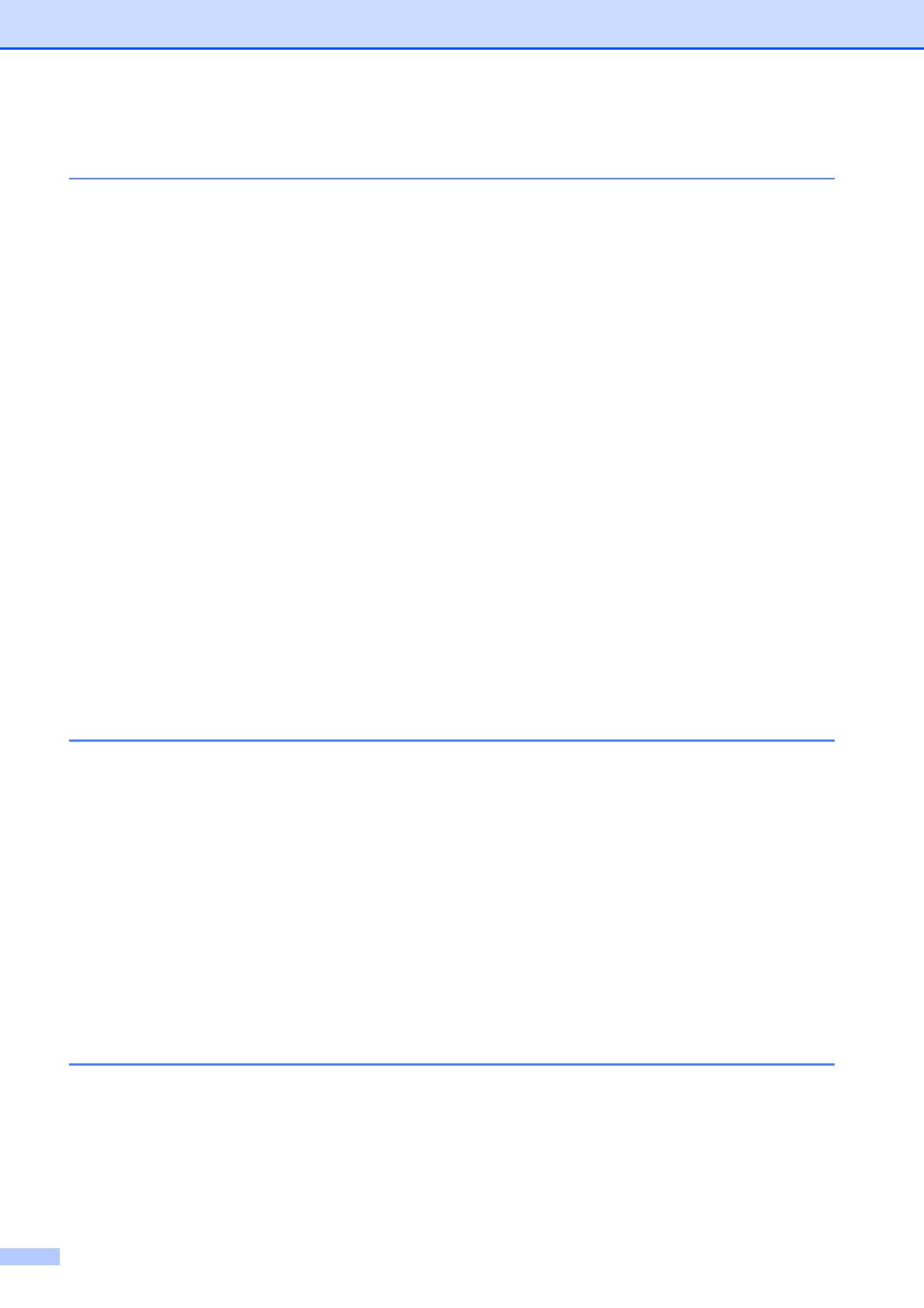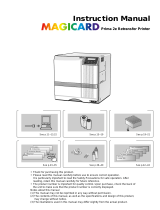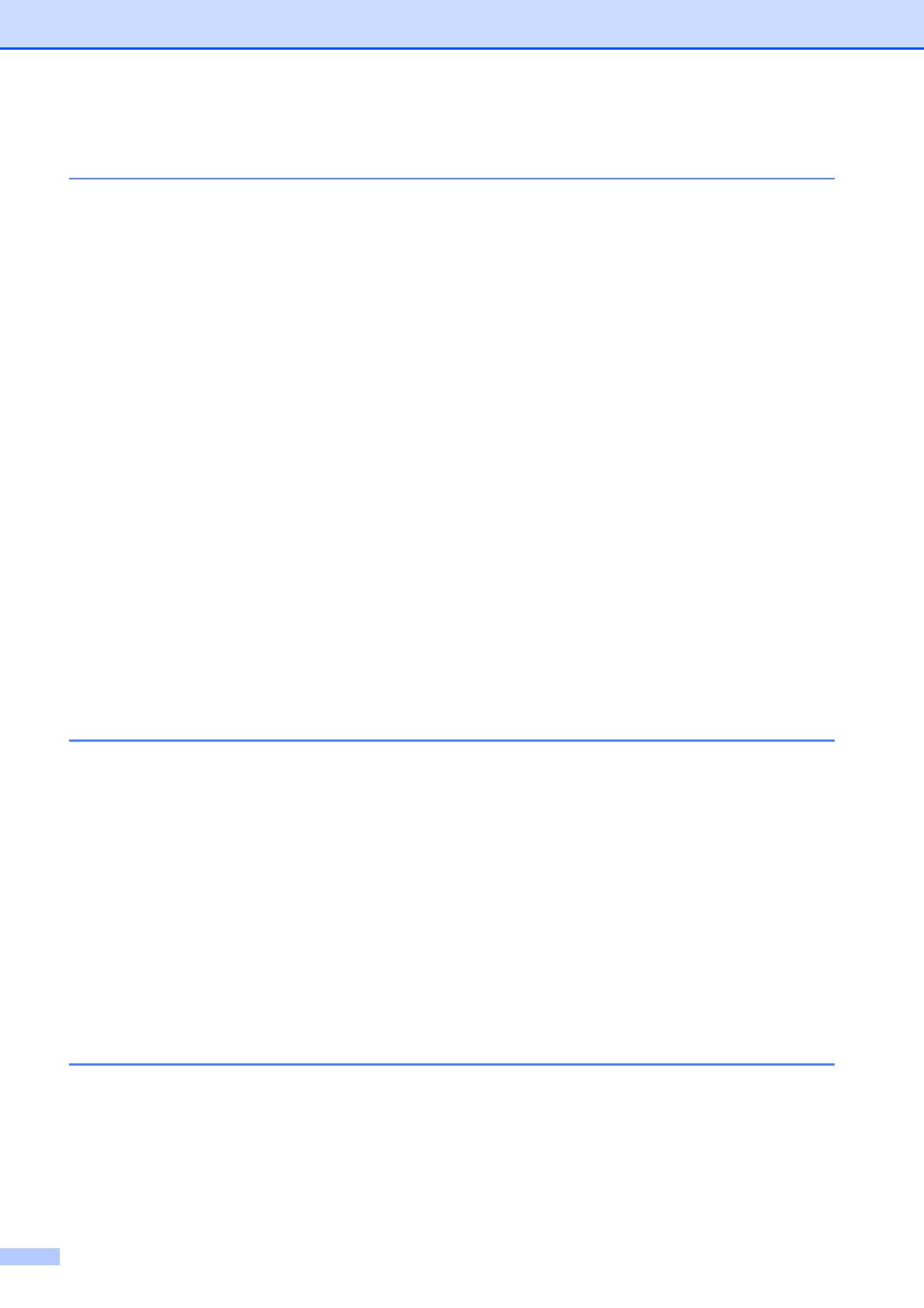
iii
Table of Contents
1 Getting Started 1
Product Safety .......................................................................................................1
Safety Precautions ..........................................................................................2
Operating Precautions.....................................................................................7
Trademarks............................................................................................................8
Open Source Licensing Remarks ..........................................................................8
Regulation.............................................................................................................. 9
LAN Connection ..............................................................................................9
Disconnect device ...........................................................................................9
Included Items .....................................................................................................10
Consumables (Not Included) ......................................................................... 11
General Description .............................................................................................12
Operation Panel.............................................................................................12
Setting Up the Machine ....................................................................................... 14
Connecting the Power Supply .......................................................................14
Installing the Tape Cassette ..........................................................................14
Installing the Ink Ribbon Cassette .................................................................15
Installing the Paper Core Holder ...................................................................15
About the Tape Cassettes, Fabric Ribbon Cassettes
and Ink Ribbon Cassettes .........................................................................18
Installing the Printer Driver and Software ............................................................ 19
Connecting the Computer and Machine ..............................................................21
USB Cable Connection..................................................................................21
Wired Network Connection............................................................................21
2Software 22
About the Software ..............................................................................................22
Using P-touch Editor............................................................................................ 22
Operation Modes ...........................................................................................23
Creating/Printing Tapes or Fabric Ribbons in P-touch Editor........................26
Creating Multiple Tapes or Fabric Ribbons ...................................................30
Image Files ....................................................................................................31
Using P-touch Library (For Windows
®
only) ........................................................31
Registering Templates With P-touch Library .................................................32
Using P-touch Library ....................................................................................32
Using the P-touch Update Software
(For Windows
®
only).........................................................................................34
Updating P-touch Editor or the Firmware ......................................................34
3 Printer Setting Tool 36
Printer Setting Tool for Windows
®
.......................................................................36
Before Using the Printer Setting Tool ............................................................36
Using the Printer Setting Tool for Windows
®
.......................................................36
Communication Settings for Windows
®
...............................................................37
Settings Dialog Box .......................................................................................37
Menu Bar .......................................................................................................38