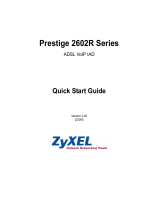www.zyxel.com
ADSL2+ 4-port Gateway with
USB
Firmware v1.02
Edition 1, 10/2011
P-660HU-Tx
DEFAULT LOGIN DETAILS
IP Address: http://192.168.1.1
User: admin
Password: 1234
Copyright 2011
ZyXEL Communications Corporation

2
Device Panels
POWER
LAN1-4
INTERNET
DSL
LAN PORT 1-4
ON/OFF
POWER
DSL PORT
RESET BUTTON
USB PORT
USB

P-660HU-Tx
3
Overview
The P-660HU-Tx (x stands for 1 or 3) is an ADSL router with a four-port
built-in Ethernet switch. The P-660HU-Tx allows wired clients to safely
access the Internet.
Package Contents
ADSL Router
Power Adapter
RJ45 1.5M LAN Cable
RJ11 1.5 Phone Cable
Installation CD
Quick Start Guide

4
Hardware Connections
This section shows you how to set up your P-660HU-Tx.
Warning: Remove any clear plastic covers from the P-660HU-Tx
before using it. Also, do not use the device outside, and make sure
all the connections are indoors. There is a remote risk of electric
shock from lightning.
2
1
4
3

P-660HU-Tx
5
1. DSL: Use a telephone wire to connect your P-660HU-Tx’s DSL port
to a telephone jack (or to a splitter, if one is already installed).
2. LAN: Use an Ethernet cable to connect a computer to a LAN port for
initial configuration and/or Internet access.
3. POWER: Use the power adaptor provided with your P-660HU-Tx to
connect an appropriate power source to the POWER socket. Make
sure the power source is on.
4. Push the ON/OFF button to the ON position. Look at the lights on the
front panel.
• The POWER light blinks while your P-660HU-Tx starts up and
stays on once it is ready. The DSL light is on when the P-660HU-Tx
has a DSL connection. The INTERNET light is on when you are
able to access the Internet and blinks when the P-660HU-Tx is
sending or receiving data.
• Each LAN light stays on if the corresponding LAN port is properly
connected and blinks when there is traffic.
If any of these lights are not on, check your connections, and inspect
your cables for damage. If the lights are still off, contact your local
vendor.
Internet Access Setup
The DSL and INTERNET lights are on if you have internet access. Open
your web browser and browse to www.zyxel.com. You may be prompted
to enter your username and password.

6
If one or both of these lights are not on, try turning the P-660HU-Tx off,
check the connections, wait a few seconds and then turn it back on. If
the DSL light is not on, contact your service provider. If the DSL light is
on but the INTERNET light is not, you need to enter your Internet access
configuration using the Web Configurator - see page 6.
The Web Configurator
The Web Configurator is a web browser tool that allows you to configure
the P-660HU-Tx. The computer and the P-660HU-Tx need to be in the
same IP address range to use this tool.
1. In your browser, go to http://192.168.1.1.
2. Enter the default username admin and password 1234 and click
Login.

P-660HU-Tx
7
3. The following screen displays if you have not yet changed your
password. It is strongly recommended you change the default
password. Enter a new password, retype it to confirm and click
Apply; alternatively click Ignore to proceed to the main menu if you
do not want to change the password now.
4. If the INTERNET light is off, select Go to Wizard setup and click
Apply to display the wizard main screen.

8
5. Click INTERNET SETUP. Wait while your P-660HU-Tx tries to detect
your DSL connection.
6. Follow the directions in the wizard. Enter the settings as specified by
your ISP. For more details on using the wizard for Internet
configuration, see Internet and Wireless Wizard Setup in the User’s
Guide.

P-660HU-Tx
9
7. If you selected Go to Advanced setup, the Status screen displays.
8. If the INTERNET light is off, the Internet connection can be manually
configured.
• To configure the Internet connection, go to Network > WAN
See the User’s Guide for configuration procedures on these features and
others on the P-660HU-Tx.
Troubleshooting
Warning: Do NOT open the device or unit. ONLY qualified
service personnel should service or disassemble this device.
Please contact your vendor for further information.

10
1. If you cannot access the web configurator using Internet Explorer in
Windows XP or Windows Server 2003, make sure you allow pop-up
windows, JavaScripts and Java permissions or set the Internet
security level lower than High in Internet Explorer (in Internet
Explorer, click Tools > Internet Options > Security > Custom
Level...). See the appendix in the User’s Guide for more information.
2. If you cannot access the Internet when your computer is connected to
the LAN port, follow these steps.
a. Check the lights on the front panel. If they are different from what is
described on page 5, make sure the P-660HU-Tx is correctly
connected. If the lights are still different, turn off the device, wait a
few seconds, and turn it on again.
b. Follow the steps on page 6 again. Make sure you enter the correct
information. For example, if your account has a user name and
password, make sure you type it correctly. In addition, if you are not
sure which encapsulation your ISP uses, contact your ISP.
c. If you are using a new Internet account, contact your ISP to make
sure it is active.
d. If you still have problems, see Troubleshooting in the User’s
Guide.
Viewing Certification(s)
• Go to www.zyxel.com.
• Select your product from the drop-down list box on the ZyXEL home
page to go to that product's page.
• Select the certification you wish to view from this page.
/