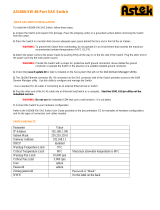Page is loading ...

IPC Series
IPC-PT/MV10 Series, IPC-PT/MV11 Series,
IPC-PT/MV15 Series, IPC-PT/MV16 Series,
IPC-PT/LS10 Series, IPC-PT/LS11 Series,
IPC-PT/LS15 Series, IPC-PT/LS16 Series,
IPC-PT/SV10DC1, IPC-PT/SV15DC1,
IPC-PT020LS-AC, IPC-BX/M10DC5
Windows CE .NET 4.2
Software Manual
CONTEC CO.,LTD.

Software Manual
i
Introduction
This manual describes Windows CE .NET 4.2 installed on the SH4 CPU based, Windows CE .NET 4.2
installed computer *1 (hereafter referred to as the SH4 CPU & .NET installed IPC series).
For information related to this series’ hardware, refer to the Hardware Manual.
*1 : IPC-PT/LS10 series, IPC-PT/LS11 series, IPC-PT/LS15 series, IPC-PT/LS16 series, IPC-PT/MV10 series, IPC-PT/MV11 series,
IPC-PT/MV15 series, IPC-PT/MV16 series, IPC-PT/SV10DC1, IPC-PT/SV15DC1, IPC-BX/M10DC5, IPC-PT020LS-AC

ii
Software Manual
Copyright
Copyright 2003 CONTEC CO., LTD. ALL RIGHTS RESERVED
No part of this document may be copied or reproduced in any form by any means without prior written
consent of CONTEC CO., LTD.
CONTEC CO., LTD. makes no commitment to update or keep current the information contained in this
document. The information in this document is subject to change without notice.
All relevant issues have been considered in the preparation of this document. Should you notice an
omission or any questionable item in this document, please feel free to notify CONTEC CO., LTD.
Regardless of the foregoing statement, CONTEC assumes no responsibility for any errors that may
appear in this document nor for results obtained by the user as a result of using this product.
Trademarks
MS, Microsoft and Windows are registered trademarks or trademarks of Microsoft Corporation, U.S.A.
Other names of companies or products used in this documents are trademarks or registered trademarks of
the respective companies.

Software Manual
iii
Limited One-Year Warranty
CONTEC products are warranted by CONTEC CO., LTD. to be free from defects in material and
workmanship for up to one year from the date of purchase by the original purchaser.
Repair will be free of charge only when this device is returned freight prepaid with a copy of the original
invoice and a Return Merchandise Authorization to the distributor or the CONTEC group office, from
which it was purchased.
This warranty is not applicable for scratches or normal wear, but only for the electronic circuitry and
original products. The warranty is not applicable if the device has been tampered with or damaged
through abuse, mistreatment, neglect, or unreasonable use, or if the original invoice is not included, in
which case repairs will be considered beyond the warranty policy.
How to Obtain Service
For replacement or repair, return the device freight prepaid, with a copy of the original invoice. Please
obtain a Return Merchandise Authorization Number (RMA) from the CONTEC group office where you
purchased before returning any product.
* No product will be accepted by CONTEC group without the RMA number.
Liability
The obligation of the warrantor is solely to repair or replace the product. In no event will the warrantor
be liable for any incidental or consequential damages due to such defect or consequences that arise from
inexperienced usage, misuse, or malfunction of this device.

iv
Software Manual
Table of Contents
Introduction.......................................................................................................................................... i
Copyright ............................................................................................................................................ii
Trademarks .........................................................................................................................................ii
Limited One-Year Warranty..............................................................................................................iii
How to Obtain Service.......................................................................................................................iii
Liability..............................................................................................................................................iii
Table of Contents...............................................................................................................................iv
1. FEATURES OF THE WINDOWS CE .NET 4.2 1
2. BASIC OPERATION 3
Run a program (Using TASKMAN) .................................................................................................. 3
Switching the Shell ............................................................................................................................. 4
Run a program (Using SHELL).......................................................................................................... 5
3. STANDARD DRIVERS 7
4. ON-BOARD DIP SWITCH SETTINGS 9
DIP Switches and Their Functions ................................................................................................... 10
5. FUNCTION SWITCH, POWER LED AND USER LED 11
Function switch................................................................................................................................. 11
POWER LED.................................................................................................................................... 11
USER LED........................................................................................................................................ 12
6. SYSTEM SETTING 13
System Setting Summary.................................................................................................................. 14
“Shell” Tab .............................................................................................................................. 14
“Backlight” tab ........................................................................................................................ 15
“Input” tab ............................................................................................................................... 16
“Panel” tab ............................................................................................................................... 17

Software Manual
v
7. CONTEC MANAGER 19
Run/Show/Close/Destroy CONTEC Manager ................................................................................. 19
Run CONTEC Manager............................................................................................................. 19
Show CONTEC Manager .......................................................................................................... 19
Close CONTEC Manager .......................................................................................................... 19
Destroy CONTEC Manager....................................................................................................... 19
Scheduling Program Execution ........................................................................................................ 20
Add a schedule........................................................................................................................... 20
Delete a schedule ....................................................................................................................... 20
Set property of a schedule ......................................................................................................... 20
“Add Schedule” and “Set Schedule” dialog box..................................................................... 21
Loading services ............................................................................................................................... 28
Manage the user information............................................................................................................ 29
Add a user .................................................................................................................................. 29
Update a user’s information ...................................................................................................... 29
Delete a user............................................................................................................................... 29
Manage boot action........................................................................................................................... 30
Boot action................................................................................................................................. 30
Boot Information ....................................................................................................................... 30
Version and system information....................................................................................................... 31
Change the Title of the CONTEC Manager..................................................................................... 32
8. NFDISK-RELATED PROCESSING 33
ObjectStore files ............................................................................................................................... 33
Object store Backup and Restore .............................................................................................. 33
Registry Backup and Restore .................................................................................................... 34
9. FORCE RESET FUNCTIONS 35
10. BIOS UPDATE FUNCTION 37
11. EMERGENCY BOOT FUNCTION 39
12. AUTO RUN FUNCTION 41
Usage of Auto-Run function......................................................................................................41
Method to set AutoRun.inf ........................................................................................................ 42

vi
Software Manual
13. APPENDIX 43
How to Develop Applications for Windows CE .............................................................................. 43
Development Environment........................................................................................................ 43
Development Machine Software Installation ............................................................................ 45
Set Target Machine IP Address ................................................................................................. 46
Checking the Connection between the Development and Target Machines.................................
(eMbedded Visual C++ 4.0) ...................................................................................................... 47
Checking the Connection between the Development and Target Machines.................................
(Visual Studio .NET 2003) ........................................................................................................ 52
Developing Applications by eMbedded Visual C++4.0 ........................................................... 56
Application development using Visual Studio .NET 2003 ....................................................... 57
Download application ................................................................................................................ 60
Debug Application ..................................................................................................................... 60
Embedding the application ........................................................................................................ 60
Using Remote Tools ......................................................................................................................... 61
Connecting the Development and Target Machines ................................................................. 61
FAQ................................................................................................................................................... 62
Operating Edition....................................................................................................................... 62
Development Edition ................................................................................................................. 64

1. Features of the Windows CE .NET 4.2
Software Manual
1
1.
Features of the Windows CE .NET 4.2
Windows CE .NET 4.2 installed on the SH4 CPU & .NET installed IPC series has the following
CONTEC-proprietary features :
- VARIETY OF DRIVERS
As standard equipment, this series provides Windows CE drivers for all devices installed on the
motherboard. For information about the drivers, see Chapter 3, “Standard Drivers”.
- Setting function
This series allows you to set each standard driver using the dedicated control panel. You can use this
function to customize the unit to your needs.
For information about available adjustments, see Chapter 6, “System Setting”.
- CONTEC Manager
Supplies many remote maintain tools for use this series more easily.
For the details about functions in “CONTEC Manager”, please refer to Chapter 7, “CONTEC
Manager”.
- OBJECT STORE / REGISTRY BACKUP FUNCTION
When any modification is made to a driver we have provided, this function allows you to modify the
module without changing the Windows CE OS image (“NK.BIN”). Also, it allows you to back up
registry settings.
- NFDisk function
As Windows CE can handle onboard NAND Flash as its disk, your application can be copied onto
NFDisk.
- Quick boot
This series employs the XIP & memory loading boot function for faster startup (about 10 seconds)
and operation.
- WATCH DOG TIMER FUNCTION
This series supports watch dog timer function. User application can use watch dog timer by call
watchdog timer APIS.
- BACK LIGHT FUNCTION
This series supports backlight function. This function can be set from the control panel to ensure
that the LCD backlight is switched off when no input has been made for a certain period of time.
- Auto-Run function
It is possible to start programs when a ATA card or a CF card is inserted into PC card slots. By using
this function, many work can be completed automatically, such as file copying, program installation,
etc. Details about the usage of auto-run function, please refer to Chapter 12, “Auto RUN Function”.
- BIOS Update Function
This series uses an exclusive BIOS to provide hardware initialization as well as versatile boot
functions.
The BIOS is contained on an EEPROM and includes a BIOS update function which allows easy
updating for version upgrades.
Also included is an emergency boot function as a recovery means in case of failing to write BIOS.
Details about the recovery method , please refer to Chapter 11, “Emergency Boot Function”.

1. Features of the Windows CE .NET 4.2
2
Software Manual

2. Basic operation
Software Manual
3
2.
Basic operation
Run a program (Using TASKMAN)
The SH4 CPU & .NET installed IPC series has two shells : a simple shell (TASKMAN) and a Windows
like shell (IESHELL).
By default, TASKMAN is selected as the shell, so you need to take the following steps to execute an
application.
1. With Windows CE up and running, press the ALT and Tab keys at the same time (ALT+Tab) to
invoke TASKMAN (Task Manager).
2. When TASKMAN has been started, press the [Run] button to open the “Run” dialog box. When you
know the name of a desired program, enter its full pathname in the “Open” field and press the [OK]
button to run the program.
3. If you do not know the name of the desired program, press the [Browse] button in the “Run” dialog
box. In the dialog box that appears, select that program and press the [OK] button.
The full pathname of the selected program will be entered in the “Open” field in the “Run” dialog
box. Press the [OK] button to invoke the desired program.

2. Basic operation
4
Software Manual
Switching the Shell
To use IESHELL on the SH4 CPU & .NET installed IPC series, start the “System Setting” applet in the
Control Panel(control.exe) to select the shell to be used.
For details on “System Setting”, see Chapter 6 “System Setting”.

2. Basic operation
Software Manual
5
Run a program (Using SHELL)
To execute an application with SHELL up and running, select the “Run” command from the Start menu
and specify the application.
1. Press “Ctrl+Esc” hot key or “Start” button to pop up the start menu. Select the “Run…” menu; the
“Run” dialog box pops up.
2. Input the program’s name directly in the “Open” combo box, or press the “Browse…” button to
select the program.
When the “Browse…” button is pressed, the “Run” browse dialog box pops up, select a program in
this dialog box
3. After you select a program, press the OK button. The selected program’s name is added to the
“Run” dialog box’s open combo box.

2. Basic operation
6
Software Manual
4. After you decide the program name, press the OK button. The specified program is started.

3. Standard Drivers
Software Manual
7
3.
Standard Drivers
Windows CE .NET 4.2 on the SH4 CPU & .NET installed IPC series provides the drivers listed below.
This chapter describes each of the standard drivers listed.
Table 3.1. Driver List < 1 / 2 >
Driver Description
Graphic
- Compatible with hardware cursor
- LCD output ( TFT, VGA/SVGA )
Serial
- Compatible with on-board serial 2-port (RS-232C)
(On the IPC-PT/LS10 series, IPC-PT/LS11 series, IPC-PT/LS15 series,
IPC-PT/LS16 series, IPC-PT/MV10 series, IPC-PT/MV11 series, IPC-PT/MV15 series,
IPC-PT/MV16 series, COM2 can be switched
between RS-422
and RS-485 by a jumper on the main unit. See the hardware manual for details.)
- Debug port feature supported
(COM1 or COM2 can be assigned as a debug port by the DIP switch :
For setting DIP switches, refer to the hardware manual.
To switch between COM1 and COM2, see Chapter 6 “System Setting”.)
- PCI serial board *1
By installing an additional CONTEC PCI serial board, you can use up to 10 ports
including the serial ports in the main unit. (On the IPC-PT/LS10 series,
IPC-PT/LS11 series, IPC-PT/LS15 series, IPC-PT/LS16 series, IPC-PT/MV10 series,
IPC-PT/MV11 series, IPC-PT/MV15 series, IPC-PT/MV16 series :
Installing the additional PCI serial board requires the optional
single-slot expansion unit for PCI half size (IPC-PAC(PCI)-C1))
Touch panel - CONTEC touch panel controller LCD driver
USB
- Host driver for USB 1.1
- HID driver (supporting the mouse and keyboard)
PS/2 mouse
- PS/2 mouse driver
(On the IPC-PT/LS10 series, IPC-PT/LS15 series, IPC-PT/MV10 series and
IPC-PT/MV15 series)
PS/2 keyboard
- Driver for PS/2 101 / 106 keyboard
(On the IPC-PT/LS10 series, IPC-PT/LS15 series, IPC-PT/MV10 series and
IPC-PT/MV15 series)
PCMCIA - Driver for PCMCIA 2 slot
ATA flash card - Driver for PCMCIA , CF
LAN - On board 100/10base LAN driver
Isolated I/O - DIO port access via DLL
Sound - Sound source stereo output driver
Function
switch
- Driver for the function switches below the front panel of the panel computer
(IPC-BX/M10DC5 is not supported.)
Wireless LAN - Driver for CONTEC wireless LAN card (FX-DS110-PCC or FX-DS110-PCC2)
PC/104 general
purpose I/O
- Access DLL for the I/F board connected to the PC/104
- Supports memory, IO, and interrupts
(On the IPC-BX/M10DC5)
Internal PIO port
- Access DLL for Internal PIO port. Can be switched between 8 IN + 8 OUT or 16 OUT.
(On the IPC-BX/M10DC5)

3. Standard Drivers
8
Software Manual
Table 3.1. Driver List < 2 / 2 >
Driver Description
PCI bus
general-purpose I/O
- Access DLL for the I/F board connected to the PCI bus
- Supports memory, IO, and interrupts
(On the IPC-PT/LS10 series, IPC-PT/LS11 series, IPC-PT/LS15 series,
IPC-PT/LS16 series, IPC-PT/MV10 series, IPC-PT/MV11 series, IPC-PT/MV15 series,
IPC-PT/MV16 series)
*1: The supporting CONTEC serial boards are the COM-1(LPCI)H, COM-2(LPCI)H, COM-4(LPCI)H,
COM-2(PCI)H, COM-4(PCI)H, COM-8(PCI)H, COM-2P(PCI)H, COM-2PD(PCI)H.
Follow the following operating conditions only when the COM-8(PCI)H is used :
- The COM number of the 10th port (CH8 on the COM-8(PCI)H) is not COM10 but COM0.
Note that the port must be opened as COM0, for example, when used by a program.

4. On-Board DIP Switch Settings
Software Manual
9
4.
On-Board DIP Switch Settings
This chapter describes how to adjust the on-board DIP switch settings.
Refer to the hardware manual to access this DIP switch (SW2).
The factory settings are shown below.
ON
12345678
ON OFF
Figure 4.1. DIP Switches - Factory Setting (SW2)
CAUTION
The on-board dip switch cannot be accessed according to the model. For checking, please refer to
each hardware manual.

4. On-Board DIP Switch Settings
10
Software Manual
DIP Switches and Their Functions
DIP Switch (SW2)
Table 4.1. DIP Switch List (SW2)
Functions
ON OFF
BIOS update option
SW2-1
Reprogram the BIOS Start normally (Default)
SW2-2 System reserved (fixed OFF)
Boot message output switch
SW2-3
Message output No message output (Default)
SW2-4 System reserved (fixed OFF)
SW2-5 System reserved (fixed OFF)
SW2-6 System reserved (fixed OFF)
Emergency boot setting
SW2-7
Emergency bios boot Normal bios boot (Default)
SW2-8 System reserved (fixed OFF)
CAUTION
- Do not touch any system-reserved bit in the DIP switch as doing so may cause faults.
- Setting SW2-3 to ON (message output) outputs debug messages to the COM1 port.
You can switch the debug message output port to COM2 by changing the setting using the “System
Setting” applet in the Control Panel.
For details, see Chapter 6 “System Setting”.
DIP Switches Available for User
The SH4 CPU & .NET installed IPC series leaves a four-bit DIP switch open to the user. You can obtain
bit information on this switch from the CONTEC interface library.
For sample usage, refer to the Platform SDK on the bundled CD-ROM.
- IPC-PT/LS10 series, IPC-PT/LS11 series, IPC-PT/LS15 series,
IPC-PT/LS16 series, IPC-PT/MV10 series, IPC-PT/MV11 series,
IPC-PT/MV15 series, IPC-PT/MV16 series : SW3
- IPC-PT/SV10DC1, IPC-PT/SV15DC1 and IPC-BX/M10DC5 : SW1

5. Function switch, POWER LED and USER LED
Software Manual
11
5.
Function switch, POWER LED and USER
LED
This chapter describes the functions switches the POWER LED and USER LED.
Function switch
Some of the .NET installed panel computers in the SH4 CPU & .NET installed IPC series are equipped
with function switches.
The following functions are mapped to the function switches.
Key *1 Description *1
F1( )
Pressing the F1( ) key displays a software keyboard.
To dismiss the software keyboard, press the F1( ) key again.
F2( ) Pressing the F2( ) key sends the keyboard’s F2 key code to the system.
F3( ) Pressing the F3( ) key sends the keyboard’s F3 key code to the system.
( )
Pressing the ( ) key sends the F4 keyboard code to the system.
(On the IPC-PT/SV10DC1, IPC-PT/SV15DC1)
F1 + F2
( + )
On the .NET installed panel computer, pressing the F1( ) and F2( ) keys together (*2)
decreases the brightness of the backlight of the LCD.
F1 + F3
( + )
On the .NET installed panel computer, pressing the F1( ) and F3( ) keys together (*2)
decreases the brightness of the backlight of the LCD.
*1 The key names enclosed in ( ) are the names on the IPC-PT/SV10DC1, IPC-PT/SV15DC1.
*2 When pressing a pair of function keys together, press them simultaneously. Pressing one while holding down the
other does not activate the function of the key combination.
POWER LED
The POWER LED on this series functions as follows.
- The POWER LED comes on in yellow upon startup of the system. It turns green after a while.
If you turn on the power while holding down the Reset button and release it with the LED on in
yellow, the system enters the forced reset state.
- During operation of the Windows CE system, the POWER LED serves as the NFDisk access lamp,
lighting in yellow during access to NFDisk.

5. Function switch, POWER LED and USER LED
12
Software Manual
USER LED
The USER LED is included on the IPC-PT/SV10DC1, IPC-PT/SV15DC1 and IPC-BX/M10DC5.
This three-color (green, red, and yellow) LED is available for use by the user and the LED color can be
set via the CONTEC I/F library. Refer to the supplied CD-ROM (Platform SDK) for details.

6. System Setting
Software Manual
13
6.
System Setting
Windows CE installed on the SH4 CPU & .NET installed IPC series has the “System Setting” icon in the
Control Panel as the assorted setting tool to flexibly meet the user’s needs.
CAUTION
- When you have made changes to system settings, you have to back up the registry to save the new
settings to the system.
The changes you made to most of the system settings take effect the next time you start (restart) the
system.
- If you save the registry after selecting SVGA while your system supports only VGA, for example,
the system may fail to get started normally.
In such cases, execute a forced reset to start the system restored with the factory settings.
/