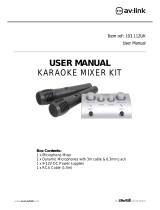CSM-series User Manual
Operation
Connect microphones to the Mic / Line / Instrument combo inputs (1) via XLR, ensuring that the +48V button
(3) is pressed in for any condenser microphones or D.I. boxes that require phantom power to operate.
For line or instrument inputs (such as electric guitar), connect these via 6.3mm jack plug to the combo inputs
(1), ensuring that the IMPED button (2) is pressed in if it is a Hi-Z instrument.
(Hi-Z means high impedance, such as guitar pickups)
For stereo line level signals, such as CD or mp3 players, computer sound cards or electronic keyboards,
connect these via 6.3mm jack plug to the stereo inputs (10, 11) or if the input device is mono, just connect to
the L/MONO input (10)
If headphones are to be used for monitoring the main output, connect these to the PHONES 6.3mm stereo
jack (24) and turn the PHONES control (22) down fully before listening through the headphones, gradually
turning this control up to the required level to avoid damage to hearing.
(this control is pre-master fader, which means that it can also be used as an independent output)
Finally, connect the MAIN OUT L + R XLR outputs (19) to the receiving amplifier or recording device.
Connect the supplied 5Vdc plug-in adaptor to the EXT DC IN jack (28) on the rear panel and the plug-top to a
suitable mains outlet, ensuring the correct mains supply voltage. Turn the MAIN OUT control (23) fully down
and press in the POWER button (29) on the rear panel and the LCD display (26) will light.
Check the output of any channel by starting with its VOL (8, 15) and FX (6) turned fully down.
HIGH and LOW EQ controls and the PAN control should all be set in the mid position (12 o’clock).
Turn up the MAIN OUT or PHONES (23, 22) up and listen whilst playing the signal (or speaking into the
microphone) and increasing its VOL gradually. Stop when the desired output level is reached.
Avoid aiming the microphone or instrument pickup towards the loudspeaker(s), which can cause feedback,
which is a loud whistling or howling sound caused when a mic hears its own output.
To adjust the tone characteristics of a Mic / Line / Instrument input signal, the high and low frequency content
can be individually cut or boosted using the HIGH and LOW EQ controls (4, 5)
Turning clockwise from 12 o’clock boosts the frequencies and turning anticlockwise cuts them.
Use these controls to make dull sounds clearer or reduce the harsh nature of some inputs.
Boosting these too much can increase the chance of feedback, whereas cutting can sometimes help to reduce
feedback, so experimentation is often necessary.
Adjust the PAN control towards left or right as desired. It is sometimes beneficial to bias individual channels to
different sides of the stereo field to give separation and allow more detail in the mix.
Adding some echo effect to a mic or instrument can give a sense of dimension. To add the effect, turn the
delay LEVEL control up (18) and gradually increase the FX control (6) on the input channel.
Adjust REPEAT and DELAY controls (16, 17) to create the desired time characteristics for the effect.
USB/BT Player
The CSM mixers have an inbuilt digital USB audio player section combined with a Bluetooth receiver.
If no USB device is inserted, the display will state “NO DEVICE”
To step through the USB/BT player options, press the MENU button. Use the and buttons to navigate
the 5 options: BT (Bluetooth), MSC (Music), REC (Record), PC and SYS (System).
(PC is not currently functional on the CSM mixers – this is for future development)