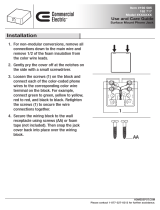TABLE OF CONTENTS
Contents
SAFETY INFORMATION .............................................................................. 1
Federal Communications Commission (FCC) Notice (U.S. Only) ............................................................1
Polish Center for Testing and Certication Notice ....................................................................................2
Electric, Magnetic and Electromagnetic Fields (“EMF”) ........................................................................... 3
Information for U.K. only ...........................................................................................................................3
North Europe (Nordic Countries) Information ...........................................................................................5
End-of-Life Disposal .................................................................................................................................5
Waste Electrical and Electronie Equipment-WEEE ..................................................................................5
Turkey RoHS ............................................................................................................................................6
Ukraine RoHS ..........................................................................................................................................6
PRECAUTIONS ............................................................................................ 7
Cautions When Setting Up .......................................................................................................................7
Cautions When Using ...............................................................................................................................8
Cleaning and Maintenance .......................................................................................................................8
Notice for the LCD Display .......................................................................................................................9
CHAPTER 1: PRODUCT DESCRIPTION ..................................................... 10
1.1 Package Contents ..............................................................................................................................10
1.2 Preparing for the Installation ..............................................................................................................11
1.3 Installing and Removing Table Stands (optional) ............................................................................... 11
1.4 Wall Mounting Installation ...................................................................................................................12
1.4.1 VESA Grid ............................................................................................................................... 13
1.4.2 Ventilation Requirements for Enclosure Locating ....................................................................13
1.5 Mounting in Portrait Position ..............................................................................................................14
1.6 Installing OPS Device .........................................................................................................................15
1.7 LCD Display Overview .......................................................................................................................16
1.7.1 Control Panel ...........................................................................................................................16
1.7.2 Input/Output Terminals ............................................................................................................ 19
1.8 Remote Control .................................................................................................................................. 22
1.8.1 General Functions ...................................................................................................................22
1.8.2 ID Remote Control ...................................................................................................................23
1.8.3 Inserting the Batteries in the Remote Control .........................................................................24
1.8.4 Handling the Remote Control ..................................................................................................24
1.8.5 Operating Range of the Remote Control .................................................................................24
CHAPTER 2: MAKING CONNECTIONS ...................................................... 25
2.1 Connecting the Power ........................................................................................................................25
2.2 Connecting a Computer .....................................................................................................................27
2.2.1 Using VGA Input .....................................................................................................................27
2.2.2 Using DVI Input ....................................................................................................................... 28
2.2.3 Using HDMI Input ....................................................................................................................30
2.2.4 Using DisplayPort Input ...........................................................................................................31
2.3 Connecting External Equipment (Video Player) ................................................................................. 33
2.3.1 Using COMPONENT Video Input ...........................................................................................33