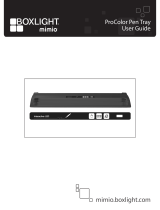10
Specications
U-Pointer
Technology Image Processing Technology
Refresh Rate 60 fps
Response Time 16.7 ms
Auto Calibration Yes
Operating Distance Follow Projector Specications
Multi-User 4
Multiple Operation 2 (Dual)
Supported OS Windows: WinXP, Vista, 7, 8, 8.1
Troubleshooting
1. The Interactive pen doesn’t operate as mouse on the screen after calibration.
• Check the connection is correct.
- Check the projector is correctly connected to computer via USB cable.
- Check the USB device is detected by computer.
• USB signal is not stable.
- If you’re using a notebook PC, please connect with AC power.
• The interference appears on the screen which impacts Interactive pen’s usage.
- Remove extra USB devices (ex.USB reader) from the computer.
- Remove the infrared devices like remote control and infrared microphone in front of the screen.
- Re-connect USB cable and calibrate again.
2. The Pen doesn’t work when drawing.
• Avoid any obstruction on the path of the camera view.
• Check the battery power of the pen.
3. Auto calibration fails.
• Check the environment.
- If there is ambient bright light directly to the screen, please use manual calibration to calibrate.
• Check the resolution is the same between PC and projector.
• Check the projector focus. If it is not good, please adjust focus.
Function
OS XP Vista 7 8 8.1
Auto Install - If protection software
for auto execution is
activated, Auto Install
might not be executed.
※
At the above case,
need to change the
setting in protection
software to auto
execution.
- If auto execution is not possible, following setting is necessary from Control Panel.
"Control Panel" → "AutoPlay" → Check "Use AutoPlay for all media and devices"
- If protection software for auto execution is activated, Auto Install might not be executed.
※
At the above case, need to change the setting in protection software to auto execution.
Quitting U-Pointer - Recommend normal shut down using quit function at driver menu.
- In case USB cable is unplugged while driver is executing, there is error possibility at next driver operation.
⇒
If error happened, rebooting the system is required.
Execute menu of i-Pro - To activate "Run i-Pro" menu in U-Pointer, need to install i-Pro rst and then install U-Pointer later.
- At U-Pointer execution, if i-Pro is not installed, "Run i-Pro" menu becomes invalid.
⇒
In this case, quite U-Pointer after installing i-Pro and then reboot.
Authorization receipt
message at executing
- Need to get authorization at U-Pointer execution.
- Need this message to use multi tough system.
Precautions for settings and functions of U-Pointer by OS versions