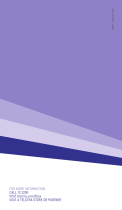)NSTALLATION'UIDE
Digital Entertainer HD Model EVA8000
Start Here
This guide explains how to install the Digital Entertainer HD with:
•Basic setup
• Wired Ethernet LAN
• Video cable and audio cable included in the package, HDMI, or SCART
For custom set up, S-Video, or component video connections, see the NETGEAR Digital
Entertainer HD Model EVA8000 User Manual.
Install your Digital Entertainer HD in this order:
1. Connect the Digital Entertainer HD.
2. Set up the Digital Entertainer HD.
3. Install software on your computer with the NETGEAR Resource CD.
4. Configure your media library to work with the Digital Entertainer HD.
Connecting the Digital Entertainer HD
The figure below shows the rear view of the Digital Entertainer HD.
.7aj
:
¬M
¬Á
¬jÍË7aj
-
.Ê+Ë?Þ?
¬ÄÍjË7aj
Öa
ÖÍ
.-
.¬jja
Ê0
+ÝjÁ
¤ååÔ|å7IyåÉåã±Ë¤±ÔË?Þ±
-jÄjÍ
Ë]ËË+:ÏåyÏååå¤
Ë]Ë|åy|åyÏååå¤Ë
±0±±ËÔ¤ÔÈÈo
®ÝÁja¯
®ÝÁjjÄį
.Ê+Ë#¬ÍW?
2.
.W?ÁÍ
~Í?ËÍjÁÍ?jÁËË7oååå
component
SCART
S-Video
stereo
S/PDIF
Ethernet port
composite
coaxial
(audio)
HDMI
S/PDIF optical
USB
power
video
(audio)
port
video
audio
with LEDs
Follow these steps to connect the Digital Entertainer HD:
1. Connect the Digital Entertainer HD to your TV set and audio equipment. If you use a
digital audio/visual (a/v) receiver, use a S/PDIF coaxial or optical cable to connect it.
2. Connect the Digital Entertainer HD to the router with an Ethernet cable.
3. Connect the Digital Entertainer HD power cord and plug it into an outlet.
The LED on the front of the Digital Entertainer HD lights up to show that it is
powered on.
4. Install the two AA batteries into the remote control that shipped with the product.
Setting up the Digital Entertainer HD
Follow these steps to set up the Digital Entertainer HD:
1. Turn on the TV.
2. Set the video source selector on your TV to match the connection from your Digital
Entertainer HD. For example, if you used HDMI, set the TV to use “Digital HD” or
“HDMI” input.
3. Check the TV display. If it is not clear, aim the remote control at the Digital
Entertainer HD, and push TV Mode. You can cycle through the TV modes to get the
best display. It can take 3 or 4 seconds for each TV mode change.
4. As part of the initial setup, you are prompted to select a language.
5. When you hear the audio welcome message, press OK.
If you do not hear the audio welcome message, check the connections to the Digital
Entertainer HD.
6. Choose Basic setup, and then set up the TV resolution.
You can use TV Mode to try out different TV resolution settings (see Step 3).
7. Depending on where you bought your Digital Entertainer HD, you may be prompted
to enter your zip code.
If you want to receive news and weather, or to schedule TV recordings with the
electronic program guide, enter your zip code. Press the down arrow when you are
finished, and then press OK.
8. When prompted to install software, go to the computer where your media files are
stored.
Installing the NETGEAR Digital Entertainer for
Windows Software
After connecting the Digital Entertainer HD and completing Basic setup, follow these
steps to install the software.
1. Power on your computer and log in as needed.
2. Insert the NETGEAR Resource CD into the
CD drive on the computer.
The Welcome page opens. If you do not
see the Welcome page, browse the files on
your CD, and then click Setup.
3. Select Install the NETGEAR Digital
Entertainer for Windows Software.
The Setup Wizard starts.
4. Follow the Setup Wizard steps to accept
the licence and install the software.
5. After the Setup Wizard steps are finished,
click Configure to use the Configuration
Wizard.