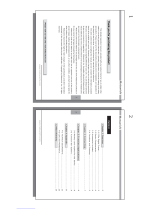Page is loading ...

mTrix Multimedia Player
User manual

ii
PREFACE
Congratulations on purchasing the PQI mTrix Multimedia
Player. This user manual provides detailed instructions to set
up and operate this device. Please refer to this manual to
learn more about how to use the mTrix.
Copyright information
Information in this document has been carefully checked for
accuracy; however, it is subject to change without notice.
This document contains proprietary information protected by
copyright. All rights are reserved. No part of this manual may
be reproduced by any means, mechanical, electronic or
otherwise, in any form, without prior written permission of
PQI.
Copyright© 2005. All rights reserved.
Trademarks
PQI, the PQI logo, and the trademark are the registered
trademarks of Power Quotient International Co., Inc. and its
affiliates in the United States and other countries.
Windows 98, Windows 98SE, Windows ME, Windows 2000, and
Windows XP are trademarks of Microsoft Corporation in the
US and other countries, used under license.
All other trademarks are the property of their respective
owners.

iii
TABLE OF CONTENTS
INTRODUCING THE MTRIX
Features ........................................................................................ 1
Package contents ....................................................................... 2
Product components ....................................................... 2
Front view ................................................................... 3
Left view ..................................................................... 5
Back view ..................................................................... 5
About the user interface ............................................... 6
About the 5-way button ................................................. 6
GETTING STARTED
Inserting the memory card ...................................................... 7
Inserting the battery ................................................................. 8
Using the power adapter .......................................................... 9
Connecting to a PC ..................................................................10
Connecting earphones ............................................................11
Attaching the strap .................................................................11
Turning on the mTrix ..............................................................12
Resetting the player ......................................................12
USING THE MTRIX
Watching movies .......................................................................13
Viewing file information ...............................................15
Deleting movie files ........................................................15
Enabling repeat playback ..............................................16
Listening to music ....................................................................17
Repeating audio tracks ..................................................18
Repeating partial audio tracks ............................18
Repeating complete audio tracks ......................18

iv
Viewing file information ...............................................19
Deleting audio files .........................................................19
Adjusting audio settings ...............................................20
Mode ...........................................................................20
Time ............................................................................20
Equalizer ....................................................................21
Sound effect ............................................................21
Viewing photos ..........................................................................22
Viewing file information ...............................................24
Deleting image files ........................................................24
Adjusting slide show settings .....................................25
Changing display mode ..................................................26
Configuring the settings ........................................................27
Setting the equalizer .....................................................27
System information .......................................................28
Setting the language .....................................................28
Setting the date and time ............................................29
Updating the system .....................................................29
Selecting a sound effect ..............................................30
Configuring the power settings .................................30
Formatting the memory card .....................................31
Using the file manager ..................................................31
Setting factory defaults ...............................................32
APPENDIX
Specifications .............................................................................33
Troubleshooting ........................................................................35
Regulatory information ..........................................................36

1
INTRODUCING THE MTRIX
Thank you for buying the PQI mTrix
Multimedia Player. The mTrix brings
the powerful advantages and
benefits of viewing and editing
multimedia in various formats
directly to your palm. The mTrix is
portable, with a clamshell design
that fits into your pocket allowing
you to take your media wherever
you go. It plays MP3 audio files or
ASF video files and also displays your
favorite pictures on the 2-inch TFT
LCD screen. Portable and easy to operate, this miniature
media player also features additional storage space with its
SD/MMC compatibility.
Features
Portable MPEG4 video player to watch your favorite
movies
MP3 audio player with repeat and equalizer options for
high quality sound
Digital photo viewer with slide show feature to view
digital images from a scanner or camera
Built-in memory capacity of 32MB, expandable through
SD/MMC
Compact size and sleek design with powerful audio/video
capabilities
Multi-language support

2
Package contents
Make sure that your package contains the following items. If
any of the items is missing or damaged, contact customer
service or your nearest vendor.
PQI mTrix Multimedia Player
Power adapter
Earphones
USB cable
Battery pack
Pouch
Software CD containing USB driver, mTrixConverter for
converting file formats, user manual
Quick start guide
Product components
This section provides details about the mTrix Multimedia
Player’s hardware components. Take a moment to familiarize
yourself with the mTrix ports, buttons, and other
components before you start using the product.

3
Front view
Component Description
1. LCD screen For viewing movies, pictures,
and on-screen menus.
2. Strap eyelet Attach neck strap here for easy
carrying.
3. Stop button Press to stop playback.
4. Up arrow button Press to scroll up through
menus or file lists.
5. Down arrow button Press to scroll down through
menus or file lists.
6. Volume increase
button
Press to increase volume.
1
2
3
4
5
6
7
8
9
10
11
12
13
14

4
7. Volume decrease
button
Press to decrease volume.
8. Power indicator LED Indicates that the mTrix is pow-
ered on.
Green: Power on
Red: Charging
Orange: Power on and charg-
ing
9. USB port Connects to a PC through a USB
cable (provided).
10. Play/Pause button Press to play or pause a movie,
music, or image.
11. ESC button Press to exit from a menu,
mode, or playback.
12. 5-way button Use the arrow keys and OK
button to navigate through
menu items and files.
Refer to About the 5-way button
on page 6 for more information.
13. Power button Press and hold to turn power on
or off.
14. LCD on/off detector Closing the cover will press the
detector and turn off the LCD
for conserving power.
Component Description

5
Left view
Back view
Component Description
1. Reset button Use a sharp, pointed object
such as a paper-clip to reset the
mTrix if it fails to respond or
locks up.
2. Earphones jack Connect the supplied earphones
here.
Component Description
1. Power jack Connect the power adapter
here to power the mTrix and
charge the battery.
2. Memory card slot Insert an SD/MMC card here.
12
12

6
About the user interface
When you turn on the
mTrix, the LCD screen
displays the main menu:
The main screen shows
icons for each of the
following modes of
operation:
Video
Audio
Photo
Setting
About the 5-way button
The 5-way button on the front panel of the mTrix consists of
the arrow keys and the OK button. This enables you to
navigate through files, folders, and menus as follows:
Use the up, down, left, and right arrow keys to navigate
through the menus, menu options, files, and folders on
the screen.
Press OK to select an item from the main menu or to
display the on-screen menu in Video, Audio, and Photo
modes.
Use the up and down arrow buttons to scroll through the
menu items and options.
Press the right arrow button to display options or a
submenu for a menu item.
Press the left arrow button to exit from a submenu or
return to the previous menu level.
Press OK to save the setting and exit the menu.
Press ESC to exit the menu or the player mode.
Note: The mTrix displays the function for the 5-way
button in each mode at the bottom of the LCD screen.

7
GETTING STARTED
Refer to this section to learn how to set up the mTrix, insert
the battery and memory card, charge the battery, connect
the power adapter, and connect to the PC.
Inserting the memory card
The mTrix is equipped with a memory card slot that can hold
an SD or an MMC card. This enables you to transfer media files
to the mTrix Multimedia Player and increases its storage space.
Follow these steps while inserting the memory card:
1.Pull back the memory card cover
to reveal the memory card slot.
2.Insert the memory card into the
slot with the metal contacts
facing up. The illustration shows
how to insert an SD card.
3.Close the memory card
compartment by placing the
cover back to its original position.
Reset
Reset
Reset

8
Inserting the battery
The mTrix has been provided with one rechargeable Li-ion
batteries. Follow these steps to insert the battery:
1.Remove the battery cover on
the back of the mTrix by press-
ing the notch in (A) and lifting
the cover up (B).
2.Insert the battery into the
battery compartment, ensuring
that the metal contacts on the
battery and the slot are aligned
with each other.
3.Replace the battery cover by
snapping it into place.
A
B

9
Using the power adapter
The PQI mTrix can be
powered using the AC to
DC power adapter
provided in your
package. Connect the
power connector to the
power connector at the
back of the player and
connect the other end
of the power adapter
into a power outlet. The
power indicator LED
turns red while charging.
Reset

10
Connecting to a PC
You can use the USB cable
provided in your package
to connect the mTrix to a
PC and transfer data to it.
When connected, you can
copy media files to the
player for playing.
Connect the smaller end of
the USB cable to the USB
port on the mTrix.
Connect the other end of
the cable to a USB port on
your PC.
When connected, the
player shows up as a
removable disk in the PC’s
file explorer. Copy or move
data to it as you would for any other disk or folder. Create
folders for different types of media and copy the
corresponding media files to the folder for viewing later on
the LCD screen. If the media files on your PC are of a format
that is not compatible with the mTrix, use the
mTrixConverter utility on the software CD to convert video
and image files.
After you finish transferring the necessary files, click the
Unplug or Eject Hardware icon in your system notification
tray to stop the device and then disconnect the player from
your PC.
Note: You may be asked to install a USB driver from the
software CD when you connect the mTrix to your PC.

11
Connecting earphones
To listen to high quality
MP3 music or hear the
audio while watching a
movie, insert earphones
into the earphones jack
as shown.
Attaching the strap
To easily carry the mTrix while
traveling, use the neck strap.
Attach the strap to the player
as follows:
1.String the smaller end of the
strap through the strap eye
-
let.
2.Loop the larger end of the
strap through the smaller end
and pull tight.

12
Turning on the mTrix
Follow these steps to turn the mTrix on or off:
1.Press and hold the power button to turn on the device. The
device starts up and displays the main menu.
2.Press and hold the power button again to turn the player off.
Resetting the player
Normally, you do not need to reset your mTrix. However,
should the device fail to turn off or respond when pressing
any button, you can perform a hardware reset.
Use a small pointed object such as a paper clip to press the
reset button at the back. The player shuts down and restarts.
All your music and data files stored in the device hard disk or
on the memory card will remain intact after a hardware reset.
Refer to
Left view on page 5 for the location
of the reset
button.
Note: The LCD screen turns itself off automatically when
it has not been in use for a preset length of time. See
Configuring the power settings on page 30 for details about
setting the power down timer. This function is disabled
when connected to a USB port.

13
USING THE MTRIX
Now that you have familiarized yourself with the mTrix
Multimedia Player and set it up with a battery, memory card,
and media files, you are ready to start using the player for
playing and viewing media files. This section describes how to
take maximum benefit of the player’s features.
Note: When a memory card is inserted into the mTrix,
the card is given priority over the player’s internal
memory. Contents from the memory card are displayed
in the player’s Video, Audio, and Photo modes. If an
external memory card is not present, the mTrix displays
the contents of the internal Flash memory.
Watching movies
To watch your favorite movies using the mTrix Multimedia
Player, do the following:
1.Turn on the mTrix Multime-
dia Player and select the
Video mode using the arrow
keys. Press OK to confirm
your selection.
2.The screen shows a list of the
video files on the memory
card. Press the up or down
arrow keys to scroll through
the files and select a file for
playback.
3.Press the left or right arrow
buttons to adjust the volume.
Select
Play
Menu
19:09
53%
DEI10.ASF
DEI10.ASF 18.73 MB
Time:
00 : 01 : 13
320 240 .0
240
Res X: Kbps:
Res Y:
2135000
KHz:

14
4.Control the video playback in the following manner:
Press Play/Pause to start playback of the selected
file.
During playback, press the up or down arrow
buttons to skip to the previous or next media file.
Press Stop to stop playback or Play/Pause to
pause playback.
Press OK to show the
video playback menu
and select one of the
following options using
the arrow buttons:
− Select Repeat >
On to enable
repeat playback
of the video files.
Select Repeat >
Off to disable repeat playback.
− Select Setting to display controls for
adjusting the brightness and contrast. Use
the up and down arrow keys to switch
between brightness and contrast. Use the
left and right arrow keys to adjust the
values.
− Select Speed to play the video at faster
speeds in reverse and forward direction.
Choose an option from –X4, –X2, +X1, X2,
and X4.
Press Esc to return to the main menu.
Note: The repeat playback can also be set using the video
menu. See Enabling repeat playback on page 16.
Repeat
00:00:00
Setting
On
Off
Speed

15
Viewing file information
Do the following to see complete information regarding video
files:
1.From the video menu, press
OK to display the video menu.
2.Using the arrow keys, select
the File Info option and press
OK to confirm.
The screen shows complete
information about the video file
including resolution, duration,
audio codec, sample rate, and so
on.
Deleting movie files
To delete video files, do the following:
1.From the video menu, press
OK to display the video menu.
2.Using the arrow keys, select
Delete > One > Yes to delete
the current file and press OK
to confirm.
3.Select Delete > All > Yes to
delete all video files from the
memory card and press OK to
confirm.
Select Play Menu
20:40
57%
DEI10.ASF
DEI10.ASF 18.73 MB
Time:
00 : 01 : 13
320 240 .0
240
Res X: Kbps:
Res Y:
2135000
KHz:
File Info
Delete
Repeat
20:47
DEMO.ASF
Resolution X 320
Resolution Y 240
Time
00:01:13
AudioCode :
17
Sample Rate
24000
Bit Rate 2135000
AudioChannels: 1
Esc
VIDEO
57%
Select Play Menu
20:40
57%
DEI10.ASF
DEI10.ASF 18.73 MB
Time:
00 : 01 : 13
320 240 .0
240
Res X: Kbps:
Res Y:
2135000
KHz:
File Info
Delete One
YES
NO
ALLRepeat

16
Enabling repeat playback
To enable repeat playback of the video file, do the following:
1.From the video menu, press
OK to display the video menu.
2.Using the arrow keys, select
Repeat > On to enable
repeated playback and press
OK to confirm.
Note: The repeat playback can also be set during playback.
See Watching movies on page 13.
Select Play Menu
20:40
57%
DEI10.ASF
DEI10.ASF 18.73 MB
Time:
00 : 01 : 13
320 240 .0
240
Res X: Kbps:
Res Y:
2135000
KHz:
File Info
Delete
Off
OnRepeat
/