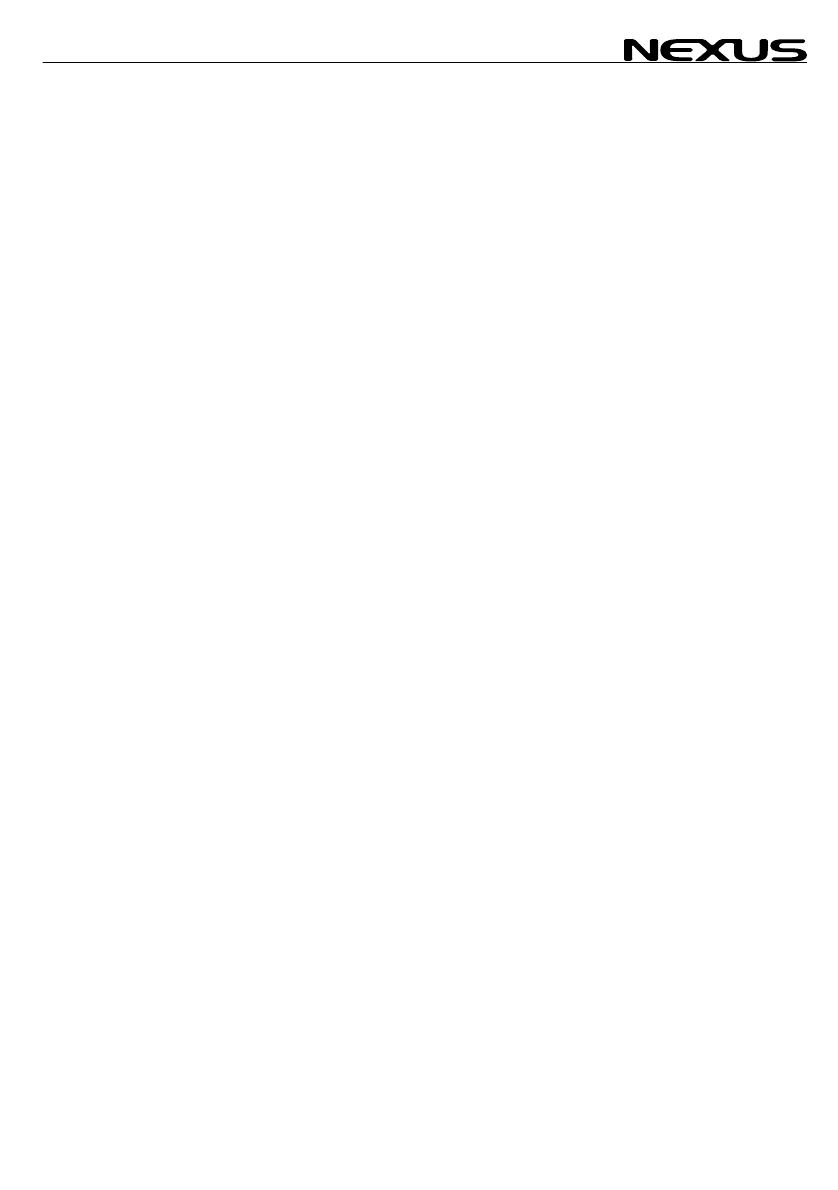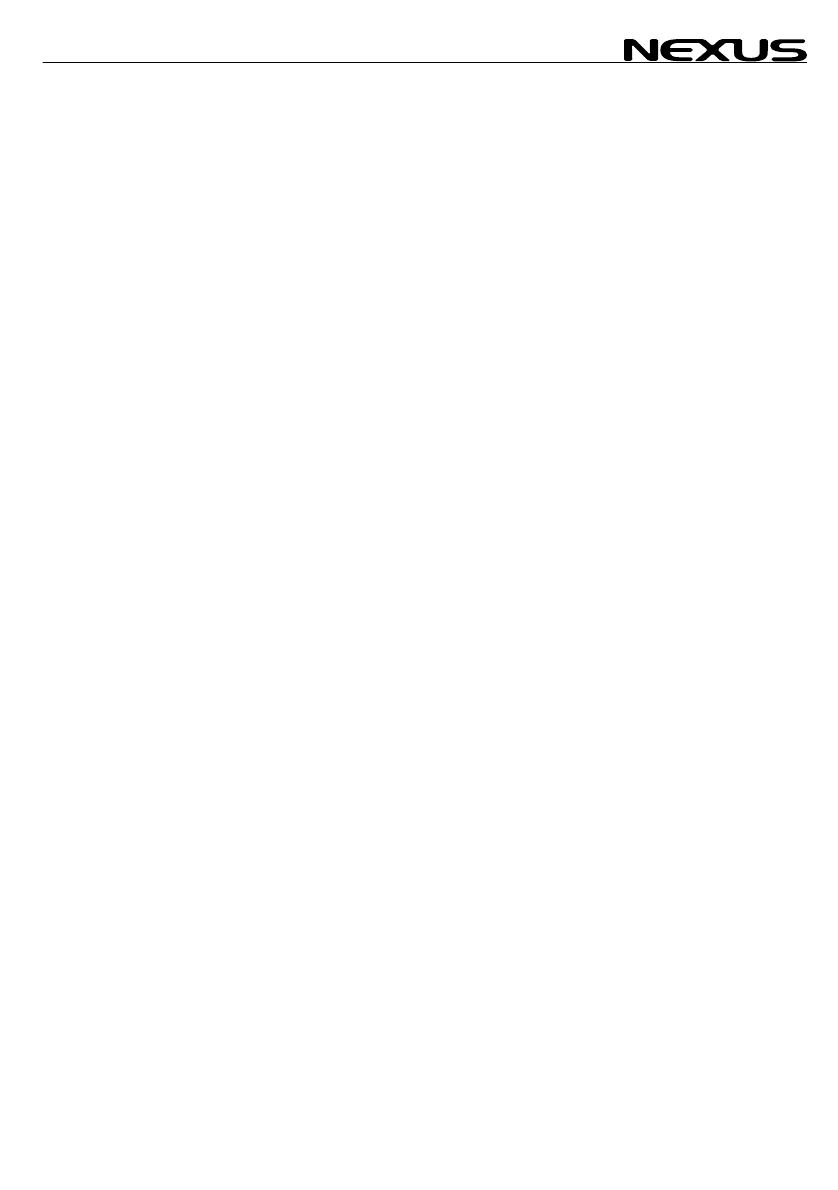
GPS NAVIGATOR
1 Part specifications..................................................................................................................5
2 INTRODUCTION......................................................................................................................7
2.1 Basic Features................................................................................................................8
2.1.1 Position (POS).......................................................................................................8
2.1.2 Navigation (NAV)...................................................................................................8
2.1.3 Waypoint (WP).......................................................................................................8
2.1.4 Route (ROUTE).....................................................................................................8
2.1.5 MAN OVER BOARD..............................................................................................8
2.1.6 TIME......................................................................................................................8
2.2 EXTRA NEXUS FEATURES..........................................................................................9
3 Installation.............................................................................................................................10
3.1 Mounting the instrument...............................................................................................11
3.2 Installation alternatives.................................................................................................13
3.3 CABLE CONNECTIONS ..............................................................................................16
4 FIRST START ........................................................................................................................17
4.1 DEFAULT SETTINGS FROM FACTORY.....................................................................18
4.2 GPS STATUS and OPERATION..................................................................................19
5 HOW TO USE THE 5 PUSH BUTTONS................................................................................20
5.1 PAGE BUTTON............................................................................................................20
5.2 LIGHT CONTROL.........................................................................................................20
5.3 MINUS BUTTON ..........................................................................................................20
5.4 PLUS BUTTON.............................................................................................................20
5.5 SET BUTTON...............................................................................................................20
5.6 ACCESS TO SETTINGS..............................................................................................21
5.7 CLEAR (or ERASE) a WP or value. .............................................................................21
5.8 MAN OVER BOARD.....................................................................................................21
5.9 ESCAPE (or ABORT) from edit mode..........................................................................21
5.10 "BACK STEP"...............................................................................................................21
5.11 GENERAL WAYPOINT SEARCH ................................................................................21
6 NAVIGATION FUNCTIONS ...................................................................................................23
6.1 POS..............................................................................................................................24
6.1.1 POSITION and ALTITUDE..................................................................................24
6.1.2 DATE and TIME...................................................................................................24
6.1.3 BATTERY VOLTAGE..........................................................................................25
6.1.4 SATELLITE STATUS and SIGNAL to NOISE.....................................................25
6.2 WP................................................................................................................................26
6.2.1 MARK WP ...........................................................................................................26
6.2.2 EDIT WP..............................................................................................................26
6.2.3 COPY WP............................................................................................................27
6.2.4 MOVE WP ...........................................................................................................28
6.2.5 DELETE...............................................................................................................28
6.2.6 ED B/R.................................................................................................................28
6.3 NAV ..............................................................................................................................29
6.3.1 COMBI VIEW and X~TRACK ERROR................................................................29
6.3.2 ETA and TTG.......................................................................................................29
6.3.3 DRIFT..................................................................................................................29
6.3.4 WCV and CTS.....................................................................................................30
6.3.5 GOTO WP ...........................................................................................................31
6.4 ROUTE.........................................................................................................................32
6.4.1 SAIL PLAN ..........................................................................................................32
6.4.2 ROUTE CALL......................................................................................................35
6.4.3 REVERSE CALL .................................................................................................36
6.4.4 DELETE...............................................................................................................36
3