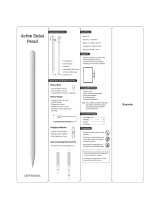Page is loading ...

User Manual
Mini Projector
PP71
Thank you for your purchase of this Magnasonic product.
Please read this user manual carefully before using
product to ensure proper use.
Keep this manual in a safe place for future reference.
magnasonic.com/support

- 2 -
CONTENTS
COMPONENTS OF PROJECTOR .................................................................. 3
SPECIFICATION .................................................................................................. 4
PROJECTOR COMPATIBILITY......................................................................... 4
CHARGING THE PROJECTOR ...................................................................... 5
SET UP .................................................................................................................... 5
POWERING UP AND VIEWING MEDIA ..................................................... 6
ADJUSTING VOLUME ........................................................................................ 6
ADJUSTING FOCUS ......................................................................................... 6
CHARGING YOUR DEVICE WITH THE PROJECTOR .............................6
IMPORTANT SAFETY INSTRUCTIONS ....................................................... 7
TROUBLESHOOTING .....................................................................................10
MAGNASONIC
®
WARRANTY ......................................................................11
WARNING:
PLEASE CHARGE THE PROJECTOR EVERY
3 MONTHS TO MAINTAIN BATTERY LIFE

- 3 -
1. 3.5 mm Earphone jack
2. Standard USB port 5V/1A
for charging output
3. HDMI signal input port
4. Reset button
5. Micro USB 5V/2.4A power
input
COMPONENTS OF PROJECTOR
6. Optical lens
7. Volume up
8. Volume down
9. Power button
10. Backlit battery indicator light
11. Focusing wheel
12. Airow Ventilation

- 4 -
SPECIFICATION
Product dimensions: 3.85 x 3.85 x 0.85 inches
Brightness of projector: 50 lumens
Recommended projection image size: 30 inches to 100 inches
Recommended projection distance: 2.6 feet to 8.5 feet
Contrast: 1000:1
Throw Ratio: 1.2
Resolution: 854 x 480 (WVGA)
Built-in battery: 3.7V/3400mAh
Battery projection time: >2 hours
PROJECTOR COMPATIBILITY
Compatible
Device
Cable Required Examples
HDMI™ compatible
devices
HDMI™ to HDMI™ cable (included) Devices with standard HDMI™ ports - DVD/Blu Ray
players, game consoles, laptops with HDMI™ port,
computers, Apple®TV, Roku®, U-verse®
HDMI™ to HDMI™ cable (included) +
mini HDMI™ adapter (not included)
Laptops with mini HDMI™ ports, GoPro®
HDMI™ to HDMI™ cable (included) +
micro HDMI™ adapter (not included)
Laptops with micro HDMI™ ports, Asus®VivoTab, Sony Vaio
T®, Acer® Aspire S7, Lenovo® Twist, Toshiba® U845W, Acer®
Aspire v5, Blackberry® Z10
None Google™ Chromecast, Roku® stick, other streaming media
players that plug directly into an HDMI™ port
Apple
®
devices
HDMI™ to HDMI™ cable (included) +
Apple® lightning™ digital AV adapter
(not included)
iPhone® 6 Plus, iPhone® 6, iPhone® 5, iPod® touch 4th gen,
iPad® mini 1st gen, iPad® 4th gen
HDMI™ to HDMI™ cable (included) +
Apple® 30-pin digital AV adapter (not
included)
iPhone® 4s, iPad® 3rd gen, iPad® 2nd gen, iPhone® 4, iPod®
touch 2nd gen, iPad® 1st gen
HDMI™ to HDMI™ cable (included) +
Mini DisplayPort to HDMI™ Adapter
(not included)
Macbook Air®, Macbook Pro®, iMac®
NOTE: This projector does not have MHL compatibility
*Apple, iPad, iPhone, and iPod touch are trademarks of Apple Inc., reigstered in the U.S. and other countries.

- 5 -
CHARGING THE PROJECTOR
1. The projector is charged using the included USB to micro USB
cable.
2. The LED indicator light will illuminate white and blink to indicate
the projector is currently charging. Each LED light represents
25% power. When all 4 LED lights are on, the projector is fully
charged. IMPORTANT: Fully charge the projector before rst use
(approximately 3-5 hours).
3. If only one LED light is on and blinking, it means the projector
has low power. If the battery is too low, the projector will
automatically shut off.
WARNING – PLEASE CHARGE THE PROJECTOR EVERY 3 MONTHS
IF NOT BEING USED FOR LONGER PERIODS OF TIME.
SET UP
1. Connect the HDMI cable (included) to the HDMI port and the
other end to your device. NOTE: You may need an adapter to
connect your device to the HDMI cable. Apple® devices require
an Apple® Digital AV adapter (sold seperately) for HDMI use.
For all other devices, check their manufacturer’s instructions.
Additional adapter specic to your device may be required (e.g.
Micro/Mini HDMI).
2. Connect a speaker to the 3.5mm audio jack, if desired.

- 6 -
POWERING UP AND VIEWING MEDIA
1. Power on the projector by pressing the power button for 3-5
seconds.
2. Choose the media you would like to view from the menu on your
device and play it as you normally would.
3. The projector can display media just about anywhere. However,
for the best quality, we recommend using a light colored wall
(preferably smooth and white) in a darkened room. To adjust the
size of the projection, simply move the projector closer or farther
away from the surface you are projecting onto. NOTE: If you are
using an iPad (3rd gen), iPad 2, Apple® laptop with display port to
HDMI adapter, or PC laptop with type A HDMI port, you will see
your device’s screen displaying on the wall.
ADJUSTING VOLUME
Adjust the volume by pressing the volume + or – key on the side of the
projector.
ADJUSTING FOCUS
To adjust the focus, roll the focus wheel on the projector up or down.
CAUTION: Do not block the airow ventiliations on the sides of your
projector. Doing so may result in overheating and damage to the unit.
CHARGING YOUR DEVICE WITH THE PROJECTOR
1. Connect your device to the fully-charged projector with a USB
cable (not included).
2. Your device’s screen will let you know it is charging and when it’s
fully charged.

- 7 -
IMPORTANT SAFETY INSTRUCTIONS
All of the safety and operating instructions should be read, adhered to,
and followed before the unit is rst used.
CAUTION
To reduce the risk of electric shock, do not remove the cover, there are
no serviceable parts inside.
To reduce the risk of re or electric shock, do not expose this unit to
rain or moisture.
The lightning ash with arrow-head symbol
within an equilateral triangle is intended to
alert the user to the presence of uninsulated
“dangerous voltage” within the unit’s
enclosure that may be of sufcient magnitude
to constitute a risk of electric shock.
The exclamation point within an equilateral
triangle is intended to alert the user to
the presence of important operating and
maintenance (servicing) instructions in the
literature accompanying the unit.

- 8 -
SAVE THESE INSTRUCTIONS!
DANGER
To reduce the risk of electric shock, burns, re or injury:
1. Do not use while bathing or in a shower.
2. Do not place or store unit where it can fall or be pulled into a tub
or sink.
3. Do not place in, drop or submerge in water or other liquid.
4. Do not reach for unit that has fallen into water. Unplug it
immediately.
5. Care should be taken so that objects do not fall and liquids are not
spilled onto the unit.
WARNING
1. Close supervision is necessary when this appliance/product is
used by or near children.
2. Use this unit only for its intended use as described in this manual.
3. Unplug this unit during lightning storms or when unused for long
periods of time.
4. Never drop or insert an object into any opening.
5. The unit should be situated away from direct sunlight or heat
sources such as radiators, electric heaters, heat registers, stoves,
or other units (including ampliers) that produce heat. Avoid
placing on top of stereo equipment that radiates heat.
6. Never block the air openings of the unit with materials such as
clothing, plastic bags or papers, or place it on a soft surface such as
a bed or couch, where the air openings may be blocked.
7. Do not carry this unit by cord or use cord as handle.

- 9 -
8. Never operate this unit if it has a damaged cord, if it is not working
properly, or if it has been dropped or damaged, or dropped into
water. If the unit’s power supply cord is damaged, do not attempt
to x it yourself.
9. To avoid the risk of electric shock, do not disassemble or attempt
to repair the unit. Incorrect repair can cause risk of electric shock
or injury to persons when unit is used.
10. Do not operate in the presence of explosive and/or ammable
fumes.
WARNING!
THIS PRODUCT CONTAINS A RECHARGEABLE BATTERY
• Do not store this product in high temperatures, damp areas or in
direct sunlight.
• Never disassemble the product.
• Never dispose of the product in re or water, which may result in
explosion and/or injury.
• Keep product out of reach of children.
• Do not touch product with damp hands.
• Dispose of the product properly.
• The product must not be discarded with ordinary household waste.
• Contact your local recycling center for proper disposal.

- 10 -
TROUBLESHOOTING
Q: The projector will not show the video on the wall.
A: Recharge your device’s battery. Also, check to see if the HDMI cable
is fully inserted into the projector and your device.
Q: The video showing on my wall is blurry.
A: Adjust the focus wheel on the projector to ne-tune the picture. It
may also depend on the surface on which you are attempting to show
your video. Try moving to a location with a smooth wall surface.
Q: I cannot get my device to work at all with the projector and its
battery is fully charged.
A: Make sure the cables are inserted into the correct ports and test
connections.
Q: No signal – I am getting no input from my device.
A: Make sure your device is on and fully charged. Check the
compatibility chart found on page. 4 to ensure your device is
compatible.
HDMI, and HDMI logo and High-Denition Multimedia Interface , and the HDMI logo are trademarks
or registered trademarks of HDMI Licensing LLC in the United States and other countries.

- 11 -
MAGNASONIC® WARRANTY
Thank you for choosing Magnasonic® Consumer Electronics Products!
Magnasonic gives the following express warranty to the original
consumer purchaser or gift recipient for this Magnasonic product, when
shipped in its original container and sold or distributed by Magnasonic
or by an Authorized Magnasonic Dealer: Magnasonic warrants that this
product is free, under normal use and maintenance, from any defects in
material and workmanship. If any such defects should be found in this
product within the applicable warranty period, Magnasonic shall, at its
option, repair or replace the product as specied herein. Replacement
parts furnished in connection with this warranty shall be warranted for a
period equal to the unexpired portion of the original equipment warranty.
This warranty shall not apply to:
Any defects caused or repairs required as a result of abusive operation,
negligence, accident, improper installation or inappropriate use as
outlined in the owner’s manual.
Any Magnasonic product tampered with, modied, adjusted or repaired
by any party other than Magnasonic or Magnasonic Authorized Service
Centres.
Damage caused or repairs required as a result of the use with items not
specied or approved by Magnasonic, including but not limited to head
cleaning tapes and chemical cleaning agents.
Any replacement of accessories, glassware, consumable or peripheral
items required through normal use of the product including but not
limited to earphones, remote controls, AC adapters, batteries, stylus, trays,
lters, cables, paper, cabinet, cabinet parts, knobs, buttons, baskets, stands
and shelves.

Any cosmetic damage to the surface or exterior that has been defaced or
caused by normal wear and tear.
Any damage caused by external or environmental conditions, including
but not limited to transmission line/power line voltage or liquid spillage.
Any product received without appropriate model, serial number and CSA
/cUL /cULus /cETL /cETLus markings.
Any products used for rental or commercial purposes. Any installation,
setup and/or programming charges. Should this Magnasonic product fail
to operate during the warranty period, warranty service may be obtained
upon delivery of the Magnasonic product together with proof of purchase
and a copy of this LIMITED WARRANTY statement to an Authorized
Magnasonic Service Centre. In-home warranty service may be provided
at Magnasonic’s discretion on any Magnasonic television with the screen
size of 40” or larger. This warranty constitutes the entire express
warranty granted by Magnasonic and no other dealer, service centre
or their agent or employee is authorized to extend, enlarge or transfer
this warranty on behalf of Magnasonic. To the extent the law permits,
Magnasonic disclaims any and all liability for direct or indirect damages or
losses or for any incidental, special or consequential damages or loss of
prots resulting from a defect in material or workmanship relating to the
product, including damages for the loss of time or use of this Magnasonic
product or the loss of information. The purchaser will be responsible for
any removal, re-installation, transportation and insurance costs incurred.
Correction of defects, in the manner and period of time described herein,
constitute complete fulllment of all obligations and responsibilities of
Magnasonic Electronics to the purchaser with respect to the product and
shall constitute full satisfaction of all claims, whether based on contract,
negligence, strict liability or otherwise.
1 YEAR PARTS & LABOUR WARRANTY PERIODS
- 12 -

This equipment has been tested and found to comply with
the limits for a Class B digital device, pursuant to part
15 of the FCC Rules. These limits are designed to provide
reasonable protection against harmful interference in a
residential installation. This equipment generates, uses and can radiate
radio frequency energy and, if not installed and used in accordance with
the instructions, may cause harmful interference to radio communications.
However, there is no guarantee that interference will not occur in a
particular installation. If this equipment does cause harmful interference
to radio or television reception, which can be determined by turning
the equipment off and on, the user is encouraged to try to correct the
interference by one or more of the following measures:
- Reorient or relocate the receiving antenna.
- Increase the separation between the equipment and receiver.
- Connect the equipment into an outlet on a circuit different from that
to which the receiver is connected.
- Consult the dealer or an experienced radio/TV technician for help.
FCC STATEMENT
- 13 -

www.magnasonic.com
/