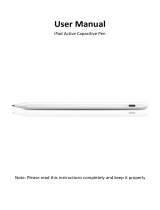Page is loading ...

Wireless Mobile Projector Pro
YOU ALWAYS PUT ON SUCH A SHOW

Brookstone assumes no responsibility for any errors that may appear in this
manual. Information contained herein is subject to change without notice.
All trademarks referenced herein are the property of their respective owners.

1
CONTENTS
Caution .........................................................2
Warning! ........................................................5
FCC Information.................................................6
Specifications .................................................10
Projector Compatibility .........................................11
Included In the Box ................................................11
Apple
®
Devices....................................................12
Android™ Devices .................................................14
Streaming Devices.................................................15
Charging the Battery ..........................................16
Operating the Projector ........................................17
Setup .............................................................17
Connect a Source Device ..........................................17
Audio .............................................................20
Image Adjustments ................................................21
Troubleshooting ...............................................22
One (1) Year Limited Warranty .................................24

2
CAUTION
• TO REDUCE THE RISK OF ELECTRIC SHOCK, DO NOT
REMOVE COVER. THERE ARE NO SERVICEABLE PARTS
INSIDE
• TO REDUCE THE RISK OF FIRE OR ELECTRIC SHOCK, DO
NOT EXPOSE THIS UNIT TO RAIN OR MOISTURE.
The lightning flash with arrow-head symbol within an equilateral
triangle is intended to alert the user to the presence of
uninsulated “dangerous voltage” within the unit’s enclosure that
may be of sufficient magnitude to constitute a risk of
electric shock
The exclamation point within an equilateral triangle is intended to
alert the user to the presence of important operating and
maintenance (servicing) instructions in the literature
accompanying the unit.
IMPORTANT SAFETY INSTRUCTIONS
All of the safety and operating instructions should be read, adhered
to and followed before the unit is operated.
SAVE THESE INSTRUCTIONS!

3
DANGER
To reduce the risk of electric shock, burns, fire or injury:
1. Do not use while bathing or in a shower.
2. Do not place or store unit where it can fall or be pulled into a
tub or sink.
3. Do not place in, drop or submerge in water or other liquid.
4. Do not reach for unit that has fallen into water. Unplug it
immediately.
5. Care should be taken so that objects do not fall and liquids are
not spilled onto the unit.
WARNING
1. Close supervision is necessary when this appliance/product is
used by or near children or mentally disabled individuals.
2. Use this unit only for its intended use as described in this
manual.
3. Unplug this unit during lightning storms or when unused for
long periods of time.
4. Never drop or insert an object into any opening.
5. Protect the adapter cord from being walked on or pinched,
particularly at plug outlets, convenience receptacles and the
point where it exits the unit.
6. Do not allow adapter cord to touch hot surfaces. Wrap cord
loosely around the unit when storing.

4
7. The unit should be situated away from direct sunlight or heat
sources such as radiators, electric heaters, heat registers,
stoves, or other units (including amplifiers) that produce heat.
Avoid placing on top of stereo equipment that radiates heat.
8. Never block the air openings of the unit with materials such as
clothing, plastic bags or papers, or place it on a soft surface
such as a bed or couch, where the air openings may be
blocked.
9. Do not overload electrical outlet. Use only the power source
as indicated.
10. Do not carry this unit by cord or use cord as handle.
11. Never operate this unit if it has a damaged cord or plug, if it is
not working properly, or if it has been dropped or damaged, or
dropped into water. If the unit’s power supply cord or plug is
damaged, do not attempt to fix it yourself.
12. To avoid the risk of electric shock, do not disassemble or
attempt to repair the unit. Incorrect repair can cause risk of
electric shock or injury to persons when unit is used.
13. Do not operate in the presence of explosive and/or
flammable fumes.
14. Never remove the plug from the socket by pulling the
power cord.
15. The device must not be co-located or operating in conjunction
with any other antenna or transmitter.

5
WARNING!
THIS PRODUCT CONTAINS A RECHARGEABLE
BATTERY
•Do not store this product in high temperatures, damp areas,
or in direct sunlight.
•Never disassemble the product.
•Never dispose of the product in fire or water, which may
result in explosion and/or injury.
•Keep product out of reach of children.
•Do not touch product with damp hands.
•Dispose of the product properly.
•The product must not be discarded with ordinary
household waste.
•Contact your local recycling center for proper disposal.

6
FCC INFORMATION
This device complies with part 15 of the FCC rules. Operation is
subject to the following two conditions:
1) This device may not cause harmful interference, and
2) This device must accept any interference received including
interference that may cause undesired operation.
WARNING: Changes or modifications to this unit not expressly
approved by the party responsible for compliance could void the
user’s authority to operate the equipment.
CAUTION:
To maintain compliance with the FCC’s RF exposure
guidelines, place the product at least 8 inches from nearby persons.
NOTE: This equipment has been tested and found to comply
with the limits for a Class B digital device, pursuant to Part 15 of
the FCC Rules. These limits are designed to provide reasonable
protection against harmful interference in a residential
installation. This unit generates, uses, and can radiate radio
frequency energy and if not installed and used in accordance
with the instructions, may cause harmful interference to
radio communications. However, there is no guarantee that

7
interference will not occur in a particular installation. If this
equipment does cause harmful interference to radio or television
reception, which can be determined by turning the equipment
off and on, the user is encouraged to try and correct the
interference by one or more of the following measures:
•Reorient or relocate the receiving antenna.
•Increase the separation between the equipment and receiver.
•Connect the equipment to an outlet on a circuit different
from that to which the receiver is connected.
•Consult the dealer or an experienced radio/TV technician
for help.
Shielded cables must be used with this unit to ensure
compliance with the Class B FCC limits.
CAUTION: The radiated output power of the Wi-Fi technology is
below the FCC radio frequency exposure limits. Nevertheless, it
is advised to use the wireless equipment in such a manner that
the potential for human contact during normal operation
is minimized.

8
LOCATION OF PARTS AND CONTROLS
1. Focus wheel
2. Battery indicator lights
3. Volume up control
4. Volume down control
5. Mode control
6. 3.5mm audio out
7. USB out (5V/1A)
8. HDMI compatible Input
9. Reset button
10. DC input (15v/2.4A)
15
FCC ID:2AFOW-300BE8888
996166
15
2.4
1
2
4
5
13
14
6 7
11 12
8 9
3

9
LOCATION OF PARTS AND CONTROLS
11. Ambient light sensor
12. Lens
13. Tripod dock
14. Power button
15
FCC ID:2AFOW-300BE8888
996166
15
2.4
1
2
4
5
13
14
6 7
11 12
8 9
3

10
SPECIFICATIONS
Product Dimensions 5” x 5” x 1.2”
Brightness 150 Lumens on battery power
200 Lumens on AC power
Lamp Life LED lamp with up to 20,000 hours
Image Size Up to 100”
Distance 3ft to 10ft
Throw Ratio 1.66
Contrast Ratio 400:1*
Native Resolution 1280 x 720 (720p)
Aspect Ratio 16:9
Built-in Speaker 2 1-watt speakers
Power DC 15v/2.4A
Auto Keystone +/- 40 degrees auto vertical
keystone correction
Battery Li-polymer, 7,500 mAh
Battery Life Up to 1.5 hours
*Texas Instruments' DLP® IntelliBright™ technology dynamically adjusts the projector
brightness range for each individual pixel based on image content and the ambient room
light level.

11
PROJECTOR COMPATIBILITY
Included in the box
Purchase separately
INCLUDED IN THE BOX
AC Adapter HDMI
®
Compatible Cable

12
APPLE
®
DEVICES
DEVICE WIRELESS CONNECTION WIRED CONNECTION
iPhone
®
6s Plus
iPhone
®
6s
iPhone
®
6
iPhone 6 Plus
iPhone 5s
iPhone 5c
iPhone 5
iPod touch
®
5th Gen
iPad Air
iPad
®
Mini
iPad 4
Projector App
required*
Lightning™ Digital
AV Adapter
HDMI Compatible
Cable
iPhone 4s
iPad 3
iPad 2
Projector App
required*
30-Pin Digital AV
Adapter
HDMI Compatible
Cable
*NOTE: iOS 7 or later required. Seethe App store for more information. Wireless viewing is
limited with iOS to certain files types such as native video, photos, .PPTX, .KEY, and .PDF.

13
DEVICE WIRELESS CONNECTION WIRED CONNECTION
MacBook Pro
®
with
Retina display
Mac Mini
Mac Pro
Not available
HDMI Compatible
Cable
MacBook Air
®
MackBook Pro
iMac
®
Not available
Mini DisplayPort to
HDMI Adapter
HDMI Compatible
Cable
Apple TV Not available
HDMI Compatible
Cable

14
ANDROID™ DEVICES
DEVICE WIRELESS CONNECTION WIRED CONNECTION
Samsung Galaxy S
®
6
Requires Android
OS 4.4 or later and
wireless screen
mirroring capability
Not Available - device
does not support
video out
Samsung Galaxy Note
®
4
Samsung Galaxy Note
®
3
Samsung Galaxy S 5
Samsung Galaxy S 4
Requires Android
OS 4.4 or later and
wireless screen
mirroring capability
Samsung MHL Micro
USB to HDMI
HDTV Adapter
HDMI Compatible Cable
Micro USB to
USB Power Cable

15
STREAMING DEVICES
DEVICE WIRELESS CONNECTION WIRED CONNECTION
Roku
®
Apple TV
®
Amazon Fire TV
U-verse
®
Not available
HDMI Compatible
Cable
Roku
®
Streaming
Stick
®
Not available
Plugs directly into the
HDMI compatible port
on the projector
Google Chromecast
Amazon Fire TV Stick
Not available
Plugs directly into the
HDMI compatible port
on the projector*
*NOTE: Both the Chromecast and the Amazon Fire TV Stick require a power source. The
USB power cable that comes with both these units can be plugged into the USB Out port
on the projector or can be plugged into a wall outlet with the power adapter.

16
CHARGING THE BATTERY
1. The built-in battery is charged using the included
AC adapter.
IMPORTANT: Fully charge the battery before first use (approx.
4-5 hours).
2. The battery has 4 battery charge indicator lights. The
lights will flash in turn as the device charges. The battery
is fully charged when all 4 lights are lit and no longer flash.
3. Check the battery life by briefly pushing the power button.
The indicator lights will illuminate indicating the amount of
battery remaining (for example, if 3 lights illuminate, there
is approximately 75% of the battery life remaining).

17
OPERATING THE PROJECTOR
SETUP
The projector can be powered using the included AC adapter or
the built-in battery.
•To power the projector with AC power, connect the AC
adapter to the projector’s DC input and plug the other end
into an outlet. Once connected, the battery indicator lights
will illuminate on the projector showing the amount of battery
power remaining.
•To power the projector with the built-in battery, simply turn
the projector on. To check the remaining battery life of the
projector press the power button briefly.
IMPORTANT: Fully charge the battery before first use (approx. 4-5
hours).
CONNECT A SOURCE DEVICE
The projector can be connected to a variety of HDMI compatible
devices via a wired connection and to some smartphones and
tablets via a wireless connection.

18
IMPORTANT: Before you power on the projector, please be sure
to check that there is nothing blocking the ambient light sensor on
the front of the projector (the location of this sensor can be seen
in Locations and Parts diagram on page 8). Blocking this sensor
may impact the IntelliBright adjustments the projector makes which
optimizes the projected image.
WIRED CONNECTION
1. To connect via a wired connection, plug in the HDMI
compatible cable (included in the box) to the HDMI
compatible port on the projector and to your device.
NOTE: Some devices may require an adapter to connect to your
device. To determine what type of adapter you need to use, please
reference the Compatibility section of this manual.
2. Power on the projector by pressing and holding the power
button for 3 seconds.
3. Allow the projector 15 to 30 seconds to fully start up, sync
with your device and make image adjustments.
NOTE: After syncing with the projector, you may see your device’s
screen being mirrored by the projector. Some devices may not have
this ability, but they can still be used with the projector to project
videos, and photo slide shows.
/