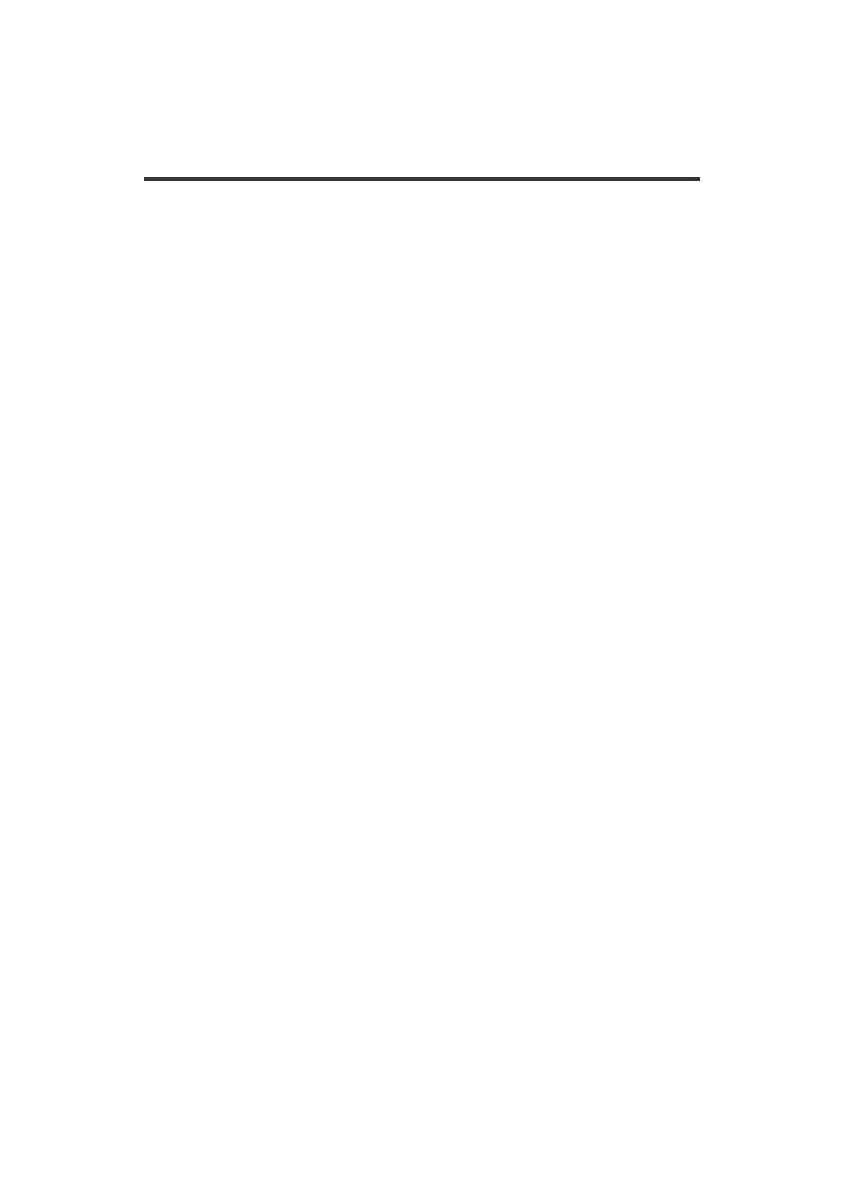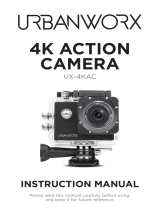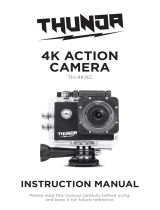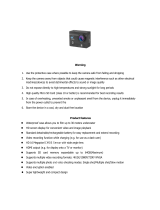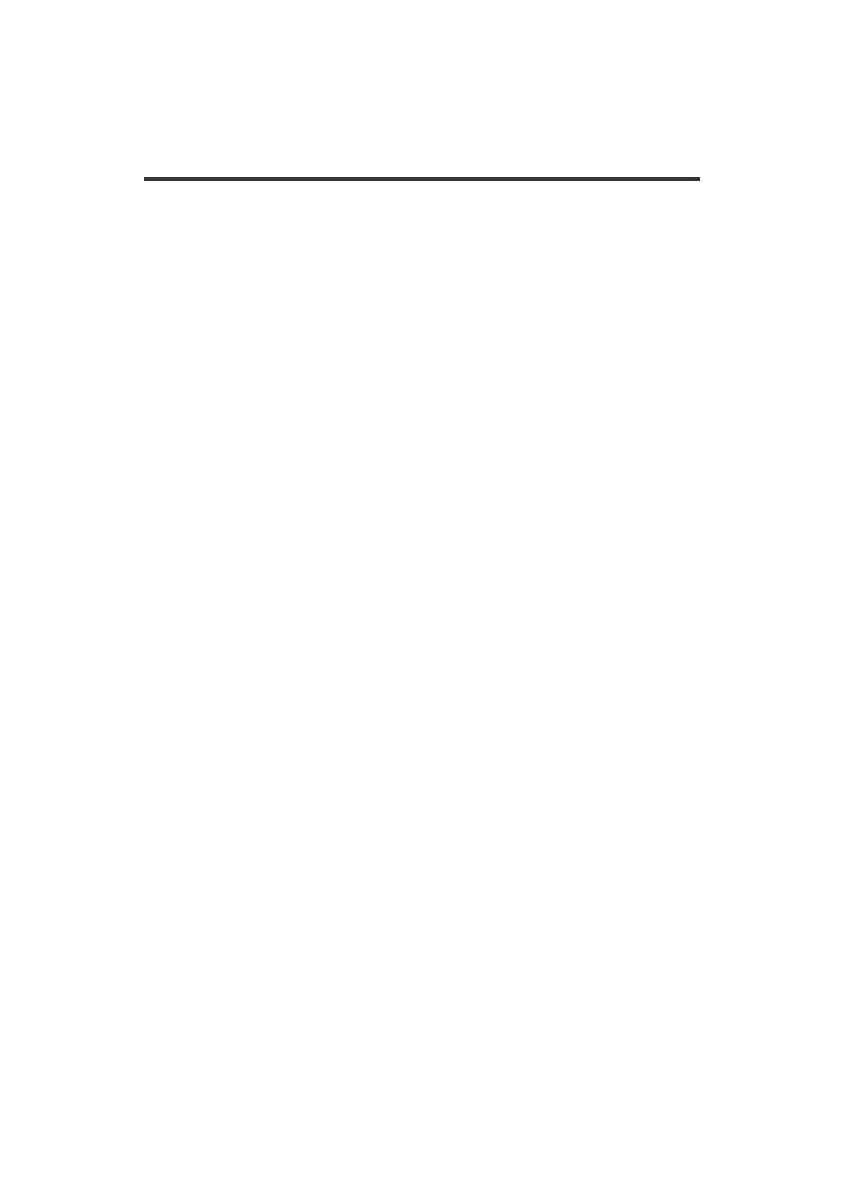
8
OPERATING GUIDE
LED BEHAVIOR
WORKING LED: the red light is on.
WIFI LED: the red light ashes when WIFI is opening; the red light is
bright when WIFI is connected; the red light turns o when WIFI is OFF.
CHARGING LED: the red light is bright when the battery is charging; the
red light turns o when the battery is fully charged.
PHOTOGRAPHY & VIDEO SETTINGS
VIDEO: Select video mode. Press the OK button to start recording. When
recording, the recording icon will ash. Press the OK button again to stop
recording.
Video Options: Normal, loop recording (2 minutes,3minutes,5minutes), time-lapse video
(0.5 seconds, 1 second, 2 seconds, 5 seconds, 10 seconds, 30 seconds, 60 seconds).
PICTURES: Select picture mode, the upper left corner of the screen will
have a picture sign. Press the OK button to take the picture.
Picture Options: Normal, delayed timing (3 seconds, 5 seconds, 10 seconds, 20 seconds),
automatic (3 seconds,10 seconds,15 seconds, 20 seconds, 30 seconds), trajectory
(3P/S,5P/S,10P/S,20P/S)
SLOW PHOTOGRAPHY: Select slow photography mode. Press the OK
button to start recording. When recording, the recording icon will ash
continuously. Press the OK button to stop recording.
Slow Photography Options: 1080P/60FPS, 720P/120FPS.
REMOVE STORAGE AND PLAYBACK: After completing the recording,
you can either use a USB data cable to transfer recorded media, or take
out the Micro SD card and use a card reader to read the Micro SD card.
Delete File: In the le playback screen, press the OK button for 3-5 seconds, and it will
delete the selected le.