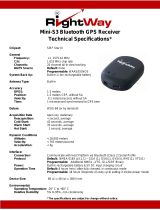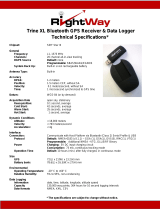Page is loading ...

1
User Manual
Bluetooth GPS Receiver
BT-359
Ver 1.1

2
1. BT-359 at a glance
1.1 Appearance and Function
1. Bluetooth Status LED
2. GPS Status LED
3. Power LED
4. Power Button
1.2 How to change battery
1.3 Accessories
BT-359
Car charger
USB cable
Travel charge adapter (optional)

3
2. Introduction
The BT-359 is a GPS receiver with Bluetooth interface and built-in active antenna
for high sensitivity to tracking signal. Based on the SiRF star III Low power chip set
and supports all functions (Single Sat updates in reduced visibility, Superior urban
canyon performance, FoliageLock for weak signal tracking, etc.). The BT-359 is well
suited to system integrations including PDA, Smart phone, Tablet PC and Notebook
PC with Bluetooth devices. It satisfies a wide variety of applications that are
purposes in automotive and outdoor recreation navigation systems.
2.1 Package
Before you start up, make sure that your package includes following items. If any
item is missing or damaged, please contact your dealer immediately.
Bluetooth GPS Receiver
A CD with the User Manual and the Testing Program.
AC Power Charger (optional)
DC Car Power Charger
2.2 Power Switch
Power on:
Press the power button 1 second until the GPS status LED is on.
Power off:
Press the power button 1 second until the GPS status LED is off.
Reset:
Press the power button for 5 seconds.
2.3 LED Function
Bluetooth Status LED (Blue):
Blinking (Slowly) ---- Not connected to any Bluetooth device.
Blinking (Quickly) ---- Connected to other Bluetooth device.
GPS Status LED (Green):
Blinking ---- GPS position is fixed
Steady light ---- GPS position is not fixed
Battery Status LED (Red/Yellow):
Red ---- Battery power is critically low. Charge it immediately.
Yellow ---- Battery is charging now.
LED off ---- Battery is partially full or fully charged.
2.4 Power-saving Function
When you start the power of the Bluetooth GPS Receiver BT-359, if the Bluetooth is
not connected to any devices within 10 minutes, BT-359 will turn off the power
automatically, and all the LED will go off simultaneously.

4
2.5 Auto Shut-Off Function
By default, your BT-359 has a built-in timer that will automatically power down your
BT-359 GPS receiver whenever it looses the Bluetooth paring connection to the host
device for more than 10 minutes. This will help to keep you from returning to a dead
GPS battery in the event you accidentally might have left the vehicle and forgot to
turn off the GPS.
Auto Shut-Off Override Switch
This feature is not found on all models of the BT-359 and is usually not required by
most users. However, for those who may have applications that require an override
to the Auto Shut-Off feature to keep the BT-359 powered at all times regardless of
the Bluetooth paring status, then only these GPS models, the BT-359 can be used
since they come equipped with the special override slide switch located under the
battery.
To disable the Auto Shut-Off feature, simple use a thin sharp object like a pin, or
paper clip to gently slide the switch into the OFF position. The GPS will now remain
ON indefinitely until the power switch is turned off, or until the battery is dead, so use
caution when operating in this mode.
Auto Shut-Off Enabled = ON
Auto Shut-Off Disabled = OFF
We strongly suggest that you first test your GPS with the included GPS Info utility
program to confirm that the GPS receiver if functioning properly on your PC and that
you have successfully configured the right COM Port setting. Once this has been
done, close the GPS Info program and start your application for COM port
configuration.
NOTE: By default, your PC will not allow you to run multiple applications from a
single COM port. It is important that you close any previously opened GPS
application before switching to another GPS application as the GPS receiver and
data will not be found by the new program.

5
3. Specification
3.1 System Specification
Electrical Characteristics
GPS standard SiRF StarⅢ
GPS Antenna Built-in ceramic patch antenna
Bluetooth standard Bluetooth V2.0
Operation range 10 meters (33 feet)
Bluetooth Default PIN 0000
Operation time Up to 11 hrs
Charge time 4~5 hrs
Auto Shut-Off When no active Bluetooth connection has been detected within 10
minutes.
Battery Charging Mini USB connector (not for data)
POWER BUTTON
Power On Pressing the Power button for approximately 1 second will cause the
unit to turn ON
Power Off Pressing the Power button for approximately 1 second will cause the
unit to turn OFF
Perform reset Pressing the ON-OFF button for approximately 5 seconds will cause the
unit to reset itself.
STATUS LED’S
GPS status Flashing – GPS position is fixed
Steady – GPS position is not fixed
Power status Solid Red – Battery Low
Solid Amber – Battery is being charged
Bluetooth status Flashing (Slow) – Not connected to a Bluetooth device
Flashing (Fast) – Connected to a Bluetooth device
TEMPERATURE
Operating -10°C ~ 60°C (14°F ~ 140°F)
Storage -20°C ~ 70°C (-4°F ~ 158°F)
Humidity Operational up to 95% non-condensing
POWER
DC supplies 4.5V~5.5V / 0.5A
BATTERY
Battery Cell Type Lithium –ion Rechargeable Battery
MECHANICAL
Dimension 82.0 mm x 41.0 mm x 13.4 mm

6
3.2 GPS Specification
Electrical Characteristics
GPS Chipset SiRF Star III
Frequency L1, 1575.42 MHz
C/A Code 1.023 MHz chip rate
Channels 20 channel all-in-view tracking
ACCURACY
Position Horizontal 10 meters, 2D RMS
1-5 meters 2D RMS, WAAS corrected
Velocity 0.1m/sec
Time 1 micro-second synchronized to GPS time
DATUM
Datum Default: WGS-84
ACQUISITION RATE
Hot start 1 sec., average
Warm start 38 sec., average
Cold start 42 sec., average
Reacquisition 0.1 sec. average
PROTOCOL
GPS Protocol Default: NMEA 0183 (Secondary: SiRF binary)
GPS Output format GGA(1sec), GSA(1sec), GSV(5sec), RMC(1sec), GLL, VTG is optional
DYNAMIC CONDITION
Acceleration Limit Less than 4g
Altitude Limit 18,000 meters (60,000 feet) max.
Velocity Limit 515 meters/sec. (1,000 knots) max.
Jerk Limit 20 m/sec**3
3.3 Bluetooth Specification
Electrical Characteristics
Bluetooth Chipset CSR BC4
Frequency 2402MHz to 2480MHz
Standard Bluetooth V2.0
Bluetooth Profile SPP (Serial Port Profile)
Operation Range 10 meters (33 feet)
Output Power 0 dBm (class II)

7
4. Usage
4.1. For PDA with built-in Bluetooth
1. Turn on the power switch in BT-359.
2. Please refer to the user manual of PDA to enable the Bluetooth of PDA
connecting to the BT-359. Some PDAs may need the Bluetooth passkey,
the passkey is “0000”.
3. Check the number of COM port used by Bluetooth.
4. Run the suitable mapping/navigation software and select the correct
COM port & baud rate: 38400
4.2. For PDA with Bluetooth Compact Flash card
1. Turn on the power switch in BT-359.
2. Please refer to the user manual of Bluetooth Compact Flash card to
enable it to connect with the BT-359. Some Bluetooth devices may need
the Bluetooth passkey, the passkey is “0000”.
3. Check the number of COM port used by Bluetooth.(Example COM 6).
4. Running the suitable mapping/navigation software and select the correct
COM port & baud rate: 38400.
4.3. For Notebook with Bluetooth device
1. Turn on the power switch in BT-359.
2. Please refer to the user manual of Bluetooth device to enable it connects
to the BT-359. Some Bluetooth devices may need the Bluetooth passkey,
the passkey is “0000”.
3. Check the number of COM port used by Bluetooth.(Example COM 6).
4. Running the suitable mapping/navigation software and select the correct
COM port & baud rate: 38400.
Note: The Bluetooth device in most of the applications have an
“auto-detect” feature that you do not need to select the Baud Rate.

8
5. How to test your Bluetooth GPS Receiver?
The testing program only supports the Microsoft Windows CE & Pocket PC based
PDA platform.
1. Run the “GPSinfo.exe” to execute the installation procedure of testing
program (via PC and ActiveSync).
2. Run the “GPS Information” program from “Start → Program files” of PDA.
Here is the description of “GPS Information” testing program:
User must select COM port, Baud Rate (38400) and click the [Star GPS] button
to start receiving GPS data.
Note: The Bluetooth device in most of the applications have an
“auto-detect” feature that you do not need to select the Baud Rate.

9

10
6. Troubleshooting
Bluetooth is unable to connect
A) Check if the GPS Bluetooth indicator is flashing normally. That is, flash one per
each three second means the product is under standby mode; flash once per
second means Bluetooth has been online already.
B) Check if energy level is sufficient. If red LED is lid up, then the battery level is
insufficient, please recharge it until the red indicator is off (recharge is complete).
GPS cannot be positioned
A) Check if GPS indicator operates normally or not. If the indicator is constantly lid
up, it means that GPS is in operation; if the indicator is flashing, it means GPS is
positioned already.
B) If GPS cannot be positioned for long, apply GPS info software to make a Cold
Start first, and then move to an open space performing the positioning task.
Check if power level is sufficient. If the red LED lights up, it means the power is
insufficient, please recharge it until the red indicator is off (recharge is complete).
7. FAQ
z I am not getting GPS data into my application on my Windows PC.
1. Check your DEVICE MANAGER to confirm the COM Port number assigned to the GPS.
Then be sure this is the same COM port number configured in your application.
2. Be sure your Baud rate is configured correctly at:
Baud Rate: 38400
Data bit: 8
Parity: None
Stop Bit: 1
Flow Control: None
3. Configure the GPS Info utility with the correct COM Port and test your GPS receiver first
before using it in your application.
z Will the GPS work with other Street Mapping software?
Globalsat GPS receivers provide standard NMEA data for mapping software to use and convert to
coordinates and should work well with most any NMEA compliant software on the market today.
z How accurate is the GPS?
The USB GPS is WAAS/EGNOS capable, and for units sold in North America through authorized resellers,
these units are WAAS/EGNOS enabled unless otherwise stated. Accuracy can be up to 5 meters 2D RMS
with WAAS enabled and 10-15 meters 2D RMS WAAS disabled

11
z What is ideal GPS environment?
The GPS requires an open, clear view of the sky. Buildings, covered parking areas, tunnels and dense
foliage can cause the GPS receiver to be unable to get a location fix.
If you are parked in a covered parking lot or near a tall building, it is recommended that you drive away until
you have a clear view of the sky before using the GPS receiver. You may need to give the GPS a few
minutes to find or get a fix its location.
z How do I know if the GPS is ON?
If your PC is on and the COM port was configured properly, the GPS receiver is on and receiving the
streaming GPS data. This can be verified by opening your mapping software program. In addition, the
Globalsat GPS has a built-in LED status indicator that shows the following:
LED OFF: GPS receiver is off (no power).
LED ON (solid): No fix, searching for GPS signals.
LED FLASHING: Position fix established and GPS signals are being received.
z Why does the GPS not work near buildings and other tall objects?
The GPS uses satellites in the space to find out where it is. Therefore it needs a clear view of the sky. Tall
buildings and other objects that block the receiver’s view to the sky make it infeasible to determine your
location. Sometimes the satellites are not overhead but near the horizon. In these cases the GPS must
have a clear view of the horizon.
z Other Comments
Please allow an adequate amount of time for the GPS receiver’s boot-up (TTF) to complete before
contacting Technical Support.
FCC Notices
This device complies with part 15 of the FCC rules. Operation is subject to the
following two conditions:
(1) This device may not cause harmful interference, and
(2) This device must accept any interference received, including interference that
may cause undesired operation.
FCC RF Exposure requirements:
This device and its antenna(s) must not be co-located or operation in conjunction
with any other antenna or transmitter.
NOTE: THE MANUFACTURER IS NOT RESPONSIBLE FOR ANY RADIO OR TV
INTERFERENCE CAUSED BY UNAUTHORIZED MODIFICATIONS TO THIS
EQUIPMENT. SUCH MODIFICATIONS COULD VOID THE USER'S AUTHORITY
TO OPERATE THE EQUIPMENT.
/