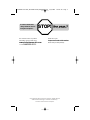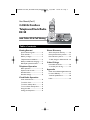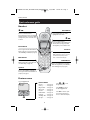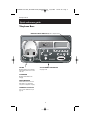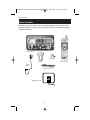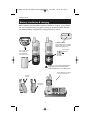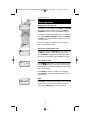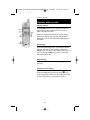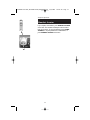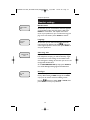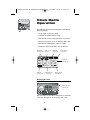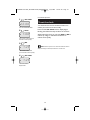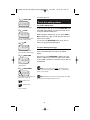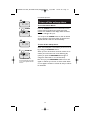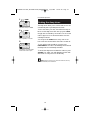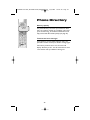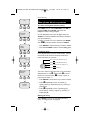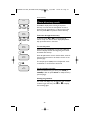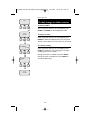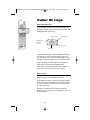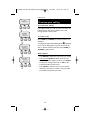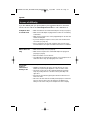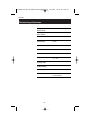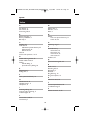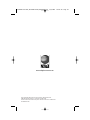User Manual (Part 2)
2.4 GHz Cordless
Telephone/Clock Radio
E2120
with Caller ID & Call Waiting
91-000040-010-000_E2120ManualMP_R0Aug0904.qxd 8/9/2004 10:06 AM Page 1

Copyright © 2004 Advanced American Telephones. All Rights Reserved.
AT&T and the Globe Design are trademarks of AT&T Corp.,
licensed to Advanced American Telephones.
STOP!
See page 7
for easy instructions.
You must install and
charge batteries before
using the telephone.
Please also read
Important Product Information
Enclosed in product package.
For customer service or product
information, visit our web site at
www.telephones.att.com
or call 1-800-222-3111.
91-000040-010-000_E2120ManualMP_R0Aug0904.qxd 8/9/2004 10:06 AM Page 2

1
Table of contents
Getting Started
Quick reference guide ........................2
Parts checklist .......................................4
Before you begin ..................................5
Telephone base installation................6
Battery installation & charging ..........7
Belt clip & optional headset...............8
Telephone Operation
Basic operation.....................................9
Options while on calls ......................10
Handset locator .................................11
Handset settings.................................12
Clock Radio Operation
Clock radio features .........................14
To set the clock .................................15
To set the wakeup alarm .................16
To turn off the wakeup alarm.........17
Using the radio...................................18
Setting the sleep timer......................19
Phone Directory
About the phone directory .............20
New phone directory entries .........21
Phone directory search ....................22
To dial, change or delete entries ...23
Caller ID Logs
How Caller ID works .......................24
To review your call log.....................25
Appendix
Screen icons, indicator lights & tones...26
In case of difficulty .............................27
Technical specifications ....................28
Index .....................................................29
User Manual (Part 2)
2.4 GHz Cordless
Telephone/Clock Radio
E2120
with Caller ID & Call Waiting
91-000040-010-000_E2120ManualMP_R0Aug0904.qxd 8/9/2004 10:06 AM Page 1

2
Getting Started
Off/Clear
During a call, press to hang up.
While using menus, press to cancel an
operation, back up to the previous
menu, or exit the menu display.
Quick reference guide
Mute/Delete
Press to mute microphone (see page 9).
While reviewing call log, press and hold to
clear Caller ID log (see page 25).
V CID
Press to scroll down in menus.
Press when phone is not in use to display
Caller ID information (see page 25). While
entering names, press to move the cursor
to the left.
Speaker
Press to activate handset speakerphone.
Press again to resume normal handset use
(earpiece). See page 9.
^ DIR
Press to scroll up in menus.
Press when phone is idle to display phone
directory entries (see page 22). While
entering names, press to advance cursor.
Phone/Flash
Press to begin a call, then dial a number.
During a call, press to receive an incoming
call, if Call Waiting is activated (see page 10).
Redial/Pause
Press to view redial memory (see page 9).
While entering numbers, press and hold to
insert a dialing pause (see page 21).
Handset
Feature menu
>DIRECTORY
CALL LOG
Menu
Feature Menu
Directory ................See page 20
Call Log ..................See page 24
Ringer Volume ........See page 12
Ringer Tone ............See page 12
Key Tone ................See page 12
Handset Name........See page 13
Language................See page 13
Clear Msg. Wait ......See page 13
Dial Type ................See page 13
Press
^
or
V
to scroll
through menu items.
Press SELECT to select or
modify a highlighted item.
Press OFF to cancel an opera-
tion, back up to the previous
menu, or exit the menu display.
Select/Menu
Press to display menu, or to select
highlighted item from menu.
> shows highlighted item
91-000040-010-000_E2120ManualMP_R0Aug0904.qxd 8/9/2004 10:06 AM Page 2

3
Getting Started
Quick reference guide
Telephone Base
IN USE
On when handset is in use. Flashes
when another phone is in use on the
same line.
CLOCK RADIO CONTROLS
See pages 14-19.
CHARGING
On when handset batteries are
charging.
NEW MESSAGE
Flashes when you have new voice
mail (requires voice mail service
from your local telephone company).
HANDSET LOCATOR
Press to locate handset if lost (see
page 11).
DISPLAY LIGHT SWITCH
(On side of telephone base)
91-000040-010-000_E2120ManualMP_R0Aug0904.qxd 8/9/2004 10:06 AM Page 3

4
Getting Started
Parts checklist
Remember to save your sales receipt and original packaging in case you ever need to
ship your telephone for warranty service. Check to make sure the telephone package
includes the following:
Telephone base
Power
adapter
Belt clip
Battery pack
Telephone line cord
Telephone handset
AM/FM loop antenna
91-000040-010-000_E2120ManualMP_R0Aug0904.qxd 8/9/2004 10:06 AM Page 4

5
Getting Started
Before you begin
About Caller Identification
Caller ID with Call Waiting features in
this telephone let you see who’s calling
before you answer the phone, even
when you’re on another call. These
features require services provided by
your local telephone company.
Contact your telephone service
provider if:
• You have both Caller ID and Call
Waiting, but as separate services
(you may need combined service)
• You have only Caller ID service, or
only Call Waiting service
• You don’t subscribe to any Caller
ID or Call Waiting services.
You can use this phone with regular
Caller ID service, and you can use its
other features without subscribing to
either Caller ID or combined Caller ID
with Call Waiting service. There may
be fees for these services, and they
may not be available in all areas.
Caller ID features will work only if
both you and the caller are in areas
offering Caller ID service, and if both
telephone companies use compatible
equipment.
See Caller ID Operation, beginning on
page 24, for more details about how
these features work.
Telephone operating range
This cordless telephone operates with
the maximum power allowed by the
Federal Communications Commission
(FCC). Even so, this handset and base
can communicate over only a certain
distance — which can vary with the
locations of the base and handset, the
weather, and the construction of your
home or office.
If you receive a call while you are
out of range, the handset might not
ring — or if it does ring, the call might
not connect when you press PHONE.
Move closer to the base, then press
PHONE to answer the call.
If you move out of range during a
phone conversation, you might hear
noise or interference. To improve
reception, move closer to the base.
If you move out of range without
pressing OFF, your phone will be left
“off the hook.” To hang up properly,
walk back toward the telephone base,
periodically pressing OFF until the call
is disconnected.
91-000040-010-000_E2120ManualMP_R0Aug0904.qxd 8/9/2004 10:06 AM Page 5

NOTE:
Use only the power cord supplied with this product. If you need a replacement, call 1-800-222–3111.
Be sure to use an electrical outlet not controlled by a wall switch.
6
Getting Started
Telephone base installation
Install the telephone base as shown below. Choose a base location away from
electronic equipment, such as personal computers, television sets or microwave ovens.
Avoid excessive heat, cold, dust or moisture.
Plug antenna cord into
antenna jack
Plug power cord transformer
into electrical outlet
Plug line cord
into telephone
jack
Fold down tab to
support antenna
Place antenna upright away from the tele-
phone, and away from electronic devices.
91-000040-010-000_E2120ManualMP_R0Aug0904.qxd 8/9/2004 10:06 AM Page 6

7
Getting Started
Battery installation & charging
After installation, place the handset in the base and allow to charge for 15 hours before
use. You can keep the battery charged by returning the handset to the base after each
use. When the battery is fully depleted, a recharge takes about 15 hours.
Low battery indicator
Return handset to base to recharge
when this symbol flashes. (Handset
will beep when battery is low.)
Insert top
tabs first
Press down to
click in place
Press coin into slot on
base of handset to
release latch, then
remove battery cover.
LOW BATTERY
Insert supplied
battery pack
Place handset in base to charge
for 15 hours before first use.
Caution: Use only the supplied rechargeable battery
or AT&T replacement battery model 2420 (SKU
00578) (80-5542-00-00). Do not use alkaline batteries.
91-000040-010-000_E2120ManualMP_R0Aug0904.qxd 8/9/2004 10:06 AM Page 7

8
Getting Started
Belt clip & optional headset
Install belt clip as shown below if desired.
For hands-free telephone conversations, you can use any industry standard 2.5 mm
headset (purchased separately). For best results use an AT&T 2.5 mm headset.
Snap belt clip into notches on
side of handset. Rotate and pull
to remove.
Plug 2.5 mm headset
into jack on side of
handset (beneath
small rubber cap)
91-000040-010-000_E2120ManualMP_R0Aug0904.qxd 8/9/2004 10:06 AM Page 8

9
Telephone Operation
Basic operation
Making and answering calls
To answer an incoming call, press PHONE (or SPEAKER,
or any dial pad key). To make a call, press PHONE or
SPEAKER, then dial a number. Press OFF to hang up.
To preview numbers before dialing, enter numbers first,
then press PHONE or SPEAKER to dial. Press DELETE
or CLEAR at any time to make corrections as you are
entering numbers.
The screen displays the elapsed time as you talk (in
hours, minutes and seconds).
Hands-free speakerphone calls
To answer a call, press SPEAKER. To make a call, press
SPEAKER, then dial a number. During a call you can
press SPEAKER to toggle between hands-free speaker-
phone and normal handset use. Press OFF to hang up.
Last number redial
Press REDIAL to display the most recent called number.
Use the ^V buttons to view up to 5 other recently
called numbers. The handset will beep twice at the begin-
ning or end of the list.
Press PHONE to redial any number as it is displayed.
Press DELETE to delete the displayed number from the
redial memory.
Mute
Press MUTE to silence the microphone. You will be able
to hear, but your caller will not be able to hear you
until you press MUTE again to resume speaking.
Elapsed time
PHONE 00:00:12
SPEAKER 00:00:12
REDIAL
555-1234
PHONE 00:00:12
MICROPHONE MUTED
MUTE
91-000040-010-000_E2120ManualMP_R0Aug0904.qxd 8/9/2004 10:06 AM Page 9

10
Telephone Operation
Options while on calls
Volume control
Press VOLUME buttons on the side of the handset to
adjust listening volume. Each button press raises or
lowers volume by one level.
When you change the volume level, the new setting
becomes the default. The new volume level will be
applied each time you use the handset, speakerphone
or headset.
Call waiting
If you have Call Waiting service, you will hear a beep if
someone calls while you are already on a call. Press
FLASH to put your current call on hold and take the new
call. You can press FLASH at any time to switch back
and forth between calls.
Ring silencing
Press OFF or MUTE while the phone is ringing to silence
the ringer.
Temporary tone dialing
If you have dial pulse (rotary) service, you can switch to
touch tone dialing during a call by pressing *. This
can be useful if you need to send tone signals for access
to answering systems or long-distance services.
Volume
Silence
ringer
Flash
Tone
91-000040-010-000_E2120ManualMP_R0Aug0904.qxd 8/9/2004 10:06 AM Page 10

11
Telephone Operation
Handset locator
If you misplace the handset, press HANDSET LOCATOR
at the base. The handset will beep for 60 seconds to
help you locate it. To stop the beeping, press PHONE,
SPEAKER, or any dial pad button at the handset, or
press HANDSET LOCATOR at the base.
91-000040-010-000_E2120ManualMP_R0Aug0904.qxd 8/9/2004 10:06 AM Page 11

12
Telephone Operation
Handset settings
At the feature menu you can change settings to
customize how the telephone works.
Press MENU, then use the ^V buttons to scroll to
the feature you want to change. As you scroll through
the menu, the top menu item is always highlighted with
a > character. Press SELECT to select the highlighted item.
Press OFF at any time to cancel an operation, back up
to the previous menu, or exit the menu display.
Ringer volume
At this menu you can set a default ring volume level
(1-6), or turn the ringer off. Use the ^V buttons to
hear an example of each volume level, then press
SELECT to select the one you prefer.
Ringer tone
This feature allows you to choose one of 10 ringing
tones. Use the ^V buttons to hear an example of
each ringer tone, then press SELECT to select the one
you prefer.
Key tone
The handset is factory programmed to beep at each
keypress. Use the ^V buttons to select ON or OFF,
then press SELECT to save your preference.
Highlighted
menu item
> DIRECTORY
CALL LOG
RINGER VOLUME
OUTSIDE TONE
1
KEY TONE
ON
91-000040-010-000_E2120ManualMP_R0Aug0904.qxd 8/9/2004 10:06 AM Page 12

13
Telephone Operation
Handset settings
Handset name
At this menu you can customize the name that appears
on the handset screen when the phone is idle. Press
DELETE to erase letters, then replace them with a
name of your preference, up to 16 characters long (see
page 21 to enter letters). Press SELECT to confirm.
Language
At this menu you can select the language used in all
menus and screen displays. Use the ^V buttons to
select English, Spanish or French, then press SELECT to
save your preference.
Clear msg. wait
If you subscribe to voice mail services provided by your
local telephone company, you will be alerted by a light
on the base and a text message on the handset when
new messages are waiting. At this menu you can turn off
the light and handset alerts.
At the TURN INDICATOR OFF? prompt, press SELECT to
turn off the Message Waiting light and handset alerts.
Dial Type
At this menu you can choose Tone or Pulse dialing. The
factory default setting is TONE. Change this to PULSE
only if you do not have touch-tone dialing service.
Use the ^V buttons to select TONE or PULSE, then
press SELECT to save your preference.
HANDSET NAME
AT&T_
LANGUAGE
ENGLISH
TURN INDICATOR
OFF?
DIAL TYPE
TONE
91-000040-010-000_E2120ManualMP_R0Aug0904.qxd 8/9/2004 10:06 AM Page 13

14
Clock Radio
Operation
The built-in clock radio with wakeup alarm includes the
following features:
• Large, bright current time display
• Full spectrum AM/FM station tuning
• Dual-function station tuning (manual or auto-search)
• One-touch tuning for up to 10 stations (5 AM, 5 FM)
• Dual-function wakeup alarm (radio or buzzer)
• Sleep timer (auto-shutoff after 10 to 90 minutes)
12:35
188.8
3
AM
FM MHz
M
AM
PM
Alarm modes
(see page 16)
Alarm on (see
page 17)
Sleep timer
(see page 19)
Snooze function
(see page 17)
Radio on
(see page 18)
Station frequency
(see page 18)
Memory buttons
(see page 18)
Current time
(see page 15)
12:35
188.8
FM MHz
PM
Display light switch
Use the switch on the side of the phone to illuminate
the screen. The light can be set to high, low or off.
Display light switch
(side of phone)
91-000040-010-000_E2120ManualMP_R0Aug0904.qxd 8/9/2004 10:06 AM Page 14

15
Clock Radio Operation
To set the clock
You should set the clock so the alarm function can
awaken you at the correct time of day.
Press and hold SET CLOCK until the display begins
blinking, then follow the steps at left to set the clock.
While setting the clock, you can press HOUR or MIN to
advance by 1 digit, or hold down the buttons to
advance more quickly.
1
SET CLOCK
12:00
PM
Press and hold until time blinks.
2
HOUR
1:00
PM
Press to select correct hour (press
and hold to advance quickly)
3
MIN
1:23
PM
Press to select correct minute
(press and hold to advance quickly)
4
SET CLOCK
1:23
PM
Press to set clock to
displayed time.
NOTE:
If electrical power is lost for more than 15 minutes, the time
display will change to 12:00 and you will have to reset the clock.
91-000040-010-000_E2120ManualMP_R0Aug0904.qxd 8/9/2004 10:06 AM Page 15

16
Clock Radio Operation
To set the wakeup alarm
To set the wakeup time
To set the alarm clock, press and hold WAKE TIME until
the display begins blinking, then follow the steps at left
to set your desired wakeup time.
While setting the wakeup time, you can press HOUR or
MIN to advance by 1 digit, or hold down the buttons to
advance more quickly.
You can press the WAKE TIME button at any time to
check your programmed wakeup time.
To select wakeup alarm type
Press the WAKE MODE button to choose whether you
want to be awakened by the radio or the build-in
buzzer.
Each time you press WAKE MODE a different icon will
appear to indicate your choice, as shown at left. When
no icon appears the alarm is turned off, and you will not
be awakened.
1
WAKE TIME
12:00
PM
Press and hold until time blinks.
2
HOUR
6:00
AM
Press to select wakeup hour (press
and hold to advance quickly)
3
MIN
6:30
AM
Press to select wakeup minute
(press and hold to advance quickly)
4
WAKE TIME
6:30
AM
Press to set wakeup time
to displayed time.
5
WAKE MODE
12:00
PM
Press repeatedly to select wake mode
(radio, buzzer, or alarm off).
Awake to radio
Awake to buzzer
No icon = Alarm off.
NOTE:
If you set the wake mode to Radio
, make sure the radio is
tuned to a station with a strong signal, and the volume is set high enough to
awaken you (see page 18).
NOTE:
If electrical power is lost for more than 15 minutes, the wakeup
time will change to 12:00 and you will have to reset it.
91-000040-010-000_E2120ManualMP_R0Aug0904.qxd 8/9/2004 10:06 AM Page 16

17
Clock Radio Operation
To turn off the wakeup alarm
To use the Snooze Alarm
Press the SNOOZE button to turn off the alarm for 8
minutes. During the 8-minute snooze period, the
Snooze icon will blink on the display. After 8 minutes,
the alarm will again alert you.
You can press the SNOOZE button as often as desired
during a period of 59 minutes. After 59 minutes have
elapsed, the alarm will turn off automatically.
To turn off the wakeup alarm
When the wakeup alarm is activated, you can turn it off
by pressing the ALARM OFF button.
When you turn off the alarm, the clock remains set to
awaken you at the same time on the following day
(unless you press the WAKE MODE button again to
change the wake mode, or turn off the alarm).
Each time you press WAKE MODE a different icon will
appear to indicate your choice, as shown at left. When
no icon appears the alarm is turned off, and you will not
be awakened.
6:30
AM
1
SNOOZE
Press to silence for 8 minutes.
6:30
AM
6:38
AM
2
ALARM OFF
Press to turn off alarm. Icon
shows alarm remains set to wake
you at your designated wake time
tomorrow.
6:38
AM
91-000040-010-000_E2120ManualMP_R0Aug0904.qxd 8/9/2004 10:06 AM Page 17

18
Clock Radio Operation
Using the radio
Basic radio functions
Press RADIO ON/OFF to turn the radio on or off. Press
AM/FM to select a frequency band.
Each time you turn on the radio it automatically tunes
to the last station selected.
Manual tuning
In either AM or FM mode, press the TUNE buttons
repeatedly to select a specific frequency. TUNE +
increases the frequency; TUNE — decreases the
frequency.
Station searching
Press and hold either TUNE button to automatically
search for stations. When a strong signal is found, the
radio remains tuned to that station. To continue
searching, press and hold either TUNE button again.
Radio memory buttons
Memory buttons allow you to tune up to 10 favorite
stations with one button press. Each memory button
can store one AM station and one FM station.
Tune to any station, then follow the steps at left to
store it in a memory button (M1 through M5). After the
station is programmed, you can tune to it directly by
pressing a memory button.
1
RADIO ON/OFF
Press to turn radio on or off.
2
AM/FM
Press to select AM or FM band.
3
TUNE +/-
Press to change frequency. Hold to
search for stations.
Use wheel on side of base
to adjust radio volume.
12:35
560
AM KHz
PM
12:35
96.0
FM MHz
PM
12:35
97.0
FM MHz
PM
1
MEMORY
Tune station, then press
MEMORY.
2
M3
Press memory button (
M1
,
M2
, etc.)
3
MEMORY
Press
MEMORY
again to save.
12:35
188.0
FM MHz
PM
12:35
188.0
3
FM MHz
M
PM
12:35
188.0
3
FM MHz
M
PM
NOTE:
If electrical power is lost for more than 15 minutes, memory
will be lost and buttons M1 through M5 will have to be reprogrammed.
91-000040-010-000_E2120ManualMP_R0Aug0904.qxd 8/9/2004 10:06 AM Page 18
Page is loading ...
Page is loading ...
Page is loading ...
Page is loading ...
Page is loading ...
Page is loading ...
Page is loading ...
Page is loading ...
Page is loading ...
Page is loading ...
Page is loading ...
Page is loading ...
-
 1
1
-
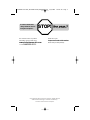 2
2
-
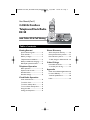 3
3
-
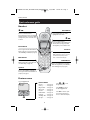 4
4
-
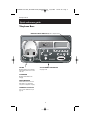 5
5
-
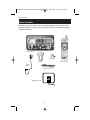 6
6
-
 7
7
-
 8
8
-
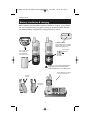 9
9
-
 10
10
-
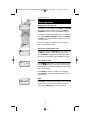 11
11
-
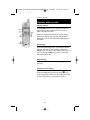 12
12
-
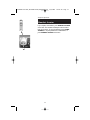 13
13
-
 14
14
-
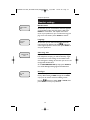 15
15
-
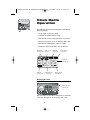 16
16
-
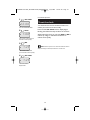 17
17
-
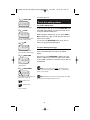 18
18
-
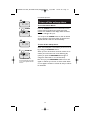 19
19
-
 20
20
-
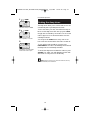 21
21
-
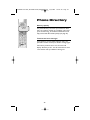 22
22
-
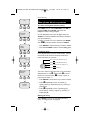 23
23
-
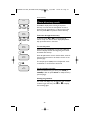 24
24
-
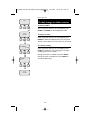 25
25
-
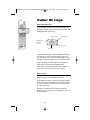 26
26
-
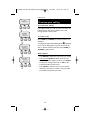 27
27
-
 28
28
-
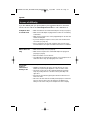 29
29
-
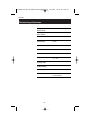 30
30
-
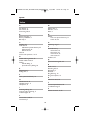 31
31
-
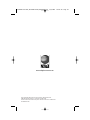 32
32
AT&T ATT-E2120 User manual
- Category
- Telephones
- Type
- User manual
Ask a question and I''ll find the answer in the document
Finding information in a document is now easier with AI