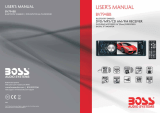16
● To play the rst 10 seconds of each track on the disc, press the INT button
(58). Press the button again to cancel the function.
● Press the RPT button (57) once to repeat the current track. The display
shows the message "RPT ON". Press the button again to repeat all
folders and tracks. Press the button again to cancel the function.
● Press the RDM button (43) to play all tracks in random order. The display
shows the message "RDM ON". Press the button again to cancel the
function.
MP3/WMA playback
● To scroll through the track list, by 10 tracks down or 10 tracks up,
press the -10 button (55) or the +10 button (56).
● Use the arrow buttons to navigate.
DVD/CD functions5.5
After the disc has been loaded, a content menu will display on the TV screen.
● Press the arrow buttons (up and down, left and right) to select a menu item.
● Press the ENTER button to enter the selected menu item.
During playback, the following functions are available:
● To select a chapter (DVD) or track (CD), press the digit buttons (46).
● To select the next or previous chapter (DVD) or track (CD), press the
PREV button (38) or the NEXT button (61).
● To forward or rewind the DVD, press the FWD button (61) or the REW
button (38). The available speed rates are: 2x,4x,8x,16x,20x.
● To pause playback, press the PAUSE button (67) once; to resume
playback, press the button again.
● To stop playback temporarily, press the STOP button (59) once. Press the
button again to stop playback permanently, or press the PAUSE button (67)
to resume playback.
● To playback in slow-motion, either forward or backward, press the SLOW
button (39) repeatedly. The available speeds are: 1/2, 1/3, 1/4, 1/5, 1/6, 1/7.
● To repeat a chapter (DVD) or one or all tracks (CD):
Press the RPT button (57) once to repeat the current chapter or track.•
Press the button twice to repeat all chapters or tracks.•
Press the button three times to cancel the function.•
● To play the DVD frame by frame, press the STEP button (65).
Press the PAUSE button (67) to resume normal playback.