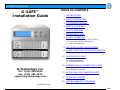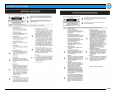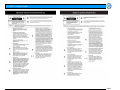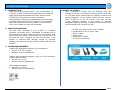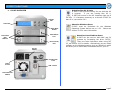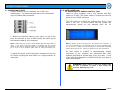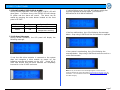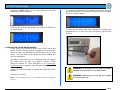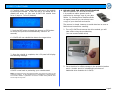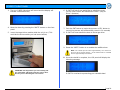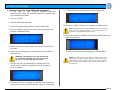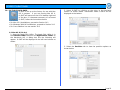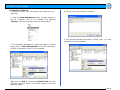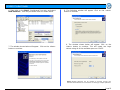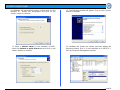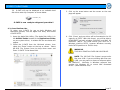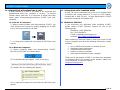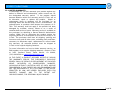G-Technology G-SAVE User guide
- Category
- Disk arrays
- Type
- User guide
This manual is also suitable for

Pa
g
e 1
G-SAFE Product Guide
G-SAFE™
Installation Guide
G-Technology Inc.
Tel: (310) 449-4599
Fax: (310) 449-4670
P/N GS1207 RevA
TABLE OF CONTENTS
1. INTRODUCTION
2. SAFETY PRECAUTIONS
3. SYSTEM REQUIREMENTS
4. WHAT’S IN THE BOX
5. G-SAFE OVERVIEW
6. INSTALLING G-SAFE
7. G-SAFE OPERATION
7.1 Powering on G-SAFE for the First Time
7.2 Front Panel STATUS LED & Alarm
7.3 LCD Panel Messages
8. REPLACING A DISK DRIVE MODULE
9. USING G-SAFE FOR OFFSITE DATA BACKUP
9.1 Disaster Recovery using Offsite Backup Module
10. INITIALIZING G-SAFE
10.1 Mac OS X (10.4.x)
10.2 Windows 2000/XP
10.3 Cross Platform Use
11. UNMOUNTING/DISCONNECTING G-SAFE
11.1 Mac OS X Computers
11.2 Windows Computers
12. OPTIMIZING DATA TRANSFER RATES
13. TECHNICAL SUPPORT
14. LIMITED WARRANTY STATEMENT

Pa
g
e 2
G-SAFE Product Guide

Pa
g
e 3
G-SAFE Product Guide

Pa
g
e 4
G-SAFE Product Guide
1. INTRODUCTION
Thank you for purchasing G-SAFE™ from G-Technology, Inc.
(G-Tech)! G-SAFE is the ideal storage solution to safeguard
digital photo files downloaded from flash memory cards.
G-SAFE offers the ultimate in peace of mind by
simultaneously writing to two independent hard disk drives
providing instant back up of the images as you save them.
And unlike single drive backup systems, if a drive failure
occurs your images are safe and accessible.
2. SAFETY PRECAUTIONS
The disk drive contained in your G-SAFE is a delicate
electronic instrument and is susceptible to damage due to
excessive physical shock. Place the unit in a vented area away
from moisture or liquids. Please handle the unit with care. Do
not open the case. Doing so will void the warranty. If the
product is returned with damage caused by improper
handling, the warranty will be void and liability will rest with
the user.
3. SYSTEM REQUIREMENTS
FireWire 800 equipped computer (9-pin connection)
• Mac OS X 10.2.4 or higher
• Windows 2000 or Windows XP
FireWire 400 equipped computer (4-pin or 6-pin connection,
requires optional cable)
• Mac OS 9.x or OS X
• Windows 2000 or Windows XP
USB equipped computer
• Mac OS 9.x or OS X
• Windows 2000 or Windows XP
4. WHAT’S IN THE BOX
Take a moment to ensure that the following items are
included in the box. If anything is missing, please call G-Tech
at (310) 449-4599. Please keep the shipping container and
packing materials. In the unlikely event that you need to
return G-SAFE to us for any reason, you must use the
G-Tech shipping container. If the product is returned
damaged caused by improper packaging, the warranty will be
void and liability will rest with the user.
• G-SAFE array with two disk drive modules
• FireWire 800 (9-pin to 9-pin) cable
• USB 2.0 cable
• Power cord
• Installation CD-ROM
• Two drive module keys

Pa
g
e 5
G-SAFE Product Guide
5. G-SAFE OVERVIEW
Attention Mac OS X Users
G-SAFE is set up at the factory for use with Mac OS
X systems. If you are running Mac OS X,
G-SAFE will mount on the OS X desktop right out of
the box. If it becomes necessary to re-format G-SAFE for
Mac OS X, see section 10.1.
Attention Windows Users
G-SAFE must be formatted for the Windows
Operating System before use on a PC. Please see
section 10.2 for more information.
Attention Cross Platform Users
G-SAFE can be used on both MAC and PC
systems by formatting the drive “FAT32.”
There are some limitations when using FAT
32, see section 10.3 for details. Alternatively you can install
software on the Windows machine such as “MacDrive” which
will allow you to mount MAC formatted drives on your PC.
Drive Activity
LED
Removable
Disk
Modules
On/Off
Switch
STATUS
LED
LCD Panel
Alarm Mute
Button
FireWire 800
Ports
USB 2.0 Port
Disk Module
Lock
Removable Fan
Module
Power
Socket

Pa
g
e 6
G-SAFE Product Guide
6. INSTALLING G-SAFE
G-SAFE attaches to your computer via a USB 2.0 or
FireWire port. For maximum performance we recommend
using a FireWire 800 connection.
1. Attach the interface cable of your choice to one of the
ports on the back of your G-SAFE. Attach the other end of
the interface cable to your computer.
Note: G-SAFE ships with a 9-pin to 9-pin FireWire 800 cable and a USB 2.0
cable. If you wish to connect G-SAFE to a FireWire 400 port, please
contact G-Tech sales at (310) 449-4599 or you may purchase a 4-pin to 9-
pin or 6-pin to 9-pin FireWire cable online at www.g-technology.com.
2. Attach the power cord to the power connector on the rear
of G-SAFE and plug the other end in to a surge protector or
wall outlet.
7. G-SAFE OPERATION
7.1 Powering on G-SAFE for the First Time
Power on your computer, wait a few seconds and then
power on G-SAFE. The power switch is located on the back
panel of the G-SAFE enclosure.
The LCD panel on G-SAFE will indicate that Drive 1 and
Drive 2 are “OK” as shown below and the system will
automatically mount on the desktop (Mac OS X).
Note: G-SAFE is set up at the factory for use with Mac OS X systems. If
you are running Mac OS X, G-SAFE will mount on the OS X desktop right
out of the box. G-SAFE must be formatted for the Windows Operating
System before use on a PC. Please see section 10 for more information.
All data saved to G-SAFE is simultaneously written
(mirrored) to the system’s two removable disk drive
modules providing an instant back up of your data. If one
of the disk drive modules in G-SAFE should fail, your data is
safe and accessible.
WARNING:
Never remove a disk drive module while
the unit is powered on unless a drive failure has
occurred. Data loss may occur.

Pa
g
e 7
G-SAFE Product Guide
7.2 FRONT PANEL STATUS LED & ALARM
During normal operation, the front panel STATUS LED will
glow green. If a failure occurs, the STATUS LED will change
to yellow and the alarm will sound. The alarm can be
muted by pressing the mute button located on the front
panel of G-SAFE
STATUS LED Alarm System Status
Green OFF OK
Yellow ON
Disk or fan failure, over
temperature warning
7.3 LCD Panel Messages
During normal operation, the LCD panel will display the
following message.
If one the disk drive modules is removed or the system
does not recognize a drive module on power up, the
following message will appear on the LCD. Power off G-
SAFE and ensure that the drive modules are completely
inserted in to the G-SAFE enclosure.
If a drive failure occurs, the LCD will indicate which disk
must be replaced as shown below. (See Section 7 –
REPLACING A DISK DRIVE MODULE)
If the fan malfunctions, the LCD will display the message
below. Stop using G-SAFE until the fan module is replaced
If the system is overheating, the LCD will display the
message below. Stop using G-SAFE and move the unit to a
cooler environment.
Note: If any of the above error messages appear, contact G-Tech
Technical Support at (310) 449-4599 or support@g-technology.com
for
assistance. It is critical that action be taken to ensure reliable operation
and data integrity.

Pa
g
e 8
G-SAFE Product Guide
Pressing the ENT button on the front panel will show the
following on the LCD display.
Pressing the up arrow will display the RPM of G-SAFE’s fan
as shown below.
8. REPLACING A DISK DRIVE MODULE
In the event of a disk drive failure, the G-SAFE alarm will
sound and the LCD will display a message like that below.
Mute the alarm by pressing the MUTE button on the front
panel. The blue LED on the failed disk drive module will
also be illuminated.
Your data is still intact, but it is important that you replace
the failed drive as soon as possible. Contact G-Tech
Technical Support at (310) 449-4599 or at support@g-
technology.com to request a new disk drive module.
Follow the directions below to replace the failed disk drive
module.
1. Power on G-SAFE.
Note: It is not necessary to have your computer powered on during this
process.
2. Identify the failed disk drive module indicated by the LCD
panel and the blue LED on the disk module (in this example
Drive 2) as shown below.
3. Remove the failed disk drive module by inserting the
provided key in to the lock hole and gently pull out the
module.
WARNING:
Be absolutely sure to remove the module
indicated by the LCD (Drive 2 is the bottom drive).
WARNING:
Removing the wrong disk drive module
can result in data loss!!

Pa
g
e 9
G-SAFE Product Guide
4. Carefully insert a new disk drive and secure the module
by latching the handle. G-SAFE will ask if you would like to
rebuild the array. (in this case G-SAFE will rebuild from
Drive 1 (top) to Drive 2 (bottom)
5. Push the ENT button to begin the process or ESC button
to cancel (the process will automatically cancel in 10
seconds)
6. G-SAFE will now rebuild the data to the target drive
7. Once the rebuild is complete, the LCD panel will display
the following message.
G-SAFE is now back to protecting your valuable data!
Note: The rebuild process takes approximately one minute for each 2.5 GB
of storage capacity. So the rebuild time for a 250GB drive is approximately
100 minutes. While it is possible to access the G-SAFE during rebuild, data
access may be very slow.
9. USING G-SAFE FOR OFFSITE DATA BACKUP
With the addition of a third drive module
it is possible to add a greater level of
protection by storing a copy of your data
offsite. By rotating drive modules offsite
at regular intervals you can always have
a copy of your data safe and secure.
The process is simple, however to avoid data loss be sure to
follow these instructions carefully.
1. Turn off G-SAFE and remove the drive module you will
take offsite using the provided key.
(You can remove either drive)
2. Place the drive for offsite storage in the protective leather
pouch (leather pouch is included with purchase of
additional drive modules for G-SAFE)

Pa
g
e 10
G-SAFE Product Guide
3. Turn on G-SAFE (the alarm will sound and the display will
indicate a MISSING drive)
4. Mute the alarm by pressing the “MUTE” button on the front
panel.
5. Insert the target drive module while the unit is on. (This
could be the drive module you had stored offsite)
WARNING: The target drive you are inserting will
be overwritten with data from the source drive.
Be sure you are inserting the correct drive.
6. G-SAFE will ask if you would like to rebuild the array.
(in this case G-SAFE will rebuild from Drive 1 (top) to
Drive 2 (bottom)
7. Push the ENT button to begin the process or ESC button to
cancel (the process will automatically cancel in 10 seconds)
8. G-SAFE will now rebuild the data to the target drive.
9. Reset the “MUTE” button to re-enable the audible alarm.
Note: The rebuild process takes approximately one minute for
each 2.5 GB of storage capacity. So the rebuild time for a 250GB
drive is approximately 100 minutes.
10. Once the rebuild is complete, the LCD panel will display the
following message.
G-SAFE is now back to protecting your valuable data!

Pa
g
e 11
G-SAFE Product Guide
9.1 Disaster Recovery using Offsite Backup Module
If the data on your G-SAFE somehow becomes
compromised, follow the directions below to restore from
your offsite backup drive.
1. Turn off G-SAFE.
2. Remove both drive modules.
3. Insert the offsite backup drive module in either bay.
4. Turn on G-SAFE (the alarm will sound and the display will
indicate a MISSING drive).
5. Mount the drive on your system and verify the contents of
the drive.
6. Insert one of the original (compromised) drive modules in
the open bay.
WARNING: The target drive you are inserting will
be overwritten with data from the source drive.
Be sure you are inserting the correct drive.
7. G-SAFE will ask if you would like to rebuild the array.
(in this case G-SAFE will rebuild from Drive 1 (top) to
Drive 2 (bottom)
8. Push the ENT button to begin the process or ESC button to
cancel (the process will automatically cancel in 10 seconds)
9. G-SAFE will now rebuild the data to the target drive.
10. Reset the “MUTE” button to re-enable the audible alarm.
Note: The rebuild process takes approximately one minute for
each 2.5 GB of storage capacity. So the rebuild time for a
250GB drive is approximately 100 minutes.
11.
11. Once the rebuild is complete, the LCD panel will display the
following message.
G-SAFE is now back to protecting your valuable data!
NOTE: To create a copy of your data for offsite backup, turn
off G-SAFE and repeat steps 6 through 11 using the second
(compromised) drive module. Now all your drive modules
have the most recent data and one can be taken offsite for
safe keeping.

Pa
g
e 12
G-SAFE Product Guide
10. INITIALIZING G-SAFE
G-SAFE is set up at the factory for use with Mac
OS X systems. If you are running Mac OS X,
G-SAFE will mount on the OS X desktop right out
of the box. If it becomes necessary to re-format
G-SAFE, follow the instructions below.
• For Mac OS X installations, proceed to Section 10.1
• For Windows 2000/XP installations, proceed to Section 10.2
• For Cross-Platform use see section 10.3
9.1 Mac OS X (10.4.x)
1. Open the Apple Disk Utility. The Apple Disk Utility is in
the Utilities Folder located in the Applications Folder on
the Macintosh HD. A dialog box like the following will
appear. G-SAFE will be displayed in the left-hand column as
shown.
2. Select G-SAFE by clicking on the entry in the left-hand
column as shown below. Information about G-SAFE will be
displayed at the bottom.
3. Select the Partition tab to view the partition options as
shown below.

Pa
g
e 13
G-SAFE Product Guide
4. Set the Volume Scheme: to 1 Partition. Enter a Volume
Name: under Volume Information (in this example G-SAFE)
and set Format: to Mac OS Extended as shown below.
Note: Alternatively, G-SAFE can be set up in multiple volumes by selecting
the desired number of partitions from the Volume Scheme pull-down menu.
5. Click on the <Partition> button. The dialog box shown
below will appear. Click on the <Partition> button to continue.
6. When partitioning is complete, G-SAFE will be displayed in
the left-hand panel as shown below.
7. Exit the Apple Disk Utility.
8. G-SAFE is now mounted on the desktop as shown below.
G-SAFE is now ready to safeguard your data!

Pa
g
e 14
G-SAFE Product Guide
9.2 Windows 2000/XP
1. Power on G-SAFE, wait 10 seconds, then power on your
computer.
2. Open the Disk Management utility by right-clicking on
the My Computer icon on the desktop and selecting
“Manage” from the drop down menu as shown below.
3. The Computer Management console will appear as shown
below. Click on “Disk Management” in the left-hand panel.
G-SAFE is identified as Disk 1 in this example.
Right click on Disk 1 and select Initialize Disk from the
pull-down menu as shown. The window shown on the next
page will appear.
4. Click on the <OK> button to continue.
5. The following window will appear. G-SAFE (Disk 1) is now
identified as Basic and Online.

Pa
g
e 15
G-SAFE Product Guide
6. Right-click on the Disk 1 “Unallocated” bar entry and select
New Partition… from the pull-down menu as shown below.
7. The window shown below will appear. Click on the <Next>
button to continue.
8. The following window will appear. Click on the <Next>
button to continue.
9. The window shown below will appear. Click on the
<Next> button to continue. This will create one large
volume using all of the available space on G-SAFE.
Note: Multiple partitions can be created on G-SAFE. Consult your
Windows documentation for instructions on setting up multiple partitions.

Pa
g
e 16
G-SAFE Product Guide
10. Windows will automatically assign a drive letter (in this
example E:). Accept this assignment and click on the
<Next> button to continue.
11. Enter a Volume Label: (in this example, G-SAFE),
check the Perform a quick format box and click on the
<Next> button to continue.
12. The following window will appear. Click on the <Finish>
button to continue.
13. Windows will format the volume and then display the
following window. Disk 1 is now identified as G-SAFE (E:).
Exit the Computer Management console

Pa
g
e 17
G-SAFE Product Guide
14. G-SAFE will now be displayed as an available hard
disk drive under My Computer as shown below.
G-SAFE is now ready to safeguard your data!!
9.3. Cross Platform Use
To setup your G-SAFE for use on both Windows and
Macintosh systems, use the Apple Disk utility and format
G-SAFE FAT32.
1. Open the Apple Disk Utility. (The Apple Disk Utility is in
the Utilities Folder located in the Applications Folder
on your system drive). A window like the one below will
appear.
2. Select the G-SAFE from the left-hand column, then
select the “Erase” button at the top as shown. Select
MS-DOS File System from the drop down menu and
Enter “G-SAFE” in the Name field.
3. Click on the erase button and the screen on the next
page will appear.
4. Click “Erase” and your drive will be formatted to its full
capacity as FAT32. With this format, you will be able to
READ/WRITE on both windows (2000/XP) and MAC OS
machines. (NOTE: You could format your drive on a
Windows machine FAT32, however Windows currently
limits FAT32 partitions to 32GB in size)
WARNING:
THIS WILL ERASE ALL DATA ON YOUR DRIVE.
NOTE: The 'MS-DOS File System' cannot write
files over 4 GB. If you are working with files over
4 GB, you may want to choose a software option
like MacDrive. MacDrive is Windows software that
enables the Windows OS to mount MAC formatted
drives. (www.macdrive.com)
G-SAFE
(
E:
)

Pa
g
e 18
G-SAFE Product Guide
10. UNMOUNTING/DISCONNECTING G-SAFE
A great feature of G-SAFE is its ability to be connected and
disconnected while your computer is running. To prevent
failures and/or data loss it is important to follow the steps
below when unmounting/disconnecting G-SAFE from your
computer.
10.1 Mac OS X Computers
1. Before powering down and disconnecting G-SAFE, you
must unmount the system by simply dragging the G-SAFE
icon to the trash located in the dock.
2. It is now safe to power off and remove G-SAFE from your
system.
10.2 Windows Computers
1) Before powering down and disconnecting G-SAFE,
left-click on the Eject icon shown below.
2) The following box will appear. Click on the entry.
3) A balloon like the following will appear.
4) It is now safe to power off and remove G-SAFE from your
system.
11. OPTIMIZING DATA TRANSFER RATES
G-SAFE FW can be connected to any Mac or PC equipped with
a FireWire 400 (using optional 4 or 6-pin to 9-pin cables),
FireWire 800 or USB 2.0 port. For best performance, G-SAFE
should be connected via FireWire 800.
12. TECHNICAL SUPPORT
If you encounter any difficulties while installing G-SAFE,
please contact G-Tech Technical Support via one of the
following ways:
Telephone: (310) 449-4599
Fax: (310) 449-4670
E-mail: support@g-technology.com
Internet: http://www.g-technology.com
When contacting Technical Support, make sure to be in front
of your computer and have the following information readily
available:
• Your G-SAFE serial number (on bottom of unit)
• Operating system and version
• Computer brand and model
• Amount of memory installed
• Other devices attached to your computer
Thank you for purchasing G-SAFE. If you have any comments
or questions about this manual or the product, please call
(310) 449-4599, or send an email to
info@g-technology.com
.

Pa
g
e 19
G-SAFE Product Guide
13. LIMITED WARRANTY
G-Technology Inc. (G-Tech) warrants your product against any
defect in material and workmanship, under normal use, for
the designated warranty period. If the product should
become defective within the warranty period, G-Tech, will at
its discretion, repair or replace the product. Repair or
replacement parts or products will be furnished on an
exchange basis and will be either new or reconditioned. All
replaced parts or products shall become the property of G-
Tech. This warranty shall not apply if the product has been
damaged by accident, misuse, abuse or as a result of
unauthorized service or parts. Warranty service is available to
the purchaser by obtaining a Return Material Authorization
number (RMA) and by delivering the product during the
warranty period to an authorized G-Tech service facility or to
G-Tech. The purchaser shall bear all shipping, packing and
insurance costs and all other costs, excluding parts and labor,
necessary to effectuate repair, replacement or refund under
this warranty. All returned product must be shipped to
G-Tech in the original shipping container.
For more information on how to obtain warranty service, an
RMA number or to acquire shipping materials, contact G-Tech
at 1653 Stanford Street, Santa Monica, CA 90404,
(310) 449-4599 or support@g-technology.com
.
IN THE EVENT A PRODUCT BECOMES DEFECTIVE DURING
THE WARRANTY PERIOD, THE PURCHASER’S EXCLUSIVE
REMEDY SHALL BE REPAIR OR REPLACEMENT AS PROVIDED
ABOVE. INCIDENTAL OR CONSEQUENTAL DAMAGES,
INCLUDING WITHOUT LIMITATION LOSS OF DATA, ARISING
FROM BREACH OF ANY EXPRESS OR IMPLIED WARRANTY ARE
NOT THE RESPONSIBILITY OF G-TECH AND, TO THE EXTENT
PERMITTED BY LAW, ARE HEREBY EXCLUDED BOTH FOR
PROPERTY DAMAGE, AND TO THE EXTENT NOT
UNCONSCIONABLE, FOR PERSONAL INJURY DAMAGE.
-
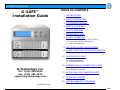 1
1
-
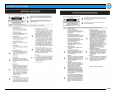 2
2
-
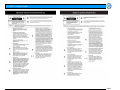 3
3
-
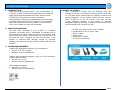 4
4
-
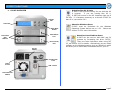 5
5
-
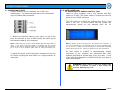 6
6
-
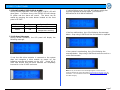 7
7
-
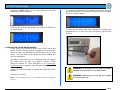 8
8
-
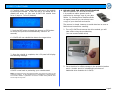 9
9
-
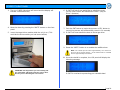 10
10
-
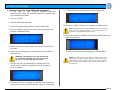 11
11
-
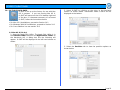 12
12
-
 13
13
-
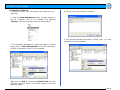 14
14
-
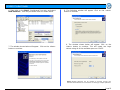 15
15
-
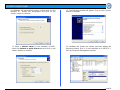 16
16
-
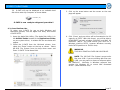 17
17
-
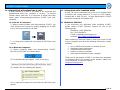 18
18
-
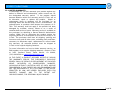 19
19
G-Technology G-SAVE User guide
- Category
- Disk arrays
- Type
- User guide
- This manual is also suitable for
Ask a question and I''ll find the answer in the document
Finding information in a document is now easier with AI
Related papers
-
G-Technology 908112-01 Installation guide
-
G-Technology 0G02272 User manual
-
G SPEED eS PRO User manual
-
G-Technology 160GB G-Drive Mini User guide
-
G-Technology 2TB G-Drive User guide
-
G-Technology 3TB G-Raid User guide
-
G-Technology 256GB G-Raid Mini Installation guide
-
G-Technology 0G01868 User manual
-
G-Technology G-DRIVE 2TB Operating instructions
-
G-Technology 0G02229 User manual
Other documents
-
Hitachi G-Speed eS Pro Installation guide
-
NewerTech Guardian MAXimus mini, 240GB User guide
-
CRU Dataport RTX Secure 410-3QR User manual
-
CRU Dataport RTX430-3QR User manual
-
CRU Rax RAX212-QR User manual
-
 MicroNet Technology 5 User manual
MicroNet Technology 5 User manual
-
CRU RAX210-QR User manual
-
OWC Mercury Rack Pro User guide
-
Mercury Mercury Elite Pro Qx2, 16TB User guide
-
CRU DataHarbor, 1TB User manual