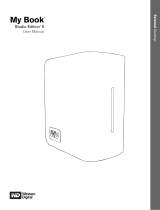Page is loading ...

Table of Contents
Introduction
Safety Precautions
System Requirements
What’s in the Box
G-SPEED Q Overview
Optional G-Technology PCIe RAID Controller Overview
G-SPEED Q Audible Alarms
Setting Up G-Speed Q with the G-Technology PCIe RAID Controller
G-Technology RAID Controller Web GUI
Changing the G-Technology RAID Controller Mode
Conguring Two G-Speed Q Units in RAID 5 Mode
What To Do in the Event of a Disk Drive Failure
Technical Support
Limited Warranty
Appendix A: RAID Levels Explained
Appendix B: Notes

The lightning ash with arrowhead symbol within an equilateral triangle is intended to
alert the user to the presence of uninsulated dangerous voltage within the product
enclosure and may be of signicant risk of electrical shock to persons.
The exclamation point within an equilateral triangle is intended to alert the user to the
presence of important operating maintenance (servicing) instructions literature
accompanying the appliance.
!
!
!
!
1. READ INSTRUCTIONS
All the safety and operating instructions
should be read before the unit is operated.
2. RETAIN INSTRUCTIONS
The safety and operating instructions should
be retained for future reference.
3. HEED WARNINGS
All Warnings on the unit and in the operating
instructions should be adhered to.
4. FOLLOW INSTRUCTIONS
All operating and use instructions should be
followed.
5. ATTACHMENTS
Do not use attachments no recommended
by the unit’s manufacture as they may cause
hazards.
6. WATER AND MOISTURE
Do not use this unit near water–for example,
near a bathtub, washbowl, kitchen sink or
laundry tub, in a wet basement or near a
swimming pool.
7. ACCESSORIES
Do not place this unit on an unstable cart,
stand, tripod, bracket or table. The unit may
fall, causing serious injury and serious
damage to the unit.
8. VENTILATION
Openings in the front and back of the unit
are provided for ventilation to ensure reliable
operation and to protect it from overheating.
These openings must not be blocked or
covered. This unit should never be placed
near or over a radiator or heat source. This
unit should not be placed in a built-in
installation such as a bookcase or rack unless
proper ventilation is provided.
9. POWER SOURCES
This unit should be operated only from the
type of power source indicated on the rating
label. If you are not sure of the type of power
supply in your facility, consult your local
dealer or power company.
!
10. GROUNDING AND POLARIZATION
This equipment is supplied with a power
cord with a US style 3-wire grounding type
plug at one end and a 3-wire IEC standard
connector at the other. The 3-wire grounding
type plug will t into a US style grounding
type power outlet and the IEC connector is
intended to plug into the G-Tech unit. The 3-
wire grounding type plug is a safety feature.
If you are unable to insert the plug into the
outlet, do not force it. Contact your
electrician to replace the obsolete outlet. DO
NOT DEFEAT THE SAFETY PURPOSE OFTHE
GROUNDING TYPE PLUG. For use in Foreign
Countries, contact your local G-Tech dealer or
representative to obtain a power cord with a
locally compatible 3-wire grounding plug on
one end and a 3-wire IEC standard connector
to the other.
11. POWER CORD PROTECTION
Power-supply cords should be routed so that
they are not likely to be walked on or
pinched by items placed upon or against
them, paying particular attention to cords at
plugs, convenience receptacles and the
point where they exit the unit.
12. SERVICING
Do not attempt to service this unit yourself
as opening or removing covers may expose
you to dangerous voltages or tother hazards
(see Caution Symbol at rear of power supply
chassis). Refer all servicing to qualied
service personnel.
IMPORTANT SAFEGUARDS
CAUTION
RISK OF ELECTRIC SHOCK
DO NOT OPEN
CAUTION: TO REDUCE THE RISK OF ELECTRIC SHOCK, DO NOT REMOVE COVER (OR BACK). NO USER-SERVICEABLE PART’S
INSIDE. REFER SERVICING TO QUALIFIED SERVICE PERSONNEL.
WARNING: TO REDUCE THE RISK OF FIRE OR ELECTRIC SHOCK, DO NOT EXPOSE APPLIANCE TO RAIN OR MOISTURE.
2

Introduction
Thank you for purchasing G-SPEED™ Q from G-Technology™,
G-SPEED Q hard drives from G-Technology are the ideal
storage solutions for content creation professionals.
With all the power and the speed of G-SPEED and an internal
RAID controller that sports a quad interface, G-Technology’s
new four-bay G-SPEED Q delivers solid, affordable RAID
storage for both Mac users and creative professionals. G-
SPEED Q offers outstanding performance, high storage
capacity (up to 8 TB per unit) and optional fail-safe operation
at a low cost per gigabyte. Unlike single drive systems, if a
failure occurs your data is still safe and accessible. G-SPEED Q
is also a fast data array, ideal for HDTV video production with
formats such as multi-stream SD, Uncompressed HD and
ProRes™ formats. With G-SPEED Q, your footage is always
safely backed up. It works perfectly with demanding content
creation applications, such as those found in Apple Final Cut
Studio™.
With its built-in RAID controller, the G-SPEED Q is not tied to a
single workstation and can be easily transported and used on
a laptop or desktop in the edit bay or on the road. With its
uniquely designed all aluminum enclosure, the compact and
whisper quiet G-SPEED Q features four hot-swappable Hitachi
Ultrastar 7200 RPM 3Gbit SATA hard drives, and can be
congured in RAID 0 or RAID 5. Inside is a heavy duty power
supply and a removable cooling fan to ensure long life and
reliable operation.
G-SPEED Q’s quad interface features 3Gbit eSATA, FireWire™
800, FireWire 400 (via supplied cable) and USB 2.0.
NOTE: G-SPEED Q is formatted for Mac OS X
and will mount on the desktop right out of
the box. For details on reinitializing the G-
SPEED Q, using the G-SPEED Q on Windows,
or for using the G-SPEED Q for both Windows
and Mac, click here.
IMPORTANT: The G-SPEED Q has been set up at the factory in
RAID 5 mode. To change the G-SPEED Q to RAID 0 operation,
Refer to the section entitled: “Changing the RAID Level” if you
wish to change the mode of operation.
3

Safety
The disk drives and components contained in your G-SPEED
Q are delicate electronic instruments and are susceptible to
damage due to excessive physical shock. Place the unit in a
vented area away from moisture or liquids.
Please handle the unit with care. Do not open the case.
Doing so will void the warranty. If the product is returned with
damage caused by improper handling, the warranty will be void
and liability will rest with the user.
System Requirements
• Mac OS X 10.3 or higher
•
Windows XP /Vista/ Windows 7
What’s in the Box
Take a moment to ensure that the following items are
included in the box.
G-SPEED Q
•
G-SPEED Q Storage Unit
•
(4) Removable Disk Modules
•
1 meter eSATA cable
•
1 FW 800 cable
•
1 FW 400 to 800 cable
•
1 USB 2.0 cable
If anything is missing, please call G-Technology at (310)
449-4599. For more details on this, click here.
G-SPEED Q Overview
Note the various features of the G-SPEED Q. G-SPEED Q is
ideal for those that need a high speed RAID array, but use
computer systems that may not have card slots for a RAID
controller card. G-SPEED Q contains an internal RAID
controller for higher data rates.
4

Attention Mac OS X Users
G-SPEED Q is set up at the factory for use with
Mac OS X systems. If you are running Mac OS X,
G-SPEED Q will mount on the OS X desktop right
out of the box. If it becomes necessary to re-
format G-SPEED Q for Mac OS X, go here.
Attention Windows Users
G-SPEED Q must be formatted for the Windows
Operating System before using the G-SPEED Q.
For more information about using the G-SPEED Q
for Windows XP, Windows Vista or Windows 7 use,
please visit: http://www.g-technology/support/windows
Installing G-SPEED Q
G-SPEED Q attaches to your computer via an eSATA, USB 2.0
or FireWire 800 port. FireWire 400 connectivity is handled by a
9 to 6 pin cable (included). Choose the connection
appropriate for your system and connect G-SPEED Q with the
supplied cable. Connect the supplied power cord to the
Power Supply and plug the other end into a surge protector
or wall outlet. Turn on the power switch and the G-SPEED Q
will mount on the desktop.
Supported RAID Levels
The G-SPEED Q is congured as a RAID 5 array at the factory.
The unit also supports RAID 0 conguration. If you wish to
change the RAID level, please refer to the section entitled:
“Changing the G-Technology RAID Controller Mode”.
5

For an explanation of supported RAID levels, please refer to
Appendix A, “RAID Levels Explained”.
Note: Unlike the G-SPEED eS and G-SPEED eS Pro, you cannot
include more than one unit in any RAID conguration.
SPEED eS INSTALLATION GUIDE
Changing the RAID Level
G-SPEED Q ships in RAID 5 mode, if you need to change it to
RAID 0, do the following steps:
1. Be sure all material you wish to save is backed up to a
separate disk. The following operation will destroy all
current material on the G-SPEED Q.
2. With the unit powered down, attach a USB 2.0 cable from
the computer to the G-SPEED Q.
Note: You cannot change the RAID level when connected via
eSATA or FireWire 800. You must be connected via USB 2.0
only.
3. Download the G-Technology application, the G-
Technology RAID Conguration Utility here. This tool will
congure the G-SPEED Q appropriately.
4. Once downloaded, double click the disk image for the G-
Technology RAID Conguration Utility
5. Open the G-Technology RAID Conguration Utility
application by double clicking it within the Disk Image. You
can also copy the Application to the Applications folder
and run it from there, if you like.
Note: Currently, you must Option + Drag the application to
the Applications folder to copy it there. It will not function
correctly by merely dragging it there.
6. After you have opened the G-Technology RAID
Conguration Utility, the following dialog box will launch:
7. Click the Continue button and the Utility will begin to
search for available disks. A dialog box launches telling you
this.
8. After the G-Technology RAID Conguration Utility has
located the G-SPEED Q, the following dialog box will launch:
6

9. Select the RAID 0 radio button to change the RAID level
from RAID 5. Select RAID 5 if you wish the G-SPEED Q to be
changed to RAID 0. Click the Congure button.
10. A dialog box will launch to warn you that all data will be
erased by completing this function. Click OK.
11. Another dialog box will remind you to backup les you do
not want to permanently erase. Click Yes only after you are
sure your les are backed up.
12. After you have clicked Yes, a new dialog box will appear
reminding you not to unplug any cables as the G-SPEED Q is
being reinitialized.
13. After the conguration is complete, a dialog box will
launch warns you that a Device was not removed properly.
Don’t be concerned about this, just click OK.
7

14. A dialog box will then launch indicating that the RAID
conguration is complete. Click the Exit button.
15. A Disk Insertion warning dialog appears, warning you that
the disk is not readable by the computer. It’s OK because you
still must create a partition for the RAID in Apple Disk Utility.
Click the Initialize button to launch Disk Utility.
Note: If the Disk Insertion dialog box does not launch, you
must open Disk Utility on your own. After Disk Utility is open,
you can continue on with the steps for partitioning.
16. After Disk Utility is launched, click on the Partition button.
Under Volume Scheme, choose 1 Partition.
8

17. Click the Options button to choose the proper partition
scheme. Click the radio button for GUID Partition Table, then
click OK.
18. Rename the Volume: G-SPEED Q or any other name you
wish in the Name eld.
19. Click the Apply button.
20. The Partition Disk dialog launches, warning you that all
data will be erased. Click the Partition button.
21. Apple Disk Utility begins the formatting process. Upon
completion, the G-SPEED Q is fully functional. However, you
will want to restore the original G-SPEED Q icon.
Restoring the G-SPEED Q Icon
You will see the standard icon for
USB after completing the formatting
process. If you desire to return the
standard G-SPEED Q icon, complete
the following steps.
Restore the icon by doing the
following:
1. Go to the G-Technology website and download the “icon
package”. Click here to download the package.
9

2. Once downloaded, select the icon for the G-SPEED Q in the
G-Technology Icons disk.
3. Press Command +
C to copy the icon.
4. Select the G-SPEED
Q USB icon on the
Desktop and press
Command + I.
5. Select the USB Icon
in the “Get Info”
window (left)
6. Press Command + V
to paste the icon into the Get Info window (right).
The icon for your G-SPEED Q has
now been restored.
You can now close the Get Info
window.
After reinitializing the drive and
restoring your icon, your G-
SPEED Q is ready for use.
G-SPEED Q Alarms
The G-SPEED Q is equipped with visual alarms to alert you to
any possible malfunction. There is a red LED on the bottom
right of the unit and amber LEDs on each drive module.
•If a red LED is lit, there is a
failure of one of the internal
components.
•If an amber LED is lit, there is
a drive failure for that
particular module.
If you see the RED warning LED on the front of G-SPEED Q,
stop using G-SPEED Q, contact G-Technology Tech Support.
If you see an amber LED, see the following section, “What To
Do In The Event Of A Disk Drive Failure”. You will need to
replace a drive module.
Note: Although there is a switch for the Audible Alarm on the
rear of the unit, it is not functional. G-SPEED Q only supports
10

visual alarms.
What To Do In The Event Of A Disk Drive Failure
The internal components of the G-SPEED Q continually
monitor the health of each of the disk drives. In the event of a
disk failure, a visual alarm will appear.
NOTE: If G-SPEED Q was congured in a protected RAID
mode (RAID 5), a drive failure will not result in data loss.
However, the array is now in an unprotected state and the
failed drive should be replaced as soon as possible to avoid
data loss. If G-SPEED Q is congured as RAID 0, there will be
data loss.
Follow the steps below to identify and replace a failed drive.
1. Locate the malfunctioning drive by visually inspecting the
drive modules. If an amber LED is lit for a drive, it is the one
that has failed.
2. Remove the failed drive
by inserting the provided
key in to the lock hole and
gently sliding the drive
module out of the
enclosure.
WARNING: REMOVING THE
WRONG DRIVE WILL RESULT
IN THE LOSS OF THE ARRAY
AND ALL OF THE CONTENT STORED ON G-SPEED Q.
4. Replace the failed drive with a new disk module (new drive
modules can be purchased here) and secure it in place. Once
the drive has spun up to speed, the drive will indicate that the
array is rebuilding. The rebuild time is approximately 2 hours
per TB.
Note: You can continue using the G-SPEED Q even while the
volume is being rebuilt, albeit at slower data rates.
5. Once the rebuild is complete, G-SPEED Q is back to Normal
and protecting your valuable data once again.
Note: It is good practice to keep at least one spare drive
module on hand in case of a disk failure. This way, you can
rebuild your array in hours rather than wait days for a new
one to ship to you.
Disconnecting G-SPEED Q
A great feature of G-SPEED Q is its ability to be connected
and disconnected while your computer is running. To
prevent failures and/or data loss it is important to follow the
steps below when disconnecting or “unmounting” the G-
SPEED Q from your computer.
1. Before powering down and disconnecting G-SPEED Q, you
must unmount the system by simply dragging the G-SPEED Q
icon to the trash located in the dock.
2. It is now safe to power off and remove G-SPEED Q from
your system.
Note: you can also mount and unmount the G-SPEED Q in
Apple Disk Utility.
11

Optimizing Data Transfer Rates
G-SPEED Q can be connected to any Mac or PC equipped
with an eSATA, FireWire 400, FireWire 800 or USB 2.0 port.
For best performance, G-SPEED Q should be
connected via eSATA*.
*Data rates will be even higher if you connect to an eSATA
RAID Controller Card rather than a standard eSATA PCIe card
or eSATA ExpressCard adapter.
Technical Support
G-Technology appreciates and values its customers, striving
to give you the nest service and support. If you encounter
any difficulties while installing the G-SPEED Q, or if the G-
SPEED Q needs maintenance, please contact G-Technology
Technical Support via one of the following ways:
Telephone: (310) 449-4599
Fax: (310) 449-4670
E-mail: support@g-technology.com
Internet: http://www.g-technology.com
When contacting Technical Support, make sure to be in front
of your computer and have the following information readily
available:
• Your G-SPEED Q serial number (on bottom of unit)
• Operating system and version
• Computer brand and model
• Amount of memory installed
• Other devices attached to your computer
Thank you for purchasing G-SPEED Q. If you have any
comments or questions about this manual or the product,
please call (310) 449-4599, or send an email to
support@g-technology.com
Limited Warranty
Hitachi Global Storage Technologies, (“Hitachi GST”)
including G-Technology by Hitachi
Limited Warranty for External Hard Disk Drives
What does this limited warranty cover?
This Limited Warranty applies to new Hitachi GST external
storage products purchased from an authorized Hitachi GST
dealer by the original purchase for normal use and not for
resale. Hitachi GST warrants that a covered product is free
from defects in materials and workmanship, with the
exceptions stated below.
How long does limited warranty coverage last?
This limited warranty lasts for 1 year, 2 years, 3 years or 5
years, or a xed period from date of purchase, depending on
when and where it was originally purchased. To determine
the warranty specically for your product, visit www.g-
technology.com . A valid proof of purchase may be required
to prove eligibility. If you do not have a valid proof of
purchase, the limited warranty period will be measured from
the date of sale from Hitachi GST to the authorized
distributor.
12

What does this limited warranty not cover?
The limited warranty does not cover damage resulting from
commercial use, misuse, accident, modication or alteration
to hardware or software, tampering, unsuitable physical or
operating environment beyond product specications,
improper maintenance, or failure caused by a product for
which Hitachi GST is not responsible. There is no warranty of
uninterrupted or error-free operation. There is no warranty for
loss of data—you must regularly back up the data stored on
your product to a separate storage product. There is no
warranty for product with removed or altered identication
labels. HITACHI GST DOES NOT PROVIDE ANY OTHER
WARRANTIES OF ANY KIND, INCLUDING, BUT NOT LIMITED TO,
THE IMPLIED WARRANTIES OR CONDITIONS OF
MERCHANTABILITY AND FITNESS FOR A PARTICULAR
PURPOSE. SOME JURISDICTIONS DO NOT ALLOW THE
LIMITATION OF IMPLIED WARRANTIES, SO THIS LIMITATION
MAY NOT APPLY TO YOU. Hitachi GST is not responsible for
returning to you product which is not covered by this limited
warranty.
What must you do?
If you are having trouble with a product, before seeking
limited warranty service, rst follow the troubleshooting
procedures that Hitachi GST or your reseller provides.
To obtain limited warranty service, you must rst obtain a
Return Materials Authorization (RMA) and ship-to address by
contacting G-Technology by Hitachi at http://www.g-
technology.com/support Please follow the instructions found
on the website. You must return the covered hard disk drive
using approved packaging to our logistics center. You must
pay any associated transportation charges, duties and
insurance in shipping the drive to our logistics center. You
should remove all personal information from the product
prior to its return.
What will Hitachi GST do?
Hitachi GST will repair or replace covered defective product
and ship you repaired or replaced product, transportation
prepaid. You receive title to the repaired or replaced product
at delivery to carrier at Hitachi GST shipping point. You are
responsible for importation of the repaired or replaced
product, if applicable. These limited warranty terms apply to
the repaired or replaced product, except the limited warranty
period is for the greater of the remainder of the original
limited warranty period for the returned product or 90 days.
How is our liability limited?
HITACHI GST AND ITS AFFILIATES, SUPPLIERS, DISTRIBUTORS,
AND RESELLERS ARE NOT LIABLE FOR ANY OF THE
FOLLOWING: 1) THIRD-PARTY CLAIMS AGAINST YOU FOR
DAMAGES (OTHER THAN BODILY INJURY INCLUDING DEATH
AND TANGIBLE PERSONAL PROPERTY; 2) LOSS OF, OR
DAMAGE TO, YOUR DATA; OR 3) SPECIAL, INCIDENTAL, OR
INDIRECT DAMAGES OR FOR ANY ECONOMIC
CONSEQUENTIAL DAMAGES (INCLUDING LOST PROFITS OR
SAVINGS), EVEN IF INFORMED OF THE POSSIBILITY. SOME
JURISDICTIONS DO NOT ALLOW LIMITATION OF LIABILITY,
INCIDENTAL DAMAGES, OR CONSEQUENTIAL DAMAGES, SO
THE ABOVE LIMITATIONS MAY NOT APPLY TO YOU.
How do local laws apply?
THIS LIMITED WARRANTY GIVES YOU SPECIFIC LEGAL RIGHTS,
AND YOU MAY ALSO HAVE OTHER RIGHTS WHICH VARY FROM
13

JURISDICTION TO JURISDICTION.
G-Technology, a
division of Hitachi
Global Storage
Technologies
Tel: (310) 449-4599
Fax: (310) 449-4670
support@g-technology.com
G-Technology by Hitachi Global Storage Technologies © 2010. All
rights reserved. G-DRIVE, G-RAID, G-SAFE, and G-SPEED are
registered trademarks of G-Technology by Hitachi GST. Apple, Mac,
Macbook, Macbook Pro and the Mac logo are trademarks of Apple,
Inc. Hitachi Global Storage Technologies and Hitachi Inspire the
Next are trademarks of Hitachi Ltd. G-Technology is a trademark of
Hitachi Global Storage Technologies. All other trademarks are the
property of their respective owners. Hitachi Global Storage
Technologies trademarks are authorized for use in countries and
jurisdictions in which Hitachi has the right to use, market and
advertise the brands. The Travelstar trademark is authorized for use
in the Americas, EMEA and the following Asia-Pacic countries and
jurisdictions: Australia, Hong Kong, Japan, New Zealand, South
Korea and Taiwan. Contact Hitachi for further information. Hitachi
shall not be liable to third parties for unauthorized use of Hitachi
trademarks.
One gigabyte (GB) is equal to one billion bytes and one terabyte
(TB) equals 1,000 GB (one trillion bytes). Accessible capacity will
vary from the stated capacity due to formatting and partitioning of
the hard drive, the computer’s operating system, and other factors”
For G-Technology by Hitachi products less than 1TB: “One gigabyte
(GB) is equal to one billion bytes when referring to hard drive
capacity. Accessible capacity will vary depending on the operating
environment and formatting.
Appendix A: RAID Levels Explained
The following chart will help you understand the difference
between different RAID levels available for G-SPEED Q.
RAID
Level
Description
Advantage
Disadvantage
Ideal For
0
Disk striping
Offers the
highest
performance
and a useable
storage
capacity of
100% of total
available
storage
capacity
No fault
tolerance - failure
of one drive in
the array results
in complete data
loss
Content
creation
applications
requiring
highest
storage
capacity and
best
performance.
5
Disk striping
with
distributed
parity
High read
performance,
medium write
performance
with data
protection in
case of a drive
failure.
Useable storage
capacity equals
total capacity of
all drives in the
array less the
capacity of one
drive.
For example, a 4x
1TB RAID 5 yields
a useable
capacity of 3 TB.
Disk failure
results in drop in
performance
Content
creation
applications
requiring
data
protection
14

APPENDIX B: Notes
It is recommended not to exceed the standard eSATA cable
length of 1 meter (3 feet).
15
/