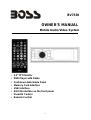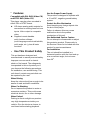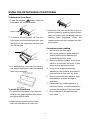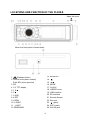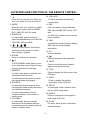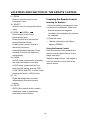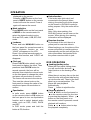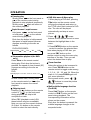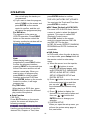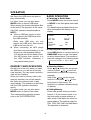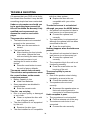Boss Audio Systems DVD/CD AM/FM Receiver User manual
- Category
- Car media receivers
- Type
- User manual
This manual is also suitable for
Boss Audio Systems DVD/CD AM/FM Receiver is a versatile and feature-rich device that offers a wide range of entertainment options for your vehicle. With its built-in DVD/CD player, you can enjoy movies, music, and photos on the go. The AM/FM radio tuner provides access to your favorite stations, while the USB and auxiliary inputs allow you to connect external devices such as smartphones and MP3 players. The receiver also features a built-in amplifier, providing powerful sound output for your music and movies.
Boss Audio Systems DVD/CD AM/FM Receiver is a versatile and feature-rich device that offers a wide range of entertainment options for your vehicle. With its built-in DVD/CD player, you can enjoy movies, music, and photos on the go. The AM/FM radio tuner provides access to your favorite stations, while the USB and auxiliary inputs allow you to connect external devices such as smartphones and MP3 players. The receiver also features a built-in amplifier, providing powerful sound output for your music and movies.




















-
 1
1
-
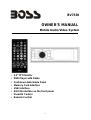 2
2
-
 3
3
-
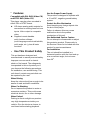 4
4
-
 5
5
-
 6
6
-
 7
7
-
 8
8
-
 9
9
-
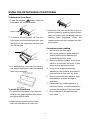 10
10
-
 11
11
-
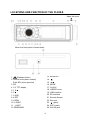 12
12
-
 13
13
-
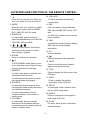 14
14
-
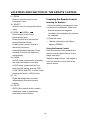 15
15
-
 16
16
-
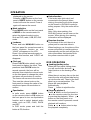 17
17
-
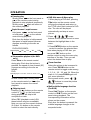 18
18
-
 19
19
-
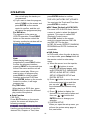 20
20
-
 21
21
-
 22
22
-
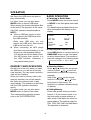 23
23
-
 24
24
-
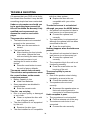 25
25
-
 26
26
-
 27
27
Boss Audio Systems DVD/CD AM/FM Receiver User manual
- Category
- Car media receivers
- Type
- User manual
- This manual is also suitable for
Boss Audio Systems DVD/CD AM/FM Receiver is a versatile and feature-rich device that offers a wide range of entertainment options for your vehicle. With its built-in DVD/CD player, you can enjoy movies, music, and photos on the go. The AM/FM radio tuner provides access to your favorite stations, while the USB and auxiliary inputs allow you to connect external devices such as smartphones and MP3 players. The receiver also features a built-in amplifier, providing powerful sound output for your music and movies.
Ask a question and I''ll find the answer in the document
Finding information in a document is now easier with AI
Related papers
-
Boss Audio Systems BV7335B User manual
-
Boss Audio Systems BV7338B Owner's manual
-
Boss Audio Systems Car Video System BV7338B User manual
-
 Boss Audio Systems BV2950TU User manual
Boss Audio Systems BV2950TU User manual
-
 Boss Audio Systems BV7280 User manual
Boss Audio Systems BV7280 User manual
-
 Boss Audio Systems BV8728B User manual
Boss Audio Systems BV8728B User manual
-
 Boss Audio Systems BV7300 User manual
Boss Audio Systems BV7300 User manual
-
 Boss Audio Systems BV7350T User manual
Boss Audio Systems BV7350T User manual
-
 Boss Audio Systems BV7200 User manual
Boss Audio Systems BV7200 User manual
-
 Boss Audio Systems BV9982I User manual
Boss Audio Systems BV9982I User manual
Other documents
-
Lanzar Car Audio SDBT75NU User manual
-
 PYLE Audio PLTVD7P User manual
PYLE Audio PLTVD7P User manual
-
 PYLE Audio Car Video System PLTVD5P User manual
PYLE Audio Car Video System PLTVD5P User manual
-
 PYLE Audio PLD179U User manual
PYLE Audio PLD179U User manual
-
 PYLE Audio PLDVD140 User manual
PYLE Audio PLDVD140 User manual
-
 PYLE Audio PLDF23 User manual
PYLE Audio PLDF23 User manual
-
 PYLE Audio DVD Player PLDF23 User manual
PYLE Audio DVD Player PLDF23 User manual
-
 PYLE Audio View PLTDF25 User manual
PYLE Audio View PLTDF25 User manual
-
Lanzar STS65BT Owner's manual
-
Farenheit Car Stereo System DVD-28 User manual