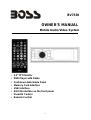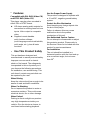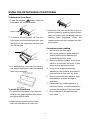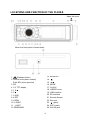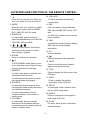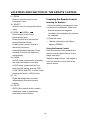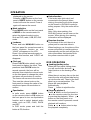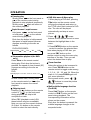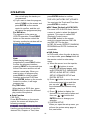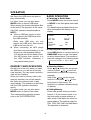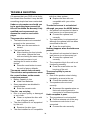Boss Audio Systems BV7330 User manual
- Category
- Car media receivers
- Type
- User manual
This manual is also suitable for


BV7330
OWNER’S MANUAL
Mobile Audio/Video System
y 3.2" TFT Monitor
y DVD Player with Radio
y Fold down detachable Panel
y Memory Card Interface
y USB Interface
y AUX IN interface on the front panel
y Parental Control
y Remote Control
1

CONTENTS
SAFETY INFORMATION................................................................... 3
DISC NOTES ..................................................................................... 5
INSTALLATION.................................................................................. 6
USING THE DETACHABLE FRONT PANEL.................................... 9
CONNECTIONS................................................................................. 10
LOCATIONS AND FUNCTION
OF THE PLAYER............................. 11
LOCATIONS AND FUNCTION OF THE REMOTE CONTROL......... 12
OPERATION ...................................................................................... 15
BASIC OPERATION....................................................................................... 15
DVD OPERATION............................................................................................ 16
USB PLAY OPERATION.................................................................................. 21
MEMORY CARD OPERATION........................................................................ 22
RADIO OPERATION ........................................................................................ 22
AUX IN OPERATION........................................................................................ 23
TROUBLE SHOOTING...................................................................... 24
SPECIFICATIONS ............................................................................. 26
2

Features
Compatible with PAL DVD (Video CD)
and NTSC DVD (Video CD)
This player can play discs recorded in
either PAL or NTSC format.
z L/R stereo analog audio outputs for
connection to existing head unit aux
inputs. Video output is composite
video.
z Supplied remote handles
multi-function software
(multi-language audio-track/subtitle,
multi-angle, etc.), plus all basic
functions.
Use This Product Safely
This set has been designed and
manufactured to assure personal safety.
Improper use can result in electric
shock or fire hazard. The safeguards
incorporated in this unit protect you if
you observe the following procedures
for installation, use and servicing. This
unit doesn’t contain any parts that can
be repaired by the user.
When Driving
Keep the volume level low enough to be
aware of road and traffic conditions.
When Car Washing
Do not expose the product to water or
excessive moisture. This could cause
electrical shorts, fire or other damage.
When Parked
Parking in direct sunlight can produce
very high temperatures inside your
vehicle. Give the interior a chance to
cool down before starting playback.
Use the Proper Power Supply
This product is designed to operate with
a 12 volt DC, negative ground battery
system.
Protect the Disc Mechanism
Avoid inserting any foreign objects into
the slot of this player.
Failure to observe this may cause
malfunction due to the precise
mechanism of this unit.
Use Authorized Service Centers
Do not attempt to disassemble or adjust
this precision product. Please refer to
the Service Center list included with this
product for service assistance.
For Installation
The unit should be installed in a
horizontal position with the front end up
at a convenient angle, but not more
than 30
0
.
3

SAFETY INFORMATION
CAUTION:
MOBILE DVD PLAYER IS A CLASS I
LASER PRODUCT. HOWEVER THIS
MOBILE DVD PLAYER USES A
VISIBLE/INVISIBLE LASER BEAM WHICH
COULD CAUSE HAZARDOUS
RADIATION EXPOSURE IF DIRECTED.
BE SURE TO OPERATE THE MOBILE
DVD PLAYER CORRECTLY AS
INSTRUCTED.
USE OF CONTROLS OR ADJUSTMENTS
OR PERFORMANCE OF PROCEDURES
OTHER THAN THOSE SPECIFIED
HEREIN MAY RESULT IN HAZARDOUS
RADIATION EXPOSURE.
DO NOT OPEN COVERS AND - DO NOT
REPAIR YOURSELF. REFER SERVICING
TO QUALIFIED PERSONNEL.
WARNING:
y TO REDUCE THE RISK OF FIRE OR
ELECTRICAL SHOCK, DO NOT
EXPOSE THIS EQUIPMENT TO RAIN
OR MOISTURE.
y TO REDUCE THE RISK OF FIRE OR
ELECTRIC SHOCK, AND ANNOYING
INTERFERENCE, USE ONLY THE
RECOMMENDED ACCESSORIES.
y
THIS DEVICE IS INTENDED FOR
CONTINUOUS OPERATION.
Region Management Information
Region Management Information: This
Mobile DVD Player is designed and
manufactured to respond to the Region
Management Information that is recorded
on a DVD disc. If the Region number
described on the DVD disc does not
correspond to the Region number of this
Mobile DVD Player, this Mobile DVD
Player cannot play this disc.
4

DISC NOTES
Handling and Cleaning
y Dirt, dust, scratches and warping discs
will cause wrong operation.
y Do not place stickers or make
scratches on discs.
y Do not warp discs.
y A disc should always be kept in its case
when not in use to prevent from
damage.
y Do not place discs in the following
places:
1. Direct sunlight.
2. Dirty, dusty and damp areas.
3. Near car heaters.
4. On the seats or dashboard.
Disc Cleaning
Use a dry soft cloth to wipe the surface.
If the disc is quite dirty, using a soft cloth
slightly dip with isopropyl (rubbing)
alcohol. Never use solvents such as
benzine, thinner or conventional record
cleaners as they may mar the surface of
the disc.
Note:
A disc may become somewhat scratched
(although not enough to make it
unusable) depending on the way it is
handled and conditions in the usage
environment. Note these scratches are
not an indication of any problem with the
player.
Preparing New Discs with
Rough Spots
A new disc may have rough edges on
its inside and outside edges. If a disc
with rough edges is used, the proper
setting will not be performed and the
player will not play the disc. Therefore,
remove the rough edges in advance by
using a ballpoint pen or pencil as
shown on the right. To remove the
rough edges, press the side of the pen
or pencil against the inside and outside
edges of the disc.
5

6
INSTALLATION
Notes:
y Choose the mounting location where
the unit will not interfere with the
normal driving function of the driver.
y Before finally installing the unit,
connect the wiring temporarily and
make sure it is all connected up
properly and the unit and the system
work properly.
y Use only the parts included with the
unit to ensure proper installation. The
use of unauthorized parts can cause
malfunctions.
y Consult with your nearest dealer if
installation requires the drilling of holes
or other modifications of the vehicle.
y Install the unit where it does not get in
the driver’s way and cannot injure the
passenger.
y If installation angel exceeds 30°from
horizontal, the unit might not give its
optimum performance.
y
Avoid installing the unit where it would
be subject to high temperature, such
as from direct sunlig
ht, or from hot air,
from the heater, or
where it would be
subject to dust, dirt or excessive
vibration.
DIN FRONT/REAR-MOUNT
This unit can be properly installed either
from “Front” (conventional DIN
Front-mount) or “Rear” (DIN Rear-mount
installation, utilizing threaded screw holes
at the sides of the unit chassis). For details,
refer to the following illustrated installation
methods.
TAKE OUT SCREW BEFORE INSTALLATION
Before Installing the unit, please remove the
two screws.
DIN FRONT-MOUNT (Method A)
Installation Opening
This unit can be installed in any dashboard
having an opening as shown below:
Installing the unit
Be sure you test all connections first, and
then follow these steps to install the unit.
1. Make sure the ignition is turned off, and
then disconnect the cable from the
vehicle battery’s negative (-) terminal.
2. Disconnect the wire harness and the
antenna.
3. Press the release
button on the front
panel and remove the control panel
(see the steps of “r
emoving the front
panel”).
4. Lift the top of the outer trim ring then
pull it out to remove it.
5. The two supplied keys release tabs
inside the unit’s sleeve so you can
remove it. Insert the keys as far as
30
Take out screw
before installation.

7
INSTALLATION
they will go (with the notches facing up)
into the appropriate slots at the middle
left and right sides of the unit. Then slide
the sleeve off the back of the unit.
(1) Front Panel; (2) Outer Trim Ring;
(3) Sleeve; (4) L key; (5) R key.
6. Mount the sleeve by inserting the
sleeve into the opening of the
dashboard and bend open the tabs
located around the sleeve with a
screwdriver. Not all tabs will be able to
make contact, so examine which ones
will be most effective. Bending open the
appropriate tabs behind the dashboard
to secure the sleeve in place.
(1) Dashboard (2) Taps
7. Reconnect the wire harness and the
antenna and be careful not to pinch any
wires or cables.
8. Slide the unit into the sleeve until it
locks into place.
9. To further secure the unit, use the
supplied metal strap to secure the
back of the unit in place. Use the
supplied hardware (Hex Nut (M5mm)
and Spring Washer) to attach one end of
the strap to the mounting bolt on the
back of the unit. If necessary, bend the
metal strap to fit your vehicle’s mounting
area. Then use the supplied hardware
(Tapping Screw (5x25mm) and Plain
Washer) to attach the other end of metal
strap to a solid metal part of the vehicle
under the dashboard. This strap also
helps ensure proper electrical grounding
of the unit.
Note to install the short threading
terminal of the mounting bolt to the back
of the unit and the other long threading
terminal to the dashboard.
(1) Metal Strap; (2) Mounting Bolt;
(3) Hex Nut; (4) Spring Washer;
(5) Tapping Screw; (6) Plain Washer
10. Reconnect the cable to the vehicle
battery’s negative (-) terminal. Then
replace the outer trim ring and install
the unit’s front panel (see the steps of
“installing the front panel”).
Removing the unit
1. Make sure the ignition is turned off, then
disconnect the cable from the vehicle
battery’s negative (-) terminal.
2. Remove the metal strap attached the
back of the unit (if attached).

8
INSTALLATION
3. Press the release button to remove the
front panel.
4. Lift the top of the outer trim ring then pull
it out to remove it.
5. Insert both of the supplied keys into the
slots at the middle left and right sides of
the unit, then pull the unit out of the
dashboard.
DIN REAR-MOUNT (Method B)
If your vehicle is a Nissan, Toyota, follow
these mounting instructions.
Use the screw holes marked T (Toyota), N
(Nissan) located on both sides of the unit
to fasten the unit to
the factory radio
mounting brackets supplied with your
vehicle.
Dashboard or Console
Screw
Factory Radio
Mounting Bracket
Side View showing
Screw Holes marked
T, N
Screw
To fasten the unit to the factory radio
mounting brackets.
Align the screw holes on the bracket with
the screw holes on the unit, and then
tighten the screws (5x5mm) on each side.
Note: the outer trim ring, sleeve and the
metal strap are not used for method B
installation.

9
To Detach the Front Panel
1. Press the release ( ) button, then the
front panel will be folded down.
OPEN
2. To remove the front panel, lift it up at a
little angle from horizontal position, then
first pull out the right side and then pull
out the left side.
Front Panel
The right side
3. For safekeeping, store the front panel in
the supplied protective case immediately
after being removed.
To Install the Front Panel
1. To install the front panel, first insert the
left side into proper position then insert
the right side into place.
2. When the two sides fixed into place,
push the front panel into main unit.
3. Note that if the front panel fails to lock in
position properly, pressing control button
may not function and the display may be
missing some segments. Press the
release button and then reinstall the front
panel again.
Precautions when handling
1. Do not drop the front panel.
2. Do not put pressure on the display or
control buttons when detaching or
re-installing the front panel.
3. Do not touch the contacts on the front
panel or on the main unit body. It may
result in poor electrical contact.
4. If any dirt or foreign substances
adhered on the contacts, they can be
removed with a clean and dry cloth.
5. Do not expose the front panel to high
temperatures or direct sunlight in
anywhere.
6. Keep away any volatile agents (e.g.
benzene, thinner, or insecticides) from
touching the surface of the front panel
7. Do not attempt to disassemble the
front panel.
USING THE DETACHABLE FRONT PANEL
Release button

CONNECTIONS
10

LOCATIONS AND FUNCTION OF THE PLAYER
When the front panel is folded down:
1. (Release button)
2. Volume knob (when rotated)
Push SEL (when pressed)
3. EQ
4. 3.2” TFT display
5. 1
6. 2
7. 3 OSD
8. 4 RPT
9. 5 RDM
10. 6 SUB-T
11. /MUT
12. BAND/AMS
13. MON/LOU
14.
15.
16. MODE
17. CLOCK
18. USB/SD cover
19. USB interface
20. SD interface
21. Remote Sensor
22. Disc slot
23.
(eject)
24. RST (reset)
25. AUX IN jack
Open the cover
11

LOCATIONS AND FUNCTION OF THE REMOTE CONTROL
12

1.
Press it to turn on the unit. When the
unit is on, press it to turn the unit off.
2. MODE
When the unit is on, press it to select
the different mode, such as RADIO,
DVD, USB, SD, AUX IN mode.
3. BAND/SYS
In radio mode, press it shortly to
select the desired band, such as FM1,
FM2, FM3, AM1 and AM2.
4.
/ , /
In case of menu mode, the buttons
served as cursor buttons to select
item left/right, up/down.
5. ENTER
Press to confirm your selection.
6.
In DVD/USB/SD mode, press it once
to pre-stop play, pre
ss it twice to stop
the play and return to the logo.
7. AMS/RPT
In radio mode, press to activate auto
seek/preset store function.
In media play mode, press to switch
the repeat mode
of programs.
8. ST/PROG
In media play mode, press to enter
into program mode to play the track in
your desired sequence.
In radio mode press to set the
reception between mono mode or
stereo mode.
9. LOC/RDM
In radio mode, press it to select
between local and distant stations.
In media play mode, press to play all
tracks in random order.
10. VOL+/VOL-
Press to increase/decrease the
volume level.
11. PBC
It can be used to change between
PBC ON and PBC OFF on the VCD
disc.
For DVD disc, press to enter into the
menu interface.
12. OSD
In media play mode, press to display
OSD (the on-screen display)
information.
13. 0-9
Numeric buttons.
14.
Press to play/pause the playback.
15. MUTE
Press to mute the sound, press it
again to resume the sound.
16. TITLE
Press to display the title menu of the
DVD disc.
17. SUB-T
Press to display the subtitle
information of the DVD disc.
18. SETUP
In media play mode, press to enter
into the DVD setup menu.
19. ANGLE
Press to change the view angle on
multi-angle DVD disc.
20. SLOW
For some discs, press to start slow
forward function.
LOCATIONS AND FUNCTION OF THE REMOTE CONTROL
13

21. ZOOM
Press to allow the picture to be
increased in size.
22. SELECT
Press to enter into the system setup
menu.
23. SEEK- / SEEK+
Press shortly to skip to the
previous/next track.
Press and hold it to activate fast
reverse/forward function.
In radio mode, press it shortly to
search the frequency
backward/forward manually. Press
and hold it to seek the frequency
automatically.
24. AUDIO
In DVD mode, press shortly to display
the audio information of the disc.
In DVD mode, press and hold it to
enter into EQ setting, such as POP,
CLAS, ROCK and OFF. In other mode,
pressing the button is EQ function.
25. 10+
Digital selecting button for track,
cooperatively used with numeric
buttons.
26. GO TO
GOTO (Disc search button) used in
media play mode, cooperatively
used with numeric buttons.
Preparing the Remote Control
Inserting the Batteries
1. Open the battery compartment cover.
2. Insert the new batteries. Make sure
that the positive and negative
terminals of the batteries are oriented
as indicated.
3. Close the cover.
y Battery: One button cell lithium
battery (CR2025).
Using the Remote Control
Point the remote control towards the
remote control signal receiver on the
player front face.
Operation angle: About ±30 degree in
each the direction of the front of the
remote sensor.
LOCATIONS AND FUNCTION OF THE REMOTE CONTROL
14

OPERATION
BASIC OPERATION
◆ Turn the unit on/off
When all the connection is finished,
press
MUT button on the front
panel or
on the remote control will
turn the unit on. When the unit is on,
hold press MUT button or press
to turn the unit off.
◆ Fold down the front panel
Press the release button
on the
front panel, the panel will be folding
down.
◆
System menu
Press the volume button on the front
panel of the unit or SELECT button on
the remote control to enter into the
setup menu.
Then press
/ buttons on the
front panel or on the remote control to
select the item up or down, then use
the volume knob on the front panel or
VOL+/-
buttons on the remote control
to adjust the selected item.
* TIME --- ON or OFF
When TIME OFF, the CLOCK
will disappear.
* STEREO --- ON or MONO
* SUBWOOF --- ON or OFF
The subwoofer output jack is on the
back of the unit.
NOTE: In DVD/AUX mode, press the
SELECT button, you can see another
more interface:
Then press
/ buttons on the
front panel or on the remote control to
select the item up or down, then use
the volume knob on the front panel or
VOL+/- buttons on the remote control
to adjust the Brightness, Contrast,
Sharpness, Color and Hue.
◆
Remote sensor
There is a remote sensor on the front
panel. You can point the remote
control to the remote sensor and
press functions keys on the remote
control to control the unit.
◆ Reset function
Press the button on the front
panel to fold down the panel, then you
will see the RST button on the
housing of the unit.
It must be activated with either a
ballpoint pen or thin metal object. The
reset button is to be activated for the
following reasons:
1.Initial installation of the unit when all
wiring is completed.
2.All the function buttons do not work.
3. Error symbol on the display.
◆ Volume level adjustment
Rotating the volume knob on the
front panel clockwise or
anticlockwise or pressing VOL+/-
buttons on the remote control to
adjust the volume level.
When you adjust the volume the
current value of the volume will be
BASS 0
TREB 0
BALA L= R
FADE F= R
TIME
00:05
TIME
OFF
SUBWOOF
OFF
STEREO ON
BRIGHTNESS
CONTRAST
SHARTPNESS
COLOR
HUE
RESET
15

OPERATION
displayed on the screen.
Pressing
MUT button on the front
panel or MUTE button on the remote
control will mute the sound. Press it
again will resume the sound.
◆ Mode selection
Press MODE button on the front panel
or MODE on the remote control to
select the desired mode to enjoy.
Such as DVD, radio, USB, SD, AUX
mode.
◆
Loudness
Press and hold MON/LOU button on
the front panel for several seconds to
switch loudness function on, and
“LOUD” will appear on the LCD.
Press it for several seconds again to
release this function, and “LOUD” will
disappear.
◆
Clock set
Press CLOCK button shortly on the
front panel to display the clock. Then
press and hold
CLOCK
button for
several seconds, the hour will be
selected, then rotate the volume knob
on the front panel to change the value
and press volume button to confirm.
The cursor will resume to the minute.
Then use the volume knob on the
front panel to change the value of the
minute and press volume button to
confirm.
◆ Equalization
In radio mode, press AUDIO button
on the remote control or EQ button on
the front panel to turn on equalization
function and to select desired audio
mode, such as POP, CLAS, ROCK
and OFF.
In DVD mode, press and hold the
button is EQ function.
◆
Brake function
If the brake wire (pink wire) isn’t
connected to the ground (when
driving), the picture will not be shown
on the screen in DVD/AUX mode for
safety purpose. Only the audio will be
heard.
Note: Only when parking, the
DVD/AUX picture can be seen on the
screen. When driving, the warning
information will be displayed.
◆
Rearview function
On the back of the unit, there is a
yellow jack for rearview video in.
When backing a car, the picture of the
screen will switch to rearview picture
automatically and the unit will play the
video information that inputted from
the yellow rearview video in jack.
DVD OPERATION
◆
Loading/ejecting a disc
When the front panel folding down,
you will see the disc slot and
(eject) button on the housing of the
unit.
When there is not any disc on the slot,
insert the disc with printed side facing
up into the disc slot. Then let the front
panel up to normal position. The
player will start playback
automatically.
Press
button to eject the disc.
◆ Stopping playback
Press
button on the front panel or
on the remote control for one time
to pre-stop the playback. When
button on the front panel or on
the remote control is pressed, normal
playback will continue.
Press or button twice to stop
the playback completely.
16

OPERATION
◆ Pausing play
Shortly press on the front panel or
on the remote control during
playback to stop playback temporarily.
Shortly press again will return to
the normal playback.
◆Rapid forward / rapid reverse
Hold press
/ on the front panel
or hold press / on the remote
control during playback.
Each time the button is hold pressed,
the speed of rapid forward /reverse
changes according to the disc as
follows.
DVD/VCD/CD/MP3:
Normal play X2 X4 X8 X20
◆
Slow motion playback (for DVD
only)
Press Slow on the remote control
during play. Each time the button is
pressed, the speed of slow forward (SF)
changes according to the disc as
follows.
DVD:
Normal playÆ 1/2Æ 1/3Æ 1/4Æ 1/5 Æ1/6 Æ 1/7
In slow motion state, shortly press
on the remote control or on the
front panel to resume the normal
playback.
◆ Skipping track
Pressing
/
buttons on the remote
control or
/
on the front panel
during playback will skip to the
next/previous track.
When PBC (playback control) ON,
these buttons may be unavailable.
Note you can use the numeric buttons
(0-9) and 10+ button on the remote
control to select the track directly.
◆ DVD title menu & Menu play
1. When playing a DVD disc, pressing
Title button on the remote control
will stop the playback and return to
the TITLE menu that is stored in DVD
disc. The disc will be played
automatically and stop at menu
picture.
2. Press
/ , / cursor
buttons on the remote control to move
between the highlight bars in the
menu.
3. Press ENTER button on the remote
control to confirm the selected item.
Note when playing a DVD disc, you
can press PBC button on the
remote control to enter the menu play
interface of the disc. Then you can
select the desired item to play.
◆
Zoom function
Allows the picture to be increased in
size. Press
ZOOM button on the
remote control to toggle scale among
1, 2, 3, 4, 1/2 , 1/3, and 1/4. When the
scale is 1/4, press
ZOOM
again will
exit zoom operation.
During zoom mode, press
/ ,
/ buttons to move the picture
left/right, up/down.
◆ Multi-subtitle language function
(For DVD)
Press
Sub-T button on the remote
control or SUB-T button on the front
panel during playback. The
corresponding information will be
shown on the screen.
Each time the button is pressed, the
subtitle language changes in the
sequential order.
17

OPERATION
Note: The language is different
according to the disc. Some discs only
contain one subtitle language.
◆ Multi-angle function (For DVD)
Press ANGLE button on the remote
control during playback. The
corresponding information will be
shown on the screen.
Each time the button is pressed, the
angle changes in sequential order.
Notes:
a) The angle number is different
according to the disc.
b) The function only works for discs
having scenes recorded at different
angles.
◆
Multi-audio Language function
Press AUDIO during playback. The
corresponding information will be
shown on the screen.
Each time the button is pressed, the
audio soundtrack language changes
on sequential order.
Notes:
- The language number is different
according to the disc.
- Some discs only contain one
soundtrack language.
◆
Repeat play
When you want to repeat playing the
whole disc or track or
a chapter in the
disc.
Press
RPT
button on the remote
control or on the front panel
repeatedly to select different repeat
mode. For different kinds of discs,
pressing RPT button has different
effects. For example:
DVD:
REP:[OFF] REP:[CHAPTER] REP:[TITLE]
REP:[REP ALL]
MP3:
REP:[OFF] REP:[REP 1] REP:[REP DIR]
REP:[REP ALL]
Note: REPEAT feature does not
support VCD2.0 (with PBC ON).
◆
Play the tracks in random order
For some discs, when playing, press
RDM button on the front panel or on
the remote control will play the tracks
on the disc in shuffle order. In shuffle
on mode, press RDM button again will
exit shuffle playing.
◆ Program play
In program play mode, you can play
the track in your desired sequence.
To program play a disc, please follow
the next instructions.
For VCD (when PBC OFF) /CD/MP3
disc:
a) Press PROG button on the
remote control to enter the
program edit interface.
b) Press / , / cursor
buttons on the remote control to
select the items you want to
program. The items you selected
will become highlight.
c) Input the number you want to
program by numeric buttons (0-9)
on the remote control.
Use cursor buttons to select
PLAY on the bottom of the
screen, or press ENTER button
on remote control to confirm. And
18

OPERATION
the unit will play the tracks you
programmed.
d) If you want to clear the program,
select CLEAR on the screen and
press ENTER on the remote
control to confirm, and the unit
will cancel the programmed play.
For DVD disc:
The operation is the same as
VCD/CD operation. Press PROG
button on the remote control the
following media play window will be
shown on the screen:
Note:
When playing tracks you
programmed, press PROG button
to enter the progr
am interface,
pressing
PROG for the second time
will exit the menu and the unit will
resume normal play. When you
want to return to program play,
press
PROG
to enter program
interface and select PLAY then
press
ENTER
button on the remote
control to confirm, it will begin
program play.
For JPEG disc:
When playing a JPEG disc, press
PROG button to select the different
play mode of the photos.
◆ Goto Function
FOR DVD:
Press GO TO button on the remote
control, the screen will display the
following message:
Use the numeric buttons to input the
desired Title, Chapter or Time, then
press ENTER button to confirm.
FOR VCD (WITH PBC OFF)/CD/MP3:
You can input the Track and Time then
press ENTER to confirm.
◆PBC Menu Playback of VCD/SVCD
For some VCD or SVCD discs, there is
a menu in order to select the desired
contents. This menu is called PBC
(Playback Control) menu.
Press PBC button on the remote
control to change between PBC ON
and PBC OFF on the disc.
In PBC ON mode, REPEAT, RANDOM,
PROGRAM and GOTO functions are
unavailable.
◆
DVD Setup
In DVD mode, when the disc is playing
or in stop mode, press Setup button on
the remote control to enter setup
menu.
a) When the cursor is on the topside,
use
/ buttons to move
between the different pages, such
as SYSTEM SETUP, LANGUAGE
SETUP, AUDIO SETUP, VIDEO
SETUP, SPEAKER SETUP and
DIGITAL SETUP.
b) Press
button to move the cursor
to the setup page below and then
you can use
/ buttons to
move between the different setup
options.
c) Press
button to display the
choice list for each setup option and
then use / buttons and
ENTER button to change your
selection.
1) SYSTEM SETUP
When you open the setup menu, you
will see the system setup page at
first, see below:
19
Page is loading ...
Page is loading ...
Page is loading ...
Page is loading ...
Page is loading ...
Page is loading ...
Page is loading ...
-
 1
1
-
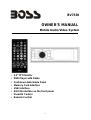 2
2
-
 3
3
-
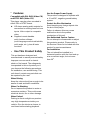 4
4
-
 5
5
-
 6
6
-
 7
7
-
 8
8
-
 9
9
-
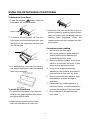 10
10
-
 11
11
-
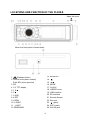 12
12
-
 13
13
-
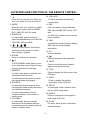 14
14
-
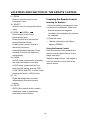 15
15
-
 16
16
-
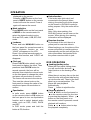 17
17
-
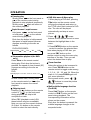 18
18
-
 19
19
-
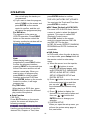 20
20
-
 21
21
-
 22
22
-
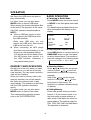 23
23
-
 24
24
-
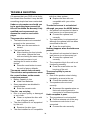 25
25
-
 26
26
-
 27
27
Boss Audio Systems BV7330 User manual
- Category
- Car media receivers
- Type
- User manual
- This manual is also suitable for
Ask a question and I''ll find the answer in the document
Finding information in a document is now easier with AI
Related papers
-
Boss Audio Systems BV7335B User manual
-
Boss Audio Systems BV7338B Owner's manual
-
Boss Audio Systems Car Video System BV7338B User manual
-
 Boss Audio Systems BV2950TU User manual
Boss Audio Systems BV2950TU User manual
-
 Boss Audio Systems BV7280 User manual
Boss Audio Systems BV7280 User manual
-
 Boss Audio Systems BV8728B User manual
Boss Audio Systems BV8728B User manual
-
 Boss Audio Systems BV7300 User manual
Boss Audio Systems BV7300 User manual
-
 Boss Audio Systems BV7350T User manual
Boss Audio Systems BV7350T User manual
-
 Boss Audio Systems BV7200 User manual
Boss Audio Systems BV7200 User manual
-
 Boss Audio Systems BV9982I User manual
Boss Audio Systems BV9982I User manual
Other documents
-
Lanzar Car Audio SDBT75NU User manual
-
 PYLE Audio PLTVD7P User manual
PYLE Audio PLTVD7P User manual
-
 PYLE Audio Car Video System PLTVD5P User manual
PYLE Audio Car Video System PLTVD5P User manual
-
 PYLE Audio PLD179U User manual
PYLE Audio PLD179U User manual
-
 PYLE Audio PLDVD140 User manual
PYLE Audio PLDVD140 User manual
-
 PYLE Audio PLDF23 User manual
PYLE Audio PLDF23 User manual
-
 PYLE Audio DVD Player PLDF23 User manual
PYLE Audio DVD Player PLDF23 User manual
-
 PYLE Audio View PLTDF25 User manual
PYLE Audio View PLTDF25 User manual
-
Lanzar STS65BT Owner's manual
-
Farenheit Car Stereo System DVD-28 User manual