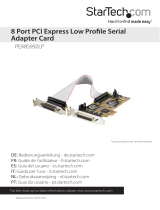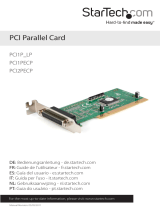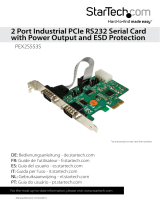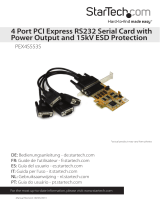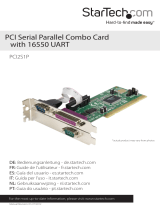Manual Revision: 02/25/2013
For the most up-to-date information, please visit: www.startech.com
DE: Bedienungsanleitung - de.startech.com
FR: Guide de l'utilisateur - fr.startech.com
ES: Guía del usuario - es.startech.com
IT: Guida per l'uso - it.startech.com
NL: Gebruiksaanwijzing - nl.startech.com
PT: Guia do usuário - pt.startech.com
*actual product may vary from photos
PCI1S550
PCI1S550_LP
PCI2S550
PCI2S550_LP
1/2 Port High-Speed RS-232 PCI Serial Card
1/2 Port Low Prole High-Speed RS-232 PCI Serial Card

Instruction Manual
FCC Compliance Statement
This equipment has been tested and found to comply with the limits for a Class B digital
device, pursuant to part 15 of the FCC Rules. These limits are designed to provide reasonable
protection against harmful interference in a residential installation. This equipment generates,
uses and can radiate radio frequency energy and, if not installed and used in accordance with
the instructions, may cause harmful interference to radio communications. However, there
is no guarantee that interference will not occur in a particular installation. If this equipment
does cause harmful interference to radio or television reception, which can be determined by
turning the equipment o and on, the user is encouraged to try to correct the interference by
one or more of the following measures:
• Reorient or relocate the receiving antenna.
• Increase the separation between the equipment and receiver.
• Connect the equipment into an outlet on a circuit dierent from that to which the receiver
is connected.
• Consult the dealer or an experienced radio/TV technician for help.
Use of Trademarks, Registered Trademarks, and other Protected Names and Symbols
This manual may make reference to trademarks, registered trademarks, and other
protected names and/or symbols of third-party companies not related in any way to
StarTech.com. Where they occur these references are for illustrative purposes only and do not
represent an endorsement of a product or service by StarTech.com, or an endorsement of the
product(s) to which this manual applies by the third-party company in question. Regardless
of any direct acknowledgement elsewhere in the body of this document, StarTech.com hereby
acknowledges that all trademarks, registered trademarks, service marks, and other protected
names and/or symbols contained in this manual and related documents are the property of
their respective holders.

Instruction Manual
i
Table of Contents
Introduction ............................................................................................1
System Requirements .............................................................................................................................. 1
Package Contents ..................................................................................................................................... 1
Installation ..............................................................................................2
Installing the Card ..................................................................................................................................... 2
Installing the Drivers ................................................................................................................................ 2
Verifying Your Installation ...................................................................................................................... 4
Specications ..........................................................................................5
Technical Support ..................................................................................6
Warranty Information ............................................................................6

Instruction Manual
1
Introduction
Thank you for purchasing a high speed PCI RS-232 serial card from StarTech.com. This
product adds one (PCI1S550, PCI1S550_LP) or two (PCI2S550, PCI2S550_LP) serial ports
to your computer. This product is the perfect way to protect your investment in serial
technology, and works with virtually any peripheral with a serial interface, including
printers, modems, PDAs, and more.
Features
• Adds high speed RS-232 serial ports to your computer
• Complies with the PCI 2.1 specication
• Compatible with most major OS platforms
• Provides transfer rates of up to 115.2 KBits/sec
• Fully Plug and Play compliant for easy setup and conguration
System Requirements
• A computer running DOS, Windows 95/ 98SE/ 2000/ XP(32/64bit)/ Server
2003(32/64bit)/ Vista(32/64bit)/ 7(32/64bit)/ Server 2008 R2, Linux, and Mac OS
10.4.x and up Windows XP Embedded/ POS Ready 2009/ Embedded System 2009
OS/ CE 5.0/ CE 6.0
• An available PCI slot (models ending in “_LP” require a low prole PCI slot)
• A CD-ROM or other optical drive (for driver software installation)
Package Contents
• 1 x PCI serial card
• 1 x Installation CD
• 1 x Instruction Manual
WARNING! PCI cards, like all computer equipment, can be severely damaged by static
electricity. Be sure that you are properly grounded before opening your computer
case or touching your PCI card. StarTech.com recommends that you wear an anti-static
strap when installing any computer component. If an anti-static strap is unavailable,
discharge yourself of any static electricity build-up by touching a large grounded metal
surface (such as the computer case) for several seconds. Also be careful to handle the
PCI card by its edges and not the gold connectors.

Instruction Manual
2
Installation
This section will guide you through the installation of your PCI card and the related
software. Please read through the instructions carefully and complete each step in the
order listed.
Installing the Card
1. Make sure that your system is unplugged and you are grounded.
2. Remove the cover of your system (see your computer’s user manual for details, if
necessary) and gently turn your computer onto its side.
3. Locate an empty PCI slot (usually white in color) and remove the metal plate that
covers the rear bracket. You may need a Phillips screwdriver to perform this step.
Retain this screw! You will need it to secure the card later.
4. Gently insert the card into the empty slot, making sure it is rmly seated.
5. Secure the card in place using the screw you removed in Step 3.
6. Connect the port dongle provided to the port on the back of the card.
7. Put your computer case back on.
Installing the Drivers
If you lose your driver disk, these drivers are available as a free download from our
website. Visit www.startech.com and click on the Downloads link for more information.
Windows 95/98/ME
1. Windows will detect that new hardware is installed and launch the Add New
Hardware Wizard. Click Next and choose the Search for the best driver for your
device (Recommended) option. Click Next.
2. On the next screen select only Specify a location. Choose Browse.
3. In the le selection box, double click the win9x folder under CD-ROM Drive (X:).
Click OK. The folder you choose will depend on which Windows version you are
using; the drive letter and name of the drive where the CD is located may depend
on your system conguration.
4. The le location box under Specify a location will now contain the path to the les.
Click Next.
5. The Wizard will inform you that “Windows is now ready to install the best driver
for this device...” Click Next. The Wizard will complete the installation. Click Finish.

Instruction Manual
3
Windows 2000/XP
1. Windows will launch the Add New Hardware Wizard. Click Next.
2. Choose the Search for a suitable driver... option and click Next.
3. Check only the CD-ROM drives option. Ensure the installation disk is inserted in the
oppy drive. Click Next..
4. Windows will display a message stating that “Windows has found a driver for this
device”. Click Next. Choose Yes or Continue Anyway if you are warned that the driver
le has not been digitally signed.
5. WIndows will display a message that states “Windows has nished installing
software for this device”. Click Finish.
6. Windows will continue to detect and install any remaining new devices. If the Add
New Hardware Wizard is launched again, repeat steps 1 through 5 from above.
Windows Vista/7
1. When the Found New Hardware window appears on the screen, click on the “Locate
and install drivers software (recommended)” option. If prompted to search online,
select the “Don’t search online” option.
2. When prompted to insert the disc, insert the Driver CD that came with the card, into
your CD/DVD drive and Windows will automatically proceed to search the CD.
3. If a Windows Security dialog window appears, click the “Install this driver software
anyway” option to proceed.
4. Once the driver is installed, click the Close button.
Other Operating Systems
For installation of the serial card’s software under other operating systems (Windows
NTDOS/Windows 3.1, etc.) please consult the documentation contained in the text
le(s) located in the appropriate folder on the installation CD.

Instruction Manual
4
Verifying Your Installation
Windows 95/98/ME
1. Go to Start > Settings > Control Panel.
2. Double click System.
3. Click the Hardware tab.
4. If the card does not appear with a red x or yellow exclamation point (!) next to it,
Windows has not detected a problem with the installation and the card should
function normally.
Windows 2000/XP
1. Go to Start > Settings > Control Panel.
2. Double click System.
3. Click the Hardware tab and choose Device Manager.
4. If the card does not appear with a red x or yellow exclamation point (!) next to it,
Windows has not detected a problem with the installation and the card should
function normally.

Instruction Manual
5
Specications
Connector(s)
DB9 male (1) PCI1S550, PCI1S550_LP
DB9 male (2) PCI2S550, PCI2S550_LP
Serial Interface RS-232
Bus Interface 32-bit PCI, ver 2.1 compliant
OS Compatibility
DOS, Windows 95/ 98SE/ 2000/ XP(32/64bit)/
Server 2003(32/64bit)/ Vista(32/64bit)/
7(32/64bit)/ Server 2008 R2, Linux, and Mac
OS 10.4.x and up Windows XP Embedded/ POS
Ready 2009/ Embedded System 2009 OS/ CE
5.0/ CE 6.0
Data Transfer Rate 115.2Kbps

Instruction Manual
6
Technical Support
StarTech.com’s lifetime technical support is an integral part of our commitment to
provide industry-leading solutions. If you ever need help with your product, visit
www.startech.com/support and access our comprehensive selection of online tools,
documentation, and downloads.
For the latest drivers/software, please visit www.startech.com/downloads
Warranty Information
This product is backed by a one year warranty.
In addition, StarTech.com warrants its products against defects in materials
and workmanship for the periods noted, following the initial date of purchase.
During this period, the products may be returned for repair, or replacement with
equivalent products at our discretion. The warranty covers parts and labor costs only.
StarTech.com does not warrant its products from defects or damages arising from
misuse, abuse, alteration, or normal wear and tear.
Limitation of Liability
In no event shall the liability of StarTech.com Ltd. and StarTech.com USA LLP (or their
ocers, directors, employees or agents) for any damages (whether direct or indirect,
special, punitive, incidental, consequential, or otherwise), loss of prots, loss of business,
or any pecuniary loss, arising out of or related to the use of the product exceed the
actual price paid for the product. Some states do not allow the exclusion or limitation
of incidental or consequential damages. If such laws apply, the limitations or exclusions
contained in this statement may not apply to you.

Hard-to-nd made easy. At StarTech.com, that isn’t a slogan. It’s a promise.
StarTech.com is your one-stop source for every connectivity part you need. From
the latest technology to legacy products — and all the parts that bridge the old and
new — we can help you nd the parts that connect your solutions.
We make it easy to locate the parts, and we quickly deliver them wherever they need
to go. Just talk to one of our tech advisors or visit our website. You’ll be connected to
the products you need in no time.
Visit www.startech.com for complete information on all StarTech.com products and
to access exclusive resources and time-saving tools.
StarTech.com is an ISO 9001 Registered manufacturer of connectivity and technology
parts. StarTech.com was founded in 1985 and has operations in the United States,
Canada, the United Kingdom and Taiwan servicing a worldwide market.
/