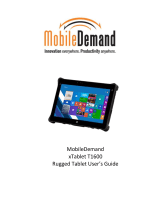xTablet T1190
5
CE Conformity
This device is in compliance with the essential safety requirements and other relevant provisions
set out in the European Directive.
Battery Regulations
European Union: Batteries, battery packs, and accumulators should not be disposed of as unsorted
household waste. Please use the public collection system to return, recycle, or treat them in compliance
with the local regulations.
Taiwan: For better environmental protection, waste batteries should be collected separately for recycling
or special disposal.
California, USA: The button cell battery may contain perchlorate material and requires special handling
when recycled or disposed of in California.
For further information please visit: http://www.dtsc.ca.gov/hazardouswaste/perchlorate/
Safety Guideline for Using Lithium Battery
Danger of explosion if battery is incorrectly replaced. Replace only with the same or equivalent type recom-
mended by the equipment manufacturer. Discard used batteries according to manufacturer’s instructions.
WEEE Statement
European Union: Under the European Union (“EU”) Directive on Waste Electrical and Electronic Equip-
ment, Directive 2002/96/EC, which takes effect on August 13, 2005, products of “electrical and electronic
equipment” cannot be discarded as municipal waste anymore and manufacturers of covered electronic
equipment will be obligated to take back such products at the end of their useful life.
IC Statements
This device complies with Industry Canada RSS standard(s). Operation is subject to the following two
conditions: (1) this device may not cause interference, and (2) this device must accept any interference,
including interference that may cause undesired operation of the device.
Le présent appareil est conforme aux CNR d’Industrie Canada applicables aux appareils radio exempts de licence.
L’exploitation est autorisée aux deux conditions suivantes:
1. il ne doit pas produire de brouillage et
2. l’ utilisateur du dispositif doit étre prêt à accepter tout brouillage radioélectrique reçu, même si ce brouillage est
susceptible de compromettre le fomctionnement du dispositif.
►This Class B digital apparatus complies with Canadian ICES-003.
►Cet appareil numerique de la classe B est conforme a la norme NMB-003 du Canada.