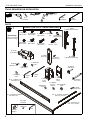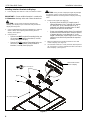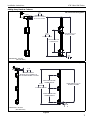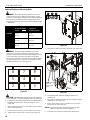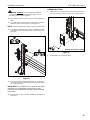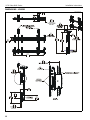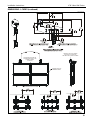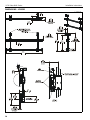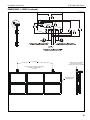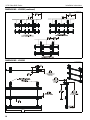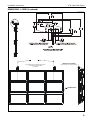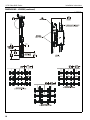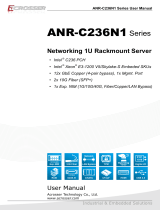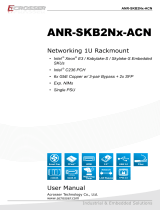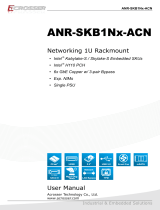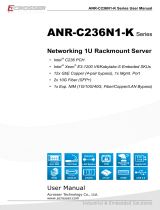INSTALLATION INSTRUCTIONS
LCM2X2
LCM3X2
LCM3X3
Ceiling Mounted Video Walls
Spanish Product Description
German Product Description
Portuguese Product Description
Italian Product Description
Dutch Product Description
French Product Description
LCM Video Wall Series

LCM Video Wall Series Installation Instructions
2
DISCLAIMER
Milestone AV Technologies and its affiliated corporations and
subsidiaries (collectively "Milestone"), intend to make this
manual accurate and complete. However, Milestone makes no
claim that the information contained herein covers all details,
conditions or variations, nor does it provide for every possible
contingency in connection with the installation or use of this
product. The information contained in this document is subject
to change without notice or obligation of any kind. Milestone
makes no representation of warranty, expressed or implied,
regarding the information contained herein. Milestone assumes
no responsibility for accuracy, completeness or sufficiency of
the information contained in this document.
Chief® is a registered trademark of Milestone AV Technologies.
All rights reserved.
IMPORTANT SAFETY INSTRUCTIONS
WARNING: A WARNING alerts you to the possibility of
serious injury or death if you do not follow the instructions.
CAUTION: A CAUTION alerts you to the possibility of
damage or destruction of equipment if you do not follow the
corresponding instructions.
WARNING: Failure to read, thoroughly understand, and
follow all instructions can result in serious personal injury,
damage to equipment, or voiding of factory warranty! It is the
installer’s responsibility to make sure all components are
properly assembled and installed using the instructions
provided.
WARNING: Failure to provide adequate structural strength
for this component can result in serious personal injury or
damage to equipment! It is the installer’s responsibility to
make sure the structure to which this component is attached
can support five times the combined weight of all equipment.
Reinforce the structure as required before installing the
component.
WARNING: Use this mounting system only for its intended
use as described in these instructions. Do not use
attachments not recommended by the manufacturer.
WARNING: Exceeding the weight capacity can result in
serious personal injury or damage to equipment! It is the
installer’s responsibility to make sure the combined weight of
all components located within the mounting system of the
LCM Series model does not exceed maximum weights listed
in table below.
WARNING: Never operate this mounting system if it is
damaged. Return the mounting system to a service center for
examination and repair.
WARNING: Do not use this product outdoors.
NOTE: The LCM Series ceiling mounted video walls are
intended to be used with the UL Listed CPA Ceiling
Plates (not included): CPA330, CPA365, CPA395.
The following UL Listed Chief ceiling plates WITHOUT
swaged collars (not included) may also be used:
CMA330, CMA345, CMA395.
--SAVE THESE INSTRUCTIONS--
MODEL Max Weight
Allowed for EACH
Display
Max Weight
Capacity of
Mounting System
LCM2X2U 125 lbs
(56.7 kg) 500 lbs
(226.8 kg)
LCM3X2U 125 lbs
(56.7 kg) 750 lbs
(340.2 kg)
LCM3X3U 85 lbs
(38.6 kg) 765 lbs
(347.0 kg)
LCM2X2U LCM3X2U
LCM3X3U
125 lbs 125 lbs
125 lbs 125 lbs
125 lbs 125 lbs 125 lbs
125 lbs 125 lbs 125 lbs
85 lbs 85 lbs 85 lbs
85 lbs 85 lbs 85 lbs
85 lbs 85 lbs 85 lbs

Installation Instructions LCM Video Wall Series
3
LEGEND
Tighten Fastener
Apretar elemento de fijación
Befestigungsteil festziehen
Apertar fixador
Serrare il fissaggio
Bevestiging vastdraaien
Serrez les fixations
Loosen Fastener
Aflojar elemento de fijación
Befestigungsteil lösen
Desapertar fixador
Allentare il fissaggio
Bevestiging losdraaien
Desserrez les fixations
Phillips Screwdriver
Destornillador Phillips
Kreuzschlitzschraubendreher
Chave de fendas Phillips
Cacciavite a stella
Kruiskopschroevendraaier
Tournevis à pointe cruciforme
Open-Ended Wrench
Llave de boca
Gabelschlüssel
Chave de bocas
Chiave a punte aperte
Steeksleutel
Clé à fourche
By Hand
A mano
Von Hand
Com a mão
A mano
Met de hand
À la main
Hex-Head Wrench
Llave de cabeza hexagonal
Sechskantschlüssel
Chave de cabeça sextavada
Chiave esagonale
Zeskantsleutel
Clé à tête hexagonale
Pencil Mark
Marcar con lápiz
Stiftmarkierung
Marcar com lápis
Segno a matita
Potloodmerkteken
Marquage au crayon
Drill Hole
Perforar
Bohrloch
Fazer furo
Praticare un foro
Gat boren
Percez un trou
Adjust
Ajustar
Einstellen
Ajustar
Regolare
Afstellen
Ajuster
Remove
Quitar
Entfernen
Remover
Rimuovere
Verwijderen
Retirez
Optional
Opcional
Optional
Opcional
Opzionale
Optie
En option
Security Wrench
Llave de seguridad
Sicherheitsschlüssel
Chave de segurança
Chiave di sicurezza
Veiligheidssleutel
Clé de sécurité

LCM Video Wall Series Installation Instructions
4
TOOLS REQUIRED FOR INSTALLATION
PARTS
#2
1/2"
1/2"
1/2"
nut driver
5/32"
(included) 7/32"
(included)
Hardware bag
A (16/24/36)
M6 x 12mm B (16/24/36)
M6 x 16mm C (16/24/36)
M6 x 30mm D (16/24/36)
1/4"
E (16/24/36)
.750x.344x.500
F (16/24/36)
M8 x 12mm G (16/24/36)
M8 x 16mm H (16/24/36)
M8 x 25mm I (8/12/18)
1/4-20 x 1-1/4"
P (4/4/6)
[End cap] Q (8/8/12)
L (4/6/9)
[Interface bracket-right]
M (4/6/9)
[Interface bracket-left]
N (2/2/2)
X (4/4/6)
[Array
Y (4/4/6)
[Back
cover]
head]
[Array offset]
GG (2 - LCM2X2, LCM3X2)
[48" array column]
FF (2 - LCM2X2 only)
[Mounting rail] AA (8/8/12)
[T-slot nut]
1/4-20 x 1/2"
R (8/8/8)
5/16-18 x 1/2" S (16/16/16)
5/16-18 x 1"
T (16/16/16)
5/16"
U (16/16/16)
5/16" V (2/2/2)
5/32"
W (2/2/2)
7/32"
Z (8/8/12)
5/16-18 x 2"
BB (8/8/12)
5/16"
CC (8/8/12)
[Friction
washer] DD (16/16/24)
5/16" EE (4/4/6)
5/16-18 x 3/4"
(Letters correspond
to letters on bag)
HH (2 - LCM3X2, LCM3X3)
[Mounting rail]
JJ (2 - LCM3X3 only)
[72" array column]
KK (2/2/2)
[Quantities of parts noted as: LCM2X2/LCM3X2/LCM3X3]
[CPA261]
[CPA261
5/16 x 1/2" 5/32"
Adapter]

Installation Instructions LCM Video Wall Series
5
INSTALLATION
IMPORTANT ! : Refer to Dimensions section at end of
instructions to find specific LCM video wall dimension
requirements BEFORE proceeding with installation.
NOTE: The following procedure assumes that 2 UL Listed CPA
or CMA ceiling plates (not included) and 2 extension
columns (not included) have been properly installed
following instructions provided with ceiling plates and
extension columns.
•The ceiling plates and columns should be installed
approximately spaced at center of outside
screens. (See Dimensions drawings at end of
instructions.)
IMPORTANT ! : The weight of the system should be
evenly distributed across two ceiling plates.
Installing Array Offset
1. Measure depth of screens to be installed and compare to
offset position information. (See Table 1)
Table 1: Offset Position for Screen Depth
NOTE: The array offset (N) ships in the centered position. If the
screen depth is 2.5" to 4.5" leave the array offset as is,
and proceed to Attaching Array Offset to Installed
Column section.
2. Loosen and remove fastener and washer from center hole
on each side of array offset (N). (See Figure 1)
3. Loosen two outside fasteners on each side of array offset
(N).
4. Slide offset to appropriate position. (See Figure 1)
5. Tighten two outside fasteners on each side of offset.
6. Install and tighten fastener with washer (removed in Step 2)
into appropriate hole on each side of offset. (See Figure 1)
Figure 1
7. Repeat for remaining array offset (N).
Attaching Array Offset to Installed Column
NOTE: If the column attached to the ceiling plate is a 1-1/2"
NPT column, the UL Listed CPA261 adapter accessory
(KK) must first be installed following instructions
included with the accessory. No adapter is necessary if
attaching to a UL listed CPA extension column.
NOTE: Installation of hex head self-tapping screws will be
easier when screws are carefully aligned with holes in
extension column, and a drill and nut driver is used. If
a drill will NOT be used, a small amount of pressure will
be needed to get the self-tapping screws started.
1. Secure array offset (N) to extension column (not included)
using four 5/16-18 x 1" hex head self-tapping screws (S),
four 5/16" split lock washers (T) and four 5/16" flat washers
(U) through holes in extension column. (See Figure 2)
2. Install two 5/16" x 1/2" set screws (R) into threaded holes,
tightening firmly against column. (See Figure 2)
Figure 2
ARRAY
OFFSET Forward
Position Center
Position Rear
Position
Screen
Depth < 2.5" depth 2.5" to 4.5"
depth > 4.5" depth
6
2
(N)
44
Towards front
of video wall
5
3
Forward Rear position
Centered
position
position
2
1
CPA extension column
(N)
(R) x 2
(S) x 4
(T) x 4
(U) x 4
(not included)
Towards rear of
video wall

LCM Video Wall Series Installation Instructions
6
Installing Interface Brackets to Displays
1. Place displays face down on a soft, non-abrasive surface.
IMPORTANT ! : Screen width information is contained in
the Dimension drawings at the end of these instructions.
CAUTION: Using screws of improper diameter may
damage your display! Proper screws will easily thread into
display mounting holes.
2. Select screw diameter by examining hardware (A-C and F-H)
(6mm or 8mm) and comparing with mounting holes on
display. (See Figure 3)
3. Select spacers:
• Spacers are NOT required if mounting holes are
not recessed and interface brackets (L and M)
can lay flat against display.
• Spacers (E) ARE required if mounting holes are
recessed, or if protrusions prevent interface
brackets (L and M) from laying flat.
CAUTION: Using screws of improper length may damage
your display! Proper screws will have adequate thread
engagement without contacting bottom of display mounting
holes.
4. Select screw length: (See Figure 3)
• By hand, insert SHORTEST length screw of
selected diameter (A or F) through 1/4" washer
(D), bracket (L or M), selected spacer (E, if
required), into display mounting hole. Do NOT
thread screw into hole at this time.
• Proper screw length requires base of screw head
to protrude above flat washer a distance equal to
or greater than the screw diameter. If screw
length is inadequate, select longer screw. Select
shortest screw which will protrude the required
distance.
5. Make sure diamond on interface brackets is even with
center of display. (See Figure 3)
6. Use selected screws (A-C or F-H), washers (D) and spacers
(E), if necessary, to connect interface brackets (L and M) to
back of display. (See Figure 3)
Figure 3
(E) x 4, if required
(M)
(L)
(A-C or F-H) x 4
5
(D) x 4
Match diamond with
center of display

Installation Instructions LCM Video Wall Series
7
Adding Array Heads to Columns
Figure 4
APPROXIMATE C/L OF
BOTTOM SCREEN
APPROXIMATE ONE
SCREEN HEIGHT
3.84
97.6
2.44
61.9
DISTANCE FROM
BOTTOM OF COUPLING
TO TOP OF COLUMN
48.00
1219.2
COLUMN LENGTH
2X2 / 3X2 Screen Arrangement
DIMENSIONS: INCHES
[MILLIMETERS]
SCREEN HEIGHT
APPROXIMATE ONE
BOTTOM SCREEN
APPROXIMATE C/L OF
97.6
3.84
APPROXIMATE ONE
SCREEN HEIGHT
2.44
61.9
DISTANCE FROM
BOTTOM OF COUPLING TO
TOP OF PERFORATED COLUMN
72.00
1828.8
COLUMN LENGTH
3X3 Screen Arrangement
DIMENSIONS: INCHES
[MILLIMETERS]

LCM Video Wall Series Installation Instructions
8
1. Lay columns (GG or JJ) on floor and carefully place display
next to columns. (See Figure 4) and (See Figure 5)
2. Mark center of display (diamond on interface brackets) onto
both columns. (See Figure 5)
3. Measure one screen height up on the columns from the first
mark. (See Figure 4) and (See Figure 5)
NOTE: Be sure to make two marks on the column for the
LCM2X2U and LCM3X2U. Measure one more screen
height up on the columns and make a third mark for the
LCM3X3U.
Figure 5
4. Make a mark at upper spot on both columns. (See Figure 4)
5. Slide an array head (X) onto column up to the highest mark
on the column.
IMPORTANT ! : Match the center marks on the array
head with the mark on the column. (See Figure 6)
Figure 6
NOTE: Installation of hex head self-tapping screws will be
easier when screws are carefully aligned with holes in
extension column, and a drill and nut driver is used. If
a drill will NOT be used, a small amount of pressure will
be needed to get the self-tapping screws started.
6. Attach array head (X) to column using two 5/16" x 2" hex
head self-tapping screws (Z), two 5/16" split washers (BB),
and two 5/16" friction washers (CC). (See Figure 7)
Figure 7
7. Fasten one 5/16-18 x 3/4" set screw (EE) into top center
hole of array head. (See Figure 8)
8. Repeat for each remaining array head. (See Figure 8)
Figure 8
3
2
2
Center of
display
Center marks
on array head
(GG or JJ)
(X)
6
(Z) x 2
(BB) x 2
(CC) x 2
(X)
(GG or JJ)
(GG or JJ)
(X)
7
(EE)

Installation Instructions LCM Video Wall Series
9
Attaching Column Assembly to Array Offset
1. Arrange column assembly so that the open side of the array
head (X) is facing the back of the video wall. (See Figure 9)
2.
Loosely fasten column assembly to array offset (N) using
four 5/16" x 1" hex head self-tapping screws (S), four 5/16"
split washers (T), and four 5/16" washers (U). (See Figure 9)
Figure 9
3. Add two 5/16-18 x 1/2" set screws (R) to lower end of array
offset (N).
4. Repeat for remaining column assembly and array offset (N).
Adding Mounting Rails
1. Slide two T-slot nuts (AA - one in top mounting rail slot and
one in bottom) for each screen into end of mounting rail (FF
or HH). (See Figure 10)
Figure 10
2. Partially fasten one 5/16" lock nut (DD) to each stud on
upper T-slot nuts.
3. Slide top T-slot nuts (AA) with attached lock nuts (DD) down
into top openings on array head (X). (See Figure 11)
4. Slide studs on lower T-slot nuts (AA) into lower slots on array
head (X) while bringing mounting rail against array head (X).
5. Tighten array head to mounting rail by tightening lock nuts
on upper T-slot nuts and adding two 5/16" lock nuts (DD) to
lower T-slot nuts. (See Figure 11)
Figure 11
6. Repeat for remaining mounting rail and array heads (X).
7. Tighten bolts which were loosely fastened in array offset (N).
8. Add end cap (P) to end of mounting rail, and fasten in place
using two 1/4-20 x 1/2" Phillips pan head screws (Q). (See
Figure 12)
Figure 12
9. Repeat for each end of remaining mounting rail(s).
Towards front
of video wall
Towards back
of video wall
(X)
2
(S) x 4
(U) x 4
(T) x 4
(N)
(Installed column and
ceiling plate not shown)
3
(R) x 2
1
(AA) x 2
(FF or HH)
(GG or JJ)
5
(DD) x 2
3
(X)
4
8
(Q) x 2
(P)

LCM Video Wall Series Installation Instructions
10
Adding Displays to Mounting Rails
WARNING: Exceeding the weight capacity can result in
serious personal injury or damage to equipment! It is the
installer’s responsibility to make sure the combined weight of
all components located within the mounting system of the
LCM Series model does not exceed maximum weights listed
in table below.
WARNING: Improper display installation can result in
serious personal injury or damage to equipment! Install
displays from the bottom to the top. Install all displays evenly
in each row before proceeding to a higher row. Do NOT
mount all of the displays on one side. On the LCM3X3, mount
the center display in each row prior to installing the outside
displays in that same row. (See Figure 13)
Figure 13
CAUTION: BEFORE adding displays to the mounting rails,
ensure end caps are in place at BOTH ends of mounting rail!
1. If necessary, make height adjustments to the bottom rail by
using adjustment points on the array heads (X). (See
Figure 14)
2. While holding mounting rail, loosen button head screws on
sides of array heads (X).
3. Level and move mounting rail up or down as necessary.
4. Tighten button head screws on sides of array heads (X).
Figure 14
5. Open latch on attached interface brackets. (See Figure 15)
Figure 15
6. Hang displays with attached interface brackets over
mounting rail.
7. Raise latch on interface bracket and close into place against
mounting rail. (See Figure 15)
8. Fasten latch into place using one 1/4-20 x 1-1/4" socket
head screw (I). (See Figure 15)
NOTE: Socket head screws (I) must engage through both
holes to be fully secured. (See Figure 15)
9. Repeat for each interface bracket on the mounting rail.
MODEL Max Weight
Allowed for EACH
Display
Max Weight
Capacity of
Mounting System
LCM2X2U 125 lbs
(56.7 kg) 500 lbs
(226.8 kg)
LCM3X2U 125 lbs
(56.7 kg) 750 lbs
(340.2 kg)
LCM3X3U 85 lbs
(38.6 kg) 765 lbs
(347.0 kg)
2 1 3
546
8 7 9
4
23
5
Latch
8
(I) x 2
7
NOTE: Secure
screw (I)
through both
holes. OPEN
Latch
CLOSED

Installation Instructions LCM Video Wall Series
11
CAUTION: ALWAYS keep a small distance between
screens when making adjustments! Damage to screens
possible if placed too close together.
10. Move displays so that screens are flush and level with each
other.
11. Use upper knob on back of interface brackets (L and M) to
adjust the height of each display. (See Figure 16)
NOTE: Adjust both brackets in order to maintain a level mount.
12. Use middle and lower knobs on back of interface brackets
(L and M) to make plumb adjustments to each display (See
Figure 16)
Figure 16
13. If necessary, make height adjustments to the next higher
mounting rail by using adjustment points on the array heads
(X). (See Figure 14)
IMPORTANT ! : Use lowest row as a guide for the higher
mounting rails. Adjust higher mounting rails so that
bottom of screens NEARLY touch top of lower mounting
rail screens.
14. Repeat Steps 2 - 13 to complete installation and alignment
of screens.
Adding Back Cover
1. Add back cover (Y) to array head (X) by inserting four corner
tabs into four holes on back of array head. (See Figure 17)
Figure 17
2. Repeat Step 1 for each array head.
11
12
12
(Display not shown for clarity)
11
(Display not shown for clarity)
1
(Y)

LCM Video Wall Series Installation Instructions
12
DIMENSIONS - LCM2X2
72.83
1850.0
1.41
35.7
TO FRONT FACE
OF ALUMINUM
EXTRUSION
8.50
215.9
LCM2X2

Installation Instructions LCM Video Wall Series
13
DIMENSIONS - LCM2X2 (continued)
A
14.50
368.3
9.05
229.8
0.13
3.2
C/L OF SCREENS
SHOWN WITH SIMULATED 42" SCREENS
MAINTAIN SLIGHT GAP
BETWEEN SCREENS
COLUMNS SHOULD BE SPACED
AT CENTER OR SLIGHTLY TO THE
OUTSIDE OF CENTER
(AS SHOWN)
CENTER OF GRAVITY OF SCREENS
SHOULD BE AS CLOSE IN LINE
WITH THE UPPER COLUMN AS POSSIBLE
LCM2X2

LCM Video Wall Series Installation Instructions
14
DIMENSIONS - LCM3X2
108.83
2764.4
6.80
172.7
LCM3X2

Installation Instructions LCM Video Wall Series
15
DIMENSIONS - LCM3X2 (continued)
A
14.50
368.3
9.05
229.8
C/L OF SCREENS
SHOWN WITH SIMULATED 42" SCREENS
MAINTAIN SLIGHT GAP
BETWEEN SCREENS
COLUMNS SHOULD BE APPROXIMATELY SPACED
AT CENTER OF OUTSIDE SCREENS
(AS SHOWN)
CENTER OF GRAVITY OF SCREENS
SHOULD BE AS CLOSE IN LINE
WITH THE UPPER COLUMN AS POSSIBLE
LCM3X2

LCM Video Wall Series Installation Instructions
16
DIMENSIONS - LCM3X2 (continued)
DIMENSIONS - LCM3X3
0.13
3.2
LCM3X2
108.83
2764.4
LCM3X3

Installation Instructions LCM Video Wall Series
17
DIMENSIONS - LCM3X3 (continued)
A
14.50
368.3
9.05
229.8
C/L OF SCREENS
SHOWN WITH SIMULATED 42" SCREENS
MAINTAIN SLIGHT GAP
BETWEEN SCREENS
COLUMNS SHOULD BE APPROXIMATELY SPACED
AT CENTER OF OUTSIDE SCREENS
(AS SHOWN)
CENTER OF GRAVITY OF SCREENS
SHOULD BE AS CLOSE IN LINE
WITH THE UPPER COLUMN AS POSSIBLE
LCM3X3

LCM Video Wall Series Installation Instructions
18
DIMENSIONS - LCM3X3 (continued)
6.80
172.7
0.13
3.2
LCM3X3

Installation Instructions LCM Video Wall Series
19

LCM Video Wall Series Installation Instructions
USA/International A 6436 City West Parkway, Eden Prairie, MN 55344
P800.582.6480 / 952.225.6000
F877.894.6918 / 952.894.6918
Europe A Franklinstraat 14, 6003 DK Weert, Netherlands
P+31 (0) 495 580 852
F+31 (0) 495 580 845
Asia Pacific A Office No. 1 on 12/F, Shatin Galleria
18-24 Shan Mei Street
Fotan, Shatin, Hong Kong
P852 2145 4099
F852 2145 4477
Chief Manufacturing, a products division
of Milestone AV Technologies
8800-002283 Rev01
2013 Milestone AV Technologies, a
Duchossois Group Company
www.chiefmfg.com
01/13
-
 1
1
-
 2
2
-
 3
3
-
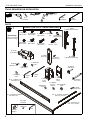 4
4
-
 5
5
-
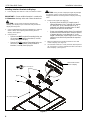 6
6
-
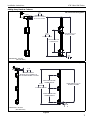 7
7
-
 8
8
-
 9
9
-
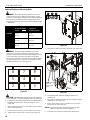 10
10
-
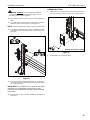 11
11
-
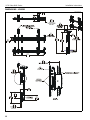 12
12
-
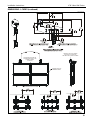 13
13
-
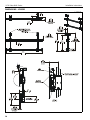 14
14
-
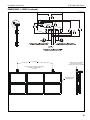 15
15
-
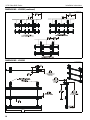 16
16
-
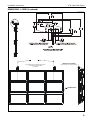 17
17
-
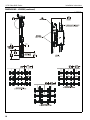 18
18
-
 19
19
-
 20
20
Chief LCM2X2U User manual
- Category
- Flat panel accessories
- Type
- User manual
Ask a question and I''ll find the answer in the document
Finding information in a document is now easier with AI
Related papers
-
Chief LCM2X2UP User manual
-
Chief CMA270 Installation guide
-
Chief FHB5028 Installation guide
-
Chief CPA048P Installation guide
-
Chief CPA072P Installation guide
-
Chief XCB7000 Installation guide
-
Chief MSS6364B Installation guide
-
Chief KITAD003W Installation guide
-
Chief CMS003W User manual
-
Chief FMSITL Installation guide
Other documents
-
Oracle StorageTek SL8500 User manual
-
Oracle StorageTek SL3000 User manual
-
Oracle StorageTek SL3000 System Assurance Manual
-
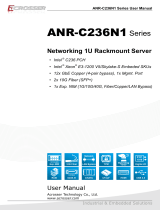 Acrosser Technology ANR-C236N1- S2D0T Owner's manual
Acrosser Technology ANR-C236N1- S2D0T Owner's manual
-
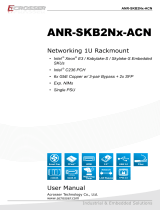 Acrosser Technology ANR-SKB2N2-ACN User manual
Acrosser Technology ANR-SKB2N2-ACN User manual
-
Graco 3A1331C XP Pressure Monitor Kit User manual
-
Proware EP-4604S/D-GAS6 Owner's manual
-
Proware EP-4604S/D-G1S6 Owner's manual
-
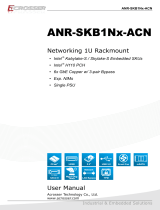 Acrosser Technology ANR-SKB1Nx-ACN 1U Owner's manual
Acrosser Technology ANR-SKB1Nx-ACN 1U Owner's manual
-
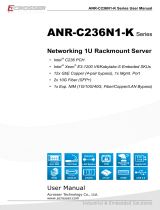 Acrosser Technology ANR-C236N1-K2D0T User manual
Acrosser Technology ANR-C236N1-K2D0T User manual