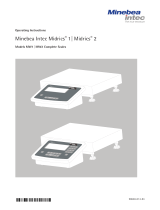Page is loading ...

Operating Instructions
Minebea Intec Signum®1| Signum®2 | Signum®3
Models SIWABBP | SIWSBBP | SIWSBBS | SIWRDCP | SIWADCP | SIWSDCP | SIWSDCS |
SIWAEDG Complete Scales
98648-014-73

Signum 1-2-3
Content
Intended Use
Intended Use
Signum® 1, 2 and 3 are precise and
rugged complete scales that give you
reliable weighing results.
The Signum® series of compact scales
includes models with strain-gauge
weighing systems as well as versions
equipped with monolithic technology,
using the principle of electromagnetic
force compensation.
These compact industrial scales offer
the following special features:
– Rugged and durable Minebea Intec
quality
– Flexible options for display unit
installation
– Wide range of configuration options
forcustomized operation
– Variety of optional data interfaces
– Optional IP65 protection from dust
and jets of water (standard for the
SIWSDCS/SIWSBBS/SIWAEDG series)
– Optional versions for use in zone 2 and
22 hazardous areas
– High quality workmanship and materials
– Choice of application levels
– Available in weighing capacities
between 3 and 35 or 60 kg; choice of
resolutions available for each capacity
– Various interface options
– Verifiable models in accuracy classes
K (SIWS...) and class l (SIWR)
– Option for use in hazardous areas zones
2, 22
– Preload values can be defined (for
equipment installed on the scale)
– Display can be decoupled from the
weighing technology
Additional features include:
– Large keys with positive click action
– Numeric and alphabetic input
– Large backlit 14-segment display
– Connectivity for two weighing
platforms (digital platform or, using
an optional A/D converter, analog
platform)
Advantages in routine weighing tasks:
– Fast response times
– Independence from location of platform
installation
– Designation of weight values with up to
4 lines of alphanumeric text
– Flexibility afforded by diversity of
interfaces
– Security through password protection
Range of Models
Three different type of weighing
technology are used in the Signum®
series, offering different performance
levels:
Signum® Regular
SIWRDCP Models
– Standard weighing system
– Resolutions up to 35,000d.
– Models verified at the factory for use in
legal metrology, Class l:
2 x 3000/3500e (dual range);
1 x 6000/7500e and
1 x 3000e (single range)
– The single-range scales with variable
scale intervals are available with your
choice of a fixed or adjustable fine
range
Signum® Advanced
SIWADCP/SIWAEDG models:
– Mechatronic weighing system
– Resolutions up to 80,000d
SIWABBP models:
– Mechatronic weighing system
– Resolutions up to 150,000d.
Signum® Supreme
SIWSDCP models:
– Monolithic Weighing System
– Resolutions up to 350,000d.
SIWSBBP models:
– Monolithic Weighing System
– Resolutions up to 620,000d.
– Models verified at the factory for use
inlegal metrology, Class K:
130,000e, 1+62,000e (e=d);
1+6000e, 31,000e,
35,000e, 61,000e
(single and dual range);
16,000e (single and dual range) each
with internal motorized calibration
weight
– The single-range scales with variable
scale intervals are available with your
choice of a fixed or adjustable fine
range
Signum® Supreme featuring
a stainless steel housing
SIWSDCS/SIWSBBS models:
– Monolithic Weighing System
– Resolutions up to 610,000d
– Models verified at the factory for use
inlegal metrology, Class K:
1 x 30,000e (e=d); 1 x 6000e;
35,000e (single and dual range);
16,000e (single and dual range,
eachwith internal motorized
calibrationweight)
– The single-range scales with variable
scale intervals are available with your
choice of a fixed or adjustable fine
range
Signum
®
Regular/Advanced/Supreme
are all available with application levels
1, 2 and 3.
Symbols
The following symbols are used in the
text:
§ Denotes general operating instructions
$ Indicates instructions for exceptional
cases
> Describes the outcome of an operating
step
! Indicates a hazard
Hotline
Phone: +49.40.67960444
Fax: +49.40.67960474
2

Signum 1-2-3
Content
Intended Use
Content
Intended Use ............................................ 2
Contents ................................................... 3
Warnings and Safety Precautions ........ 4
Getting Started ......................................... 5
Unpacking the Scale ................................ 5
Equipment Supplied ................................ 5
Installation ................................................ 5
Conditioning the Scale ............................ 5
Checking the Geographical Data
for Use in Legal Metrology ...................... 5
Under-Scale Weighing ............................. 5
Installing the Display and Control Unit .. 6
Connecting the Device to AC Power ...... 8
Leveling the Weighing Platform ............. 8
General View of the Equipment ............ 9
Display and Keypad.................................. 9
Back Panel ................................................ 9
Operating Design .................................... 10
Keypad ...................................................... 10
Keypad Input ............................................ 10
Input Through the Digital Control Port .. 11
Input Using a Barcode Scanner or
External Keyboard .................................... 11
Display Modes .......................................... 12
Measuring Range Display ........................ 13
Saving Data in Weighing Mode .............. 14
Operating Menu Navigation .................... 14
Error Codes ............................................... 15
Data Output .............................................. 15
Saving Data .............................................. 15
Configuring Printouts ........................... 81
Configuring the Product
Data Memory ......................................... 83
Interface Port ........................................ 84
Connector for a Second Weighing
Platform .................................................. 85
Pin Assignment Chart ............................ 85
Pin Assignments for COM1 ................... 85
Pin Assignments for UniCOM................ 85
Wiring Diagram
(Indicator <—> PC) ................................. 86
Configuring the Data Interface
as a COMPort ....................................... 87
Data Input Format (Command) ............ 87
Data Output Format .............................. 88
Configuring the Data Interface
as a PrinterPort .................................... 89
Automatic Data Output (SBI) ................ 90
GMP-compliant Printouts ..................... 91
Error Codes ............................................ 92
Care and Maintenance ......................... 93
Recycling ................................................ 93
Overview ................................................. 94
Common Specifications ......................... 94
Signum® Model Designator ................... 94
Model-specific Specifications ................ 95
Dimensions (Scale Drawings) ................ 99
Accessories .............................................. 102
Declaration of Conformity..................... 105
EC Type Approval Certificate ................ 109
Plates and Markings............................... 110
Index ....................................................... 120
Appendix
General Password ................................... 121
3
Configuration ........................................... 16
Setting the Language ............................... 16
Configuring a Password ........................... 17
Operating Menu Overview ....................... 18
Operation .................................................. 39
Basic Weighing Function ......................... 39
Weighing W ............................................. 39
Device Parameters .................................... 39
Tare Function in Weighing...................... 39
Numeric input for Weighing ................... 41
Weighing with Variable Tare Values ....... 42
Calibration and Adjustment .................... 43
SQmin Function ....................................... 47
Data ID Codes ........................................... 49
Combining Application Programs ........... 51
Counting ................................................... 52
Neutral Measurement .............................. 56
Averaging .................................................. 59
Weighing in Percent ................................ 62
Checkweighing ......................................... 65
Checkweighing Toward Zero ................... 68
Classification ............................................ 69
Totalizing .................................................. 72
Net-total Formulation ............................. 75
Examples of Application Combinations
in Signum® 3 ............................................. 79

Signum 1-2-3
Getting Started Warning and Safety Instructions
Warning and
Safety Instructions
Signum scales comply with the
European Council Directives as well
as international regulations and
standards for electrical equipment,
electromagnetic compatibility, and the
stipulated safety requirements.
§ Read these operating instructions
thoroughly before using your device.
That way you will prevent damage to
the equipment.
! Do not use this equipment in hazardous
areas without option Y2.
! The indicator may only be opened by
authorized service technicians who have
been trained by Minebea Intec and
who follow Minebea Intec’ standard
operating procedures for maintenance
and repair work.
! Make absolutely sure to unplug the
indicator from power before you
connect or disconnect any electronic
peripheral devices to or from the
interface port.
! If you use electrical equipment in
installations and under ambient
conditions requiring higher safety
standards, you must comply with the
provisions as specified in the applicable
regulations for installation in your
country.
! The display value can be affected by
extreme electromagnetic influences.
Once the disturbance has ceased,
the instrument can be used again in
accordance with its intended purpose.
– Warning when using pre-wired RS-232
connecting cables: RS-232 cables
purchased from other manufacturers
often have pin assignments that are
incompatible with Minebea Intec
products. Be sure to check the pin
assignments against the chart in this
manual before connecting the cable,
and disconnect any lines identified
differently from those specified by
Minebea Intec.
– Use only extension cords that meet
the applicable standards and have a
protective grounding conductor.
– Disconnecting the ground conductor
isprohibited.
– Note on Installation:
The operator shall be responsible for
any modifications to the equipment
and for any connections of cables or
equipment not supplied by Minebea
Intec and must check and, if necessary,
correct these modifications and
connections.
Information on operational quality
is available on request from Minebea
Intec (in line with norms pertaining to
immunity).
$ If there is visible damage to the
equipment or power cord: unplug the
equipment and lock it in a secure place
to ensure that it cannot be used for the
time being.
IP Rating
– All models are rated to IP43
– Only connect Minebea Intec accessories
and options, as these are optimally
designed for use with your Signum
scale.
$ Do not unnecessarily expose the device
to aggressive chemical vapors or to
extreme temperatures, moisture, shocks,
or vibration.
– Only clean the device as stipulated in
the cleaning instructions: see “Care and
Maintenance."
$ If you have any problems with your
Signum scale:
contact your local Minebea Intec office,
dealer or service center.
IP Protection:
– The protection rating for the display
and control unit is ensured only if
the rubber gasket is installed and all
connections are fastened securely
(including the caps on unused sockets).
Weighing platforms and equipment
must be installed and tested by a
certified technician.
– If you install an interface port or
battery connector after setting up
your Signum, keep the protective
cap(s) in a safe place to be used for
protecting the interface port or battery
connector when not in use, or prior to
shipment. Do not leave the interface
port uncovered. If you are not using a
particular connector, replace the cap to
protect the data interface from vapors,
moisture and dust or dirt.
Using the Equipment in Legal
Metrology:
– If the scale is to be verified, make sure
to observe the applicable regulations
regarding verification.
– If any of the verification seals are
damaged, make sure to observe the
national regulations and standards
applicable in your country in such
cases. In some countries, the equipment
must be re-verified.
4

Signum 1-2-3
Getting Started
Getting Started
Unpacking the Equipment
§ After unpacking the equipment, please
check it immediately for any external
damage.
$ If you detect any damage, proceed as
directed in the chapter entitled “Care
and Maintenance" under “Safety
inspection."
$ Save the box and all parts of the
packaging for any future transport.
Unplug all connected cables before
packing the equipment.
Equipment Supplied
– Complete scale
– Operating instructions
– Special accessories as listed on the bill
of delivery, if ordered
Setup
The following conditions must be
observed for the location:
– max. pollution degree 2
– max. altitude: 2000 m
– indoor use only
Furthermore, locations with unfavorable
influences are to be avoided:
– Heat (heater or direct sunlight)
– Drafts from open windows and doors
– Extreme vibrations during weighing
– Excessive moisture
Acclimatization
Moisture in the air can condense
on cold surfaces whenever the
equipment is moved to a substantially
warmer place. To avoid the effects of
condensation, condition the scale for
about two hours at room temperature,
leaving it unplugged from the power
supply.
Equipment Downtime
Switch off the equipment when not
inuse.
Checking the Geographical Data
Entered for Use in Legal Metrology
(SIWR Models Only):
Preparation
(See also the “Device Information”
menu items listed under “Operating
Menu Overview" in the chapter entitled
“Configuration")
§ Press the e key to turn on the scale
§ While all segments are lit, press the
Tkey
> Appl is displayed
§ To select “Device-specific information,"
press k repeatedly; press T to
confirm
§ To switch the display between
information on weighing platform 1
and weighing platform 2, press k
repeatedly; press T to confirm
> View geographical data (configured
prior to verification), for example:
Latitude (in degrees): 51 4
Altitude (in meters): 513 5
or
Gravitational acceleration (in m/s2):
9.810 6
The scale can be used in legal
metrology anywhere in Germany if the
geographical data is as follows:
– Latitude: 51.00 degrees
– Altitude: 513 m
This data corresponds to the following
value:
– Grav. acc.: 9.810 m/s2
These values are calculated for Germany
based on a mean value for the Earth’s
acceleration. The greater the precision
of the geographical data entered, the
greater the precision achieved with the
weighing instrument; the tolerance
range, however, is restricted accordingly
(see above).
The tolerances ranges, for example for
ascale with 3000e, are as follows:
– ± 100 km for the latitude, and
– ± 200 m for the elevation above seal
level
! If used outside the specified zone,
the scale must be re-verified for use
in legal metrology: Please contact an
authorized service technician.
5
Under-Scale Weighing SIW_BBP
A port for a under-scale weighing
hook is located on the bottom of
the weighing platform.
§ Remove the cover plate from the
scale base (<-).
§ Screw in the under-scale weighing
hook accessory.
§ Hang the sample from the hook
(e.g. using a bent wire).
(Install a draft shield if necessary).
Under-Scale Weighing SIW_DCP
A port for a under-scale weighing
hook is located on the bottom of
the weighing platform.
§ Remove the cover plate from the
scale base (<-).
§ Screw in the under-scale weighing
hook accessory.
§ Hang the sample from the hook
(e.g. using a bent wire).
(Install a draft shield if necessary).
! Under-scale weighing cannot be used
with the SIWR... and SIWABBP.
Signum under-scale weighing hooks
can be ordered using option U1.
<
<

Signum 1-2-3
Getting Started Getting Started
Getting Started
Installing the Display and Control Unit
The following options are available for installing the control unit:
(the pictures depict the SIW*DCP model)
§ Fastening the display and control unit to the weighing platform:
§ Guide the display and control unit onto the retainer bracket.
§ Level the weighing platform (see page 7).
– Attached to the weighing platform
– On the YDH01P column: optional for the DCP model
– On the YDH02P column: optional for the BBP model
– On the YDH0xCWS column: optional for the DCS model
– On the YDH02CWP column: optional for the EDG model
Operating the display and control unit separately:
§ Turn the weighing platform over and place it on a soft surface to avoid damaging the
weighing system.
§ Remove the display and control unit retainer bracket.
§ Take the cable out of the cable channel.
§ Turn the weighing platform right side up and place it so that it rests on its feet.
§ Level the weighing platform (see page 7).
Installing the display and control unit on the YDH01P column:
§ Turn the weighing platform over and place it on a soft surface to avoid damaging the
weighing system.
§ Remove the display and control unit retainer bracket.
§ Take the cable out of the cable channel.
§ Use the four hexagonal screws provided (M4+8) to attach the column to the weighing
platform (back panel facing downward).
§ Turn the weighing platform right side up and place it so that it rests on its feet.
§ Loosen the two locking bolts at the top of the column to facilitate installation of the
display and control unit.
§ Use the three hexagonal screws (M4x8) to attach the display and control unit to the top
of the column.
§ Adjust the display and control unit to the desired angle and secure it there.
– This is done by tightening the locking bolts on the top of the column.
6

Signum 1-2-3
Getting Started
§ A recessed space is provided in the scale base, accessed from the bottom of the scale,
forany excess length of cable.
§ Guide the connecting cable along the channel on the bottom of the weighing platform.
§ Use the cable clamps provided to affix the cable that connects the display and control
unit to the weighing platform to the bottom of the column.
§ Turn the weighing platform right side up and place it so that it rests on its feet.
§ Attach the cable retainer to affix the cable connecting the display and control unit to the
weighing platform to the back of the column.
SIWSBBS Installing the Display and Control Unit:
§ 1 Slide the bracket under the weighing platform.
§ 2 Press up into the openings.
§ 3 Pull the bracket forward to lock into place.
§ Hang the display and control unit on the bracket.
7
3
1
2
3
2
1

Signum 1-2-3
General View of the Equipment Getting Started
Connecting the Device to AC Power
$ Check the voltage rating and plug design
$ The equipment is powered through the installed power cord.
The power supply is integrated into the indicator. The device can be operated with a
voltage of 100 V to 240 V.
Make sure that the voltage rating printed on the manufacturer’s ID label is identical to
that of your local line voltage. If the voltage specified on the label or the plug design
of the AC adapter do not match the rating or standard you use, please contact your
Minebea Intec office or dealer. The power connection must be made in accordance with
the regulations applicable in your country.
In order to connect the equipment to the power supply (protection class 1), use a
correctly installed wall outlet with a protective grounding conductor (PE) and a fuse of
amaximum 16 A. The power plug or a different, suitable disconnecting device for the
power must be easily accessible.
Safety Precautions
If you use an electrical outlet that does not have a protective grounding conductor,
ensure that an equivalent protective conductor is installed by a certified electrician (as
specified in the applicable regulations for installation in your country). The protective
effect must not be negated by using an extension cord without a protective grounding
conductor.
Warm-up Time
To return precise results, the scale must warm up for at least 30 minutes after initial
connection to the power supply. Only after this time will the scale have reached the
required operating temperature.
Using a verified scale in legal metrology:
$ Ensure that there is a warm-up time of at least 24 hours after initial connection to the
power supply.
Connecting a Barcode Scanner (Accessory; Order No. YBR05FC)
! Disconnect the indicator from AC power (unplug the AC adapter)
$ Installation:
please see “Pin Assignment Charts" in this manual
(implemented via the YCC02-BR02 connecting cable or as Option M8)
Leveling the Weighing Platform SIWABBP, SIWSBBP, SIWSBBS, SIWRDCP, SIWADCP,
SIWSDCP, SIWSDCS
Purpose:
– To compensate for uneven areas at the place of installation
– To ensure that the equipment is placed in a perfectly horizontal position for consistently
reproducible weighing results
Always level the weighing platform again any time after it has been moved to a different
location.
§ Level the weighing platform using the four leveling feet. Turn the feet until the air
bubble is centered in the level indicator.
§ Check to ensure that all leveling feet rest securely on the work surface.
> Each of the leveling feet must support an equal load.
Level the Weighing Platform SIWAEDG
§ Use an open-jawed wrench to loosen the lock nuts on the leveling feet.
> Adjusting the leveling feet:
To raise the weighing platform, extend the leveling feet (turn counterclockwise).
To lower the weighing platform, retract the leveling feet (turn clockwise).
§ Tighten the lock nuts after adjusting the weighing platform.
8

Signum 1-2-3
General View of the Equipment
9
General View of the Equipment
Display and Keypad
1 Display
(for details, see the chapter entitled
“Operating Design")
2 On/Off key (Standby)
3 Toggle key
(toggle display between weighing
platforms)
4 Zero key
5 Tare key
6 Function key (toggle between gross/
net values)
7 Start calibration or adjustment
8 Print key (data output)
9 Toggle unit between normal and
10-fold higher resolution
10 View gross value (net value plus tare)
View net value (gross value minus
tare)
11 Save key
12 ID key (for entering operator ID)
13 Alphanumeric keypad
14 Toggle between application program
and application-specific information
15 Display of applications and manual
tare values
16 Toggle key
(function depends on application)
17 OK key
(function depends on application)
18 Reference value key
(function depends on application)
19 Clear function key
(function depends on active
application)
Back panel
20 RS232C interface (COM1)
(standard equipment)
21 Power cord connection
22 RS232C interface (COM1)
(standard equipment)
23 Weighing platform connection
2021 2021 21 212223
9
Reference
REF
Signum 3
n
Scale
#
Zero
0
Tare
T
Function
Fn
Print
ISO-
Test
Resolution
x10
NET
B/G
ID Mem
On
Standby
Info
CF
Clear
Function
Toggle
OK
0
.
2 3
987
4 5 6
1
A
10
9
8
7
16
15
14
13
12
11
17
18
19
1
2
3
4
5
6
Info
n
Scale
#
Zero
0
Tare
T
Function
Fn
Print
ISO-
Test
On
Standby
Resolution
x10
NET
B/G
CF
Clear
Function
Toggle
Reference
REF OK
Signum2
A
10
9
8
7
16
15
17
18
19
1
2
3
4
5
6
Zero
0
Tare
T
Function
Fn
Print
ISO-
Test
On
Standby
Signum1
A
Anzeige und Tastatur
1 Anzeige
(Detailabbildung siehe Kapitel
»Bedienkonzept«)
2 Ein-/Ausschalttaste (Standby)
3 Waagenwechseltaste
(Wägeplattform wechseln)
4 Nullstelltaste
5 Tarataste
6 Funktionstaste (Brutto/Netto
umschalten)
7 Justieren oder Kalibrieren starten
8 Drucktaste (Datenausgabe)
9 Einheit umschalten auf
10-fach höhere Auflösung
10 Bruttowert (Nettowert plus Tara)
Nettowert (Bruttowert minus Tara)
11 Speichertaste
12 Identifiertasten zur Eingabe
von Bedienerkennungen
13 Alphanumerische Tastatur
14 Umschalten Anwendungsprogramm/
Anwendungs spezifische
Informationen
15 Anzeige von Applikationen und
Tarahandwerten
16 Umschalttaste
(Funktion anwendungsabhängig)
17 Übernahmetaste
(Funktion anwendungsabhängig)
18 Referenzwerttaste
(Funktion anwendungsabhängig)
19 Taste zum Löschen
(Funktion anwendungsabhängig)
Rückseite
20 RS232C-Schnittstelle »COM1«
(Standard)
21 Netzkabelanschluss
Gerätedarstellung
Signum®1
Signum®2
Signum®3
2021
8
7
1
2
4
5
6
2021 21

Signum 1-2-3
Operating Concept Operating Concept
10
Operating Concept
Keypad
Operating the Signum® 1, Signum® 2
and Signum® 3 involves just a few keys.
These keys have one function during
measurement and another during
configuration. Some of the keys have
one function when pressed briefly, and
another when pressed and held for
longer than 2 seconds.
If a key is inactive, this is indicated as
follows when it is pressed:
– The message “------" is displayed for
2seconds. The display then returns to
the previous screen content
You can use Signum® 2 and 3 to collect
weight values from two weighing
platforms, calculate and display weight
values using application programs, and
assign IDs to the samples weighed.
Configure the display and control unit
first, using the operating menu to setup
the desired application program (printer
settings, etc.). Then you can begin
weighing.
Input
Keypad Input
Labeled Keys:
Some keys have a second function,
activated by pressing and holding
the key for over 2 seconds. Whether
a function is available depends on
the indicator operating state and
operating menu settings.
e On/Off
(in Standby mode, standby is
displayed).
Signum® 2 and 3 only
n If a second weighing platform is
connected, this key toggles the
display between the two readouts.
( Zero the scale
Cancel calibration/adjustment
) Tare the scale
k Toggles between the 1st and 2nd
weight unit, or gross and net values,
or normal and 10-fold higher
resolution, depending on operating
menu settings (depends on model)
J Start calibration or adjustment
p To print: press briefly
To print GMP footer:
Press and hold (> 2 seconds)
Signum® 3 only
D Toggles to available application
Signum® 3 only
d ID key (for entering operator ID)
Signum® 2 and 3 only
K Toggles unit between normal and
10-fold higher resolution
Signum® 2 and 3 only
L Net-gross value key
Signum® 2 and 3 only
w Toggles between display modes
within an application program
Signum® 2 and 3 only
r Lets you modify reference values
Signum® 2 and 3 only
O Saves a value or starts an application
program
Signum® 3 only
R Saves a value to the product data
memory
Signum® 2 and 3 only
c Quits an application or deletes and
input character
Signum® 2 and 3 only
I Displays applications and manual
tare values:
Immediately closes information
display: I press and hold longer
than 2 seconds. The information is
displayed in succession.
Signum® 3 operating panel
10
Tastatur
Die Bedienung von Signum® 1,
Signum®2 und Signum® 3 erfolgt mit
wenigen Tasten. Dafür haben die
Tasten im Messbetrieb und im Menü
unterschiedliche Funktionen. Einige
Tasten haben darüber hinaus neben
ihrer normalen eine zweite Funktion
die durch längeres Drücken der Taste
aktiviert werden kann.
Inaktive Tasten werden auf folgende
Weise angezeigt:
– die Meldung „------“ wird für 2 Sekun-
den angezeigt. Danach erscheint wieder
der vorhergehende Inhalt in der Anzeige.
Mit Signum® 2 und 3 können Wägewer-
te von zwei Plattformen erfasst werden,
Applikationen (Anwendungsprogram-
me) zur Verrechnung und Darstellung
der Wägewerte eingesetzt werden und
Wägegüter gekennzeichnet werden.
Das Auswertegerät muss zunächst über
das Setup für die gewünschte Anwen-
dung vorbereitet werden (Eingabe der
Druckerparameter, etc.). Danach kann
der Messbetrieb beginnen. Eingabe
Eingabe über Tastatur
Beschriftete Tasten
Die jeweilige Tastenbelegung wird
durch eine weitere Funktion ergänzt,
die durch längeres Drücken aktiviert
wird. Je nach Betriebszustand und
Menüwahl sind die Tasten jedoch
vorübergehend funktionslos.
eEin-/Ausschalten
(im Standby-Betrieb erscheint die
Anzeige standby).
Nur Signum®2 und 3
nBeim Anschluss einer zweiten
Wägeplattform wechselt die Anzeige
zwischen den Plattformen.
(– Nullstellen
– Abbrechen Kalibrieren/Justieren
)– Zum Tarieren:
kUmschalten (je nach Setup-Vorgabe)
zwischen erster und zweiter Wäge-
einheit, Brutto- und Nettoangaben
oder normaler und 10-facher
Auflösung
JJustieren oder Kalibrieren starten
p– Zum Drucken: Taste kürzer als
2 Sek. drücken
– GMP-Fuß-Drucken:
Taste länger als 2 Sek. drücken
Nur Signum®3
DWechsel der bedienbaren Anwen-
dung
Nur Signum®3
dIdentifiertaste zur Eingabe von
Bedienerkennungen
Nur Signum®2 und 3
KEinheit umschalten auf 10-fach
höhere Auflösung
Nur Signum®2 und 3
LNetto-Bruttowert-Taste
Nur Signum®2 und 3
wSchaltet zwischen verschiedenen
Anzeigearten innerhalb eines
Anwendungsprogrammes um
Nur Signum®2 und 3
rVerändert einen eingestellten
Referenzwert
Nur Signum®2 und 3
OÜbernimmt einen Wert oder startet
ein Anwendungsprogramm.
Nur Signum®3
RÜbernimmt einen Wert in den
Produktdatenspeicher
Bedienkonzept
Reference
REF
Signum 3
n
Scale
#
Zero
0
Tare
T
Function
Fn
Print
ISO-
Test
Resolution
x10
NET
B/G
ID Mem
On
Standby
Info
CF
Clear
Function
Toggle
OK
0
.
2 3
987
4 5 6
1
A
Bedienfeld Signum®3

Signum 1-2-3
Operating Concept
11
Signum® 3 only
0, 1, 2... 9, .
Enters numbers, letters and other
characters
Numeric Input via the Keypad
(Signum® 3 only)
§ To enter numbers (one digit at a time):
Press 0, 1, 2... 9
§ To save input:
press the corresponding key.
For example, press ) to save manual
tare input.
$ To delete a digit:
Press c
Loading a Tare Value from
the Weighing Platform
To save the weight on the weighing
platform as a tare weight: Press the
) key
Input Through the Digital
Control Port
You can connect a remote hand switch
or foot switch to the input control line,
for use with all application programs.
Assign one of the following functions
to this switch in the Setup menu, under
Device parameters - Control input
(ctrl io):
CTRL IO
CTRL INP
8
8.4 Universal IN
…
…
…
CTRL OUT
For a detailed list of menu items, please see
the chapter entitled “Configuration.”
Input Through the ASCII Port
See page 85, “Data Input Format."
Input Using a Barcode
Scanner or External
Keyboard
(Signum® 2 and 3 only)
Input via a barcode scanner or keyboard
is handled in the same manner as
keypad input:
– Weight values for the tare memory
– Reference weight values for the
Counting, Neutral Measurement and
Weighing in Percent applications
– Numerical values
– Product identifiers
Signum® 2 and 3 only
Barcode scanner input can trigger a
function or load information for display
on the display and control unit. You
can configure this option in the Setup
menu via:
Barcode
1) Can be saved directly for:
– Ref
– Tare
– IDI
2) INPUT:
Read the barcode and then press the
respective key
3) HEADER:
The assignment of the 1st value is
coded in the barcode:
– REF
– TARE
– IDI-4
Coding available upon request.

Signum 1-2-3
Operating Concept Operating Concept
12
Display Modes
There are two display modes:
– Normal operation (weighing mode)
– Operating menu
(for configuration)
Weighing Mode: Display of
Measured and Calculated Values
Application, printing and battery
symbols:
The application symbol indicates the
selected program, for example:
Z Counting application
P Printing mode active
p GMP printing mode active
The battery symbol b indicates the
charge level of the rechargeable battery.
Bar graph
The bar graph shows the percentage of
the weighing platform’s capacity that
is “used up” by the load on the scale
(gross value).
0% Lower load limit
100% Upper load limit
The following symbols indicate tolerance
levels for checkweighing:
Bar graph showing 10%
intervals
Minimum for
“checkweighing"
Target value for
“checkweighing"
Maximum for
“checkweighing"
Plus or minus sign
+ or - for weight value or calculated
value,
U when the weighing platform is
zeroed or tared (verified models only).
Line for measured values
This field shows weight values,
calculated values and input characters.
Unit and stability:
When the weighing system reaches
stability, the weight unit or calculation
unit is displayed here.
Tare in memory, calculated values:
Meaning of Symbols:
W Calculated value (not valid in
legal-for-trade applications)
NET Net value (gross value minus tare)
B/G Gross value (net value plus tare)
Data in tare memory, calculated values,
designation of the active weighing
platform
pt Identification of manual tare input
(using a barcode scanner) when
viewing tare information.
wp1 Display of the active weighing
platform when 2 platforms are
connected. The symbol flashes to
prompt adjustment of the weighing
platform, if the isoCAL function is
active.
Application symbols
For input and display of detailed
information; e.g., for the selected
application.
Z Counting / Neutral measurement
L Weighing in Percent
V Averaging (animal weighing)
O Checkweighing
Classification
Checkweighing toward zero
s Totalizing
R Net-total Formulation
12
Messwertzeile
Applikative Piktogramme
Bargraph
Vorzeichen/
Stillstand
Einheit
Tarabelegung
Drucken
aktiv
Wägebereiche
der Waage
Verrechnete
Werte
Batterie-
betrieb
GMP-Protokoll
aktiv
Applikative Referenzen
(Nummernanzeige)
Datentransfer
Speicher
Zählen:
Referenzoptimierung/
Autom. Summieren
Anzeige / Display
Es gibt zwei grundsätzliche Display-
Darstellungen:
– Darstellung für den normalen Betrieb
(Wägebetrieb)
– Gerätezustand »Setup«
(Voreinstellungen).
Darstellung der Wägewerte und
verrechnete Werte (Hauptanzeige)
Piktogramme/Batteriesymbol:
Je nach gewähltem Programm erscheint
ein Piktogramm:
Az.B. bei der Applikation »Zählen«
SAusdruck aktiv
TGMP-Ausdruck aktiv
Das Batteriesymbol bzeigt den Ladezu-
stand beim Betrieb mit einem externen
Akku an.
Bargraph
Der Bargraph zeigt an, wie viel Prozent
des Wägebereichs der aktiven Plattform
durch das aufgelegte Gewicht genutzt
werden (Bruttobargraph).
0% untere Lastgrenze
100% obere Lastgrenze
Im Kontrollwägen (verrechneter
Bargraph) erscheinen folgende Symbole:
Bargraph mit 10%-Marken
Minimum »Kontrollwägen«
Sollwert »Kontrollwägen«
Maximum »Kontroll
wägen«
Vorzeichen
Soder Dfür Wägewert oder verrech-
neten Wert,
Ufür Nullstellung oder bei tarierter
Wägeplattform (nur bei geeichten
Modellen)
Messwertzeile
Darstellung der Wägewerte oder des ver-
rechneten Werts durch Ziffern und
Buchstaben.
Einheit und Stillstand
Bei Stillstand der Waage werden die
Gewichtseinheit oder die Einheit für
einen verrechneten Wert angezeigt.
Tarabelegung und verrechnete Werte
Bedeutung der Symbole:
aVerrechneter Wert (nicht
bei eichpflichtigen
Anwendungen)
NET Nettowert (Bruttogewicht
minus Tara)
B/G Bruttowert (Nettowert plus Tara)
Taraspeicherbelegung, verrechnete
Werte, Kennzeichnung der aktiven
Wägeplattform
ptHinweis auf Tara-Handeingabe
(über Barcodeleser) bei Tara-
Informationen
wp1 Anzeige der aktiven Wägeplattform
bei Anschluss von 2 Wägeplatt-
formen. Anzeige blinkt bei isoCal-
Justieranforderung der Wägeplatt-
form
Applikative Piktogramme
Zur Eingabe und Darstellung von Detail-
informationen, z.B. für die aktivierte
Anwendung.
A„Zählen“ / Neutrales Messen
B„Prozentwägen“
V„Mittelwertbildung“ (Tierwägen)
H„Kontrollwägen“
W„Klassieren“
„Kontrollieren gegen Null“
L„Summieren“
M„Netto-Total“
Bedienkonzept
12
Display Modes
There are two display modes:
– Normal operation (weighing mode)
– Operating menu
(for configuration)
Weighing Mode: Display of
Measured and Calculated Values
Application, printing and battery
symbols:
The application symbol indicates the
selected program, for example:
ACounting application
SPrinting mode active
TGMP printing mode active
The battery symbol bindicates the
charge level of the external
rechargeable battery.
Bar graph
The bar graph shows the percentage of
the weighing platform’s capacity that is
“used up” by the load on the scale
(gross value).
0% Lower limit
100% Upper limit
The following symbols indicate tolerance
levels for checkweighing:
Bar graph showing 10%
intervals
Minimum for
“checkweighing"
Target value for
“checkweighing"
Maximum for
“checkweighing"
Plus/Minus sign
Sor Dfor weight value or calculated
value,
Uwhen the weighing platform is
zeroed or tared (verified models only).
Measured value/result line
This field shows weight values,
calculated values and input characters.
Unit and stability:
When the weighing system reaches
stability, the weight unit or calculation
unit is displayed here.
Tare in memory, calculated values:
Meaning of Symbols:
aCalculated value (not valid in
legal-for-trade applications)
NET Net value
(gross value minus tare)
B/G Gross value
(net value plus tare)
Data in tare memory, calculated values,
designation of the active weighing
platform
ptIdentification of manual tare input
(using a barcode scanner) when
viewing tare information.
wp1 Display of the active weighing
platform when 2 platforms are
connected. The symbol flashes to
prompt adjustment of the weighing
platform, if the isoCAL function is
active.
Application symbols
For input and display of detailed
information; e.g., for the selected
application.
ACounting / Neutral measurement
BWeighing in percent
VAveraging (animal weighing)
HCheckweighing
WClassification
Checkweighing toward zero
LTotalizing
MNet total formulation
Operating Design
Measured value line
Application symbol
Bar graph
Plus/minus sign;
stability symbol
Unit
Tare assignment
Printing
is active
Scale weigh-
ing capacity
Calculated
value
Battery
symbol
GMP printing
is active
Reference value
for application
Data transfer
Memory
Counting:
reference sample updating/
automatic totalizing

Signum 1-2-3
Operating Concept
13
Display in Weighing Mode
The illustration above depicts all of the
main display elements and symbols that
can be shown during weighing.
1. Bar graph
– Shows the percentage of the
weighing platform’s capacity that
is“used up” by the load on the
scale (gross value), or
– Shows the measured value in
relation to a target value (with the
Checkweighing or Classification
application)
2. Symbol for current print job
3. Displays the active range on multiple-
range scales
4. Indicates active weighing platform;
flashes to prompt calibration/
adjustment
5. Selected weighing platform 1 or 2
6. Net/Gross value on the main display
(with tare in memory or preset tare)
7. Identifies the value on the main
display as calculated (value not valid
in legal metrology)
8. Battery symbol showing status of
rechargeable battery (empty outline
indicates battery is drained)
9. GMP-compliant printing in progress
10. Weight unit of the value displayed
11. Numeric display; e.g., showing
reference value (Signum® 2 and 3
only)
(Signum® 2 and 3 only):
12. Symbol indicating data transfer
– Interface initialized
– Flashes during data transfer
13. Symbol for product data memory
(Signum® 3 only)
14. In legal metrology, on equipment with
e = d, the digit shown with a border
must not be taken into account
15. Auto/Opt (Signum® 2 and 3 only)
– Auto: Depending on the weight
value, a reaction is triggered
inthe application
– Opt: Automatic optimization has
taken place for the Counting
application
16. Weight value or calculated value
(maindisplay)
17. Applications symbols for applications
in Signum® 2 and 3:
Application 1:
Z Counting / Neutral measurement
L Weighing in Percent
V Averaging (animal weighing)
Application 2:
Checkweighing
Classification
Checkweighing toward zero
Manually batching to a target value
Application 3:
s Totalizing
R Net-total Formulation
Verified models only:
18. The zero-setting symbol is displayed
after the active scale or weighing
platform has been zeroed
19. Plus or minus sign of the value
displayed
20. Busy symbol indicates that an internal
process in progress
Saving During Weighing
All of the application parameters saved
(e.g., reference values) remain in memory
and are still available after
– Signum® has been switched off and on
– you return to the originally selected
application from a second one (e.g.,
when you switch from Averaging back
to Counting, all parameters saved for
Counting are available)
13
45
6
7
8
9
10
11
12131415
16
17
18
19
20
Appl. 1 Appl. 2 Appl. 3
2
12
Messwertzeile
Applikative Piktogramme
Bargraph
Vorzeichen/
Stillstand
Einheit
Tarabelegung
Drucken
aktiv
Wägebereiche
der Waage
Verrechnete
Werte
Batterie-
betrieb
GMP-Protokoll
aktiv
Applikative Referenzen
(Nummernanzeige)
Datentransfer
Speicher
Zählen:
Referenzoptimierung/
Autom. Summieren
Anzeige / Display
Es gibt zwei grundsätzliche Display-
Darstellungen:
– Darstellung für den normalen Betrieb
(Wägebetrieb)
– Gerätezustand »Setup«
(Voreinstellungen).
Darstellung der Wägewerte und
verrechnete Werte (Hauptanzeige)
Piktogramme/Batteriesymbol:
Je nach gewähltem Programm erscheint
ein Piktogramm:
Az.B. bei der Applikation »Zählen«
SAusdruck aktiv
TGMP-Ausdruck aktiv
Das Batteriesymbol bzeigt den Ladezu-
stand beim Betrieb mit einem externen
Akku an.
Bargraph
Der Bargraph zeigt an, wie viel Prozent
des Wägebereichs der aktiven Plattform
durch das aufgelegte Gewicht genutzt
werden (Bruttobargraph).
0% untere Lastgrenze
100% obere Lastgrenze
Im Kontrollwägen (verrechneter
Bargraph) erscheinen folgende Symbole:
Bargraph mit 10%-Marken
Minimum »Kontrollwägen«
Sollwert »Kontrollwägen«
Maximum »Kontroll
wägen«
Vorzeichen
Soder Dfür Wägewert oder verrech-
neten Wert,
Ufür Nullstellung oder bei tarierter
Wägeplattform (nur bei geeichten
Modellen)
Messwertzeile
Darstellung der Wägewerte oder des ver-
rechneten Werts durch Ziffern und
Buchstaben.
Einheit und Stillstand
Bei Stillstand der Waage werden die
Gewichtseinheit oder die Einheit für
einen verrechneten Wert angezeigt.
Tarabelegung und verrechnete Werte
Bedeutung der Symbole:
aVerrechneter Wert (nicht
bei eichpflichtigen
Anwendungen)
NET Nettowert (Bruttogewicht
minus Tara)
B/G Bruttowert (Nettowert plus Tara)
Taraspeicherbelegung, verrechnete
Werte, Kennzeichnung der aktiven
Wägeplattform
ptHinweis auf Tara-Handeingabe
(über Barcodeleser) bei Tara-
Informationen
wp1 Anzeige der aktiven Wägeplattform
bei Anschluss von 2 Wägeplatt-
formen. Anzeige blinkt bei isoCal-
Justieranforderung der Wägeplatt-
form
Applikative Piktogramme
Zur Eingabe und Darstellung von Detail-
informationen, z.B. für die aktivierte
Anwendung.
A„Zählen“ / Neutrales Messen
B„Prozentwägen“
V„Mittelwertbildung“ (Tierwägen)
H„Kontrollwägen“
W„Klassieren“
„Kontrollieren gegen Null“
L„Summieren“
M„Netto-Total“
Bedienkonzept

Signum 1-2-3
Operating Concept Operating Concept
14
Menu Operating Design
The keys below the display are used to
navigate and make entries in the device
menu.
Opening the Menu
Press the e key to switch the device off
and then on again; while all segments are
displayed, press the ) key briefly.
Navigating the Menu
( Exit the active submenu and return
to the next higher menu level (back).
) – Press briefly:
select and save a menu item.
– Press and hold (>2 seconds):
Exit the menu
k Show the next item on the same
menu level (the display scrolls
through all items in series).
p Print the menu settings starting
from the current position, or print
Info data.
Alphanumeric Input in the Menu
( – Press briefly:
Activate character to the left of
the currently active character
(when first character is active:
exitthe input mode without
saving changes)
– Press and hold (> 2 seconds):
Exitthe input mode without
saving changes
) – Press briefly:
Confirm currently active character
and move 1 position to the right
(after the last character:
save input)
– Press and hold (> 2 seconds):
Save current input and display
themenu item
k – Cursor in first position,
nocharacters entered yet:
Delete character(s) and enter 0
– Change the displayed character;
scroll forward (sequence:
0 through 9, decimal point,
minus sign, Z through A, space)
p – Cursor in first position, no
characters entered yet: Delete
character(s) and enter a space
– Change the displayed character;
scroll backwards (sequence: space,
A ... Z, minus sign, decimal point,
9 ... 0 )
Numeric input in the Signum® 3
operating menu
Enter values (date and time, etc.) using
the 10-key numeric keypad
Menu Display
The illustration above depicts all of the
main display elements and symbols that
can be shown in the Setup menu.
1 Selected menu item at text level (e.g.
printer for setting the connected
printer)
2 Note that other submenus are available
3 Current active setting
4 Menu history (note at highest menu
level in the Setup menu)
5 First level in the Setup menu
6 Second level in the Setup menu
7 Third level in the Setup menu
Saving Menu Settings
The parameters selected in the
operating menu remain saved after you
switch off the Signum®.
You can block access to Setup in the
device menu by assigning a password.
This will prevent unauthorized changes
to selected menu parameters.
Setup Menu Display: Text Menu (Example) Setup Menu Display: Numeric operating menu (example)
1 4 2 5 6 7 3 4

Signum 1-2-3
Operating Concept
15
Error messages
– If a key is inactive, “-------” and/
or “Nofunction” is displayed briefly
(2sec.)
– Temporary errors are displayed for
2seconds in the measured value/result
line via an error code (e.g., Inf 09);
fatal errors (e.g., Err 101) are displayed
continuously until “Reset" is used.
Error codes are described in detail under
“Error Codes” on page 92.
Data Output
Printer
You can connect two strip or label
printers to Signum® 1, 2 or 3. You can
generate printouts at the press of a key or
automatically. Printout formats are user-
definable. You can also configure separate
summarized printouts, and print a list of
the active menu settings. See “Configuring
Printouts,” page 81, for details.
Digital Input/Output Interface
+ Optional I/O
The digital I/O interface is supported by
the Checkweighing and Classification
applications (Signum® 2 and 3 only):
Checkweighing
The output device has a number of
control functions. Four data outputs
transfer signals for “less than,” “equal
to,” “greater” and “set.” You can define
whether the outputs are always active or
are activated only at stability, only within
the checkweighing range, only within
the checkweighing range at stability, or
switched off.
Classification
Four data outputs transfer information on
the class of the load (Class 1, 2, 3, 4 or 5)
and indicate when the minimum load is
exceeded (Set).
You can define whether the outputs are
always active, activated only at stability,
or off. For details, see “Classification” in
the enclosed “Basic Application Programs”
manual for details.
Communication Interface
You can define a number of parameters
for this SBI interface (print command,
time-dependent autoprint, ID codes).
See“Interface Port,” page 84, for details.
Backups
Signum® 2 and 3 saves all application
parameters (e.g. reference values) when the
device is turned off or you switch between
application programs. You can assign a
password to prevent unauthorized users
from changing settings in the “Device
parameters” menu under:
setup
password
See also page 17.

16 Signum 1-2-3
16
Settings
You can configure the Signum by
selecting parameters in the Setup menu.
These are divided into the following
groups (menu level 1):
– Application parameters
– Fn key function
– Device parameters
– Device-specific information “Info"
– Language
When used in legal metrology, not all
parameters can be accessed.
Factory-set parameters are identified by
an “*” in the list starting on page 19.
You can choose from five languages for
the display of information:
– German
– English (factory setting)
– English with U.S. date/time
– French
– Italian
– Spanish
Printing parameter settings:
§ Press the p key in Setup
Scope of printout:
Depends on the position in Setup
Setting the Language
Example: Selecting “US Mode" for the language
e Turn on the device
) While all segments are lit, press the
)key
The first item in the Main menu is shown:
APPL
k Switch to the LANG menu item (press
krepeatedly until LANG is shown)
) Select LANG to open the submenu for
setting the language
The currently active language is shown
k Switch to the US MODE menu item (press
k repeatedly until US MODE is displayed)
) Save the menu item
( Exit this menu level and configure other
settings as desired, or
) (press and hold) Exit the menu

17
Signum 1-2-3 17
Protecting Setup With a User Password
Example: Assign a password (in this example, AB2) to protect the application program settings APPL and
the device parameters SETUP from unauthorized changes
e 1.) Turn on the Signum®
) 2.) While all segments are lit,
press )
The first item in the Main
menu is shown: APPL
k 3.) Select the SETUP menu item
(press k repeatedly until
SETUP is displayed)
) 4.) Open the SETUP menu
k 5.) Select the U-CODE menu
item (press k repeatedly
until U-CODE is displayed)
) 6.) Open the User Password
menu item
p, p 7.) Enter the first character
using the p and k keys
(in this example: A)
) 8.) Save the character
p, p, p 9.) Enter the second character
using the p and k keys
(in this example: B)
) 10.) Save the character
k, k, k, 11.) Enter the third character
using the p and k keys
(in this example: 2)
) 12.) Save the password
( 13.) Exit this menu level and
configure other settings as
desired, or
) 14.) Exit the menu (press and
hold the ) key)
To delete a password:
Overwrite the old password with
the new password, or enter a
space as the password and press
) to confirm

18 Signum 1-2-3
18
1st Level 2nd Level Meaning
Display Display
Menu
appl Select and configure application programs
W / weigh. Basic weighing function
Z / count. Counting
Z nm / neutr.m Neutral measurement
V / anim.wg Averaging (animal weighing)
O / check.wg Checkweighing
/ class. Classification
L / perc.wg Weighing in percent
R / net tot Net-total formulation
s / totaliz Totalizing
Fn-key Define the function of the k key
off No function
gro net Gross/Net toggling (Signum® 1 only)
2.unit Display 2nd weight unit
res 10 10-fold increased resolution (Signum® 1 only)
sqmin Display the minimum permissible sample quantity1)
Setup Customize Signum®to user requirements
wp-1 Settings for weighing platform 1
com1 Settings for the RS-232 interface
UNICOM Settings for the optional second interface
comspec Reference scale connection: A/D converter configuration (optional)
ctrl in Function setting for universal input (control line)
barcode Barcode scanner function settings
prtprot Printout settings
utilit Operating parameters
time2) Time settings
Date2) Date settings
u-code User password to protect settings
sqmin User options: – Display minimum permissible sample quantity
– Include SQmin in GLP printout
clr.leg.s (optional) Clear alibi memory (only in service mode)
leg.s.per (optional) Alibi memory retention period
Info Display device-specific information (service date, serial number, etc.)
Lang Language selection for calibration, adjustment and GMP printouts
deutsch German
english English
us mode English with U.S. date/time
franc French
ital Italian
espanol Spanish
1) Only active when minimum sample quality has been entered by Service and menu item: SQMIN: DISPLAY: ON
2) Only active when the device is equipped with a clock module.
Operating Menu Overview
In the Setup menu, you can configure
the indicator to meet your individual
requirements. User data can be entered
and pre-set parameters selected.
Menu levels are identified by texts, and numeric codes identify the individual settings.
= Setting/Function available for Signum® 1 only
= Setting/Function available for Signum® 2 and 3 only
12
Messwertzeile
Applikative Piktogramme
Bargraph
Vorzeichen/
Stillstand
Einheit
Tarabelegung
Drucken
aktiv
Wägebereiche
der Waage
Verrechnete
Werte
Batterie-
betrieb
GMP-Protokoll
aktiv
Applikative Referenzen
(Nummernanzeige)
Datentransfer
Speicher
Zählen:
Referenzoptimierung/
Autom. Summieren
Anzeige / Display
Es gibt zwei grundsätzliche Display-
Darstellungen:
– Darstellung für den normalen Betrieb
(Wägebetrieb)
– Gerätezustand »Setup«
(Voreinstellungen).
Darstellung der Wägewerte und
verrechnete Werte (Hauptanzeige)
Piktogramme/Batteriesymbol:
Je nach gewähltem Programm erscheint
ein Piktogramm:
Az.B. bei der Applikation »Zählen«
SAusdruck aktiv
TGMP-Ausdruck aktiv
Das Batteriesymbol bzeigt den Ladezu-
stand beim Betrieb mit einem externen
Akku an.
Bargraph
Der Bargraph zeigt an, wie viel Prozent
des Wägebereichs der aktiven Plattform
durch das aufgelegte Gewicht genutzt
werden (Bruttobargraph).
0% untere Lastgrenze
100% obere Lastgrenze
Im Kontrollwägen (verrechneter
Bargraph) erscheinen folgende Symbole:
Bargraph mit 10%-Marken
Minimum »Kontrollwägen«
Sollwert »Kontrollwägen«
Maximum »Kontroll
wägen«
Vorzeichen
Soder Dfür Wägewert oder verrech-
neten Wert,
Ufür Nullstellung oder bei tarierter
Wägeplattform (nur bei geeichten
Modellen)
Messwertzeile
Darstellung der Wägewerte oder des ver-
rechneten Werts durch Ziffern und
Buchstaben.
Einheit und Stillstand
Bei Stillstand der Waage werden die
Gewichtseinheit oder die Einheit für
einen verrechneten Wert angezeigt.
Tarabelegung und verrechnete Werte
Bedeutung der Symbole:
aVerrechneter Wert (nicht
bei eichpflichtigen
Anwendungen)
NET Nettowert (Bruttogewicht
minus Tara)
B/G Bruttowert (Nettowert plus Tara)
Taraspeicherbelegung, verrechnete
Werte, Kennzeichnung der aktiven
Wägeplattform
ptHinweis auf Tara-Handeingabe
(über Barcodeleser) bei Tara-
Informationen
wp1 Anzeige der aktiven Wägeplattform
bei Anschluss von 2 Wägeplatt-
formen. Anzeige blinkt bei isoCal-
Justieranforderung der Wägeplatt-
form
Applikative Piktogramme
Zur Eingabe und Darstellung von Detail-
informationen, z.B. für die aktivierte
Anwendung.
A„Zählen“ / Neutrales Messen
B„Prozentwägen“
V„Mittelwertbildung“ (Tierwägen)
H„Kontrollwägen“
W„Klassieren“
„Kontrollieren gegen Null“
L„Summieren“
M„Netto-Total“
Bedienkonzept

19
Signum 1-2-3 19
Operating Menu
= Setting/Function available for Signum® 1 and 2 only
= Setting/Function available for Signum® 2 and 3 only
Menu
appl Application programs
appl1 1)
W / weigh. Basic weighing function
3.5. Minimum load for automatic taring and automatic printing
3.5.1 * 1 digit
3.5.2 2 digits
3.5.3 5 digits
3.5.4 10 digits
3.5.5 20 digits
3.5.6 50 digits
3.5.7 100 digits
3.5.8 200 digits
3.5.9 500 digits
3.5.10 1000 digits
3. 7. Automatic taring: first weight tared
3.7.1 * Off
3.7.2 On
3. 25. Tare function
3.25.1 Can add a preset tare if tare value is available; however no tare function possible
3.25.2 When a preset tare is entered, the tare value is deleted; however tare function activation is possible
9. 1. Factory settings for all application programs
9.1.1 * Yes
9.1.2 * No
Z / count. Counting
3.5. Minimum load for automatic taring and automatic printing2)
3.5.1 * 1 digit
3.5.2 2 digits
3.5.3 5 digits
3.5.4 10 digits
3.5.5 20 digits
3.5.6 50 digits
3.5.7 100 digits
3.5.8 200 digits
3.5.9 500 digits
3.5.10 1000 digits
3.6. Minimum load for initialization
3.6.1 * 1 digit
3.6.2 2 digits
3.6.3 5 digits
3.6.4 10 digits
3.6.5 20 digits
3.6.6 50 digits
3.6.7 100 digits
3.6.8 200 digits
3.6.9 500 digits
3.6.10 1000 digits
3.7. Automatic taring: first weight tared
3.7.1 * Off
3.7.2 On
3.8. Automatic start of applications when you switch on the device with most recently saved application data2)
3.8.1 Automatic (On)
3.8.2 * Manual (Off)
3.9. Resolution for calculation of reference value
3.9.1 * Display accuracy
3.9.2 Display accuracy + 1 decimal place
3.9.3 Display accuracy + 2 decimal places
3.9.4 Internal resolution
3.11. Parameter for saving weight values
3.11.1 * With stability
3.11.2 With increased stability
3.12. Average piece weight updating
3.12.1 Off
3.12.3 * Automatic
3.13. Reference weighing instrument
3.13.1 * No weighing platform selected
3.13.2 Weighing platform WP 1
3.13.3 Weighing platform WP 2
3.25. Tare function2)
3.25.1* Can add a preset tare if tare value is available; however no tare function possible
3.25.2 When a preset tare is entered, the tare value is deleted; however tare function activation is possible
9.1. Factory settings for all application programs2)
9.1.1 Yes
9.1.2 No
* Factory setting 1) Setup level for Signum® 3 only 2) For Signum® 2 only

Signum 1-2-3
Settings
Settings
20
appl
appl 1 1)
Znm / neutr.m Neutral measurement
3.5. Minimum load for automatic taring and automatic printing2)
Numeric menu similar to Counting
3.6. Minimum load for initialization
Numeric menu similar to Counting
3.7. Automatic taring: first weight tared2)
Numeric menu similar to Counting
3.8.
Automatic start of applications when you switch on the device with most recently saved application data2)
Numeric menu similar to Counting
3.9. Reference value calculation resolution
3.9.1 * Display accuracy
3.9.2 Display accuracy + 1 decimal place
3.9.3 Display accuracy + 2 decimal places
3.9.4 Internal resolution
3.10. Decimal places in displayed result
3.10.1 * none
3.10.2 1decimal place
3.10.3 2decimal places
3.10.4 3decimal places
3.11. Parameter for saving weight values
3.11.1 * With stability
3.11.2 With increased stability
3.13. Reference weighing instrument
3.13.1 * No weighing platform selected
3.13.2 To weighing platform WP 1
3.13.3 To weighing platform WP 2
3.25. Tare function2)
Numeric menu similar to Counting
9.1. Factory settings for all application programs2)
9.1.1 Yes
9.1.2 No
V / anim.wg Averaging (animal weighing)
3.5. Minimum load for automatic taring and automatic printing2)
Numeric menu similar to Counting
3.6. Minimum load threshold for automatic start
Numeric menu similar to Counting
3.7. Automatic taring: first weight tared2)
Numeric menu similar to Counting
3.8
Automatic start of applications when you switch on the device with most recently saved application data2)
Numeric menu similar to Counting
3.18. Start of averaging
3.18.1 * Manual
3.18.2 Automatic
3.19. Animal activity
3.19.1 0.1% of the animal/object
3.19.2 * 0.2% of the animal/object
3.19.3 0.5% of the animal/object
3.19.4 1% of the animal/object
3.19.5 2% of the animal/object
3.19.6 5% of the animal/object
3.19.7 10% of the animal/object
3.19.8 20% of the animal/object
3.19.9 50% of the animal/object
3.19.10 100% of the animal/object
3.20. Results printout
3.20.1 * Manual
3.20.2 Automatic
3.21. Static display of result after load removed
3.21.1 * Display is fixed until unload threshold reached
3.21.2 Fixed display until c is pressed
3.25. Tare function2)
3.25.1 * Can add a preset tare if tare value is available; however no tare function possible
3.25.2 When a preset tare is entered, the tare value is deleted; however tare function activation is possible
9.1. Factory settings for all application programs2)
9.1.1 Yes
9.1.2 * No
* Factory setting
2) For Signum® 2 only
/