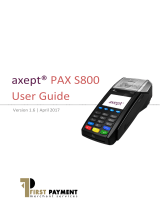Page is loading ...

CONTENTS
1 Initial Setup ........................................................................................................................... 4
1.1 Terminal Overview .............................................................................................................. 5
1.2 Screen Overview ................................................................................................................. 6
Screen Icons Overview ...................................................................................................... 7
1.3 Inserting Battery and Paper Roll .......................................................................................... 8
1.4 Inserting or replacing the SIM card ...................................................................................... 9
1.5 Switching The Terminal On .................................................................................................. 10
1.6 Connecting to the Network ................................................................................................. 10
Wi-Fi ................................................................................................................................. 10
GPRS ................................................................................................................................. 15
1.7 Switching The Terminal Off.................................................................................................. 15
2 Logging On ............................................................................................................................ 16
3 Processing a Chip and PIN Sale .............................................................................................. 188
4 Processing a Contactless Sale ................................................................................................ 244
Contact Details
................................................................................................................................... 29

Welcome
Thank you for choosing your S900 terminal from NetPay.
The S900 is designed to process transactions as quickly as possible whilst
providing valuable reporting and other functionality.
This user guide is designed to provide users of S900 with everything needed to
set-up, register and process transactions.
Should you have any queries on anything in this guide, please do not hesitate to
contact the customer support team using the details on page 29.

1 INITIAL SETUP
Before starting to use the S900, please take a few moments to check the contents of the box; you should have
received the following:
S900 Terminal
External AC Power Adapter
External AC Power Cable
Thermal Paper Roll
Battery
Quick Start Guide (This Document)
IMPORTANT
PLEASE CONFIRM THAT THE TAMPER BAG AND TERMINAL SERIAL
NUMBER MATCHES EMAIL NOTIFICATION(S) FROM OPTOMANY.
If anything is missing or damaged or you experience issues during the
installation/activation, please contact NetPay on
0333 311 0200 or via email: customer.services@netpay.co.uk

Screen Icons Overview
Descriptions of the S900 screen icons.
Icon
Description
Battery strength indicator ( indicates battery is charging)
Internet connection present
No internet connection present
GRPS signal indicator
Wi-Fi signal indicator
Flight mode enabled
Transaction data stored on the terminal (not displayed once data uploaded)
In cases where the icon remains on the screen for more than a minute after a payment
completes, please select option ‘5: Menu’ from the Main menu, then option ‘3: Upload Stored
Data’ to clear the stored data – Please see the Full Terminal Use Guide for further information.
Terminal configuration download/update required
Confirmation option
Cancel option
Ready for card (Chip and PIN, Contactless or Swipe)
Green contactless LED (blinks when idle, incrementally lights up if card is being read)
Contactless LED (unable to read card)

1.3 Inserting Battery and Paper Roll
01
To Insert the thermal paper roll into the S900 terminal:
Pull lever on the terminal to open the cover (as highlighted).
02
Insert paper roll leaving at least 1cm exposed and close the cover.
03
To insert the battery, turn the S900 terminal over so the battery cover latch is
visible.
Pull the latch down and towards you and carefully remove the battery cover
away from the terminal.
04
Place the battery into the battery compartment making sure the contact points
of the battery align with the connectors of the terminal (as highlighted).
05
Once the battery is in place, clip the battery cover back onto the terminal.

1.4 Inserting or replacing the SIM card
If the use of GPRS is required, a valid active SIM card will need to be inserted in the terminal. A SIM card will already
be in place for orders which have requested GPRS functionality. The following steps describe the process of inserting
or replacing the SIM card should this be necessary.
01
To insert or replace the SIM card in the terminal, turn the S900 terminal over so
the battery cover latch is visible.
Pull the latch down and towards you and carefully remove the battery cover
away from the terminal.
02
If the battery is already in place, remove the battery from the terminal by gently
lifting the battery away from the terminal.
03
Slide in the direction indicated to open the SIM card latch and place the SIM
card in the slot making sure the contacts of the terminal match the contacts of
the SIM.
04
Place the new SIM card in the slot making sure the contacts of the terminal
match the contacts of the SIM (the contacts of the sim should be at the base
facing away from you) and close the latch.
05
Once the SIM is securely in place, put the battery back in position and place the
cover back onto the terminal. To setup GPRS, see section 1.6.2 Connecting to
GPRS

1.5 Switching the Terminal On
To switch the S900 terminal on, hold the key on the keypad for a few seconds until the terminal
screen lights up (the start-up process may take a few minutes).
1.6 Connecting to the Network
Before starting the activation process, please ensure that you have the installation/activation details sent by
Optomany. If you do not have this information, please contact Optomany’s Support Team.
Power on the S900 by pressing and holding the key on the keypad for a few seconds until the terminal screen
lights up (the start-up process may take a few minutes).
Wi-Fi
The following steps describes the process for configuring the Wi-Fi Network Settings.
01
Once the loading process is complete, the Network Configuration menu will
appear.
Highlight ‘WIFI’ using the and keys on the keypad and press the
key on the keypad to continue.
02
S900 will ask if manual configuration of Wi-Fi settings is required.
Press the key on the keypad to manually configure the settings or the
key on the keypad to automatically configure the settings.

Automatically Configure Wi-Fi Settings
The following steps describes the process for automatically configuring the Wi-Fi Network Settings.
01
If the option to manually configure Wi-Fi was not selected, S900 will start to
scan for available Wi-Fi networks.
02
The Wi-Fi networks available are displayed.
Using the and keys on the keypad, select the network required
and press the key on the keypad to continue.
03
Enter the Wi-Fi password.
(To use alpha characters, press the numeric key containing the alpha character
required multiple times until it is displayed).
Press the key on the keypad to continue.
04
S900 supports Dynamic Host Configuration Protocol (DHCP) which
automatically obtains all network settings.
To use DHCP, press the key on the keypad to continue.
If a fixed IP address is required rather than using DHCP, please refer to the S900
User Guide for more information.

05
Please wait whilst the connection is validated.
06
If all the settings are valid, a confirmation that the network configuration has
successfully completed will briefly be displayed.
S900 will return to the ‘Select Networking Type’ screen.
INFO
• Optomany recommends that the Wi-Fi network used is secure and requires authentication as this will
adhere to PCI DSS guidelines.
• S900 supports WPA2 PSK encryption. WPA2 PSK is a method of securing your network using WPA2 with
the use of the Pre-Shared Key (PSK) authentication.
• S900 supports the use of the 802.11 B/G/N (2.4GHz) Wi-Fi Bands.

Manually Configuring Wi-Fi Settings
The following steps describes the process for manually configuring the Wi-Fi Network Settings.
01
If the option to manually configure the network settings was selected, the SSID
for the network will be required. Enter the SSID using the terminal’s keypad.
(To use alpha characters, press the numeric key containing the alpha character
required multiple times until it is displayed).
Press the key on the keypad to continue.
02
Use the and keys on the keypad to highlight the network security
type required.
Press the key on the keypad to continue.
03
Enter the Wi-Fi password.
(To use alpha characters, press the numeric key containing the alpha character
required multiple times until it is displayed).
Press the key on the keypad to continue.
04
If the network security type selected is ‘WEP’, enter the key index value (this
step is not required if other network security types are used).
Press the key on the keypad to continue.

05
S900 supports Dynamic Host Configuration Protocol (DHCP) which
automatically obtains all network settings.
To use DHCP, press the key on the keypad to continue.
If a fixed IP address is required rather than using DHCP, please refer to the S900
User Guide for more information.
06
Please wait whilst the connection is validated.
07
If all the settings are valid, a confirmation that the network configuration has
successfully completed will briefly be displayed.
S900 will return to the ‘Select Networking Type’ screen.
INFO
• Optomany recommends that the Wi-Fi network used is secure and requires authentication as this will
adhere to PCI DSS guidelines.
• S900 supports WPA2 PSK encryption. WPA2 PSK is a method of securing your network using WPA2 with
the use of the Pre-Shared Key (PSK) authentication.
• S900 supports the use of the 802.11 B/G/N (2.4GHz) Wi-Fi Bands.

GPRS
To use a GPRS connection, either as a back-up for Wi-Fi or in place of, configure the S900 using the procedure outlined
below.
1.7 Switching The Terminal Off
To switch the S900 terminal off, hold the key on the keypad for a few seconds until the terminal is off (the
display and the lights on the keypad will switch off).
INFO
The terminal should be switched off when not in use to conserve power in the battery.
01
Once the loading process is complete, the Network Configuration menu will
appear.
Highlight ‘GPRS’ using the and keys on the keypad and press the
key on the keypad to continue.
02
Please wait whilst the connection is validated.
03
S900 confirms that the GPRS network configuration is successfully completed.

2 LOGGING ON
Now set-up and activation are complete, S900 is ready for the first logon.
01
If your account has been setup with multiple departments, select the one you
wish to use using the navigation keys ( and ) on the keypad and press
the key on the keypad to continue.
(Please note this screen will only be displayed if you have multiple departments
setup)
02
Enter the User ID sent to you by Optomany using the keypad and press the
key on the keypad to continue.
03
Enter the password sent to you by Optomany using the keypad and press the
key on the keypad to continue.

INFO
The terminal includes a “Check for Updates” feature which necessitates a check every 7 days for
mandatory updates.
If a terminal has not performed the check for updates after 7 days, the user will automatically be logged
out of the terminal. The check for updates will then be initiated when the user logs in again. To avoid this
scenario, a user can regularly perform a check for update, for example, at the end of each day.
For more information on updating the software on a terminal, please refer to the Full Terminal User Guide.
04
Please wait whilst S900 processes the log on details.
05
Once the log on has been completed, the main menu will be displayed.

3 PROCESSING A CHIP AND PIN SALE
Once the logging on process has been completed, S900 is ready to process transactions. The following describes the
end-to-end operation of a Chip & PIN sale:
01
From the main menu, select option 1: Sale
(Press the key on the keypad).
Alternatively, ask the cardholder to insert their card into (with the Chip of the
card on top, facing towards you) into the Chip and PIN card slot at the base of
the terminal.
02
Enter the amount of the sale using the keypad.
( S900 will automatically enter the decimal place for you).
Press the key on the keypad to continue.

INFO
Press the key to change to a different currency if required - The option to select different currencies
is only available if specified on the order form and setup with the Acquirer.
Use the navigation keys ( and ) on the keypad to highlight the
required currency and press the key on the keypad to confirm.
(* denotes the current default currency, press the key on the keypad to
change the default to the selected currency)
03
If required, enter the reference for the transaction. If a reference is not needed,
press the key on the keypad to skip. Please note this screen is only
shown if configured to do so.
(To use alpha characters, press the numeric key containing the alpha character
required multiple times until it is displayed)
Press the key on the keypad to continue.
04
If the card holder’s card has been previously inserted, skip to Step
06
, otherwise
S900 will prompt for the card to be presented.
05
Insert the card (with the Chip of the card on top, facing towards you) into the
Chip and PIN card slot at the base of the terminal.

06
Once the card is inserted, S900 will process the card.
Please wait and do not remove the card whilst this is in progress.
07
Press the key on the keypad to confirm cashback is required or the
key on the keypad to skip.
Only Merchants offering cashback and have this option setup will have the
cashback facility.
Skip to step
10
if cashback is not required.
08
If cashback is required, enter the cashback amount using the keypad.
( S900 will automatically enter the decimal place for you).
Press the key on the keypad to continue.
09
The total amount of the sale and cashback will be displayed. Press the
key on the keypad to confirm the amount is correct or press the key on
the keypad to cancel.
/