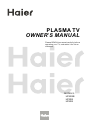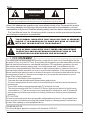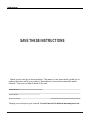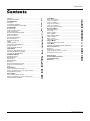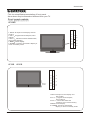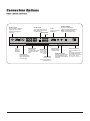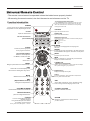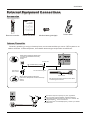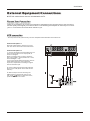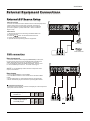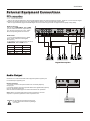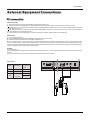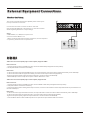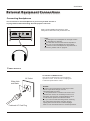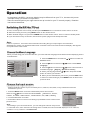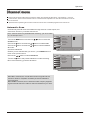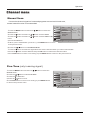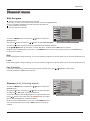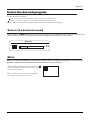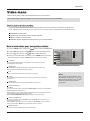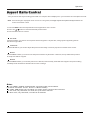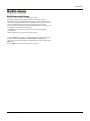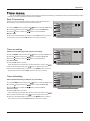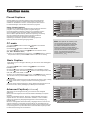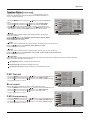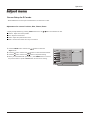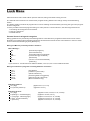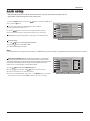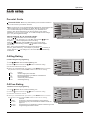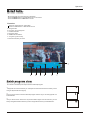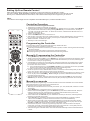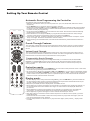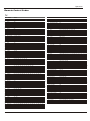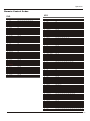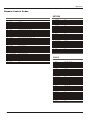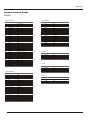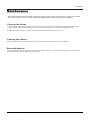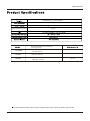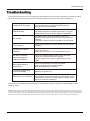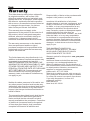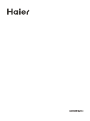Please READ this manual carefully before
operating your TV, and retain it for future
reference.
PLASMA TV
OWNER S MANUAL'
MODELS:
HP42BB
HP50B
HP60B

2 PLASMA TV
THIS SYMBOL INDICATES THAT HIGH VOLTAGE IS PRESENT
INSIDE. IT IS DANGEROUS TO MAKE ANY KIND OF CONTACT
WITH ANY INSIDE PART OF THIS PRODUCT.
WARNING : To reduce the risk of electric shock do not remove cover or back.
No user-serviceable parts inside refer service to qualified service personnel.
This equipment has been tested and found to comply with the limits for a Class B digital device,
pursuant to Part 15 of the FCC Rule. These limits are designed to provide reasonable protection
against harmful interference in a residential installation. This equipment generates, use and
can radiate radio frequency energy and, if not installed and used in accordance with the
instructions, may cause harmful interference to radio communications. However ,there is no
guarantee that interference with not occur in a particular installation. If this equipment does
cause harmful interference to radio or television reception, which can be determined by turning
the equipment off and on, the user is encourage to try to correct the interference by one or
more of the following measures:
*Reorient or relocate the receiving antenna.
*Increase the separation between the equipment and receiver.
*Connect the equipment into an outlet on a circuit different from that to which the receiver
is connected.
*Consult the dealer or an experienced radio/TV technician for help.
This device compiles with Part 15 of the FCC Rules. Operation is subject to the following
two conditions: (1) This device may be not cause harmful interference, and (2) this device
must accept any interference received, including interference that may cause undesired
operation.
FCC CAUTION:
To assure continued compliance and possible undesirable interference, the provided ferrite
cores must be used when connecting this plasma display to video equipment; and maintain
at least 40cm spacing to other peripheral device.
CANADIAN NOTICE:
This Class B digital apparatus compiles with Canadian ICES-003.
RISK ELECTRIC SHOCK
DO NOT OPEN
WARNING
Safety of operators has been taken into consideration at the design and manufacture
phase, but inappropriate operation may cause electric shock or fire. To prevent the product
from being damaged, the following rules should be observed for the installation, use and
maintenance of th product. Read the following safety instruction before starting the operation.
The User Manual uses the following symbols to ensure a safe operation and prevent
any damage to operators or properties:
THIS SYMBOL INDICATES THAT THERE ARE IMPORTANT
OPERATING AND MAINTENANCE INSTRUCTIONS IN THE
LITERATURE ACCOMPANYING THE APPLIANCE.
FCC STATEMENT

Owner s Manual 3
IMPORTANT SAFETY INSTRUCTIONS
Read all of the instructions before using this appliance. When using this
appliance, always exercise basic safety precautions, including the following:
1) Read these instructions.
2) Keep these instructions.
3) Heed all warnings.
4) Follow all instructions.
5) Do not use this apparatus near water.
6) Clean only with dry cloth.
7) Do not block any ventilation openings. Install in accordance with the manufacturer`s instructions.
8) Do not install near any heat sources such as radiators, heat registers, stoves, or other apparatus
(including amplifiers) that produce heat.
9) Do not defeat the safety purpose of the polarized or grounding-type plug. A polarized plug has two blades
with one wider than the other. A grounding type plug has two blades and a third grounding prong. The wide
blade or the third prong are provided for your safety. If the provided plug does not fit into your outlet, consult
an electrician for replacement of the obsolete outlet.
10) Protect the power cord from being walked on or pinched particularly at plugs, convenience receptacles,
and the point where they exit from the apparatus.
11) Only use attachments/accessories specified by the manufacturer.
12) Use only with the cart, stand, tripod, bracket, or table specified by the manufacturer,
or sold with the apparatus. When a cart is used, use caution when moving the cart/
apparatus combination to avoid injury from tip-over.
13) Unplug this apparatus during lightning storms or when unused for long periods of
time.
14) Refer all servicing to qualified service personnel. Servicing is required when the
apparatus has been damaged in any way, such as power-supply cord or plug is
damaged, liquid has been spilled or objects have fallen into the apparatus, the
apparatus has been exposed to rain or moisture, does not operate normally, or has been dropped.
15) WARNING-To Reduce The Risk Of Fire Or Electric Shock, Do Not Expose This Apparatus To Rain Or Moisture.
Apparatus shall not be exposed to dripping or splashing and no objects filled with liquids, such as vases,
shall be placed on the apparatus.
S3126A
PORTABLE CART WARNING
(symbol provided by RETAC)
The apparatus shall not be exposed to dripping or splashing and that no objects filled
with liquids, such as vases, shall be placed on the apparatus.
The mains plug is used as the disconnect device, remain it readily operable during the
apparatus normal use.

SAVE THESE INSTRUCTIONS
Thank you for using our Haier product. This easy-to-use manual will guide you in
getting the best use of your product. Remember to record the model and serial
number. They are on label in back of the unit.
Model number
serial number
Date of purchase
Staple your receipt to your manual. You will need it to obtain warranty service.
4 PLASMA
TV

Contents
Introduction
Owner s Manual 5
War nin g . . . . . . . ... ... ... ... .. . . . . . . . . . . . . . . . . . . . . . . .
Saf ety I nst ruc tio ns . . . . . . . . . . . . . . . . . . . . . . . . . . . . ...
Introduction
Con tro ls . . . . . . . . . . . . . . . . . . . . . . . . . . . . . . .... ... ... ... ..
Connection Options . . . . . . . . . . . . . . . . . . . . . .............
Universal Remote Controller . ............ . . . . . . . . ......
Installation
Acc ess ori es . . . . . . . . . . . . . . . . . . . . . . . . . . . . .... ... ... ..
Antenna Connection . . . . . . . . . . ..............................
VCR Connection. . . . . . . . . . . . . . . . . . . . . ............... ..
External A/V Source Setup . . . . .. . . . . ......................
DVD Connection . . . . . ...... . . . . . . . . . . . . . ................
DTV Connection.....................................................
Digital Audio Output . . . . . . . . . . . . . . . . . . . . ..............
PC Connection. . . . . . . . . . . . . . . . . . . . . . . ................
Monitor Out Setup . . . . . . . . . . . . . . . . . . . . ............... .
HDM I . . . . . . . . . . . . . . . . . . . . . . . . . . . . . . ..... ... ... ... ... .
Cable Sample.........................................................
Connecting Headphones . . . . . . . . . . . . . . . . . . . ....... .
Pow er so urc e.. ... ... ... ... .. . . . . . . . . . . . . . . . . . . . . . . . . .
Take th e tab le st and o ff . . . . . . . . . . . . . . . . . . . . . . . .. ..
Operation
Switching On/Off the TV set . . . . . ... . . . . . . . . . . . ... ...
Choose the Menu Language . . . . ..... .......................
Choose the input Source.........................................
Channel Menu
Automatic Scan. . . . . . . . . . . . . ............................. . .
Man ual S can . . . . ... ... ... ... .. . . . . . . . . . . . . . . . . . . . . .. .
Fine Tune................................................................
Edi t Pro gra m.. ... ... ... ... . . . . . . . . . . . . . . . . . . . . . . . . . ..
Rename .............. . . . . . . . . . . . . . . . . . . . . . . . . ..........
S . . . . . ........... ............ . . ..
S . . .............. . . . ............ . . ..
Mute .............. . . . ............................................ . . ..
Video Menu
Aspect Ratio Control . . . . . . . . . . . . . . . . . . . . .. . . .. . . ..
Audio Menu
SAP Broadcasts Setup............................................
elect the desired program
elect the desired sound
How to select picture modes.....................................
How to customize your own picture status .................
How to select audio modes......................................
How to customize your own audio status ..................
Time Menu
Function Menu
Closed Captions.....................................................
CC mode...............................................................
........................................................
DTV Caption..........................................................
DTV Caption Style..................................................
.........................................................
...........................................................
..................................................
Menu
Screen Setup for PC mode......................................
Lock Menu
Parental Control rating and categories......................
Others Functions
Bri ef In fo. . . . . . . . . . . . . . . . . . . . . . . . . . . . . ... ... ... .. . .
Maintenance . . ... ... . . . . . . . . . . . . . . . . . . . . . . . . . . . .
Product Specifications . . . . . . . . . . . . . . . . . . . . . . .. .
Troubleshooting . . . . . . . . . . . . . . . . . . . . . . . . .. . . . . .
Warranty . . . . ... ... ... ... . . . . . . . . . . . . . . . . . . . .. . . . . . .
Date /Time setting...................................................
Timer on setting......................................................
Timer off setting......................................................
Sleep Timer setting.................................................
Time zone setting...................................................
Daylight Saving setting...........................................
NTSC Caption
OSD Timeout
Blue screen
OSD transparency
Adjust
Quick program view................................................
Setting up your remote control ................................
Remote Control Codes ...........................................

-This is a simplified representation of front panel.
-Here shown may be somewhat different from your TV.
Controls
Introduction
6 PLASMA TV
Front panel controls
1.INPUT:
2.CH-/+ Program minus and plus, menu
options
3.VOL-/+ Volume increase and decrease,
menu reset and entry
4.MENU Menu display
5.
all input source display and OK
confirm.
POWER: Is used to activate the display or
return to standby mode.
1.INPUT: all input source display and
OK confirm.
2.CH -/+ : program minus and plus,
menu options.
3.VOL-/+: volume decrease and
increase, menu reset and entry.
4.MENU: menu display.
5. POWER: Is used to activate the
display or return to standby mode.
HP42BB
HP50B HP60B
1
INPUT
2
3
4
5
MENU
CH+
VOL+
CH-
VOL-
POWER
1
INPUT
2
3
4
5
MENU
CH+
VOL+
CH-
VOL-
POWER

PC
AC IN
HDMI2
ANT IN
PrPb
Y
L R
HDMI1
PC/DVI
AUDIO IN
OPTICAL
S-VIDEO
VIDEO L R
AV OUT L R
DVI/PC Audio Input
Connect the audio out from
the external device, used
while using a DVI to HDMI
connector.
Power Cord Socket
This TV operates on AC
power.
The voltage is indicated on
the Specifications page.
Never attempt to operate
the TV on DC power
(for HL26S, It is on the left. )
DVD/DTV Input
(Component )
Connect a component
video device to these
jacks.
Earphone jack:
Earphone audio
output terminal.
PC VIDEO Input
Connect the monitor
output connector from
a PC to the jack
Antenna Input
Connect cable or antenna
signals to the TV, either
directly or through your
cable box.
S-Video Input
Connect S-Video out from
an S-VIDEO device to the
S-VIDEO input.
Audio Output
Connect audio from
various types of equipment.
Note: In standby mode,
these ports will not work.
HDMI
connect a
signal to
HDMI/DVI.
AUDIO Input
connect to hear
stereo sound from an
external device.
VIDEO Input
Connects the
video signal
from a video
device.
AUDIO/VIDEO
output
HDMI2
connect a signal to
HDMI/DVI.
Back panel controls
Connection Options
Owner s Manual 7
COMPONENT

SELECT
CH.LIST
FAV.LIST
AUDIO LIST
PIP SWAP
AUDIO SWAP
POSITION
CC
P .MODE
S.MODE
FREEZE
E
N
U
TIM
E
NPUT
IN
F
O
E
X
IT
R
A
C
S
A
P
S
L
E
E
P
VOL+
CH+
Q.VIEW
OK
VO
L
-
CH-
POWER
Turns your TV or any other programmed
equipment on or off, depending on mode.
- The remote control cannot be operated unless the batteries are properly loaded.
Function introduction
- When using the remote control, aim it at the remote control sensor on the TV.
SAP
Selects MTS sound: Mono, Stereo, and SAP in Analog
mode. Change the audio language in DTV mode.
Introduction
FAVORITE
Open the favorite channel list.
THUMBSTICK
(Up/Down/Left/Right/OK)
Allows you to navigate the on-screen menus and adjust
the system settings to your preference.
CHANNEL UP/DOWN
Selects available channels
P.MODE
Selects the picture appropriate
for the program's character.
FREEZE
Freezes the currently-viewed picture, but audio continues.
Press FREEZE button again to resume the normal picture.
ARC
(Aspect Ratio Control)
Changes the aspect ratio.
S.MODE
Selects the sound appropriate for the program's
character.
VOLUME UP/DOWN
Increases/decreases the sound level.
Numeric buttons
press to change the channel.
EXIT
Clears all on-screen displays and
returns toTV viewing from any menu.
INPUT
show the input source mode.
MUTE
Switches the sound on or off
CC(closed caption)
Select a closed caption:
CC MUTE, CC ON, CC OFF.
TIME
Shows time.
INFO
When you watch the TV, press the key, the information
displays on bottom of the screen.
MENU
Brings up the main menu to the screen.
PIP function buttons
(no available)
SLEEP button
Displays the Sleep Timer option.
Q.VIEW
Switch the current channel to the last channel
you have viewed.
CH.LIST
Open the channel list.
Universal Remote Control
TV DVD VCR SETBOX CABLE AUDIO
Press the SELECT button repeatedly to select one of the
system modes in which the remote control can be used.
When the desired device is selected, the corresponding
LED lights on 5seconds.
VCR/DVD Functions
Control some video cassette recorders or DVD players.
/ Rewind / Fast
/ backward /Forward
Stop
Play/Pause
REC
AUDIO.LIST
Open the audio channellist.
- button
Press to select additional channels
(digital and analog)
being broadcast by the same station.
For example, to select channel
“54-3”, press “54”, then press “-” and “3”.
LIGHT
Press the light button, white LED will be ON, release
this key, white LED will be OFF.
8 PLASMA TV

Generally speaking, to enjoy a clearer picture, we recommend that you use a CATV system or an
outdoor antenna .In different places, the suitable antenna type and position are different.
External Equipment Connections
Antenna Connection
Multi-family Dwellings/Apartments
(Connect to wall antenna socket)
Wall Antenna
Socket
Single-family Dwellings /Houses
(Connect to wall jack for outdoor antenna)
Outdoor
Antenna
VHF Antenna
UHF Antenna
Turn clockwise to tighten.
RF Coaxial Wire (75 ohm)
Bronze Wire
Be careful not to bend the bronze wire when
connecting the antenna.
Bronze Wire
To improve the picture quality in a poor signal area,
please purchase a signal amplifier and install properly.
If the antenna needs to be split for two TV`s, install a 2-
Way Signal Splitter in the connections.
If the antenna is not installed properly, contact your dealer
for assistance.
Installation
Accessories
Remote controller
Owner`s manual
Alkaline battery(AAA) 2
Power cable
SELECT
CH.LIST
FAV.LIST
AUDIO LIST
PIP SWAP
AUDIO SWA P
POSITION
CC
P.MODE
S.MODE
FREEZE
E
N
U
U
I
D
E
N
P
U
T
I
N
F
O
E
X
I
T
R
A
C
S
A
P
S
L
E
E
P
VOL+
CH+
Q.VIEW
OK
VO
L
-
CH-
Please READ this manual carefully before
operating your TV, and retain it for future
reference.
TFT-LCD TV
OWNER S MANUAL'
MODEL:L40A8A
Owner s Manual 9

ANT IN
VCR connection
NOTE: All cables shown are not included with the TV.
There are several ways to connect your television, depending on the components you want to connect
and the quality of the signal you want to achieve. The following are examples of some ways to connect
your TV. Choose the connection which is best for you.
External Equipment Connections
Choose Your Connection
- To avoid picture noise (interference), leave an adequate distance between the VCR and TV
Connection Option 1
Set VCR output switch to channel 3 or 4 and
then tune the TV to the same channel number.
Connection Option 2
1. Connect the audio and video cables from the
VCR's output jacks to the TV input jacks, as
shown in the figure.
When connecting the TV to VCR, match the
jack colors (Video = yellow, Audio Left = white,
and Audio Right = red).
If you connect an S-VIDEO output from VCR to
the S-VIDEO input, the picture quality is
improved; compared to connecting a regular
VCR to the Video input.
2. Insert a video tape into the VCR and press
PLAY on the VCR. (Refer to the VCR owner`s
manual.)
3. Select the input source with using the
INPUT button on the remote control, and
then press / button to select the source,
press the OK button to confirm.
Installation
10 PLASMA TV
PrPb
Y
L R
S-VIDEO
VIDEO L R
AV OUT L R
COMPONENT

How to connect
1. Connect the DVD video outputs (COMPONENT) to the Y, Pb,
Pr jacks on the TV and connect the DVD audio outputs to the
YPbPr Audio IN jacks on the TV, as shown in the figure.
2. If your DVD only has an S-VIDEO output jack, connect this
to the S-VIDEO input on the TV. as shown in the figure.
NOTE: If your DVD player does not have component video
output, use S-Video.
How to use
1. Turn on the DVD player, insert a DVD.
2. Use the INPUT button on the remote control to select YPbPr
mode.
3. Press Play button on external equipment for program play.
4. Refer to the DVD player's manual for operating instructions.
DVD connection
External Equipment Connections
How to connect
Connect the audio and video cables from the external equipment's
output jacks to the TV input jacks, as shown in the figure.
When connecting the TV to external equipment, match the
jack colors (Video = yellow, Audio Left = white, and Audio
Right = red).
How to use
1. Select the input source with using the INPUT button on
the remote control.
2. Press the / button to select the desired source.
3. Press the ok button to confirm
4. Operate the corresponding external equipment.
External A/V Source Setup
Video Game Set
Camcorder
Component Input ports
To get better picture quality, connect a DVD player to the component
input ports as shown below.
Installation
Component ports
on the TV
Video output ports
on DVD player
Y Pb Pr
Y Pb Pr
Y B-Y R-Y
Y Cb Cr
Y P P
BR
Owner s Manual 11
PrPb
Y
L R
S-VIDEO
VIDEO L R
AV OUT L R
COMPONENT
PrPb
Y
L R
S-VIDEO
VIDEO L R
AV OUT L R
COMPONENT

PrPb
Y
L R
S-VIDEO
VIDEO L R
AV OUT L R
COMPONENT
L
HDMI1
PC/DVI
AUDIO IN
OPTICAL
PC
Digital Set-top Box
- This TV can receive Digital Over-the-air/Cable signals without an external digital set-top box. However, if you do receive Digital
signals from a digital set-top box or other digital external device, refer to the figure as shown below.
- This TV supports HDCP (High-bandwidth Digital Contents Protection) protocol for Digital Contents (480p,720p,1080i).
How to connect
Use the TV`s COMPONENT , PC or HDMI
jack for video connections, depending on
your set-top box connector. Then, make
the corresponding audio connections.
How to use
1. Turn on the digital set-top box. (Refer
to the owner`s manual for the digital
set-top box.)
2. Use INPUT on the remote control to select
COMPONENT, PC,or HDMI source.
Send the TV`s audio to external audio equipment (stereo system) via
the Audio Output (Optical) port.
How to connect
1. Connect one end of an optical cable to the TV Audio (Optical)
Output port.
2. Connect the other end of the optical cable to the digital audio (optical)
input on the audio equipment.
See the external audio equipment instruction manual for operation.
Note: When connecting with external audio equipments, such as
amplifers or speakers, please turn the TV speakers off.
Audio Output
Caution: Do not look into the optical output port.
Looking at the laser beam may damage
your vision.
External Equipment Connections
DTV connection
AC IN
PC/DVI
AUDIO IN
OPTICAL
Installation
Signal
480i
480p
720p
1080i
Yes
Yes
Yes
Yes
HDMI/DVI
Yes
Yes
Yes
Yes
12 PLASMA TV
COMPONENT

PC
HDMI2
ANT IN
HDMI1
PC/DVI
AUDIO IN
OPTICAL
How to connect
1. To get the best picture quality, adjust the PC graphics card to 1024
2. Use the TV`s PC or DVI (Digital Visual Interface)Audio IN port for video connections, depending on your PC connector.
If the graphic card on the PC does not output analog and digital RGB simultaneously, connect only one of eitherPC r DVI IN to
display the PC on the TV.
If the graphic card on the PC does output analog and digital RGB simultaneously, set the TV to eithe DVI; (the other mode is
set to Plug and Play automatically by the TV.)
3. Then, make the corresponding audio connection. If using a sound card, adjust the PC sound as required.
How to use
1. Turn on the PC and the TV.
2. Turn on the display by pressing the POWER button on the TV's remote control.
3. Use INPUT on the remote control to select PC or HDMI source.
4. Check the image on your TV. There may be noise associated with the resolution, vertical pattern, contrast or brightness in PC
mode. If noise is present, change the PC mode to another resolution, change the refresh rate to another rate or adjust the brightness
and contrast on the menu until the picture is clear. If the refresh rate of the PC graphic card can not be changed, change the PC graphic
card or consult the manufacturer of the PC graphic card.
NOTES:
1 Use a DVI cable.
2 Avoid keeping a fixed image on the TV's screen for a long period of time. The fixed image may become permanently imprinted on the
screen.
3 The synchronization input form for Horizontal and Vertical frequencies is separate.
x768 .
IN o
r PC or
PC connection
Resolution
Frame
frequency
(Hz)
VGA
SVGA
XGA
640*480 60Hz
800*600 60Hz/75Hz
1024*768
60Hz
Mode
Resolution
External Equipment Connections
Installation
75Hz
Owner s Manual 13

Pr2Pb2
Y2
Pr1Pb1
Y1
L R
L R
S-VIDEO
VIDEO L R
AV OUT L R
External Equipment Connections
The TV has a special signal output capability which allows you to
hook up a second TV or monitor.
Connect the second TV or monitor to the TV`s AV OUT.
See the Operating Manual of the second TV or monitor for further
details regarding that device`s input settings.
Notes:
COMPONENT, PC, HDMI,DTV input sources
cannot be used for Monitor out.
When connecting with external audio equipments, such as amplifers
or speakers, please turn the TV speakers off.
Monitor Out Setup
Installation
<When the source device(DVD player or Set Top Box) supports HDMI>
How To Connect
1. Connect the source device to HDMI port of this TV with an HDMI cable(not supplied with this product).
2. No separated audio connection is necessary.
How To Use
- If the source device supports Auto HDMI function, the output resolution of the source device will be automatically set to 1280x720p.
- If the source device does not support Auto HDMI, you need to set the output resolution appropriately.
To get the best picture quality, adjust the output resolution of the source device to 1280x720p.
- Select HDMI input source in input source option of Select Main source menu.
<When the source device(DVD player or Set Top Box) supports DVI>
How To Connect
1. Connect the source device to HDMI port of this TV with a HDMI-to-DVI cable(not supplied with this product).
2. A separated audio connection is necessary.
3. If the source device has an analog audio output connector, connect the source device audio output to DVI Audio In port located on the
left side of HDMI port.
How To Use
- If the source device supports Auto DVI function, the output resolution of the source device will be automatically set to 1280x720p.
- If the source device does not support Auto DVI, you need to set the output resolution appropriately.
To get the best picture quality, adjust the output resolution of the source device to 1280x720p.
- Press the INPUT button to select HDMI input source in input source option of Select Main source menu.
HDMI
14 PLASMA TV

Cable sample
HDMI Cable
(not supplied with the product)
HDMI to DVI Cable
(not supplied with the product)
Analog Audio Cable
(Stereo to RCA type)
(not supplied with the product)
Installation
Owner s Manual 15

HDMI1
PC/DVI
AUDIO IN
OPTICAL
Power source
TO USE AC POWER SOURCE
Use the AC polarized line cord provided for
operation on AC. Insert the AC cord plug into
a standard polarized AC outlet.
NOTES:
Never connect the AC line cord plug to other
than the specified voltage. Use the
attached power cord only.
If the polarized AC cord does not fit into a non-
polarized AC outlet, do not attempt to file or cut
the blade. It is the user`s responsibility to have
an electrician replace the obsolete outlet.
If you cause a static discharge when touching
the unit and the unit fails to function, simply
unplug the unit from the AC outlet and plug it
back in. The unit should return to normal operation.
You can connect a set of headphones to your set if you wish to watch a
TV programme without disturbing the other people in the room.
Connecting Headphones
External Equipment Connections
Note
Prolonged use of headphones at a high volume
may damage your hearing.
You will not receive sound from the speakers
when you connect headphones to the system.
Volume control of headphones is performed in
the menu ,please refer to page 23.
Plug a set of headphones into the 3.5mm
mini-jack socket on the rear panel of the set.
Installation
16 PLASMA TV
AC Outlet
Polarized AC Cord Plug
Wider Hole
and Blade

You can take off the table stand if you don`t want to use the table stand.
Take the table stand off
Please release the screws 6XM8,
see the picture.
Owner s Manual 17
HP50B HP60B

Switching On/Off the TV set
Choose the Menu Language
When you start using your set for the first time, you must select the language which will be used for displaying menus
and indications.
-In the manual, the OSD (on screen display) may be different from your TV`s, because it is just an
example to help you with the TV operation.
Operation
-There are several options you might need to set up in order for your TV to work properly. Read the
instructions that follow.
Note:
If the TV in power on , the screen show information according the type of input signal . the information
will disappear. If there is no signal and blue screen in ON the screen enter in bluescreen and display No signal
on top and center of the screen.
1 Press the MENU button and then use / button to select the
Function menu.
2 Press the button and then use / button to select Menu
Language.
3 Press the button and then use / button to enter the list of
available language. English Spanish or French
4 Select your language with the / button and press the OK
button to confirm you selection.
5 When you are satisfied with your choice, press the EXIT button
to return to normal viewing or press MENU button to return to the
previous menu.
1. First, connect power cord correctly, and then press POWER button on the remote control to turn on the TV.
2. Select the viewing source by using INPUT button on the remote control.
3. When finished using the TV, press the POWER button on the remote control. The TV reverts to standby mode.
4. If you intend to be away on vacation, disconnect the power plug from the wall power outlet.
: Move cursor, /OK: Go to submenu, EXIT/ MENU: Exit main menu
English
Spanish
French
Menu Language English
CC Mode On
Basic Caption CC1
Advanced Caption Service1
Caption Type Basic
Caption Style
OSD Timeout Middle
Blue Screen On
OSD transparency Middle
B
C
A
Video
Audio
Time
Channel
Function
Lock
Choose the Input source
- Change the picture source so you can watch your TV, cable TV, VCR, DVD, or any other devices that are
connected to your TV.
1. Press the INPUT button to enter the Select Main picture Source menu
and then use / button to select the desired items. Cable/Air TV, ,
, S-VIDEO, 1, 2, PC, HDMI1, HDMI2.
2. Press the OK button to confirm.
3. Press INPUT button to return to TV viewing or press EXIT button to return to the
previous menu.
VIDEO1
VIDEO2 COMPONENT COMPONENT
Select Main Source
Air TV
VIDEO1
VIDEO2
SVIDEO
COMPONENT1
COMPONENT2
PC
HDMI1
HDMI2
DVD
STB
PVR
Cable
Game
Up/Down:Move Cursor
OK: Change MP Source
Right:Activale Source Name Edit Menu
Operation
Note:
1. According to your connection device, you can change the name of every source.
2. In channel menu, if the Tuner item is set ting as Air or Cable, the source menu will display Air TV or Cable TV;
3. HP50B&HP60B.VIDEO2 is only aviable for
18 PLASMA TV

This TV set has three methods to set channels, which are respectively Auto Scan, manual Scan fine tune.
In this section, how to use the remote control to set channel is explained. You can also use buttons on the TV
set to set channel.
A password is required to gain access to Channel menu if the Lock of Edit program menu is turned on.
Automatic Scan
Note : Channel menu only available after selecting Air TV or Cable
TV in the input menu.
Channel menu
- Automatically finds all channels available through antenna or cable inputs, and
stores them in memory on the All Channel List.
When Air is selected, the TV will detect antenna signals and will
search for antenna TV (NTSC and ATSC) channels available in
your local area.
When Cable is selected, the TV will detect cable company supplied
signals and will search for cable TV channels available in your area.
1 Press the MENU button and then use / button to select the
Channel menu.
2 Press the button and then use / button to select Tuner.
3 Press the button and then use / button to Select Cable or
Air mode.
4 Press the OK button
5 When you are satisfied with your choice, press MENU button to
return to the previous menu.
6 Press the / button to select Auto Scan.
7 Press the button and press the OK button to start searching.
8 To cancel searching, press the OK button.
: Move cursor, /OK: Go to submenu, EXIT/ MENU: Exit main menu
B
C
A
Video
Audio
Time
Channel
Function
Lock
Tuner Air
Auto Scan
Manual Scan
Fine Tune
Edit Program
Rename
Air
Cable
B
C
A
Video
Audio
Time
Channel
Function
Lock
OK Cancel
Air Tuner Number: 47
Found: 1
Tuner Air
Auto Scan
Manual Scan
Fine Tune
Edit Program
Rename
Operation
: Move cursor, OK: Enter, MENU: Return to upper menu,
EXIT: Exit main menu
Owner s Manual 19

Manual Scan
Channel menu
If excessive channel signals of unwanted programs are received in local area,
manual search function is recommended.
1 Press the MENU button and then use / button to select the
Channel menu.
2 Press the button and then use / button to select Tuner.
3 Press the button and then use / button to Select Cable or Air
mode.
4 Press the OK button.
5 When you are satisfied with your choice, press MENU button to return
to the previous menu.
6 Press the / button to select Manual Scan.
7 Press the button and then use digital buttons to select channel number you want to add or delete.
8 Press the button to select OK item and press OK button to add for the channel number.
9 Press EXIT button to return to TV viewing or press MENU button to return to the previous menu.
Fine Tune (only in anolog signal )
1 Press the MENU button and then use / button to select the
Channel menu.
2 Press the / button to select Fine Tune.
3 Press the or OK button
4 Press the button to tune.
5 Press EXIT button to return to TV viewing or press MENU button
to return to the previous menu.
/
B
C
A
Video
Audio
Time
Channel
Function
Lock
Tuner Air
Auto Scan
Manual Scan
Fine Tune
Edit Program
Rename
Type
Air
Channel NO
Frequency
0k
4
67.250MHz
B
C
A
Video
Audio
Time
Channel
Function
Lock
Tuner Air
Auto Scan
Manual Scan
Fine Tune
Edit Program
Rename
For the tune of the analog channels
Operation
: Move cursor, /OK: Go to submenu, / ME NU: Return to upper menu,
EXIT: Exit main menu
: Move cursor, /OK: Go to submenu, / ME NU: Return to upper menu,
EXIT: Exit main menu
20 PLASMA TV
Page is loading ...
Page is loading ...
Page is loading ...
Page is loading ...
Page is loading ...
Page is loading ...
Page is loading ...
Page is loading ...
Page is loading ...
Page is loading ...
Page is loading ...
Page is loading ...
Page is loading ...
Page is loading ...
Page is loading ...
Page is loading ...
Page is loading ...
Page is loading ...
Page is loading ...
Page is loading ...
Page is loading ...
Page is loading ...
Page is loading ...
Page is loading ...
Page is loading ...
Page is loading ...
-
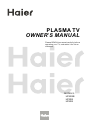 1
1
-
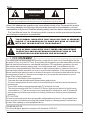 2
2
-
 3
3
-
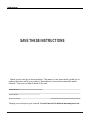 4
4
-
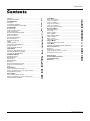 5
5
-
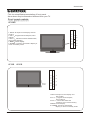 6
6
-
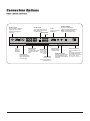 7
7
-
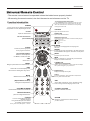 8
8
-
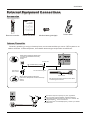 9
9
-
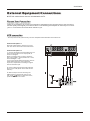 10
10
-
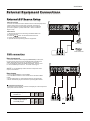 11
11
-
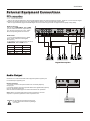 12
12
-
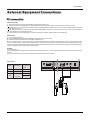 13
13
-
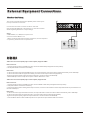 14
14
-
 15
15
-
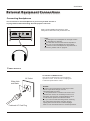 16
16
-
 17
17
-
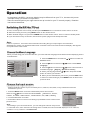 18
18
-
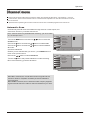 19
19
-
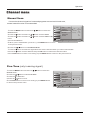 20
20
-
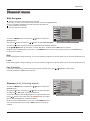 21
21
-
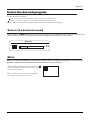 22
22
-
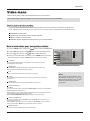 23
23
-
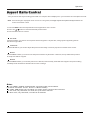 24
24
-
 25
25
-
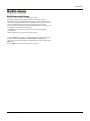 26
26
-
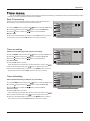 27
27
-
 28
28
-
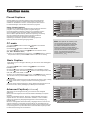 29
29
-
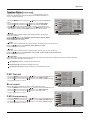 30
30
-
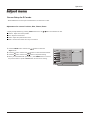 31
31
-
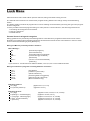 32
32
-
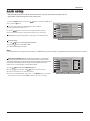 33
33
-
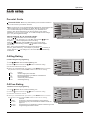 34
34
-
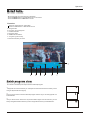 35
35
-
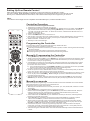 36
36
-
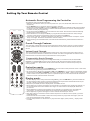 37
37
-
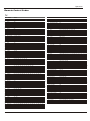 38
38
-
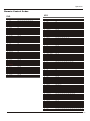 39
39
-
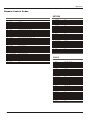 40
40
-
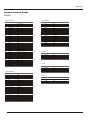 41
41
-
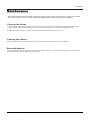 42
42
-
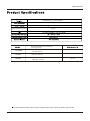 43
43
-
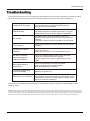 44
44
-
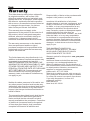 45
45
-
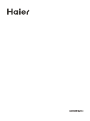 46
46
Ask a question and I''ll find the answer in the document
Finding information in a document is now easier with AI