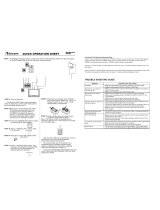Page is loading ...

MS9400 HD FrEND
User Guide

MS9400 HD FrEND User Guide
2 Rev. 1.50
MS9400 HD FrEND User Guide
Copyright © 2004 Electrosonic Media Networks Division
All rights reserved
No part of this documentation may be reproduced or transmitted in any form or by any means, electronic or mechanical, including photocopying and
recording, without the prior written permission of Electrosonic Media Networks Division.
The information in this documentation is supplied without warranty of any kind, either directly or indirectly, and is subject to change without prior
written notice. Electrosonic Media Networks Division, its employees or appointed representatives will not be held responsible for any damages to
software, hardware, or data, howsoever arising as a direct or indirect result of the product(s) mentioned herein.
Issued by:
Electrosonic Media Networks Division
3420 North San Fernando Blvd
Burbank, CA 91504
Tel: + 1.818.566.3054 Fax: + 1.818.566.3053
E-mail: [email protected]


MS9400 HD FrEND User Guide Table of Contents
4 Rev. 1.50
Preface
About This User Guide
The manual is comprised of the following chapters:
Chapter 1: Introduction
Chapter 2: Player Controls and Set-Up
Chapter 3: Data Transfer
Chapter 4: Serial Port Event Scheduler
Chapter 5: Playing MPEG Files
Chapter 6: Remote Control Protocol
Chapter 7: Using the GPIO Control Interface
Appendix A: TCP/IP Communications
Appendix B: An Introduction to MPEG
Appendix C: Encoding Guidelines
Appendix D: Specifications
Index
A full contents list appears after this preface.
Tested To Comply
with FCC Standards
HD FrEND MS9400
CE Compliance
This Information Technology Equipment has been tested and found to comply with the following European
directives:
IEMC Directive 89/336/EEC amending directive 92/31/EEC & 93/68/EEC as per EN55024: 1998
EN55022: 1998 Class B

MS9400 HD FrEND User Guide Table of Contents
5 Rev. 1.50
FCC Compliance
This device has been tested and found to comply with the limits for a Class B Personal Computer and/or
Peripheral device, pursuant to Part 15 of the FCC rules.
Documentation History
This manual applies to the MS9400 HD FrEND Software Version 1.5.0
MANUAL VERSION DATE BY COMMENTS
1.0 10.03.03 SS/GC/AG PRELIMINARY Release
1.1 01.20.04 SS General Updates
1.2 03.22.04 SS Screen Updates
1.3 05.21.04 SS Software Update
1.4 08.26.04 SS Software Update – Serial Port Event Scheduler; Pass
Through mode/Port 4001; Reset Menu display. Physical
layout
1.41 09.03.04 SS Mounting information
1.42 12.14.04 SS Menu Button Functions; IR mute
1.43 01.07.05 SS Update Serial Port Event Scheduler
1.44 03.18.05 SS GPIO Features, Menu Updates, IR Soft Function Keys
1.50 04.08.05 SS Default Gateway, Command Protocols
Trademarks
MEDIASONIC ® ,MS ® and the MEDIASONIC ® logo are registered trademarks of ELECTROSONIC LTD.
ELECTROSONIC ® ,ES ® and the ELECTROSONIC ® logo are registered trademarks of ELECTROSONIC
LTD.
WINDOWS ® is a registered trademark of MICROSOFT CORPORATION.
All other brand and product names are trademarks or registered trademarks of their respective holders.


MS9400 HD FrEND User Guide Table of Contents
7 Rev. 1.50
Table of Contents
Preface....................................................................................................4
About This User Guide........................................................................................................................................4
CE Compliance ..................................................................................................................................................4
FCC Compliance ...............................................................................................................................................5
Documentation History .....................................................................................................................................5
Trademarks ..........................................................................................................................................................5
Table of Contents ...................................................................................7
Chapter 1: Introduction ...................................................................11
Main features: .................................................................................................................................................. 11
Installation......................................................................................................................................................... 12
Wall Mounting.............................................................................................................................................. 12
Chapter 2: Player Controls and Set-Up ..........................................13
Front Panel........................................................................................................................................................ 13
Front Panel Controls ................................................................................................................................... 13
Rear Panel Interface....................................................................................................................................... 14
System Configuration ..................................................................................................................................... 15
Hand-held remote control............................................................................................................................. 16
The <LAST> button....................................................................................................................................... 16
Hand-Held IR Remote Control Button functions: .................................................................................. 17
“Quick Start”..................................................................................................................................................... 18
To play a Test File: ....................................................................................................................................... 18
Configuration ................................................................................................................................................... 19
Display........................................................................................................................................................... 20
Playback....................................................................................................................................................... 21
System ........................................................................................................................................................... 22
Remote Control – RS232 ............................................................................................................................ 23
Remote Control – TCP/IP........................................................................................................................... 24
Audio Volume control .................................................................................................................................... 24
Chapter 3: Data Transfer..................................................................25
Loading MPEG (.mpg) data files:................................................................................................................. 25
To Up-Load data with the DOS window:................................................................................................ 25
To Delete a file from the MS9400 using DOS.......................................................................................... 27
To Up-Load data with Internet Explorer.................................................................................................. 27
To Delete a file from the MS9400 using Internet Explorer .................................................................... 28
Chapter 4: RS232 (Serial) Port Event Scheduler .............................29
Event Script....................................................................................................................................................... 29
Event Script Format..................................................................................................................................... 29

MS9400 HD FrEND User Guide Table of Contents
8 Rev. 1.50
Events.............................................................................................................................................................30
Start Date ......................................................................................................................................................30
End Date .......................................................................................................................................................30
Day of Week.................................................................................................................................................30
Event Time.....................................................................................................................................................30
Command String .........................................................................................................................................30
Example Script Files..........................................................................................................................................31
Example 1: Turn Display ON/OFF ..............................................................................................................31
Example 2: Load and Play a Playlist ........................................................................................................31
Chapter 5: Playing Files................................................................... 32
MS9400 in a Stand-alone installation............................................................................................................32
To play files resident on the MS9400 disk drive:......................................................................................32
Menu access during Playback:................................................................................................................33
Playlists................................................................................................................................................................33
Creating a Playlist........................................................................................................................................34
Startup Playlist...............................................................................................................................................35
To generate a Startup playlist ...................................................................................................................35
MS9400 in a larger system ..............................................................................................................................35
Chapter 6: Remote Control Protocol.............................................. 36
Introduction:......................................................................................................................................................36
Parameter Types..........................................................................................................................................36
Local Control................................................................................................................................................37
Network Control...........................................................................................................................................37
CONFIGURATION COMMANDS:....................................................................................................................38
GetPlayerType..............................................................................................................................................38
GetChannelCount ......................................................................................................................................38
MEDIA MANAGEMENT COMMANDS: ...........................................................................................................39
GetMediaTree..............................................................................................................................................39
GetClips <mediapath> ..............................................................................................................................39
PLAYLIST COMMANDS:....................................................................................................................................40
ClearPlaylist <string> ...................................................................................................................................40
ListAllPlaylists..................................................................................................................................................40
AddPlaylist <string1> <mediapath> <clip>.............................................................................................40
LoadPlaylist <Channel list> <string1> .......................................................................................................41
ListPlaylist <string1> ......................................................................................................................................41
PLAYBACK COMMANDS:................................................................................................................................42
LoadClip <Channel list> <mediapath> <clip>.......................................................................................42
Play <Channel list> ......................................................................................................................................42
Stop <Channel list>......................................................................................................................................42
Pause <Channel list>...................................................................................................................................42
Audioon <Channel list>..............................................................................................................................42
Audiooff <Channel list>..............................................................................................................................43
Loopon <Channel list>................................................................................................................................43
Loopoff <Channel list>................................................................................................................................43
Setsmoothmode ..........................................................................................................................................43
Setnormalmode...........................................................................................................................................43
GPIO COMMANDS:..........................................................................................................................................44

MS9400 HD FrEND User Guide Table of Contents
9 Rev. 1.50
Getinput........................................................................................................................................................ 44
Getoutput..................................................................................................................................................... 44
Setoutput...................................................................................................................................................... 44
CONTROL PORT CONNECTIONS ................................................................................................................... 45
Serial Port Pinout.......................................................................................................................................... 45
RJ45 Ethernet ............................................................................................................................................... 45
RJ45 Pinout................................................................................................................................................... 45
Chapter 7: Using the GPIO Control Interface.................................46
GPIO Physical Interface ................................................................................................................................. 46
Opto-Isolated Digital Inputs...................................................................................................................... 46
Input Circuit Wiring Configuration ........................................................................................................... 47
Relay Changeover contacts (Digital Outputs)..................................................................................... 47
GPIO Command Protocol............................................................................................................................. 48
Digital Outputs............................................................................................................................................. 48
Digital Inputs................................................................................................................................................. 49
Programming the IR Remote Functions ...................................................................................................... 49
Programming the GPIO Functions ............................................................................................................... 50
An Example GPIO Control sequence:.................................................................................................... 50
Appendix A: TCP/IP Communications..........................................51
An Introductory Note...................................................................................................................................... 51
Ethernet Communication.............................................................................................................................. 51
RS-232 ............................................................................................................................................................ 51
Ethernet......................................................................................................................................................... 51
TCP/IP Addressing ........................................................................................................................................... 51
Dynamic Assignment ................................................................................................................................. 52
Static Assignment........................................................................................................................................ 52
The IP Address .................................................................................................................................................. 52
Network and Host Identifiers..................................................................................................................... 52
Class Names................................................................................................................................................. 52
Pinging a Device ............................................................................................................................................. 53
Performing a Ping........................................................................................................................................ 53
Example 1: A successful Ping.................................................................................................................... 53
Example 2: Unsuccessful Pings ................................................................................................................. 53
Appendix B: An Introduction to MPEG .........................................55
Digital and Compression Video............................................................................................................... 55
What is MPEG? ............................................................................................................................................ 55
I, B and P frames. ........................................................................................................................................ 56
Groups Of Pictures - GOP.......................................................................................................................... 56
Multiplexes And Elementary Streams...................................................................................................... 57
System Stream ............................................................................................................................................. 57
Program Stream .......................................................................................................................................... 57
Transport Stream ......................................................................................................................................... 58
Appendix C: Encoding Guidelines................................................59

MS9400 HD FrEND User Guide Table of Contents
10 Rev. 1.50
Appendix D: Specifications........................................................... 60
Primary Video Output .....................................................................................................................................60
HD - Video Connector................................................................................................................................60
Secondary Video Outputs: ............................................................................................................................60
Y/C..................................................................................................................................................................60
COMPOSITE...................................................................................................................................................60
Digital Video Decoder................................................................................................................................61
Flexible Format Converter..........................................................................................................................61
Video Output Formats................................................................................................................................61
Video Outputs Electrical ............................................................................................................................61
Audio..................................................................................................................................................................62
Audio Processing .........................................................................................................................................62
SPDIF...............................................................................................................................................................62
Network..............................................................................................................................................................62
Physical Features..............................................................................................................................................62
Index..................................................................................................... 63

MS9400 HD FrEND User Guide Chapter 1: Introduction
11 Rev. 1.50
Chapter 1: Introduction
The MediaSonic MS9400 HD FrEND is a simple to use, High Definition (HD) Video Player Appliance that
supports numerous video formats and is designed to facilitate deployment of HD Media Networks in a wide
variety of situations.
Main features:
• Support for 1920 x 1080i, 1280 x 720p and 720 x 576/480p as well as other formats
• Remote management with TCP/IP interface
• Simultaneous HD and SD output
• Composite and S-Video outputs
• Compact size for easy installation close to display devices
• Analog and Digital audio
• Linux OS
• Support for ESCAN and iMediate
• IR Hand-Held Remote Control for easy access to the on-screen menu
• Programmable Function buttons on the IR Remote
• Optional GPIO Interface

MS9400 HD FrEND User Guide Chapter 1: Introduction
12 Rev. 1.50
Installation
The MS9400 is designed for use in a variety of situations, the most common being ‘desktop’ use.
Wall Mounting
Alternatively, the unit may be mounted against a flat horizontal or vertical surface by means of the included
mounting brackets.
NOTE: Ensure that there are no impediments to the inlet and outlet vents on the sides of the case.
NOTE: Prepare the mounting surface to accept 6-32 hardware; the mounting brackets are designed for 6-32
hardware.
1. Remove two screws (A&B in illustration) from each side of the unit.
2. Attach the angle brackets to the sides of the case using two 6-32 x 3/8” screws per side in the same
locations as shown in the following diagram.
3. Position the MS9400 with brackets attached, mark the locations for mounting screw holes (C & D).
4. Remove the MS9400 and drill the mounting holes where marked.
5. Reposition the MS9400 and secure to the mounting holes.
6. Make the necessary connections to the rear of the MS9400.

MS9400 HD FrEND User Guide Chapter 2: Player Controls and Set-Up
13 Rev. 1.50
Chapter 2: Player Controls and Set-Up
Front Panel
The following diagram illustrates the MS9400 front panel layout:
Front Panel Controls
The front panel is equipped with a number of user interface and monitoring features; from left to right they are:
• POWER LED – Glows when the main power switch (back panel) is ON.
• SCREEN MENU CONTROL BUTTONS:
Press the Right (>) and Enter buttons simultaneously to turn the screen menu On or Off.
Press a particular button (direction of movement is indicated by the arrow next to it) to move the cursor
on the screen.
Press the ENTER button to make a selection.
• RESET – Press this switch to reset the MS9400. The switch is recessed behind the front panel to prevent
inadvertent activation. Use a paper clip to access the switch through the hole.
• IR WINDOW – Allows remote control from an IR source (wireless hand-held or wired)

MS9400 HD FrEND User Guide Chapter 2: Player Controls and Set-Up
14 Rev. 1.50
• STATUS LEDs (Refer to top diagram) - Indicate:
1. VIDEO active
2. RS232 TX (Transmit) active
3. RS232 RX (Receive) active
4. Network connected
5. Hard Disk active
Rear Panel Interface
The following diagram illustrates the MS9400 rear panel layout:
The rear panel interface is as follows (from left to right):
• POWER OFF/ON - Main power switch.
• Power input jack (18.5VDC). This is accepts a locking plug from the outboard power supply adapter.
• USB – (Future) These ports facilitate data transfer to the MS9400 from portable data storage devices;
also, the user may connect a USB keyboard for accessing player functions.
• ETHERNET – Access the LAN for TCP/IP control capability and data transfer.
• CONTROL – RS232 I/O port for local computer control.
• AUDIO – Stereo ANALOG Left, Right and/or SPDIF 5.1 audio outputs.
• VIDEO, HD – High Definition Video output. (Component Video)
Connection for a High Definition Video display device.
• VIDEO, Y/C – Y/C video output (S-Video)
• VIDEO, COMPOSITE – Composite video output.
NOTE: Any of the video outputs may be used. Resolution and image quality will vary depending upon
the output selected.
• CONTROL INTERFACE (OPTIONAL) Refer to Chapter 7: Using the GPIO Control Interface.

MS9400 HD FrEND User Guide Chapter 2: Player Controls and Set-Up
15 Rev. 1.50
NOTE: The Control Interface is an option purchased as an addition to the ‘base’ MS9400 unit.
If not a part of your purchase the MS9400 will be supplied with an internally mounted blank plate covering the
connector/LED cut-outs in the back panel. The silkscreen graphics will be visible.
The Control Interface may be retrofitted to the MS9400 at any time.
System Configuration
Use the HD FrEND in simple stand-alone configurations consisting of the player, an HD display and an audio
system, or in more complex network integrated systems.
The following diagram illustrates a generic system utilizing an HD FrEND player. Your actual system
configuration may be different but will be some variant of that shown. The Show Control Computer is only
necessary when using the HD FrEND in a network (LAN) controlled system, or locally controlled through the
RS232 port.
Refer to Chapter 5: Remote Control Protocol, for more detais.
MS9400 Generic System Interface diagram:

MS9400 HD FrEND User Guide Chapter 2: Player Controls and Set-Up
16 Rev. 1.50
Hand-held remote control
Use the Hand-held IR remote control to access the HD FrEND’s on-screen user interface during player set-up or
to control the player manually.
NOTE: Press the light-purple <MS9400> button on the hand-held remote control before you begin set-up.
This action ensures that the remote is configured for controlling the MS 9400.
Press the <MENU> button to activate the on-screen menu.
Navigate the MS9400 screen menus by using the thumb-joystick on the hand-held remote control:
• Rock the joystick left/right/up/down as needed to move the cursor around the menu as you would a
mouse on a computer screen
• Press <SELECT> on the joystick to “Click” on the appropriate screen menu buttons.
• Press <MENU> to exit the screen menu at any time.
The <LAST> button
Press the LAST button and then any of buttons 1 through 9 on the keypad to implement a number of preset control
features (macros). These macros are stored as ‘FX.mac’ files in the /media folder on the HD FrEND.
LAST +1: Sets video output 1 mode to RGBHV
LAST +2: Sets video output 1 mode to YPrPb
LAST +3: Sets video output 1 resolution to 1920 x 1080i 59
LAST +4: Sets video output 1 resolution to 1280 x 720p 59
LAST +5: Sets video output 1 resolution to 720 x 480p 59
LAST +6: Sets video output 1 resolution to 1920 x 1080i 50
LAST +7: Sets video output 1 resolution to 1280 x 720p 50
LAST +8: Sets video output 1 resolution to 720 x 576p 50
LAST +9: Load Playlist 1 and play once
The above combinations may be customized (re-programmed) by the user to activate any of the MS9400’s control
commands (from the MS9400 Control Protocol).
Refer to Chapter 7: Using the GPIO Interface for more information on customization of the ‘FX.mac’ files.

MS9400 HD FrEND User Guide Chapter 2: Player Controls and Set-Up
17 Rev. 1.50
Hand-Held IR Remote Control Button functions:
BUTTON FUNCTION
<TV> N/A
<POWER> N/A
<CABLE> N/A
<LAST> Use in conjunction with numerical buttons to access factory presets.
<LOCK> Press this button to prevent access to the number buttons on the IR.
<MENU> Toggle the Screen-Menu ON/OFF
<TV/VCR> (Future) Skip to the next Clip in a Playlist
<1-0> Numeric Buttons. Use these buttons with the <LAST> button to access factory presets
<MUTE> Turn off the Audio output
<ENTER> (Future)
<MOUSE> (Future) Skip to the first Clip in a Playlist
<-VOL+> Adjust Audio Output levels
<SELECT> Select an option and/or initiate an action from the Screen-Menu
<-CH+> (Future) Scroll the media Clips list
<BUY> (Future) Open the Screen-menu on the Playlist page
<WWW> (Future) Open the Screen-Menu on the Clips page
<STOP> Stop a file during Playback (the display will go to black)
<REW> Pause during Playback (the frame will freeze on the display)
<FF> Fast-Forward to a new location in a file during Playback
<PLA/PAU> Play a file.
<GUIDE> (Future) A Test-Pattern Clip appears on the display
<INFO> Display Information about the Hard Drive usage
<EXIT> (Future) Import data from a USB Drive
<HELP> (Future)
NOTE: In the event that you should select a video output format that is not supported by the monitor in use - the
screen will go black and you will lose the menu display.
To ‘reset’ the menu display i.e. return to the default video output mode (1080i29, RGBHV), press LAST then ‘1’
on the remote and the menu display will re-appear.
Refer to the section: Configuration, Display later in this chapter for more information on display formats
supported by the MS9400.

MS9400 HD FrEND User Guide Chapter 2: Player Controls and Set-Up
18 Rev. 1.50
“Quick Start”
Assuming correct connection of the MS9400 into a display system, perform system steps 1-3 below to turn on the
player and play a test file:
1. Turn on the main POWER OFF/ON switch at the rear of the player (the power LED on the front panel
will glow). NOTE: Should the power Led not illuminate, toggle the power switch between OFF/ON.
2. The Hard Drive Led will flash whilst the MS9400 is completing its initialization. This could take up to 30
seconds. Once the hard drive Led has stopped flashing the unit is ready to play a file.
3. Press the <MENU> button on the remote control (having first, pressed the <PC> button). The on-screen
menu appears:
This default menu is the Clips menu.
Some test files are pre-loaded on the MS9400; you may play a Test File if desired.
To play a Test File:
• Use the joystick to navigate to the desired file. Press <SELECT> on your hand-held remote control; the
file will be highlighted.
• Navigate to and Click <Play> on the menu; the chosen file will begin loop-play until it receives a stop
command
• Press the <STOP> button on your hand-held remote control. The player display will go black.
• Press <MENU> to return to the main menu
Refer to Chapter 4: Playing Files for more information

MS9400 HD FrEND User Guide Chapter 2: Player Controls and Set-Up
19 Rev. 1.50
Configuration
Assuming correct connection of the MS9400 into a display system, perform system steps 1-3 below (same as in
“Quick-Start”) to turn on the player and access the configuration menus:
1. Turn on the main POWER OFF/ON switch at the rear of the player (the power LED on the front panel
will glow). NOTE: Should the power Led not illuminate, toggle the power switch between OFF/ON.
2. The Hard Drive Led will flash whilst the MS9400 is completing its initialization. This could take up to 30
seconds. Once the hard drive Led has stopped flashing the unit is ready for configuration.
3. Press the <MENU> button on the remote control (having first, pressed the <PC> button). The on-screen
menu appears:
The up-coming sections give information on how to the edit the configuration settings within the MENU.
NOTE: You may wish to press the <INFO> button on your Remote Control to display:
§ System Info: Disk Capacity and Disk space in use
Or, Select a File (.mpg) and press the ‘Info’ button on the Screen-Menu to display:
§ System Info: Disk Capacity, Disk space in use.
§ File Info: File name and PID information.
Check this data before file transfer to avoid exceeding the Hard Disk capacity.
NOTE: The HD FrEND Serial and Software Version Numbers are displayed at the top of the System Display.
Refer to the section System later in this Chapter.

MS9400 HD FrEND User Guide Chapter 2: Player Controls and Set-Up
20 Rev. 1.50
Display
Navigate to and click on the Display menu button. The following screen appears:
Click the scroll button in the property window you wish to edit and choose the output mode that matches your
display from the available options:
• Output Mode:
1920 x 1080i @ 50 (Interlace).
1920 x 1080i @ 59.94 (Interlace). This is the Default output Mode.
1920 x 1080i @ 60 (Interlace).
1280 x 720p @ 50 (Progressive).
1280 x 720p @ 59.94 (Progressive).
1280 x 720p @ 60.00 (Progressive).
720 x 480p @ 59.94 (Progressive).
720 x 480LB @59.94 “Letterbox”, progressive.
720 x 576p @ 50 (Progressive).
720 x 576LB @ 50 “Letterbox”, progressive.
• Output Format: Choose between RGBHV and YprPb. RGBHV is the Default output format.
NOTE: In the event that you should select a video output format that is not supported by the monitor in use - the
screen will go black and you will lose the menu display. XE "Reset:Display"
To ‘reset’ the menu display, i.e. return to the default video output mode (1080i29, RGBHV), press LAST then ‘1’
on the remote and the menu display will re-appear.
/