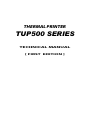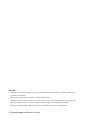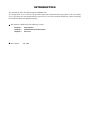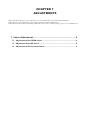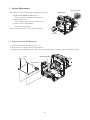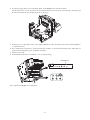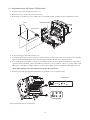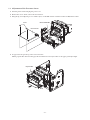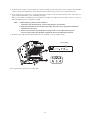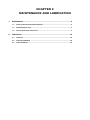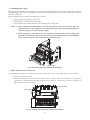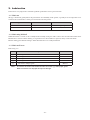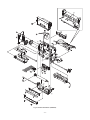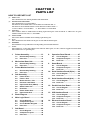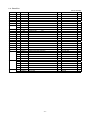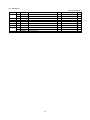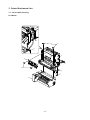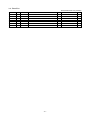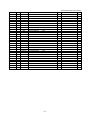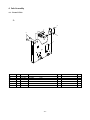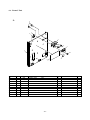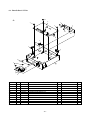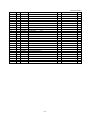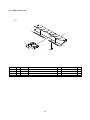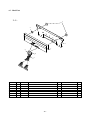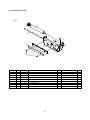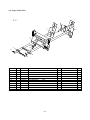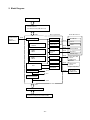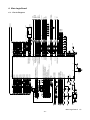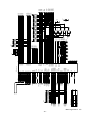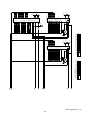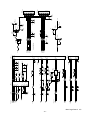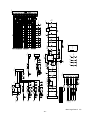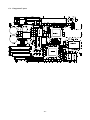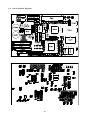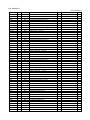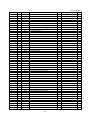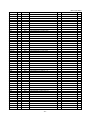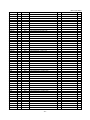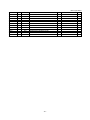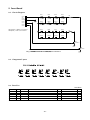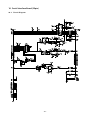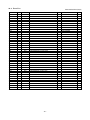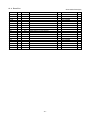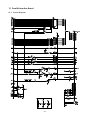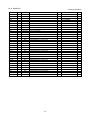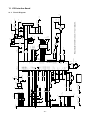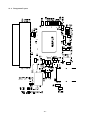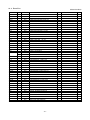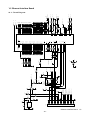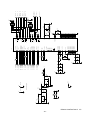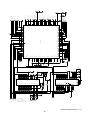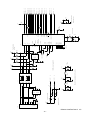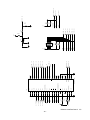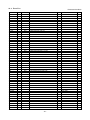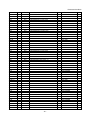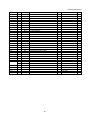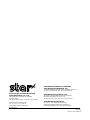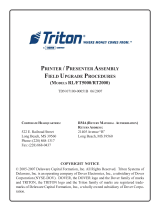Star Micronics TUP500 User manual
- Category
- Temperature & humidity sensors
- Type
- User manual
This manual is also suitable for
Star Micronics TUP500 thermal receipt printer offers reliable and efficient printing solutions for various businesses. With its compact size and high-speed printing of up to 500mm/second, it seamlessly integrates into space-constrained environments and ensures quick and efficient receipt generation. The TUP500 excels in paper handling, accommodating a wide range of paper widths and providing clear and legible receipts. Its intuitive design, featuring a user-friendly control panel and simple paper loading process, enhances ease of use and minimizes training time.
Star Micronics TUP500 thermal receipt printer offers reliable and efficient printing solutions for various businesses. With its compact size and high-speed printing of up to 500mm/second, it seamlessly integrates into space-constrained environments and ensures quick and efficient receipt generation. The TUP500 excels in paper handling, accommodating a wide range of paper widths and providing clear and legible receipts. Its intuitive design, featuring a user-friendly control panel and simple paper loading process, enhances ease of use and minimizes training time.

















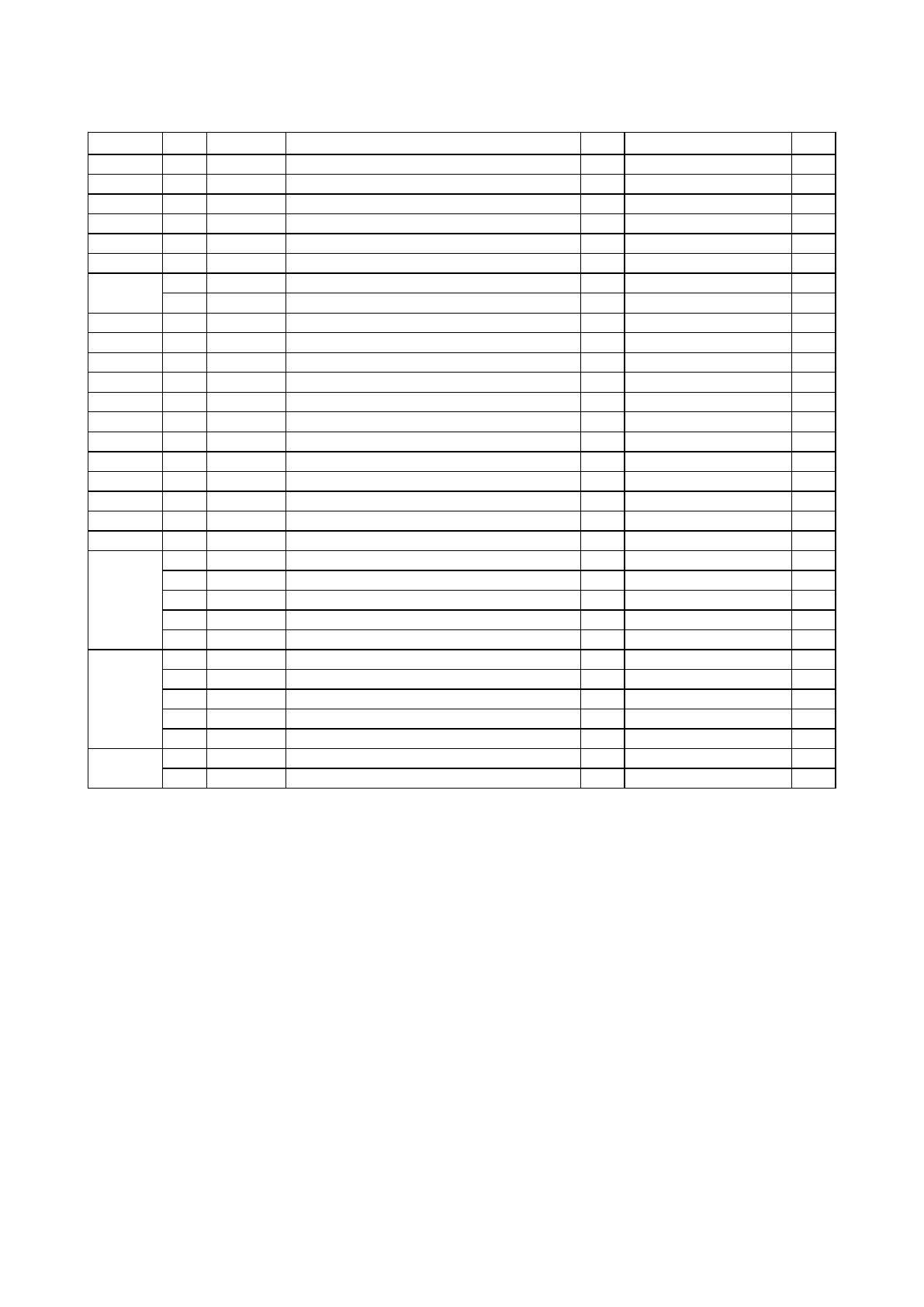


-
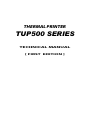 1
1
-
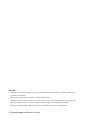 2
2
-
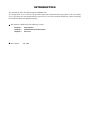 3
3
-
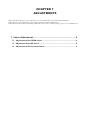 4
4
-
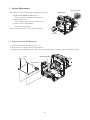 5
5
-
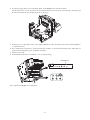 6
6
-
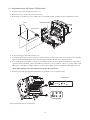 7
7
-
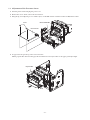 8
8
-
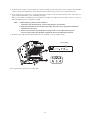 9
9
-
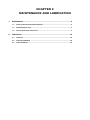 10
10
-
 11
11
-
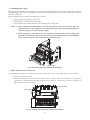 12
12
-
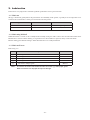 13
13
-
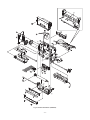 14
14
-
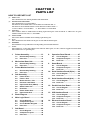 15
15
-
 16
16
-
 17
17
-
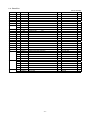 18
18
-
 19
19
-
 20
20
-
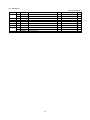 21
21
-
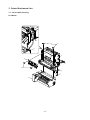 22
22
-
 23
23
-
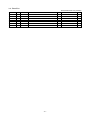 24
24
-
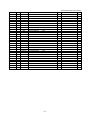 25
25
-
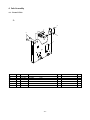 26
26
-
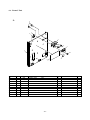 27
27
-
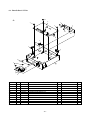 28
28
-
 29
29
-
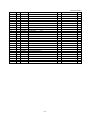 30
30
-
 31
31
-
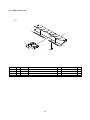 32
32
-
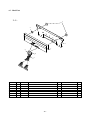 33
33
-
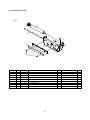 34
34
-
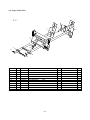 35
35
-
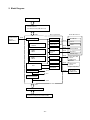 36
36
-
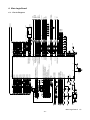 37
37
-
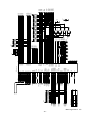 38
38
-
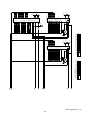 39
39
-
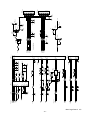 40
40
-
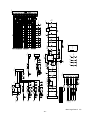 41
41
-
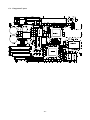 42
42
-
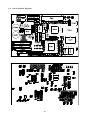 43
43
-
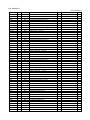 44
44
-
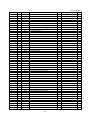 45
45
-
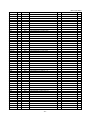 46
46
-
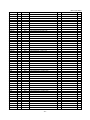 47
47
-
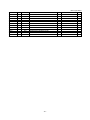 48
48
-
 49
49
-
 50
50
-
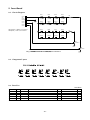 51
51
-
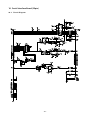 52
52
-
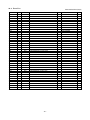 53
53
-
 54
54
-
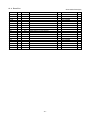 55
55
-
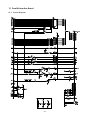 56
56
-
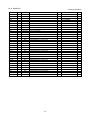 57
57
-
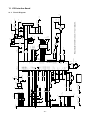 58
58
-
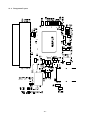 59
59
-
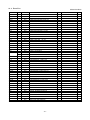 60
60
-
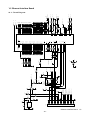 61
61
-
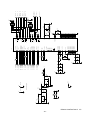 62
62
-
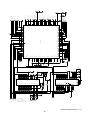 63
63
-
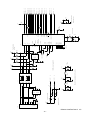 64
64
-
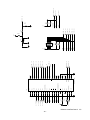 65
65
-
 66
66
-
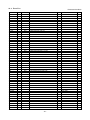 67
67
-
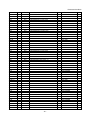 68
68
-
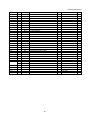 69
69
-
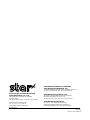 70
70
Star Micronics TUP500 User manual
- Category
- Temperature & humidity sensors
- Type
- User manual
- This manual is also suitable for
Star Micronics TUP500 thermal receipt printer offers reliable and efficient printing solutions for various businesses. With its compact size and high-speed printing of up to 500mm/second, it seamlessly integrates into space-constrained environments and ensures quick and efficient receipt generation. The TUP500 excels in paper handling, accommodating a wide range of paper widths and providing clear and legible receipts. Its intuitive design, featuring a user-friendly control panel and simple paper loading process, enhances ease of use and minimizes training time.
Ask a question and I''ll find the answer in the document
Finding information in a document is now easier with AI
Related papers
-
Star Micronics PR921 Mounting Manual
-
Star Micronics TSP1000 User manual
-
Star Micronics SP2000 Supplementary Manual
-
Star Micronics PS60A-24 User manual
-
Star Micronics TUP900 Series Technical Manual
-
Star Micronics TSP800 Series Replacement
-
Star Micronics Thermal Kiosk Receipt Printer User guide
-
Star Micronics SP500 Series Technical Manual
-
Star Micronics SP500 Series Technical Manual
-
Star Micronics TUP400 User manual
Other documents
-
AVer AVerCharge T18 Installation guide
-
Trend T18S-BJ Operating instructions
-
Trend CS165 User manual
-
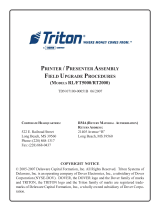 Triton Systems RL5000 Xscale Series Owner's manual
Triton Systems RL5000 Xscale Series Owner's manual
-
Trend T18S/MS184S2 184mm 18V 5.0Ah Li-Ion TXLi Cordless Double-Bevel Mitre Saw User manual
-
Trend T18S/IDB 18V Li-Ion TXLi Brushless Cordless Impact Driver User manual
-
Trend T18S/ROS125B 125mm 18V Li-Ion TXLi Cordless Random Orbit Sander User manual
-
Trend T18S-CD Operating instructions
-
Trend T18SSL work flood Light Operating instructions
-
Danfoss DSW Orbital Motor User guide