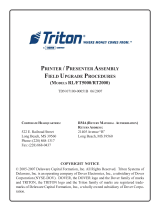Page is loading ...

THERMAL PRINTER
TUP500 SERIES
TECHNICAL MANUAL
[ FIRST
EDITION
]

NOTICE
• All rights reserved. Reproduction of any part of this manual in any form whatsoever, without STAR’s express
permission is forbidden.
• e contents of this manual are subject to change without notice.
• All eorts have been made to ensure the accuracy of the contents of this manual at the time of going to press.
However, should any errors be detected, STAR would greatly appreciate being informed of them.
• e above notwithstanding, STAR can assume no responsibility for any errors in this manual.
© Copyright 2009 Star Micronics Co.,Ltd.

INTRODUCTION
is manual describes the thermal printer TUP500 series.
It is designed for use as a reference for periodic inspections and maintenance procedures to be executed by
service personnel. It is not intended for the general user. Users of this manual should have a basic knowledge
and understanding of the English language.
●
is manual is divided into the following sections:
Chapter 1 Adjustments
Chapter 2 Maintenance and Lubrication
Chapter 3 Parts List
●
First edition : Feb. 2009

CHAPTER 1
ADJUSTMENTS
is printer has undergone various adjustments so that it will attain a given standard of performance.
In this chapter, a brief explanation is given of the methods for making adjustments.
Follow the instructions when performing maintenance inspections or when replacing parts to correct malfunctions.
1. Sensor Adjustment ........................................................................2
1.1 Adjustment of the PE/BM Sensor .......................................................................2
1.2 Adjustment of the NE Sensor ..............................................................................
4
1.3 Adjustment of the Presenter Sensor ..................................................................
5

1. Sensor Adjustment
Presenter Sensor
is printer is equipped with the following three paper sensors:
PE/BM Sensor
• PE(Paper End)/BM(Black Mark) Sensor
Detects presence of roll paper and black marks.
• NE(Near End) Sensor
Detects whether the roll paper is nearing its end.
• Presenter Sensor (TUP592 Only)
Detects paper in presenter.
e aforementioned sensors can be adjusted as follows.
NE Sensor
1.1 Adjustment of the PE/BM Sensor
1. Turn the printer o and unplug the power cord.
2. Remove the screws. en, remove the board chassis.
3. Using the tip of a ballpoint pen or a similar object, set the DIP switches as follows: DSW1-4 OFF, DSW1-5 ON.
Screw
DIP Switch DSW1
Board chassis
- 2 -

- 3 -
4. Set ordinary paper that is not used for black marks, in the PE/BM sensor unit shown below.
Use the release lever to open the platen unit (the TUP592 includes presenter unit), insert the paper from the paper
insertion inlet and then close the platen unit to set the paper.
5. Turn the power on. e LED on the control panel will ash two times, then the printer will enter the PE/BM sen-
sor adjustment mode.
6. Use a small regular screwdriver to slowly turn the VR1 clockwise, as shown in the drawing below. Adjust this to a
position where both LED1 (green) and LED2 (red) light.
7. Turn the power OFF.
8. Turn the DIP switch DSW 1-4 and DSW 1-5 to its original setting.
is completes the PE/BM sensor adjustment.
LED1
LED2
SW2 SW1
Control Panel

- 4 -
1.2 Adjustment of the NE Sensor (TUP592 Only)
1. Turn the printer o and unplug the power cord.
2. Remove the screws. en, remove the board chassis.
3. Using the tip of a ballpoint pen or a similar object, set the DIP switches as follows: DSW1-4 OFF, DSW1-5 ON.
Screw
Board chassis
DIP Switch DSW1
4. Set unused roll paper that will actually be use.
5. Connect the AC adapter and turn the power switch on while pressing switch SW2 on the control panel. e LED
on the control panel will ash two times, then the printer will enter the NE sensor adjustment mode.
6. Use a small regular screwdriver to slowly turn the VR6 clockwise, as shown in the drawing below. Adjust this to
a position where both LED1 (green) and LED2 (red) light. If it is not possible to adjust to a position where both
LED1 (green) and LED2 (red) light, adjust to a position where LED1 (green) is extinguished and LED2 (red) is lit.
Note: When tilting the unit, be careful that the paper does not fall out.
7. Turn the power OFF. Turn the DIP switch DSW 1-4 and DSW 1-5 to its original setting.
is completes the NE sensor adjustment.
LED1
LED2
SW2 SW1
Control Panel

1.3 Adjustment of the Presenter Sensor
1. Turn the printer o and unplug the power cord.
2. Remove the screws. en, remove the board chassis.
3. Using the tip of a ballpoint pen or a similar object, set the DIP switches as follows: DSW1-4 OFF, DSW1-5 ON.
Screw
DIP Switch DSW1
Board chassis
4. Set paper into the presenter portion as shown below.
Li the paper holder and insert the paper. Rotate the knob toward yourself to set the paper perfectly straight.
Paper Holder
Knob
- 5 -

- 6 -
5. Connect the AC adapter and turn the power switch on while pressing switch SW1 on the control panel. e LED
on the control panel will ash two times, then the printer will enter the presenter sensor adjustment mode.
6. Use a small regular screwdriver to slowly turn the VR3 clockwise, as shown in the drawing below. Adjust this to a
position where both LED1 (green) and LED2 (red) light.
If the position where both LED1 (green) and LED2 (red) light, turn VR3 clockwise slowly to adjust to a position
where both LED1 (green) and LED2 (red) light.
Note: 1) When adjusting, always rotate clockwise.
If rotated in the other direction, accurate adjustment is not possible.
2) Each time the printer enters the presenter paper detection sensor adjustment mode, this
adjustment is necessary.
3) There is a point where the LED ashes instantly. That is not an adjustment position.
There is a point where the LED lights completely. That is the adjustment position.
7. Turn the power OFF. Turn the DIP switch DSW 1-4 and DSW 1-5 to its original setting.
is completes the Presenter sensor adjustment.
LED1
LED2
SW2 SW1
Control Panel

CHAPTER 2
MAINTENANCE AND LUBRICATION
1. Maintenance ............................................................................................ 8
1-1. Cleaning the Thermal Head and Platen .................................................................8
1-2. Handling Paper Jams .............................................................................................9
1-3. How to Release the Cutter Lock .............................................................................9
2. Lubrication ............................................................................................. 10
2-1. Lubricant .............................................................................................................10
2-2. Lubricating Method ............................................................................................10
2-3. Lubricated Areas ..................................................................................................10

1. Maintenance
In order to maintain the optimum performance of this printer and to prevent trouble, maintenance must be carried out
according to the following items.
When performing maintenance, always turn o the power, and take the appropriate measures to orevent static electricity.
1-1. Periodic Maintenance
To ensure long-term and stable printing, periodically clean the modules. It is recommended that you clean every
3 months or every 500,000 lines.
e thermal head and platen can be cleaned by opening the platen unit (including the presenter unit of TUP592) with
the release lever.
•
ermal Head Cleaning Method
To clean the thermal head heating elements, wipe with a cotton swab dampened with an alcohol based cleaner (such
as ethanol or methanol). Also, do not apply excessive force when doing so. Wipe the heating elements gently.
Aer cleaning, check that the alcohol has completely evaporated before closing the platen unit.
•
Platen Cleaning Method
Dampen a so cloth with an alcohol-based solvent(such as ethanol or methanol) and wipe the platen while
slowly turning it. Also, complete wipe away all of the paper dust on the rubber platen. If the cleaning is incom-
plete, there may be problems in paper feeds.
• Presenter Sensor and Peripheral Maintenance Method (only TUP592)
Remove any dirt, dust, or paper cuttings that may be adhering to the presenter sensor or the vicinity. Use a so,
dry cotton cloth, swab or brush to clean. Also, do not apply excessive force when doing so.
• PF Roller Cleaning Method (only TUP592)
To clean the PF roller, dampen a so cloth with an alcohol-based solvent (such as ethanol or methanol) and
clean the PF roller while slowly turning it using the knob. Also, do not apply excessive force when doing so.
Wipe the heating elements gently.
Thermal Head
Platen
Presenter Sensor
PF Roller
Knob
Release Lever
Fig. 2-1 Locations to Perform Periodic Maintenance (TUP592 External View)
- 8 -

1-2. Handling Paper Jams
If recording paper should become jammed, open the platen unit (including the presenter unit of TUP592) and remove
the jammed paper. Never pull on the jammed paper unnecessary while the printer unit is closed because this can damage
the drive system parts.
Remove jammed paper according to the following procedures.
1. Open the platen unit using the release lever.
2. Rotate the knob to remove the jammed paper.
3. Close the platen unit. Check that it has been completely closed at this time.
Notes: 1) When removing the jammed paper, never move you hands near the tear bar or the auto-
cutter because it is very dangerous. Also, when opening or closing the rotating portions, be
careful not to get your hands or ngers caught.
2) When locking the cutter blades, do not forcefully rotate the platen unit (including the
presenter unit of TUP592) because this can be the cause of machine failure. See the following
item 1-3 for releasing the cutter lock and opening the platen unit.
Knob
Release Lever
Fig. 2-2 Handling Paper Jams (TUP592 External View)
1-3. How to Release the Cutter Lock
Use the following procedures to release the auto-cutter lock if trouble occurs, such as when paper becomes chewed.
1. Turn the apparatus power o.
2. Rotate the emergency knobs in the direction of the arrows on the top of the auto-cutter unit case to return the
cutter blades to their home position.e emergency knob should be rotated using a tweezers, screwdriver or
ball-point pen to prevent accidents.
Emergency Knob
Auto-cutter
Fig. 2-3 Handling The Cutter Lock (TUP592 External View)
- 9 -

2. Lubrication
Lubrication is very important to maintain optimum performance and to prevent trouble.
2-1. Lubricant
e type of lubricant greatly aects the performance and durability of the printer, especially in a low temperature envi-
ronment. We recommend use of the grease listed below for this printer.
Type of oil Product name Maker
Grease Molykote EM-30L Dow Corning Corporation
Oil Mobil 1 Mobil Oil Co., Ltd.
2-2. Lubricating Method
When lubrication is carried out in assembly and disassembly, wash parts well to remove dust and dirt before lubrication.
If lubrication is removed when cleaning, or if parts have been disassembled or replaced, always re-lubricate them.
Run the sliding parts aer lubricating to allow the lubrication to be evenly distributed.
2-3. Lubricated Areas
Refer to Fig. 2-4.
No. Lubricating Point Grease/Oil
1
Rubbing surfaces of Lock sha and Platen holder EM-30L
2
Rubbing surfaces of Lock sha and Base Frame Unit EM-30L
3
Rubbing surfaces of Gear sha and Gear 36 x 56 x 0.5 EM-30L
4
Rubbing surfaces of Gear sha and Gear 18 x 0.7 - 58 x0.5 EM-30L
5
Cut surfaces of Paper guide Mobil 1
Notes : Use a brush or cotton swab to lubricate the cut surface (
5
) of the paper guide.
Make sure it does not soil paper that passes through.
- 10 -

5
c
3
4
2
e
e
c
d
1
d
1
Fig. 2-4 Lubricated Areas (TMP542)
- 11 -

CHAPTER 3
PARTS LIST
HOW TO USE PARTS LIST
(1) DRWG. NO.
is column shows the drawing number of the illustration.
(2) REVISED EDITION MARK
is column shows a revision number.
Part that have been added in the revised edition are indicated with “#”.
Part that have been abolished in the revised edition are indicated with “*”.
#1 : First edition Second edition *1 : First edition Second editon
(3) PART NO.
Parts numbers must be notied when ordering replacement parts. Parts described as “NPN” have no parts
number and are not in stock, i.e., unavailable.
(4) PARTS NAME
Parts names must be notied when ordering replacement parts.
(5) Q’TY
is column shows the number of the part used as indicated in the gure.
(6) REMARKS
When dierences in specications exist depending on location/destination.
(7) RANK
Parts marked “S” in the rank column can be ordered. Other parts, as a rule, cannot be supplied even if ordered.
Parts marked “O” are optional parts.
1. Printer Assembly ..........................13 8. Operation Panel Board .................47
1-1. Disassembly Drawing ..............13 8-1. Circuit Diagram ........................47
1-2. Parts List ...................................15 8-2. Component Layout ..................
47
2. Mechanism Base Unit ..................16
8-3. Parts List ...................................
47
2-1. Disassembly Drawing ..............16
9. Snout Board ..................................48
2-2. Parts List ...................................18 9-1.
Circuit Diagram ........................48
3. Printer Mechanism Unit ...............19
9-2. Component Layout ..................
48
9-3. Parts List ...................................
48
3-1. Disassembly Drawing ..............19
3-2. Parts List ...................................21
10. Serial Interface Board(25pin) .......49
4. Sub-Assembly ...............................23
10-1. Circuit Diagram ........................49
10-2. Parts List ...................................50
4-1. Frame R Unit .............................23
4-2. Frame L Unit .............................24
11. Serial Interface Board(9pin) .........51
4-3. Board chassis L Unit ...............25
11-1. Circuit Diagram ........................51
4-4. Presenter Unit PR521 ...............26
11-2. Parts List ...................................
52
4-5. Paper Guide Unit (PR521) ........28
12. Parallel Interface Board ...............53
4-6. Guide Frame Unit .....................
29
12-1. Circuit Diagram ........................53
4-7. Head Unit ..................................30
12-2. Parts List ...................................
54
4-8. Platen Holder Unit ....................
31
4-9. Paper Guide Unit ......................32
13. USB Interface Board .....................55
5. Block Diagram ..............................33
13-1. Circuit Diagram ........................55
13-2. Component Layout ..................56
6. Main Logic Board .........................34
13-3. Parts List ...................................57
6-1. Circuit Diagram ........................34
14. Ethernet Interface Board ..............58
6-2. Component Layout
6-3. Circuit Number Dia
..................
gram ..........
39
40
14-1. Circuit Diagram ........................58
14-2. Component Layout ..................63
6-4. Parts List ...................................41
14-3. Parts List ...................................
64
7. Sub Board .....................................46
7-1. Circuit Diagram ........................46
7-2. Component Layout ..................
46
7-3. Parts List ...................................
46

D
C
2
4
V
9
9
5
9
9
9
5
5
5
58
80
1. Printer Assembly
1-1.Disassembly Drawing
A. TUP592
19
10
3
4
19
7
12
18
2
18
17
18
16
9
14
17
1
5
18
13
14
11
a
b
8
16
18
15
16
b
18
a
18
18
6
20
21
- 13 -
18

D
C
2
4
V
9
9
5
9
9
9
5
5
5
58
80
B. TUP542
19
10
3
4
19
7
18
2
18
17
18
16
9
14
17
1
5
18
13
14
11
a
b
8
16
18
15
16
b
18
a
18
18
6
20
21
- 14 -
18
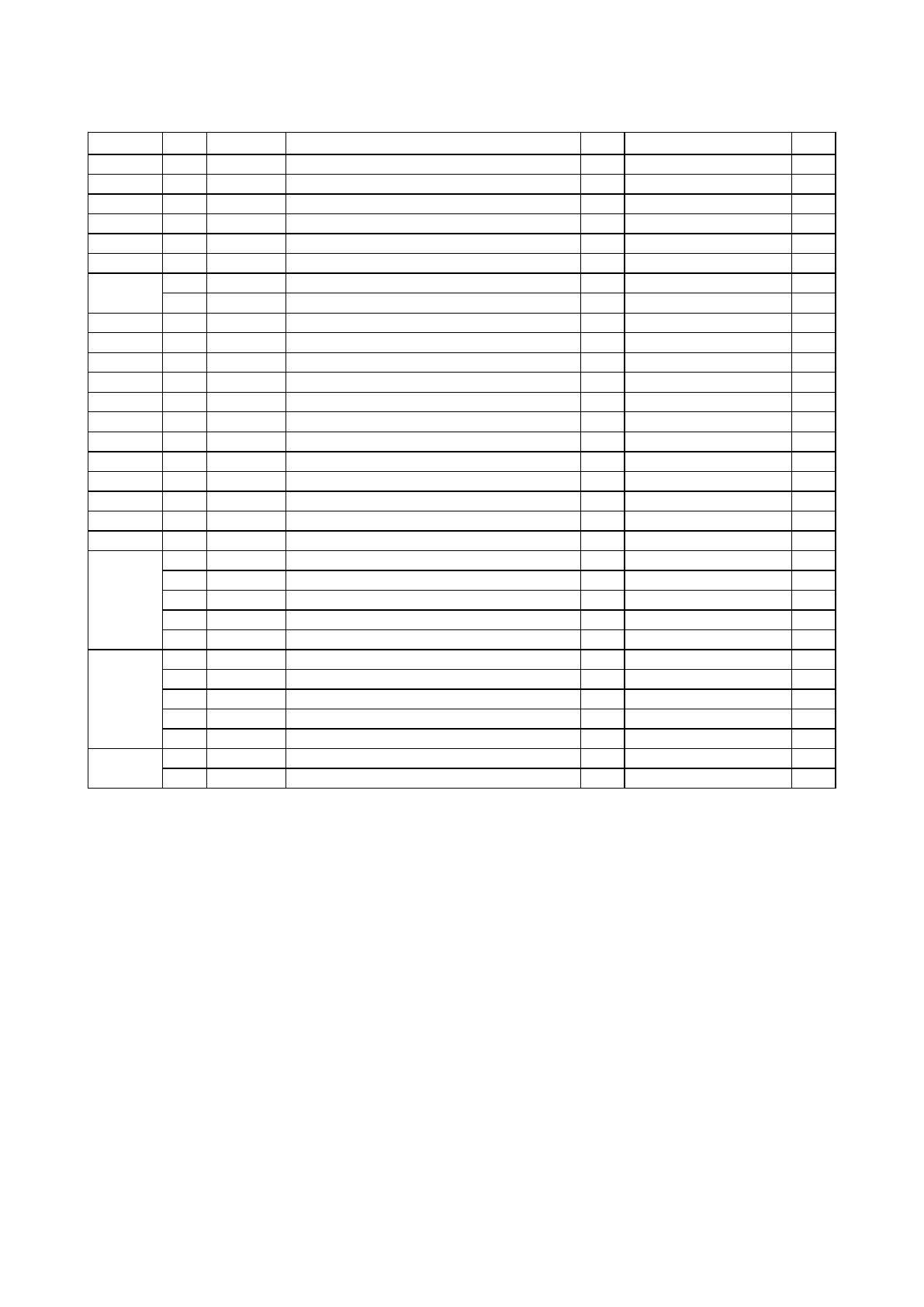
1-2. Parts List
Printer Assembly
DRWG.NO. REV. PARTS NO. PARTS NAME Q' TY REMARKS RANK
1 39590310 NEU-T500 1 O
2 37421600 ROLL PAPER HOLDER S ASSY TUP5 1 S
3 33914240 ROLL PAPER HOLDER S TUP5 1 S
4 NPN ROLL PAPER SHAFT TUP5 1
5 NPN BOARD CHASSIS U UNIT TUP5 1
6 NPN BOARD CHASSIS L UNIT TUP5 1
7 37420420 MECHANISM BASE UNIT TUP5 1 TUP592 S
37420430 MECHANISM BASE A UNIT TUP5 1 TUP542 S
8 NPN FRAME L UNIT TUP5 1
9 NPN FRAME R UNIT TUP5 1
10 33914250 ROLL PAPER HOLDER M TUP5 2 S
11 NPN BOTTOM FRAME TUP5 1
12 NPN WEIGHT BAR PR5 1 TUP592
13 NPN FRAME STAY TUP5 1
14 30510900 SPRING E093-090-0284 2 S
15 NPN FERRITE CORE SFC-3 1
16 04991204 FASTENER T18S 4 S
17 01923004 DESIGNED SCREW 3-4 3 S
18 01903030 SCREW TR 3-4 FL 1 S
19 00930603 SCREW TAT 3-6 PT 4 S
20 39607510 INTERFACE BOARD IFBD-HU05 1 OPTION:USB O
39607502 INTERFACE BOARD IFBD-HE05 1 OPTION:ETHERNET O
39607300 INTERFACE BOARD IFBD-HN03 1 OPTION:SERIAL 9 PIN O
39607211 INTERFACE BOARD IFBD-HC03 1 OPTION:PARALLEL IF O
39607200 INTERFACE BOARD IFBD-HD03 1 OPTION:SERIAL 25 PIN O
21 30781790 ADAPTER SET PS60A-24B CH 1 OPTION O
30781780 ADAPTER SET PS60A-24B AS 1 OPTION O
30781770 ADAPTER SET PS60A-24B UK 1 OPTION O
30781760 ADAPTER SET PS60A-24B EU 1 OPTION O
30781750 ADAPTER SET PS60A-24B US 1 OPTION O
- 39590300 RHU-T500 1 OPTION O
39591010 DRU-T500B 1 OPTION O
- 15 -

6
2. Mechanism Base Unit
2-1. Disassembly Drawing
A. TUP592
2
7
8
4
7
3
1
7
- 16 -
7

B. TUP542
5
6
2
7
8
5
3
1
- 17 -
7
/